When editing a post, you often come across sentences and paragraphs that don’t flow with the rest of the content. What do you do with such paragraphs?
You pass them to your assistant, Content AI, and within a few seconds, Content AI will rewrite a paragraph so that it blends perfectly well with the rest of your content.

In this knowledgebase article, we will show you how to rewrite a paragraph with Content AI.
Table Of Contents
1 Using the Paragraph Rewriter AI tool
We’ll now discuss the Paragraph Rewriter AI tool in detail.
1.1 Enable the Content AI Module
The first step is to head over to Rank Math SEO → Dashboard → Modules from your WordPress dashboard. Here, scroll down to find the Content AI module and enable it as shown below if you haven’t already.
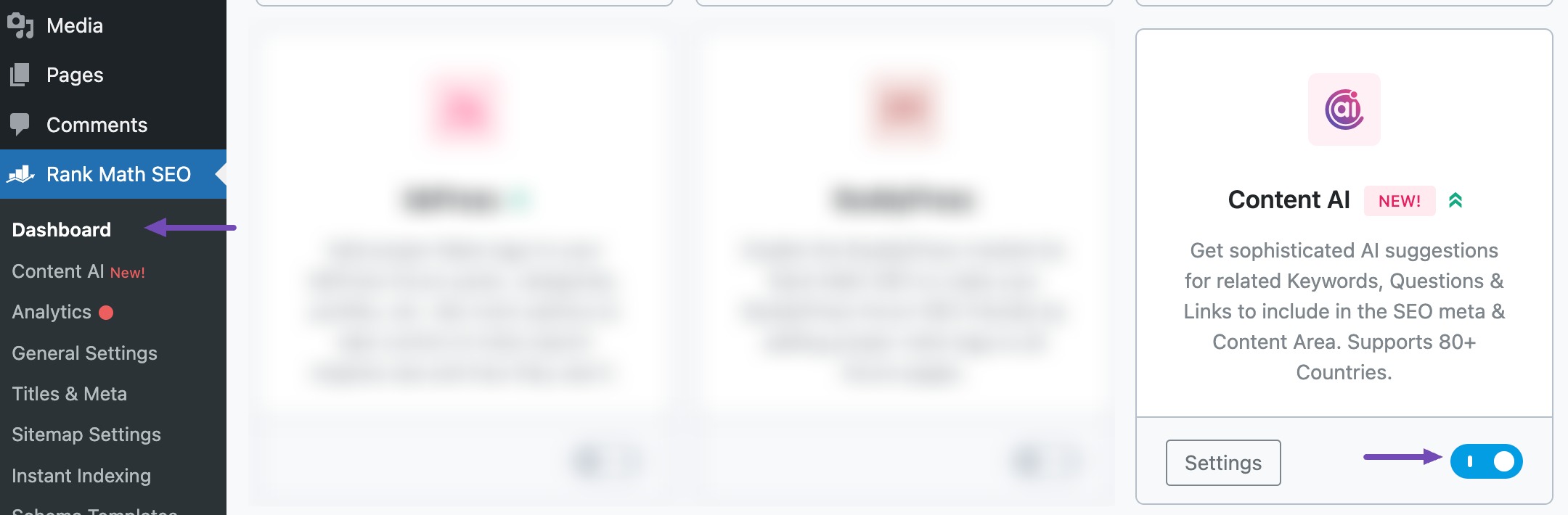
Note: If you ever run out of credits, you can easily subscribe to a Content AI plan that aligns with your requirements.
1.2 Select the Paragraph Rewriter AI Tool
Next, head over to Rank Math SEO → Content AI → Content Editor, as shown below.
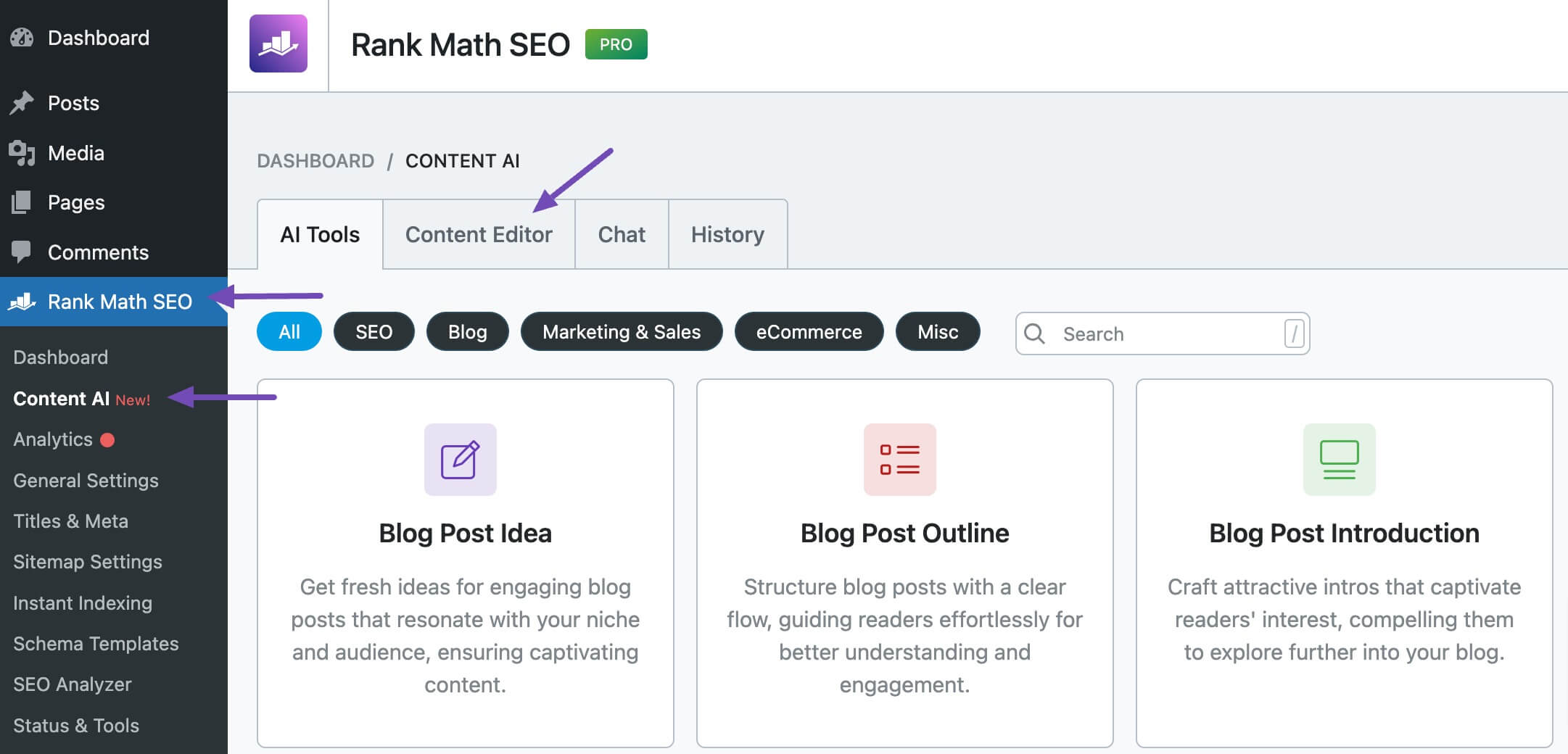
In the Content Editor, click AI Tools and select Paragraph Rewriter. Alternatively, you can choose the Paragraph Rewriter AI tool from your favorite WordPress Editors or from the AI Tools tab, whichever suits your writing flow.
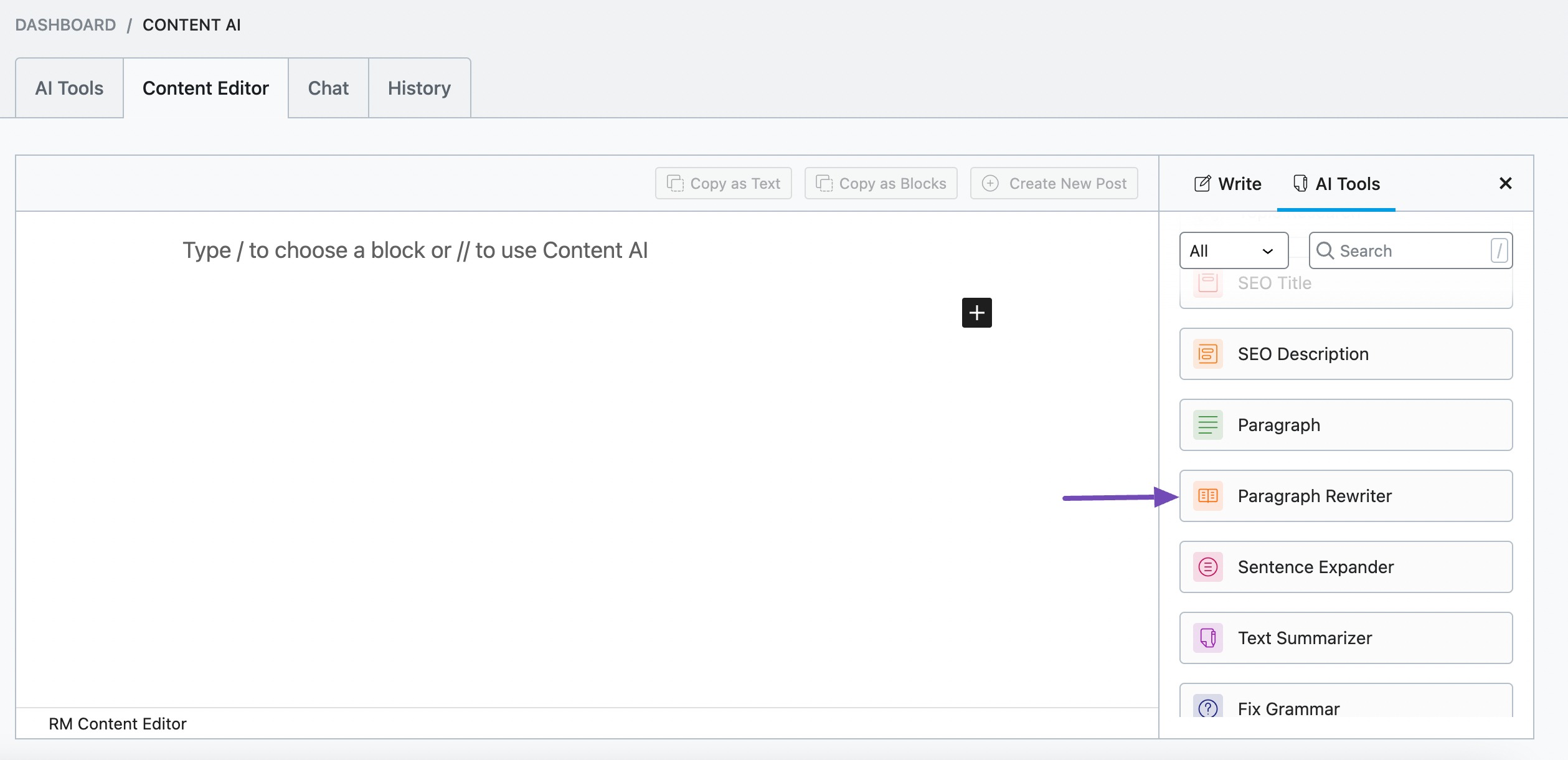
You will be presented with the Paragraph Rewriter AI tool settings. Let’s discuss each of these fields one by one.
2 Available Options in the Paragraph Rewriter AI Tool
Let us now discuss the options available in the Paragraph Rewriter tool.
2.1 Original Paragraph
Copy the paragraph you want to rewrite and paste it into this field. The paragraph should be at most 1000 characters. If it is over 1000 characters, you should split it before entering it into the field. This is a required field.
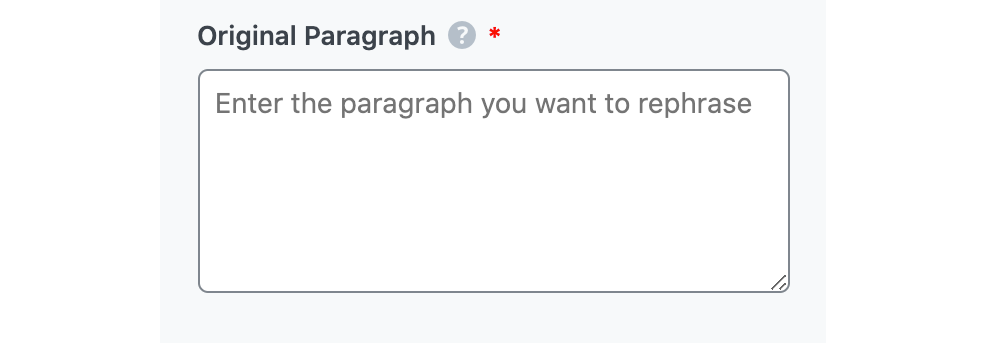
2.2 Audience
Select the option that best describes your target audience in this field. You can type in the word or select from the dropdown menu. You can enter multiple audiences.
See the full list of all the Audience options we offer ➜

2.3 Focus Keyword
Enter your primary focus keyword, followed by any other keyword you want to rank for. Remember to separate multiple keywords with a comma. The keywords should be at most 200 characters.

2.4 Tone
Select the option that best describes your writing tone in this field. You can type in the word or select from the dropdown menu. You can enter multiple tones.
See the full list of all the Tone options we offer ➜

2.5 Output Language
Select the output language in which you want Content AI to generate the rewritten paragraph. You can only enter one language. If the field already contains a language, delete it and select a new one.
See the full list of all the Output Language options we offer ➜
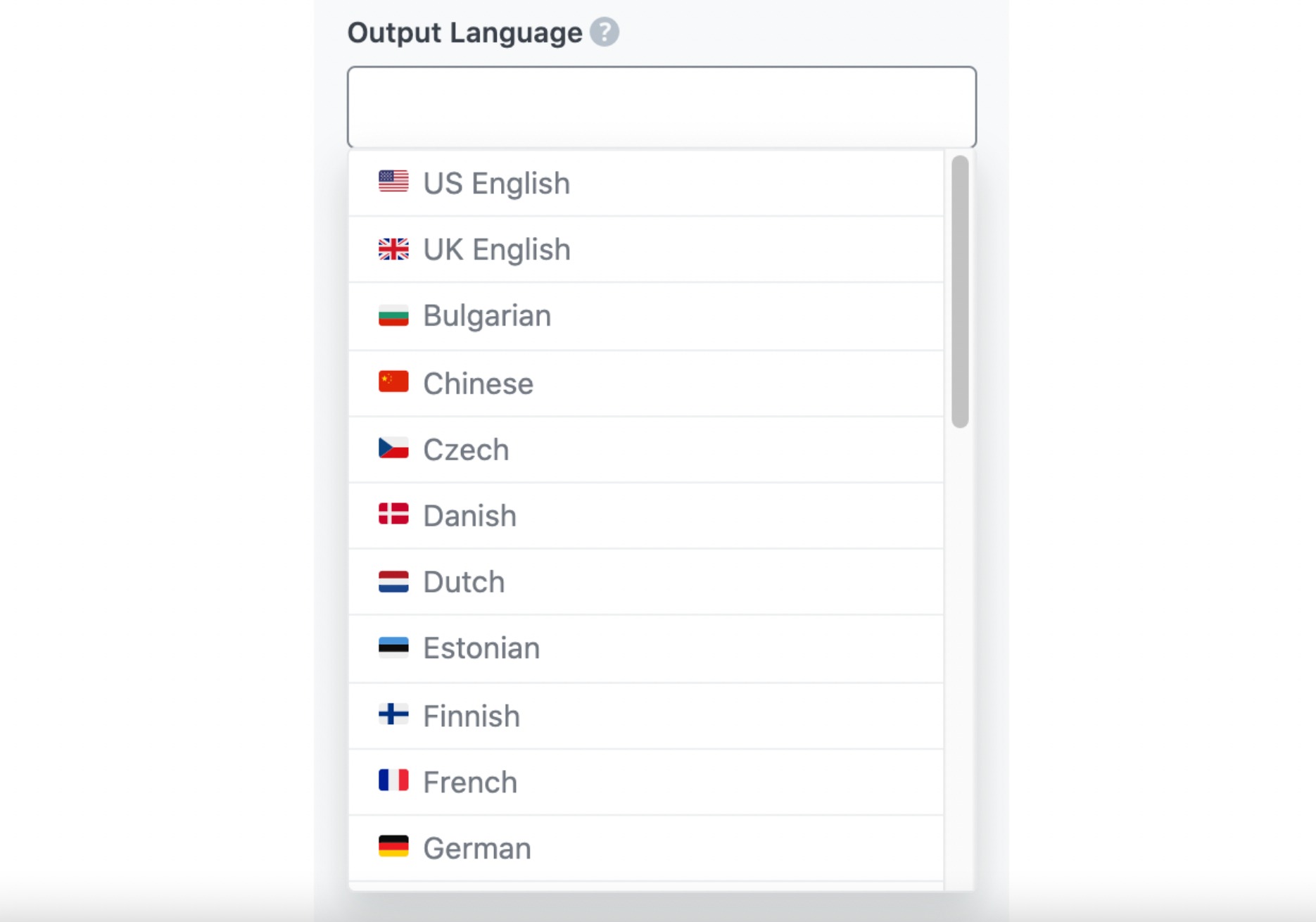
2.6 Number of Outputs
Enter a number between one and three into this field, depending on how many suggestions you want Content AI to generate.

2.7 Generate
Click Generate after filling in the required fields. Content AI will begin rewriting your paragraph.
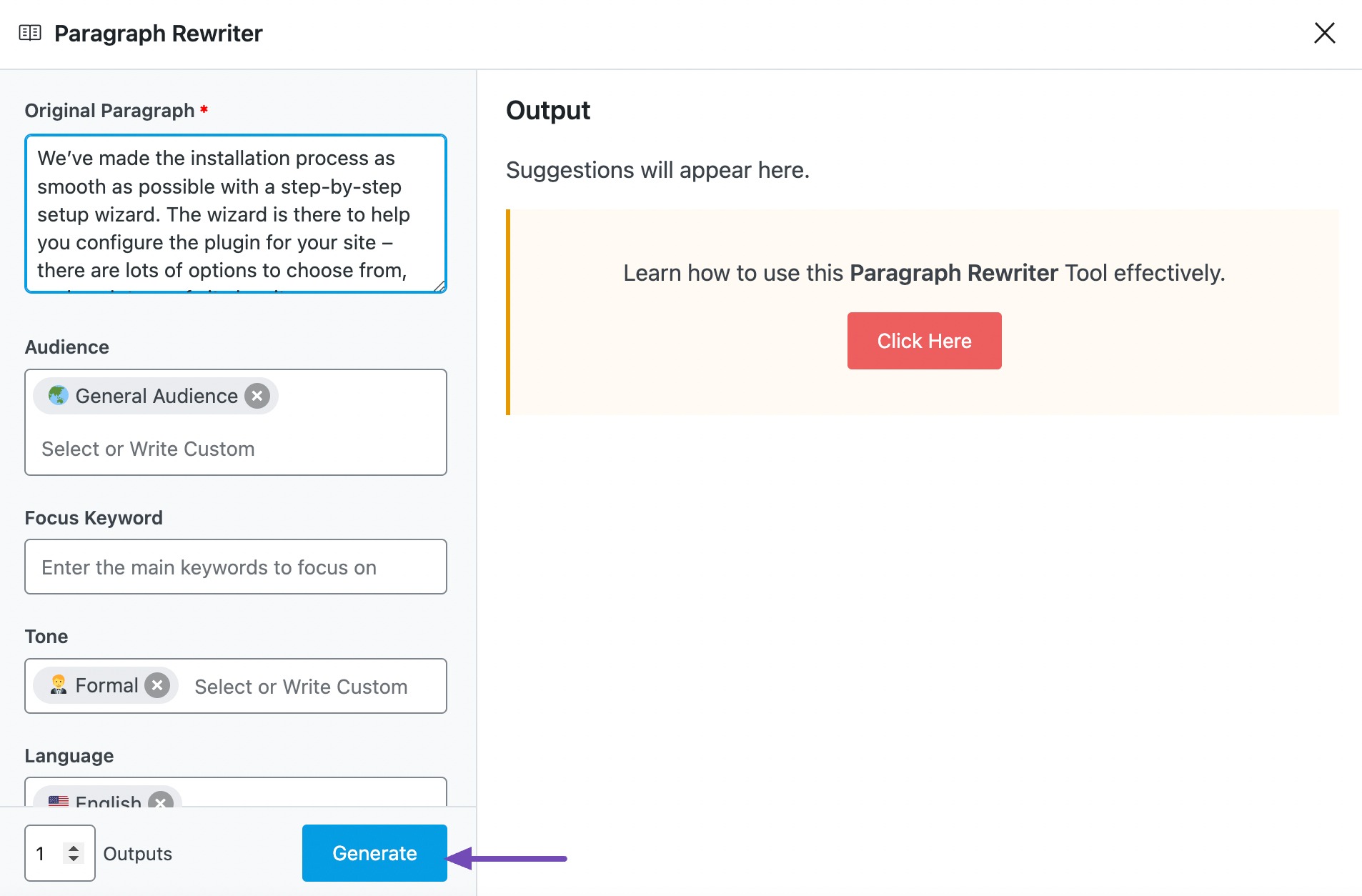
If you need more suggestions, click Generate More.
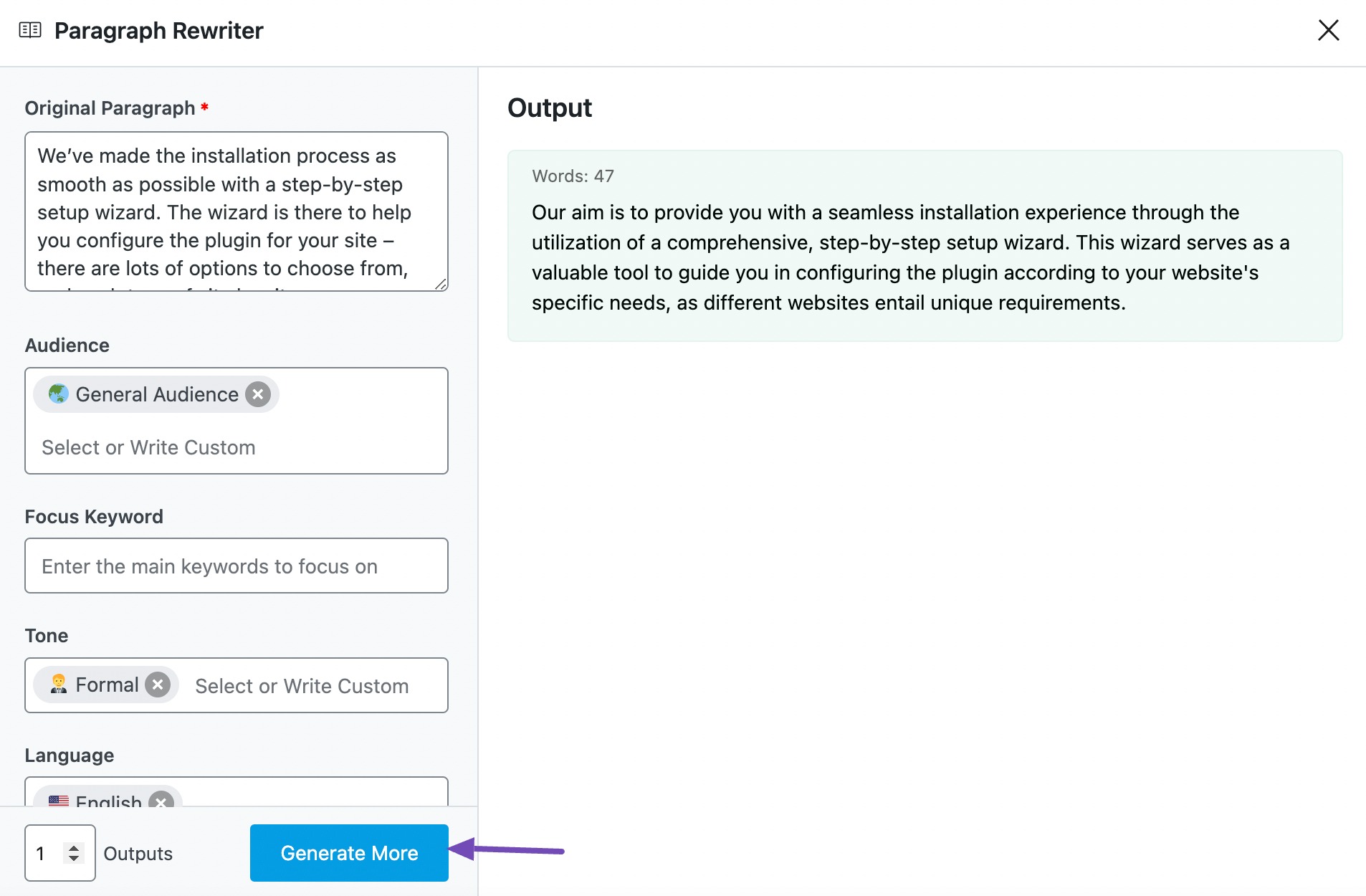
2.8 Copy or Insert
Hover over to the rewritten paragraph and click Copy or Insert, as shown below.
- If you click Copy, the paragraph will be copied to your clipboard.
- If you click Insert, the paragraph will be inserted into the Content Editor.
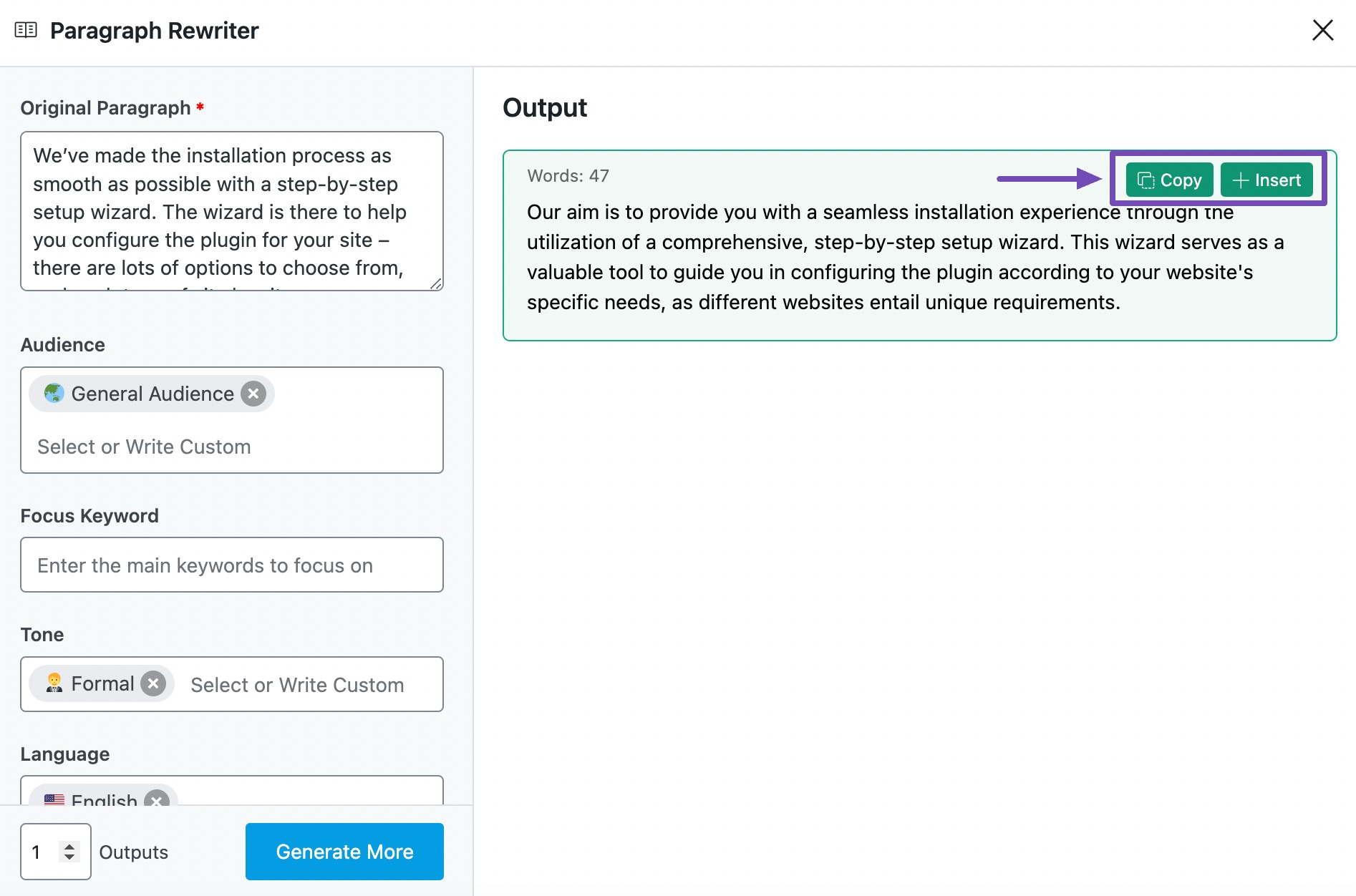
3 Conclusion
The Paragraph Rewrite AI tool is only one of the 40+ AI tools available in Content AI. Using these AI tools, you can get Content AI to create different types of content for your site, social media, vlogs, emails, and podcasts.
If you still have any questions about using the Paragraph Rewrite AI tool or any other AI tool available in Content AI – you’re always more than welcome to contact our dedicated support team. We’re available 24/7, 365 days a year…