In this knowledgebase article, we’re going to walk you through how to enter the SEO Meta Title, Description, and Focus Keywords in the Classic Editor, Gutenberg, Elementor & Divi.
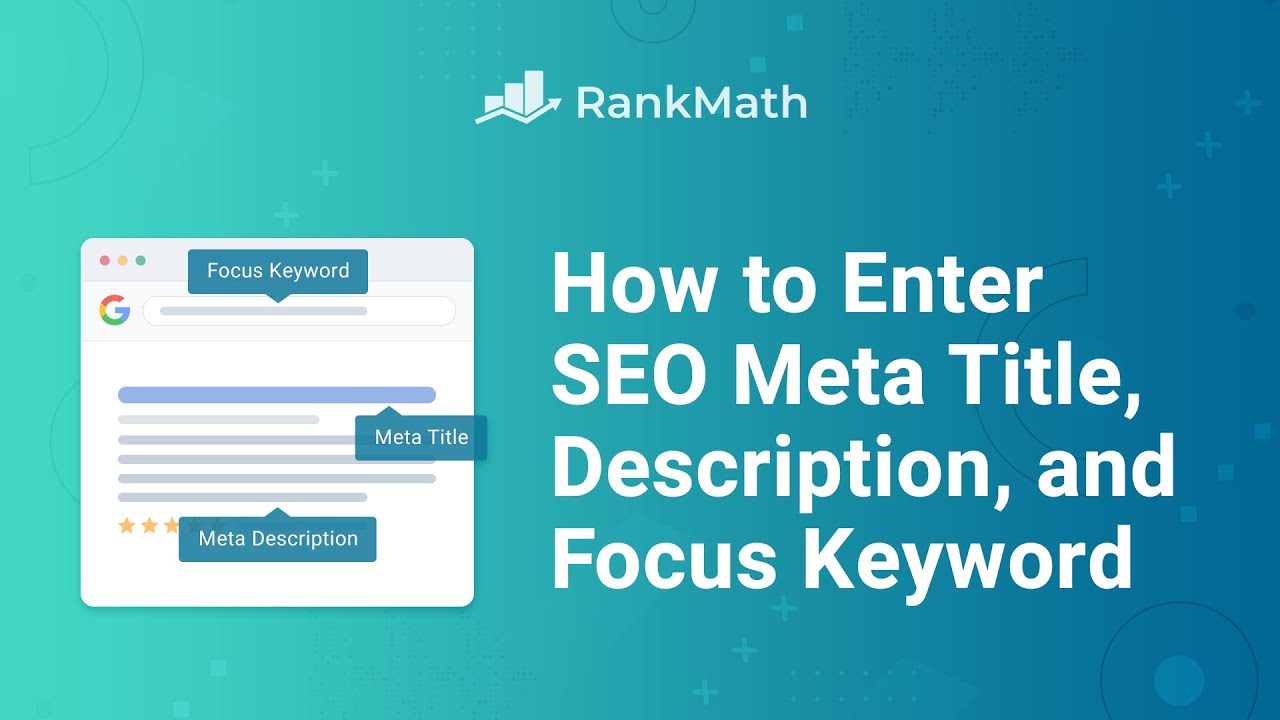
Table of Contents
1 Using the Gutenberg Block Editor
To add SEO meta tags with Gutenberg Block editor, at first, open the post/page where you want to add the SEO metadata and click on the Rank Math icon at the top right corner in the WordPress menu.
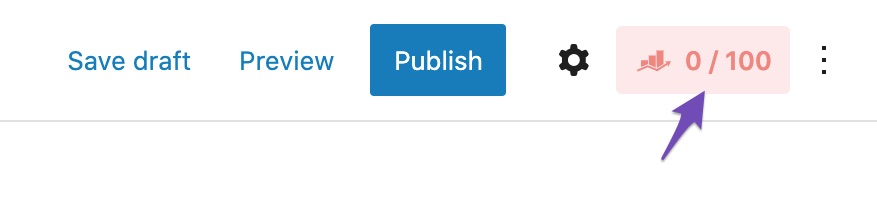
Alternativately, you can also click on the three vertical dots and choose Rank Math from the list of options.
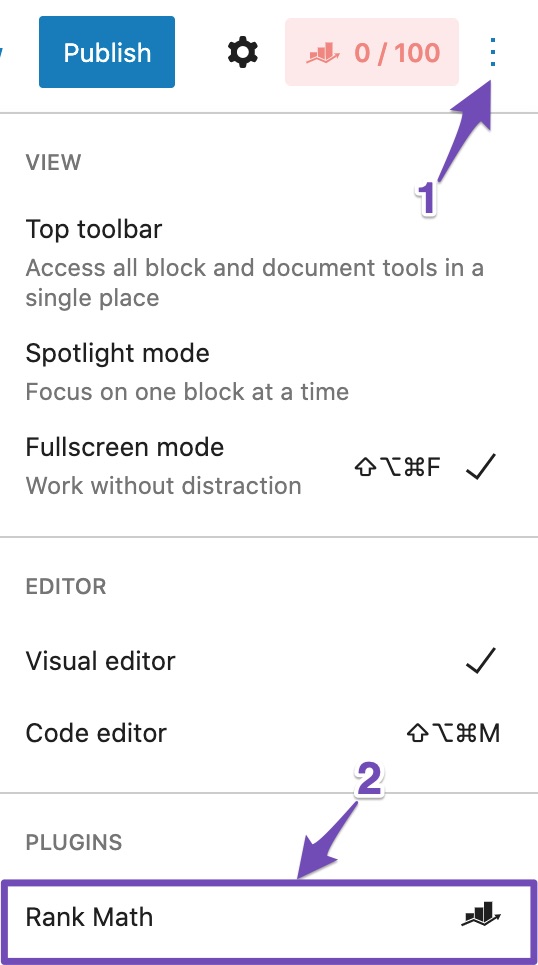
1.1 Add SEO Meta Title in Gutenberg
To add SEO title in the Gutenberg Editor click on Edit Snippet in the Rank Math General tab as shown below:
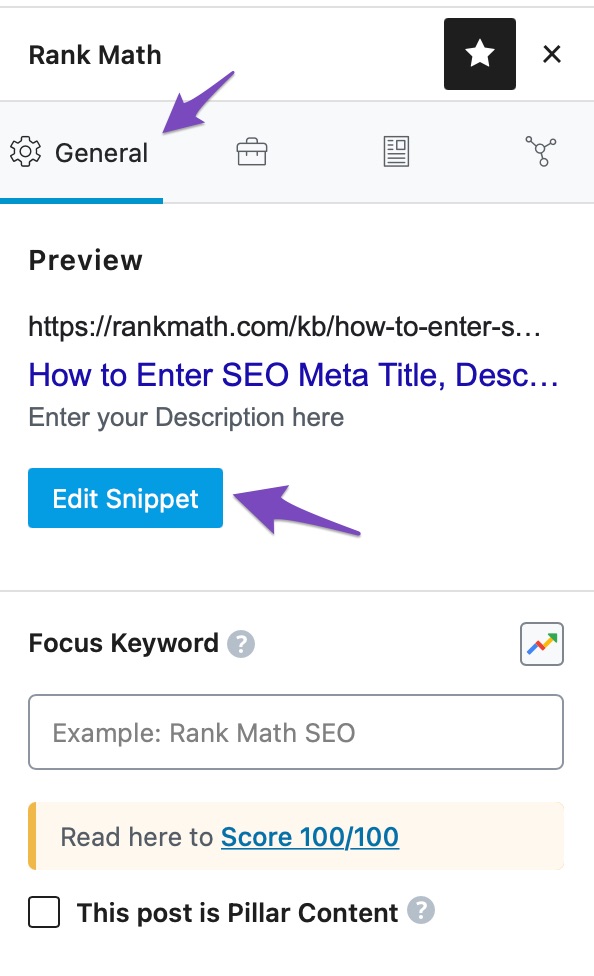
Once you click on Edit Snippet you will get a new window where you can set the title in the Title section.
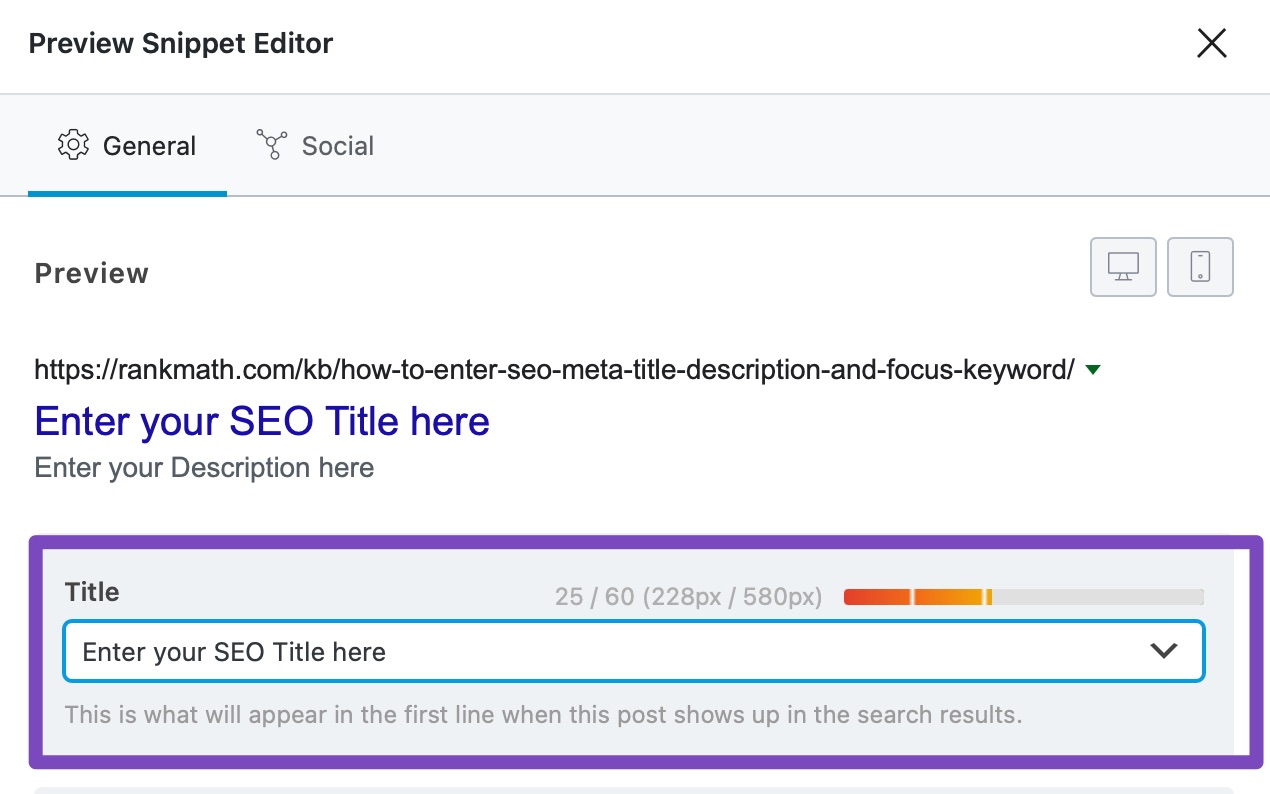
1.2 Add Description in Gutenberg
You can add the description in Gutenberg in the General tab of Rank Math. Click on Edit Snippet and enter your description in the Description box.
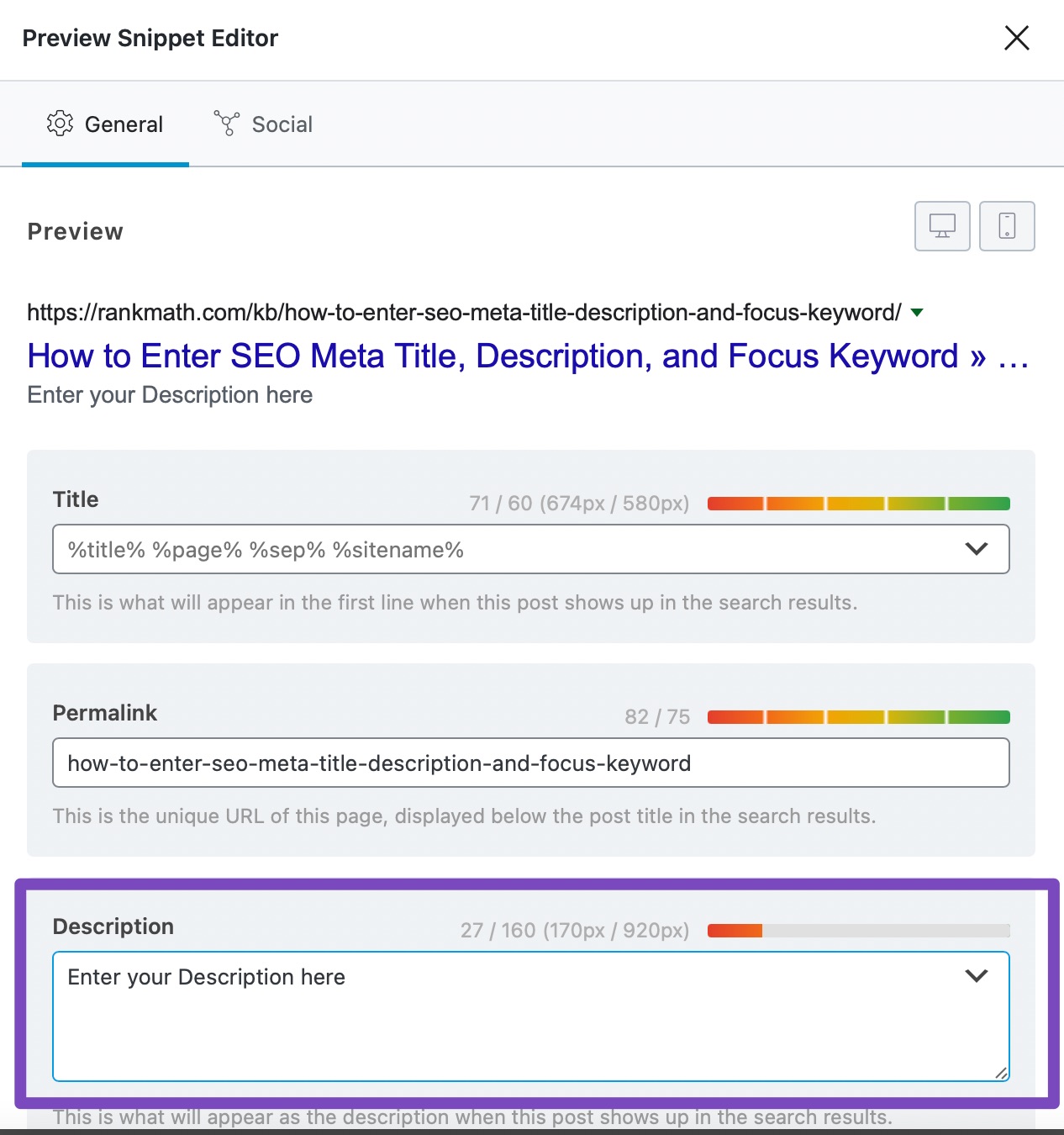
1.3 Add Focus Keyword in Gutenberg
You can set the Focus Keyword in Gutenberg in Rank Math Metabox → General tab → Focus Keyword.
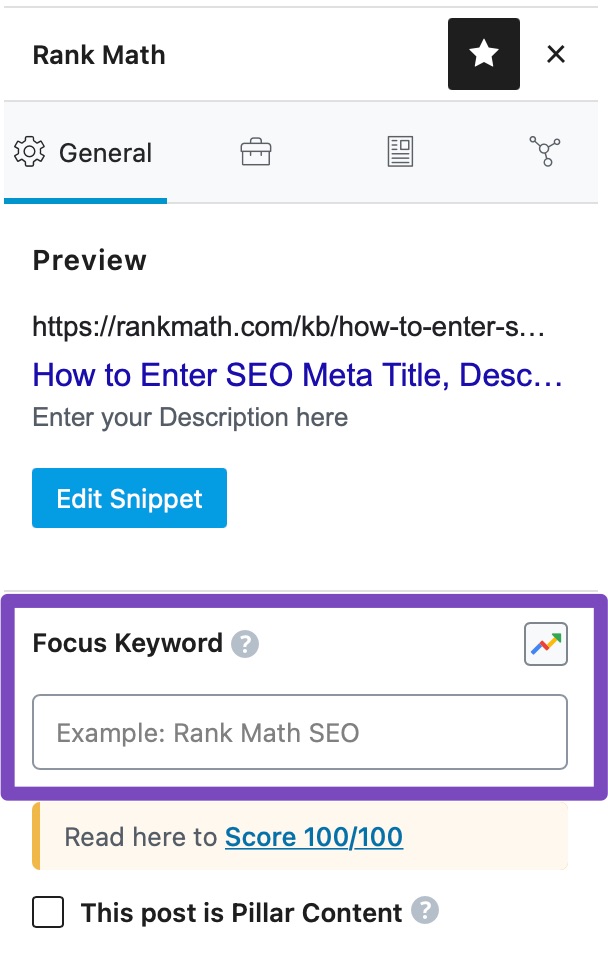
Note: It is also possible to automate the insertion of your focus keywords, learn more about that here.
2 Using the WordPress Classic Editor
To add SEO metadata in Classic Editor, navigate to your post editing screen. Then scroll down a bit to locate the Rank Math SEO settings.
2.1 Add SEO Meta Title in Classic Editor
In Rank Math SEO General Tab you can change your SEO title in the Title section as shown below:
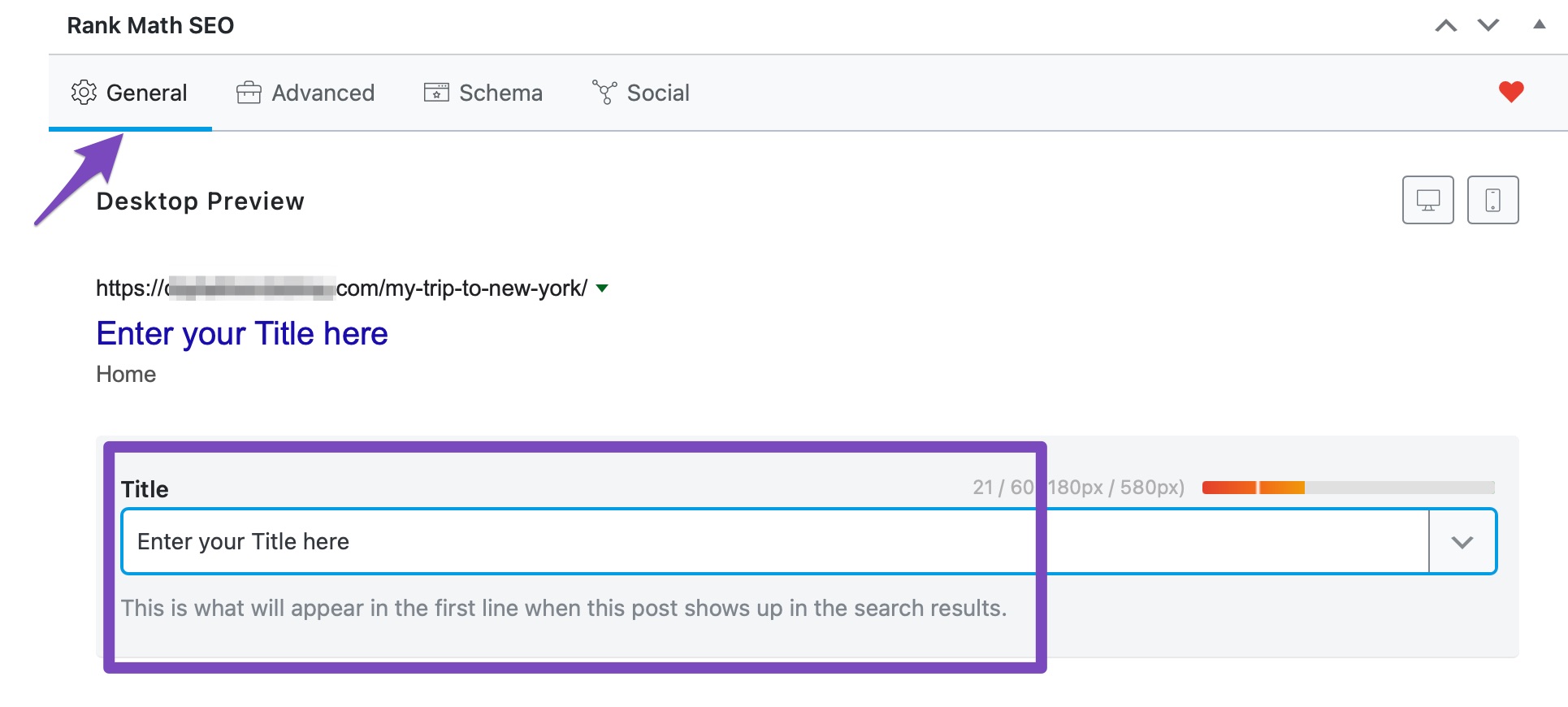
2.2 Add Meta Description in Classic Editor
You can enter your meta description in the Rank Math SEO General Tab → Description section of your post.
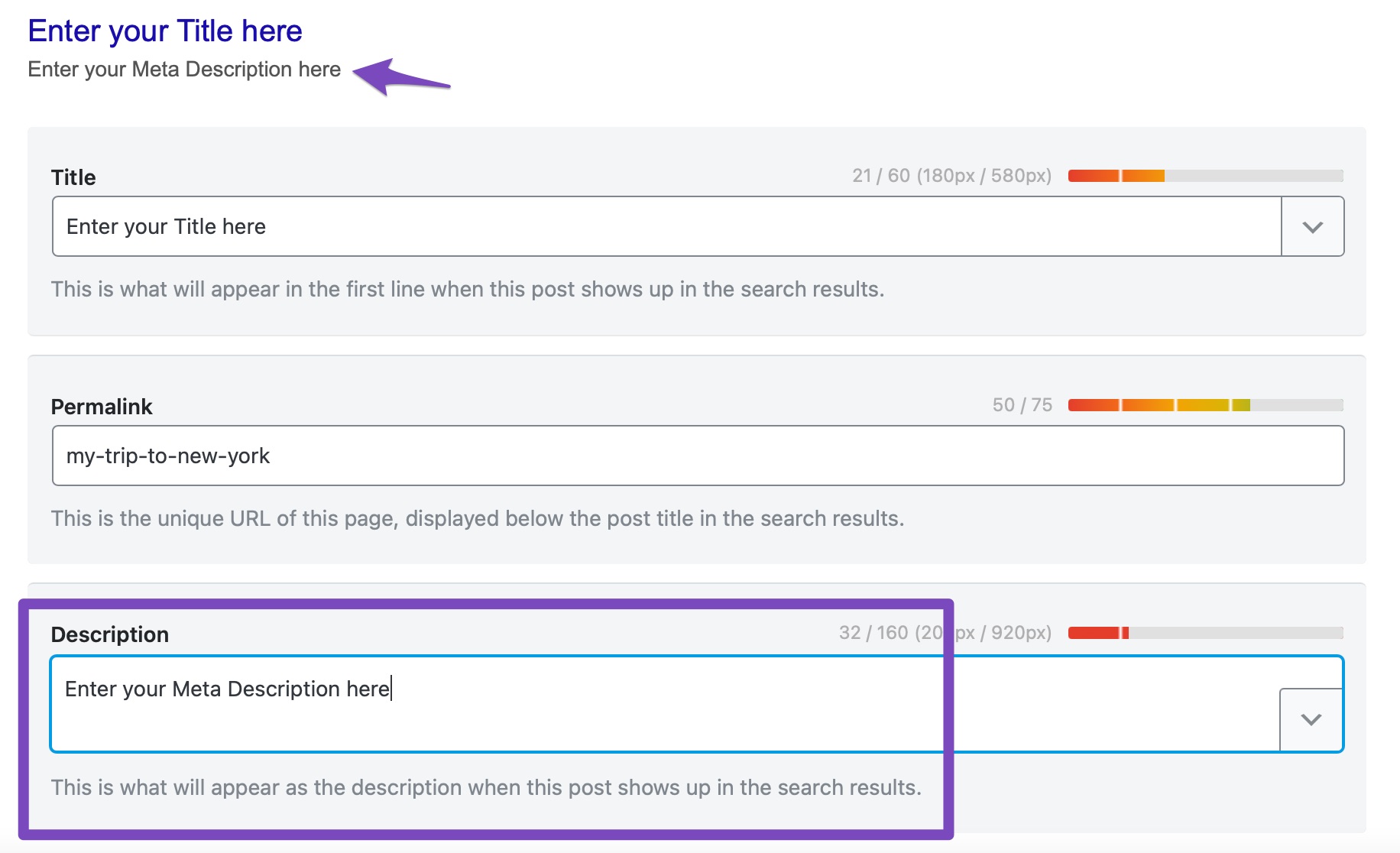
2.3 Add Focus Keyword in Classic Editor
You can set the focus keyword in the General tab → Focus Keyword in the Rank Math SEO.

3 Using the Elementor Site Builder
To add SEO metadata with Elementor Site Builder, open the post/page you want to edit with Elementor page builder. Then, click on the SEO Tab.
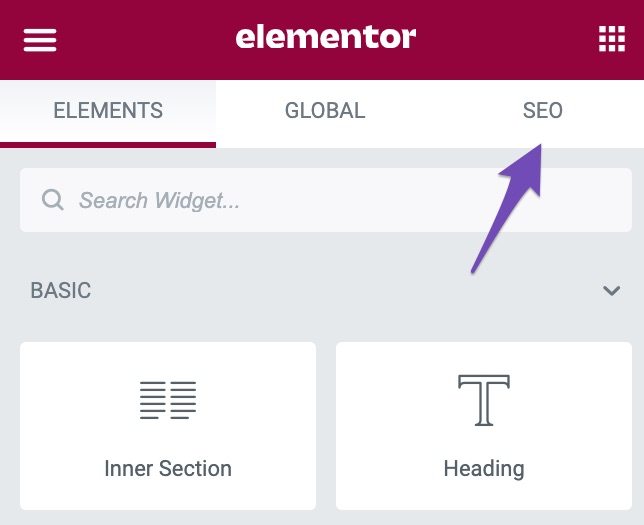
3.1 Add SEO Meta Title in Elementor
You can add SEO meta title in Elementor in the General tab of Rank Math. Click on Edit Snippet as shown below:
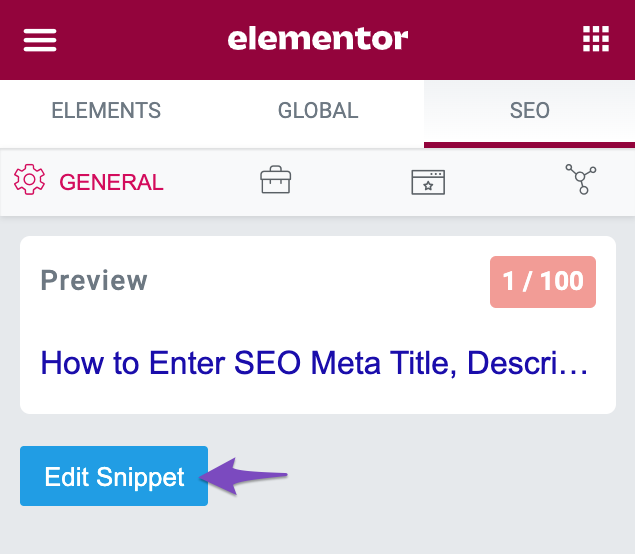
Once you click on Edit Snippet a new window will open up and you can set your title in the Title section.
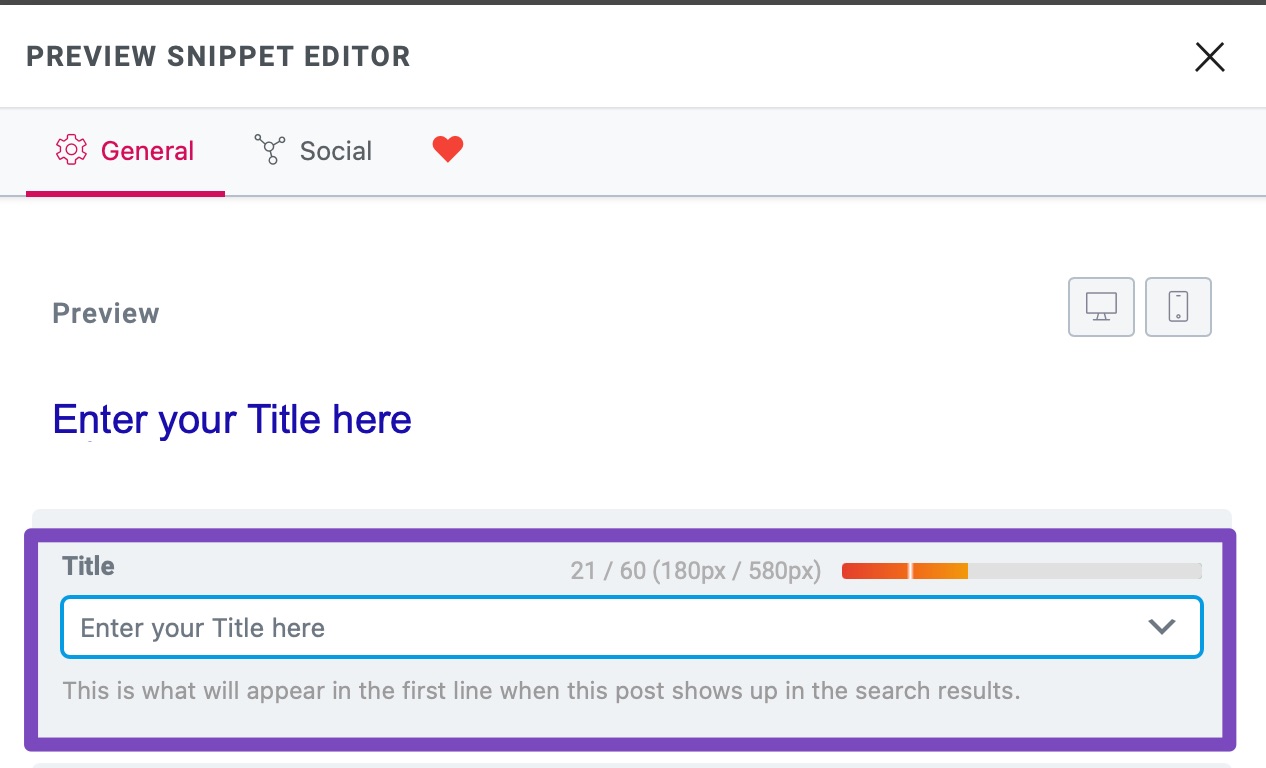
3.2 Add Description in Elementor
To add a description in Elementor, navigate to the General tab of Rank Math, click on Edit Snippet, and enter the description in the Description section as shown below:
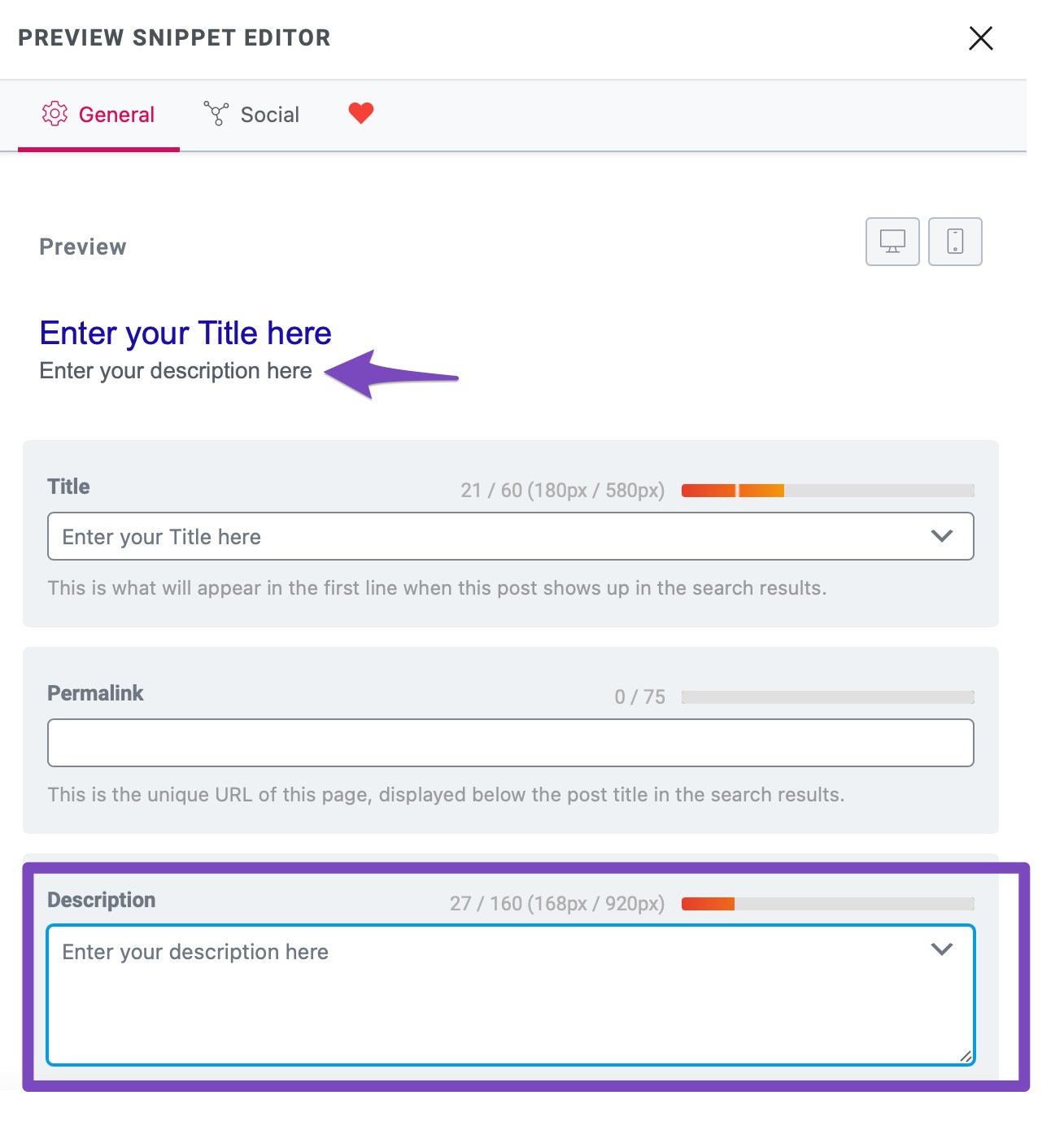
3.3 Focus Keyword in Elementor
You can add the focus keyword in Elementor in the SEO tab → General Settings → Focus Keyword.
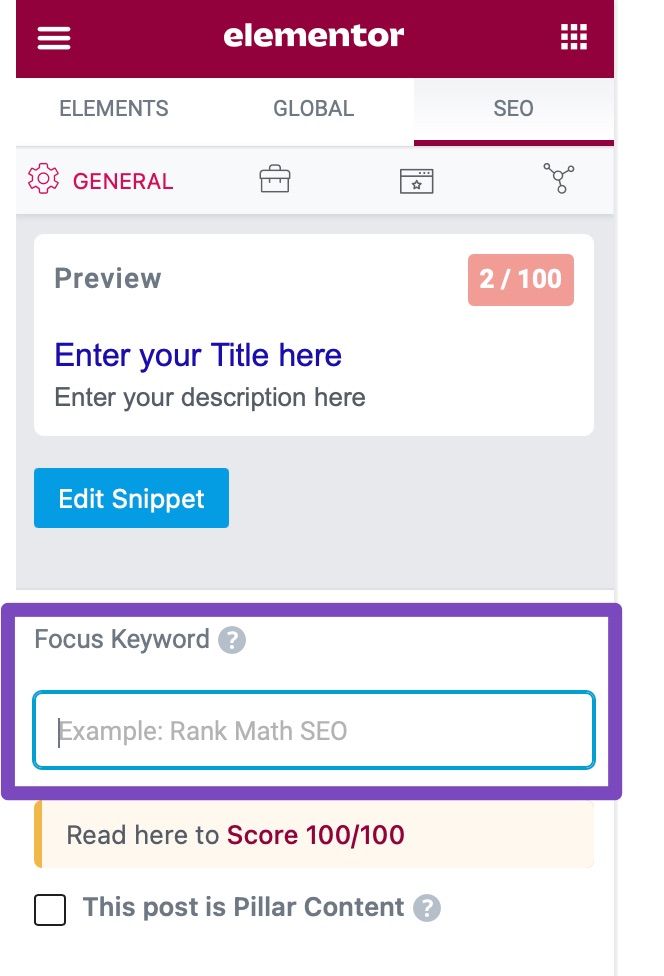
4 Using the Divi Builder
To pull up your post or page’s SEO settings using the Divi builder, click on the Rank Math SEO icon to adjust the SEO settings for the page. It resides next to the Divi Settings icon, as shown below:
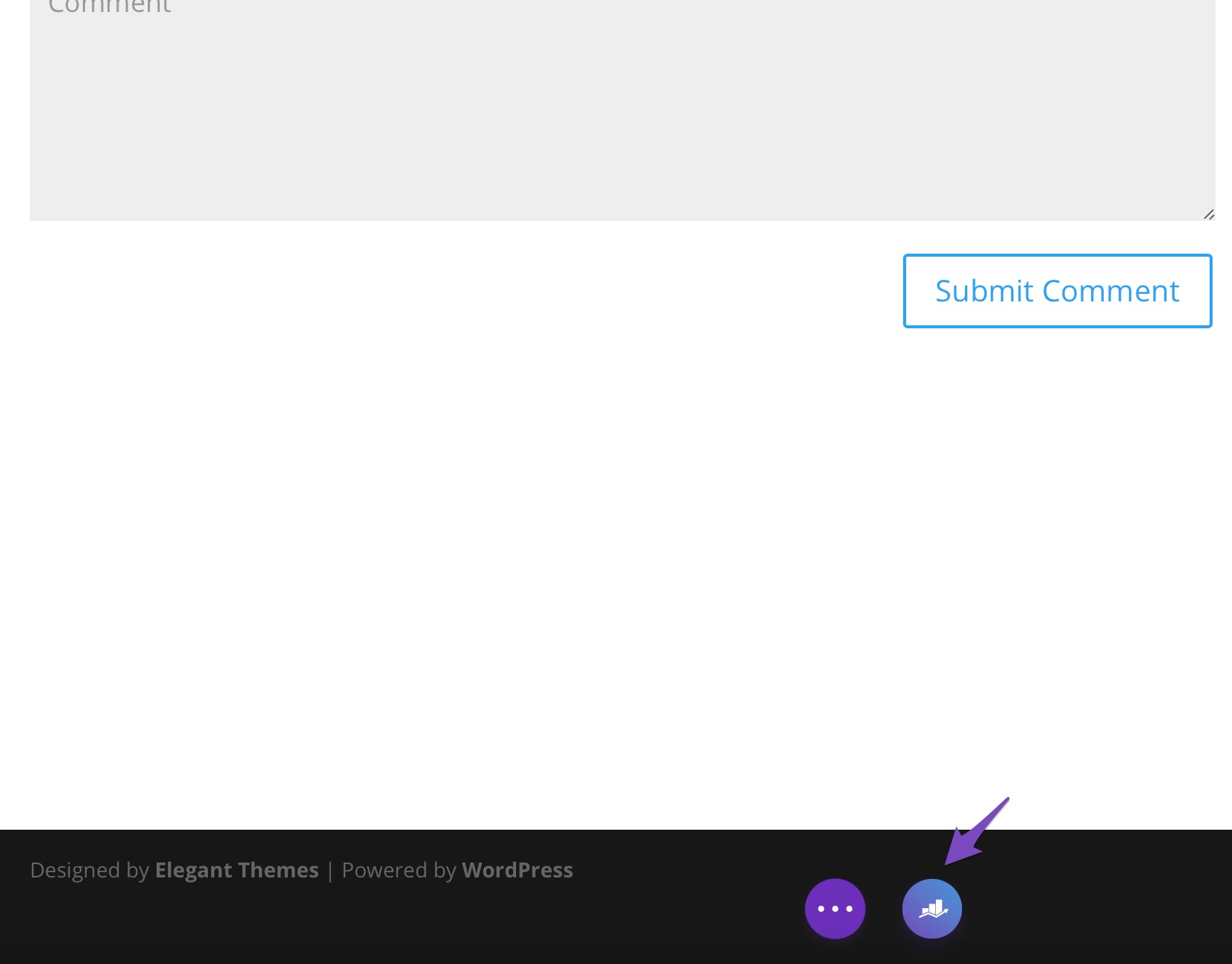
4.1 Add SEO Meta Title in Divi Builder
To add SEO title in the Divi Builder click on Edit Snippet in the Rank Math General tab as shown below:
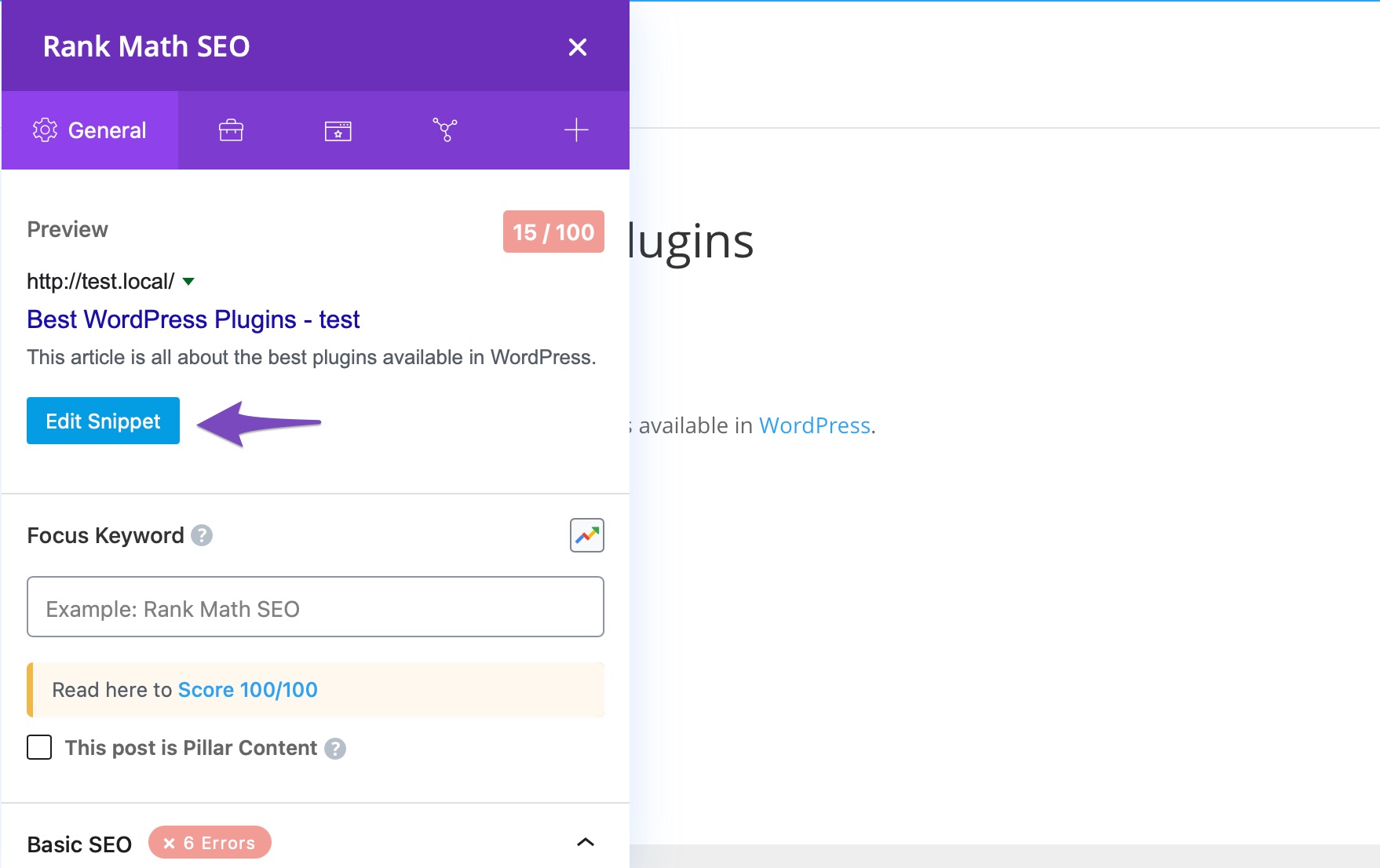
Once you click on Edit Snippet, a new window will show up where you can set the title in the Title section.
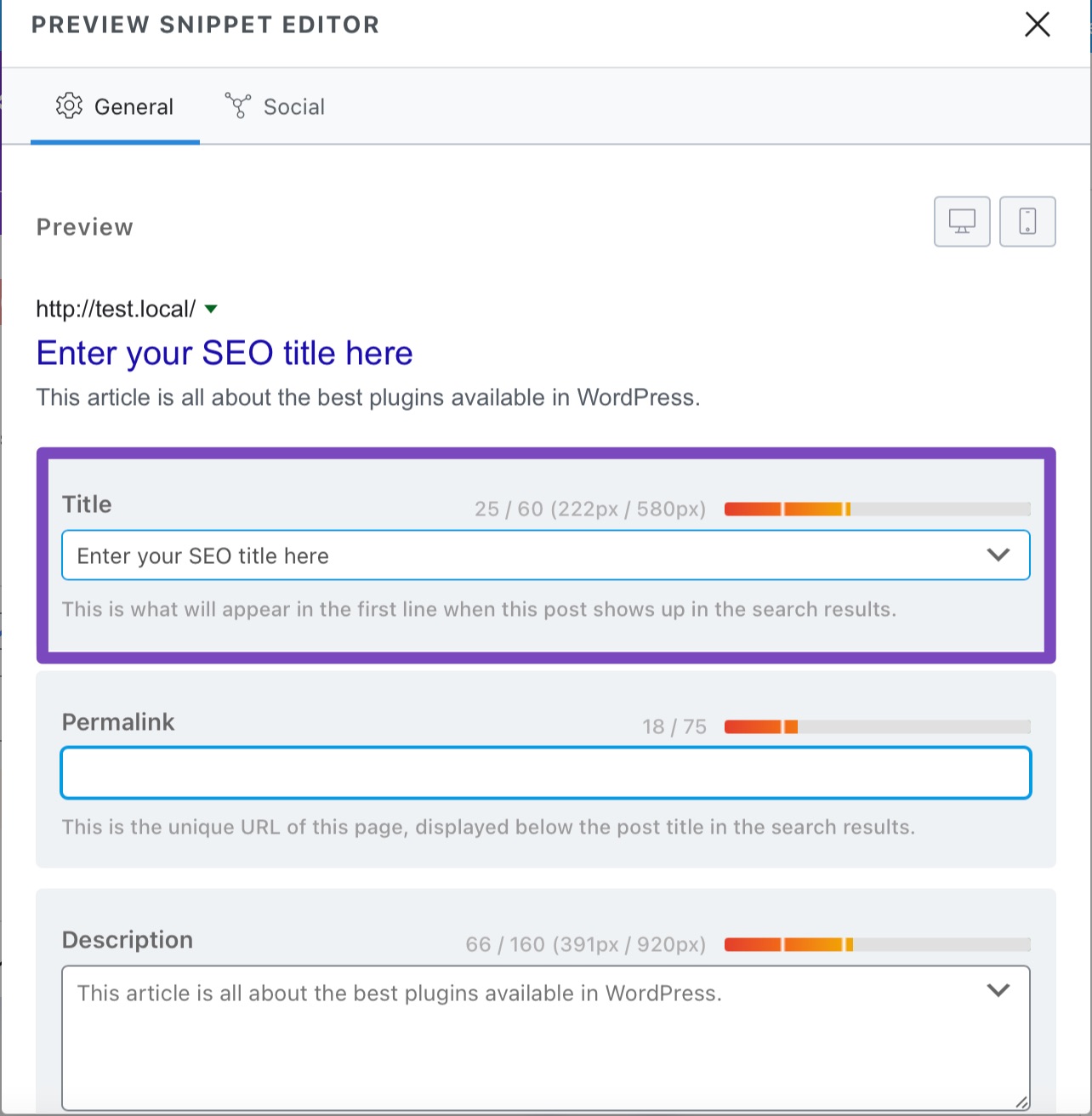
4.2 Add Description in Divi Builder
To add the description in the Divi builder, click on Edit Snippet in the General tab of Rank Math. Enter the description in the Description box as shown below:
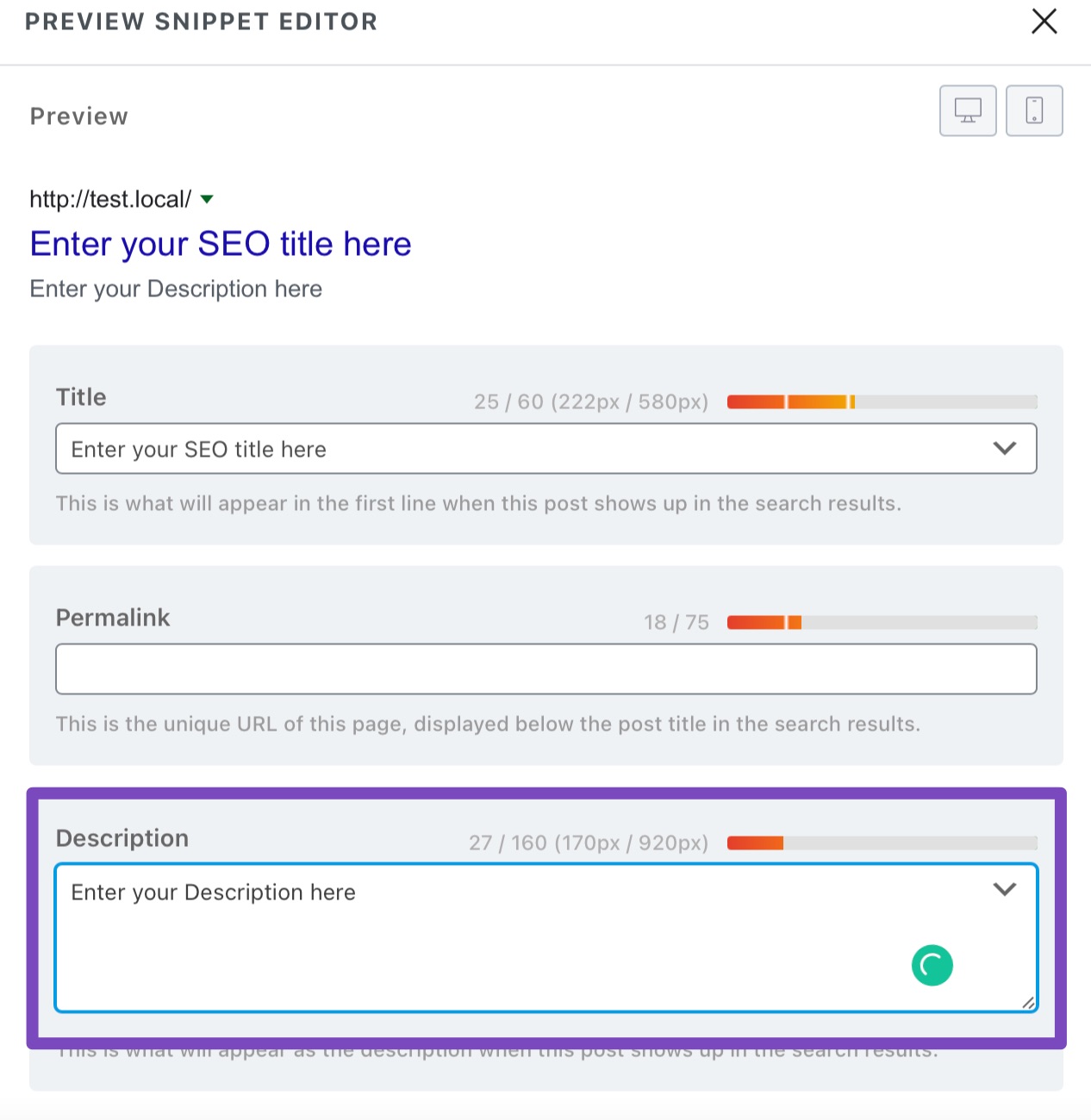
4.3 Add Focus Keyword in Divi Builder
To set the focus keyword, navigate to the General tab in Rank Math SEO and enter the focus keyword in the Focus Keyword section as shown below:
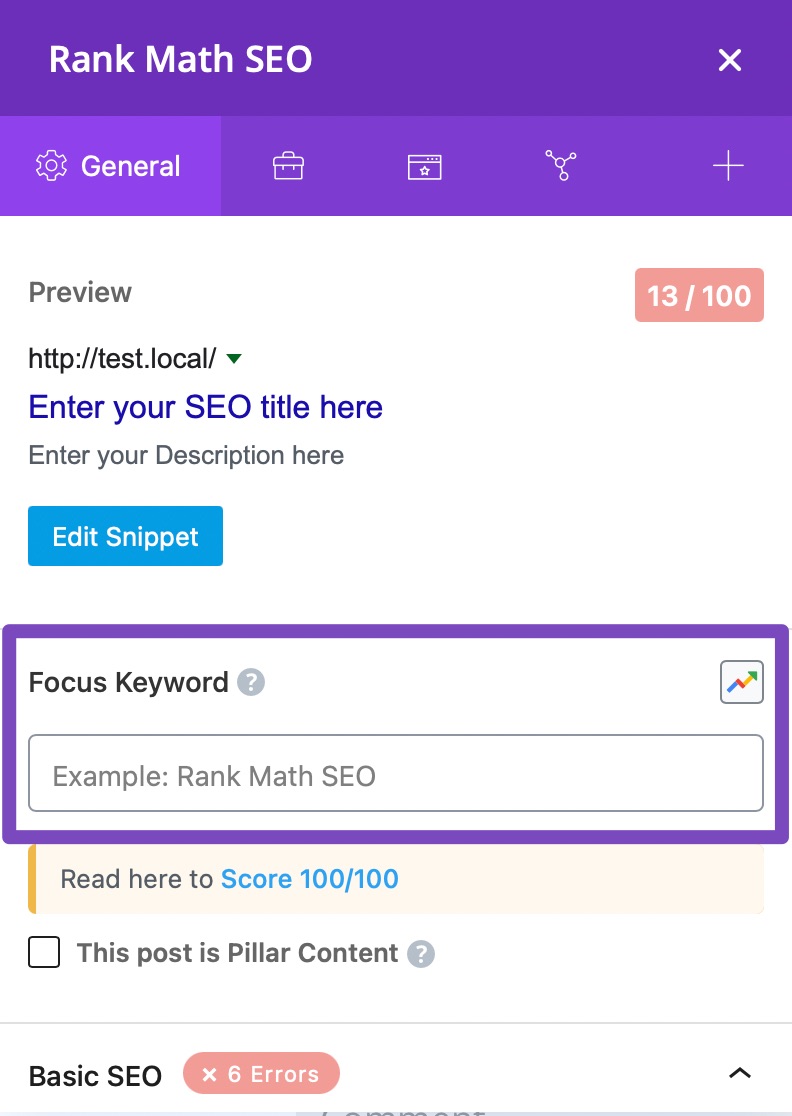
5 Frequently Asked Questions
Why Does Every Word Start With Big Letters in the Meta Title?
If every word in the meta title starts with a capital letter, you’ve likely enabled the ‘Capitalize Titles’ option. To deactivate it, navigate to WordPress Dashboard → Rank Math SEO → Titles & Meta → Global Meta and disable Capitalize Titles. Once done, scroll down and click Save Changes.
And, that’s it! If you still have any questions on adding SEO meta tags to your post/page with Rank Math, please feel free to reach our support team — we’re always here to help.