If you already have multiple posts on your website where you’d like to add Video Schema, adding them manually would be time-consuming. Thankfully, with the help of Rank Math PRO – you can easily & automatically add Video Schema to your existing posts (retroactively).
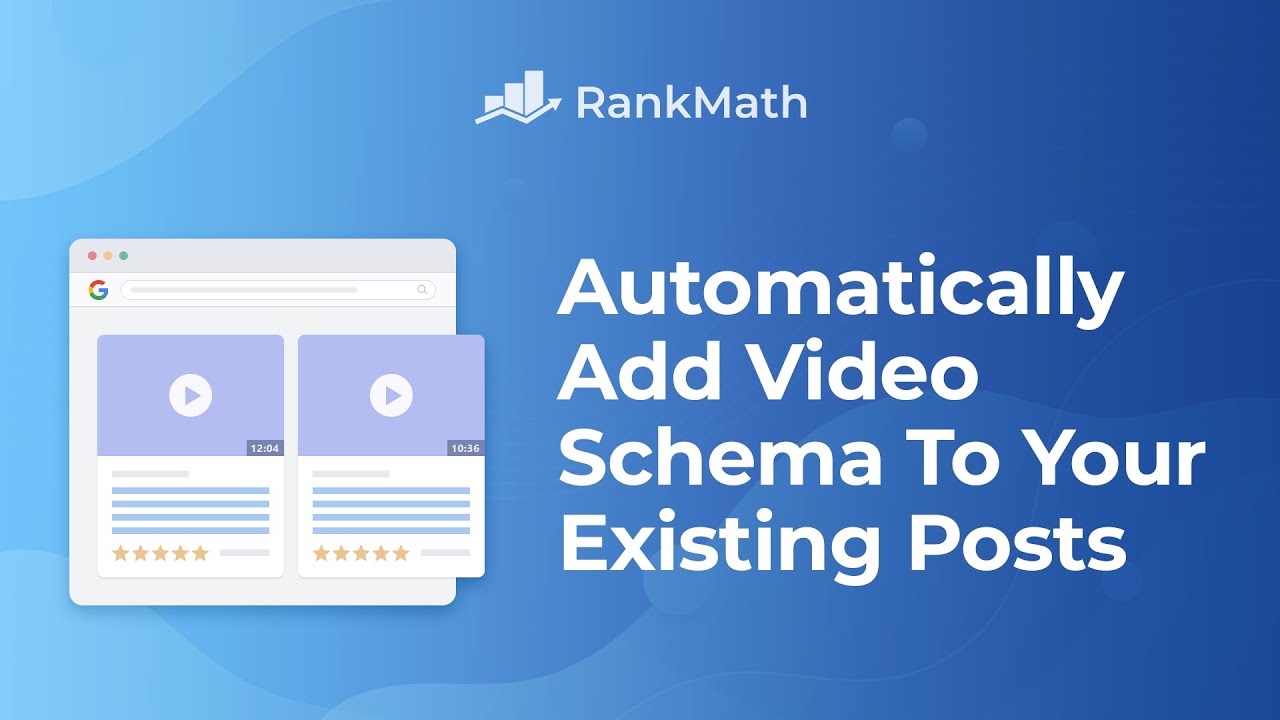
Note: While Rank Math automatically detects video and includes Video Schema, you would need to manually remove this Video Schema if you ever remove the video from the page.
Table Of Contents
1 Autodetect Video for Specific Post Types PRO
To allow Rank Math to automatically detect videos from specific post types, you can follow the exact steps as shown below.
1.1 Enable Schema Module
At first, you need to ensure that you’ve enabled the Schema module on your website. If you haven’t already enabled the Schema module, then you can enable the module under WordPress Dashboard → Rank Math SEO → Dashboard → Modules.

Note: For Rank Math to include your autodetected videos to your Video Sitemap, you must also enable the Video Schema module PRO
1.2 Autodetect Video PRO
Next, head over to Rank Math SEO → Titles & Meta Settings inside your WordPress dashboard. Choose the post type for which you want to enable the Autodetect Video option from the list of sections shown on the left.
Scroll down the page to find the option to enable Autodetect Video.
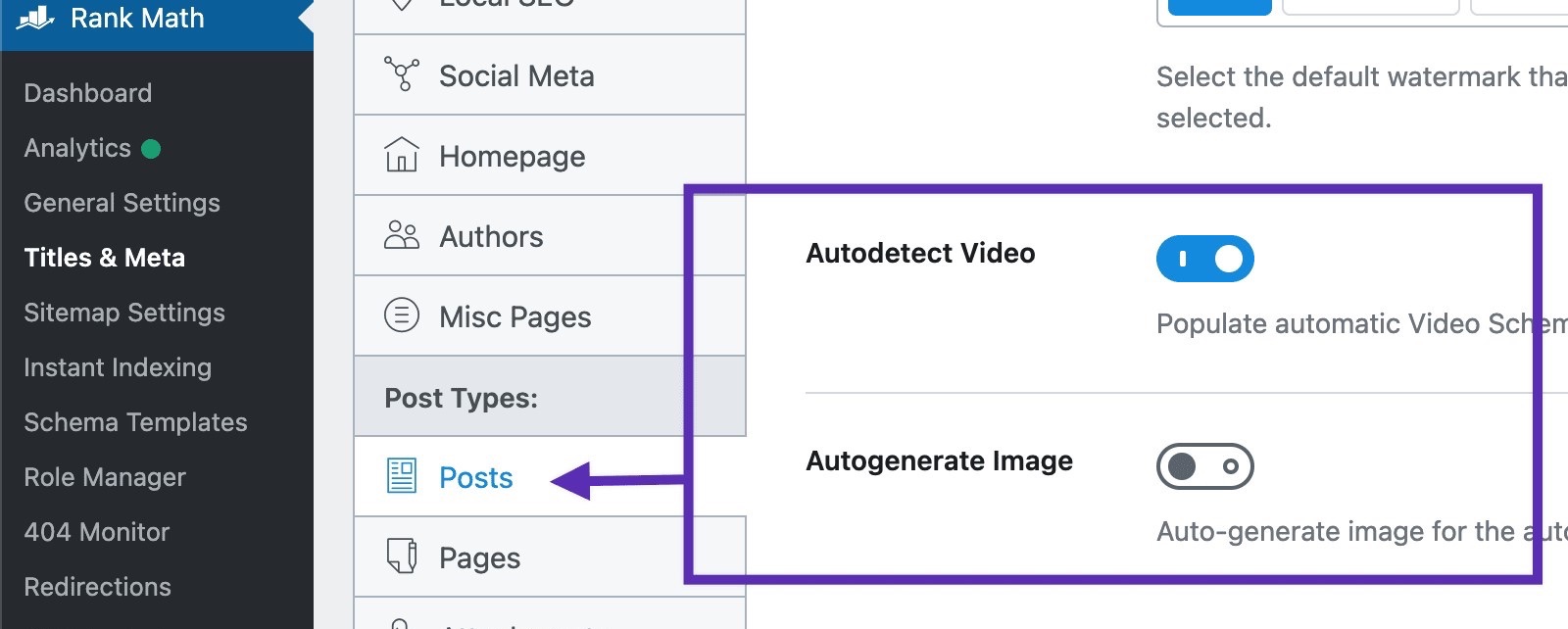
Once you enable the option to Autodetect Video, another option to Autogenerate Image appears below (which we’ll discuss next).
1.3 Autogenerate Image PRO
When you enable the Autogenerate Image option, Rank Math can automatically generate a thumbnail whenever it detects a new video. The thumbnail is saved to your WordPress Media Library and assigned to the Video Thumbnail field in the Video Schema.
You can confirm if the thumbnail is being generated properly by checking thumbnailURL property of the generated Video Schema Markup.

1.4 Saving Your Settings
Once you’ve configured these options, scroll down to the bottom of the page in the Titles & Meta settings and click the Save Changes button.

1.5 Automatically Detected Fields
Now, whenever you embed a video and update the post, Rank Math will be able to pull all the necessary details for your video from YouTube or other platforms and generates the Video Schema. However, you may notice some of the fields are being left empty in the Video Schema because:
- Content URL – YouTube doesn’t share the URL to the actual media file. Hence, Rank Math adds the embed URL as an alternative recommended by Google’s structured data guidelines.
- Categories, Tags, and Rating – these fields are used only in the Video Sitemap and not in Video Schema. You can manually add values for these fields or use variables (only for Categories and Tags).
- Video Clip – Google can automatically segment your videos and use them for key moments in the search results. The Video Clip needs to be added in the Video Schema only if you want to define your own video segments and labels.
2 Generate Video Schema for Old Posts/Pages PRO
Now that you’ve configured the Autodetect Video feature, Rank Math can automatically detect videos and generate Schema Markup whenever you update the post/page. But if you have a large number of old posts/pages and need to generate Video Schema, updating all these posts would be time-consuming.
2.1 Open Database Tools
Rank Math PRO has a built-in feature to Generate Video Schema for Old Posts/Pages. To access this feature, navigate to Rank Math’s Status Page by heading over to Rank Math SEO → Status & Tools.
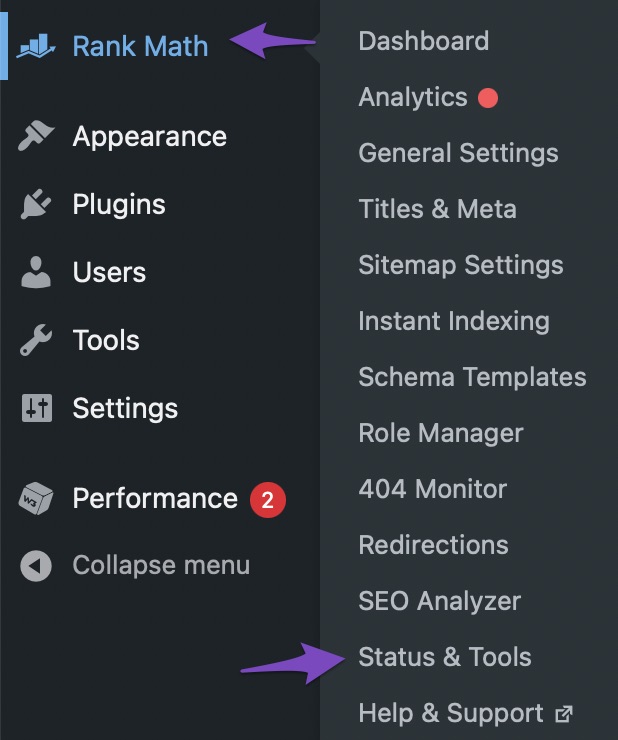
On the Status & Tools page, click the Database Tools tab. If you’re unable to find the Database Tools tab, make sure that you’re using the Advanced Mode of Rank Math.
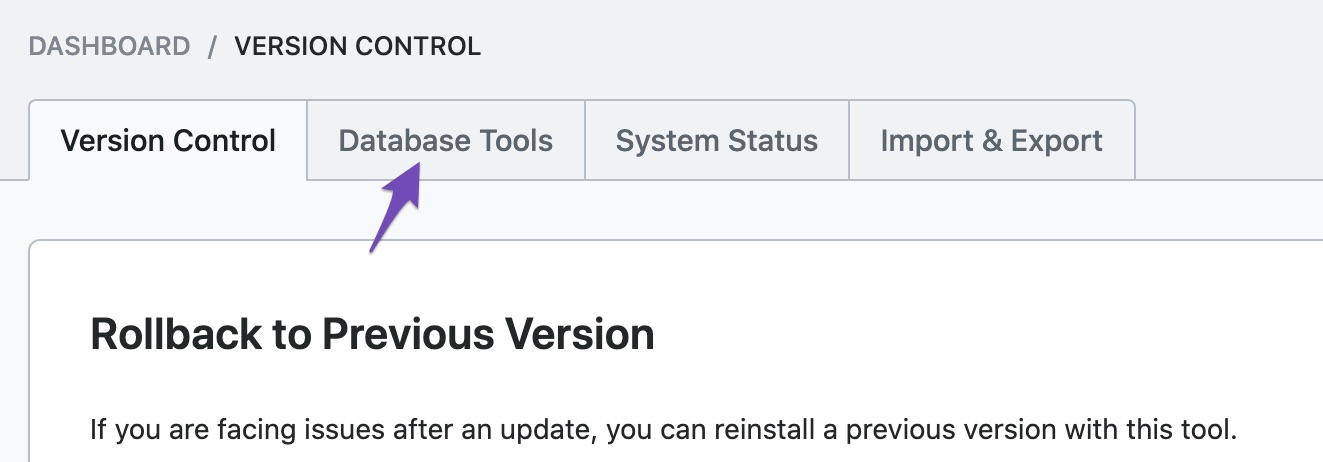
2.2 Generate Video Schema for Old Posts
From the list of tools, scroll down a bit, and this is where you’ll find the option to Generate Video Schema for Old Posts/Pages.

Upon clicking the Generate button, you’ll see a confirmation prompt; click OK. You’ll see a notification that Rank Math has started the conversion.
Now, all the post types on your website where you’ve enabled the Autodetect Video option will be scanned. When Rank Math comes across any post that includes a video, it generates the Video Schema (if not generated already) and then includes the post in the Video Sitemap (if you’ve enabled the Video Sitemap module).
Once Rank Math has generated the Video Schema for all your videos, you’ll see a success message. You can now check your Video Sitemap for the complete list of videos that Rank Math has detected and generated Video Schema for.
And that’s it! If you still have any questions on automatically adding Video Schema with Rank Math, please feel free to reach our support team directly from here and we’re always here to help.