Whether you want to write a review of an online course or sell an online course, you should consider using the Course Schema type. So your page can become eligible to feature course rich results, and here is how they look on mobile devices.
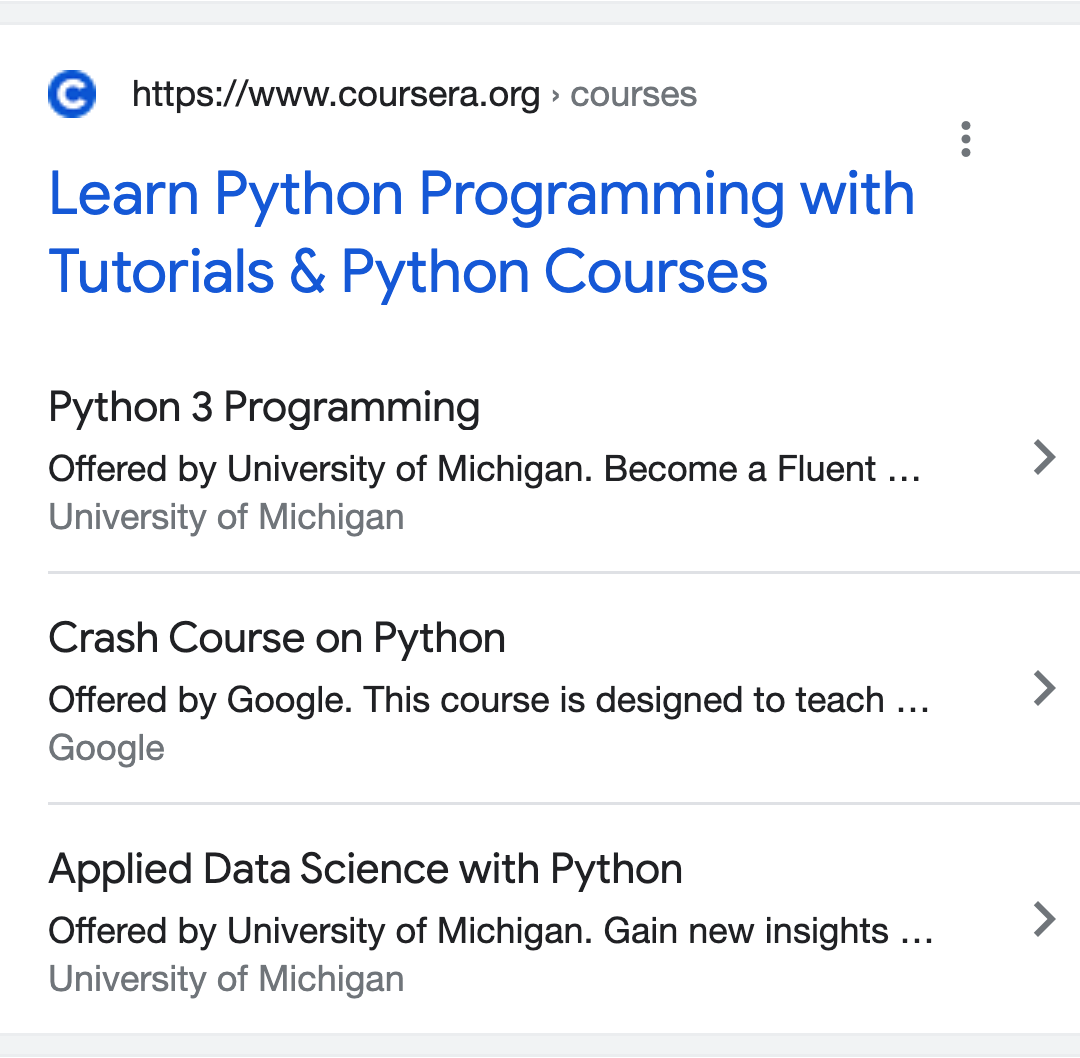
Fortunately, applying the Course Schema type to any number of posts or pages on your website couldn’t be easier than it is with the help of Rank Math.
Table of Contents
1 How to Add Course Schema Markup to Your Posts/Pages?
Before we begin, you’ll need to ensure that Rank Math’s Schema Module has been enabled on your website by navigating to Rank Math SEO → Dashboard in your WordPress admin area.

In this tutorial, we’ll walk you through how to use the Course Schema type on a post or page, as well as the various available settings for it – let’s get started:
1.1 Edit Your Post or Page
To use the Course Schema Type, open your post/page by clicking on Edit post.
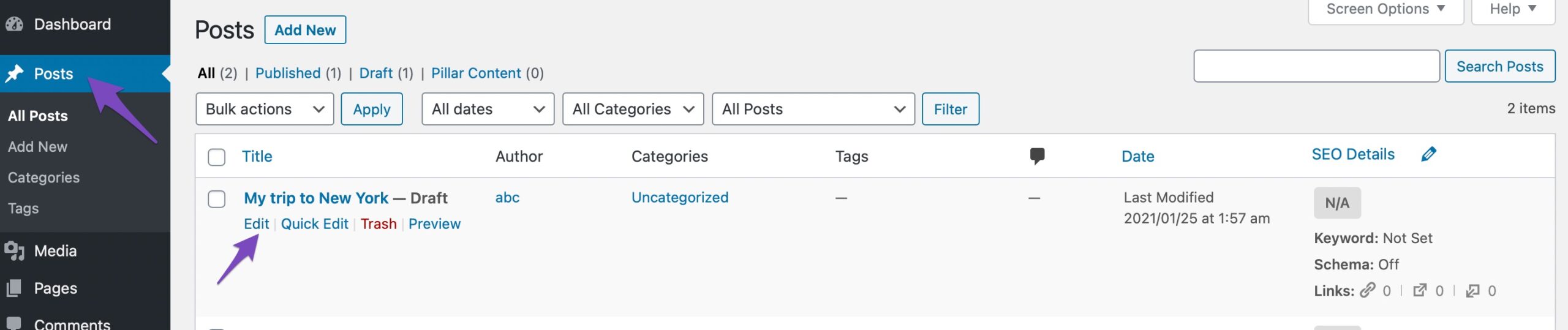
1.2 Open Rank Math In the Gutenberg Sidebar
Click on the Rank Math SEO icon that displays alongside this post/page’s SEO score to open the SEO settings for this page.
Alternatively, click the three vertical dots in the top right-hand corner of the edit page and select Rank Math in the Plugins section – as shown below:
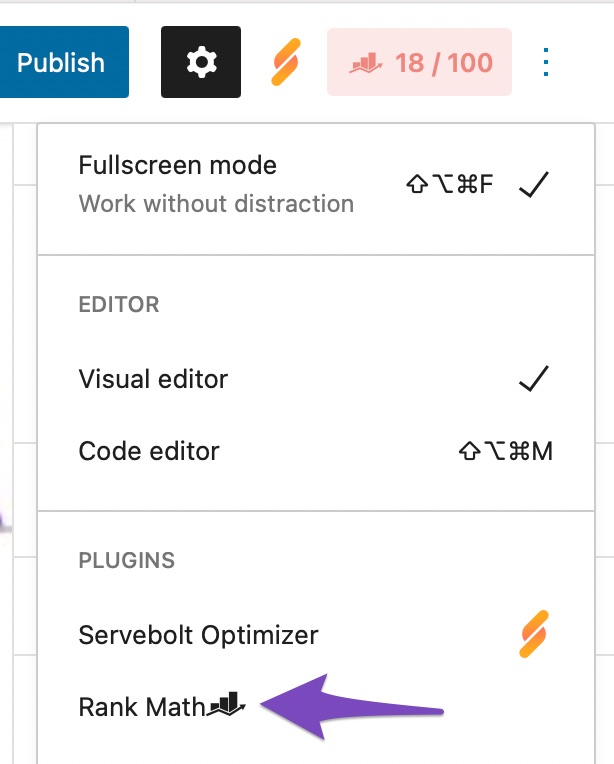
1.3 Navigate to the Schema Settings for This Post/Page
Click on the Schema tab in the Rank Math SEO (if it doesn’t appear, enable Schema in the Advanced mode by navigating to Rank Math SEO → Dashboard in your WordPress admin area). Then click on Schema Generator.

1.4 Navigate to Rank Math’s Schema Builder
Click on Use to open the Schema Builder.
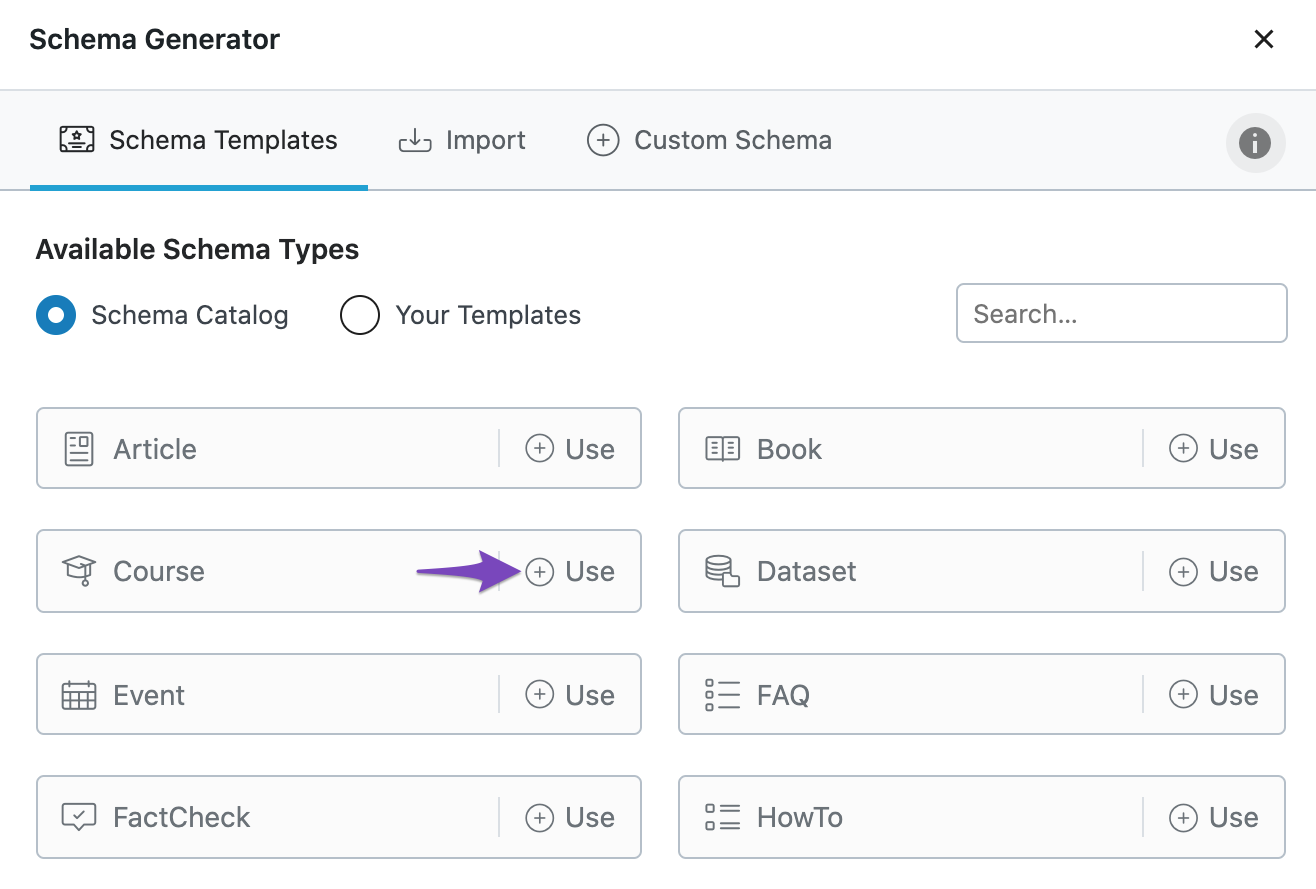
The Schema Builder will then show up as shown below:
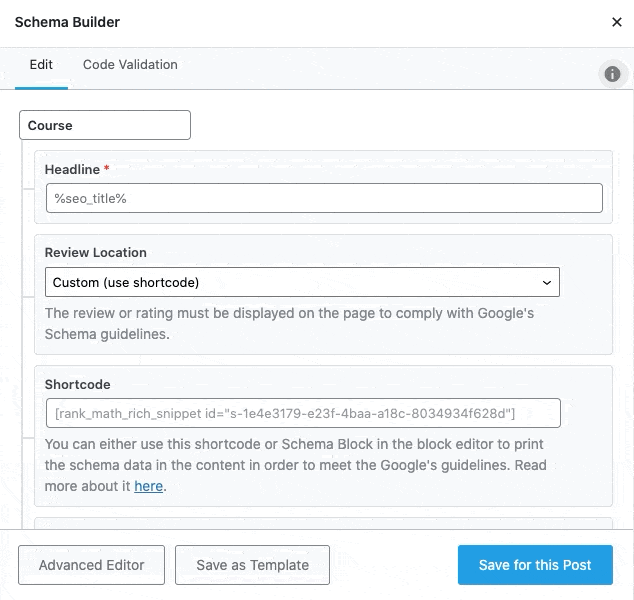
2 Course Schema Type Setup & Available Options
Now, let’s have a closer look at each of the available options in detail.
2.1 Headline
The Headline option is the place where the headline of the course should be specified. It is a mandatory field, and you can also make use of variables to create headlines.

2.2 Review Location
Review Location lets you configure where the Schema for the course type will be shown on the page. You can select the Review Location from the options available in the drop-down list. You can also choose a custom option to display the review location by choosing the Shortcode option.
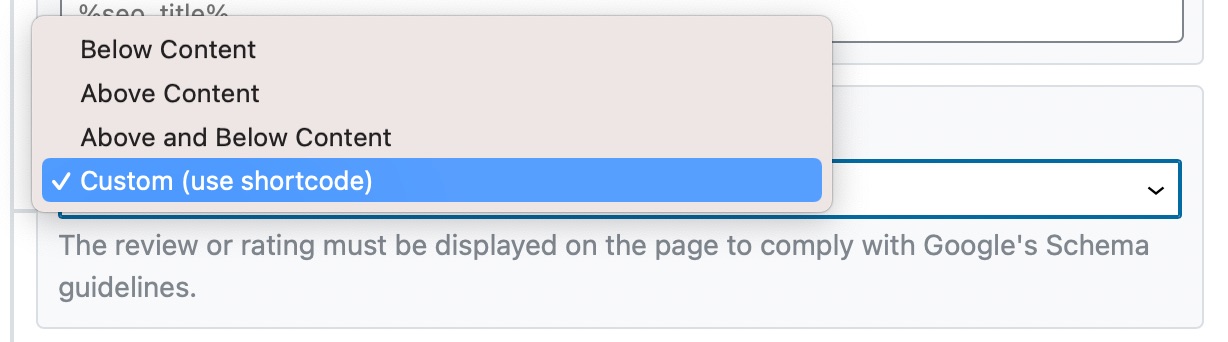
2.3 Shortcode
If you select the Custom option above, then you need to paste the shortcode from this field into your post.
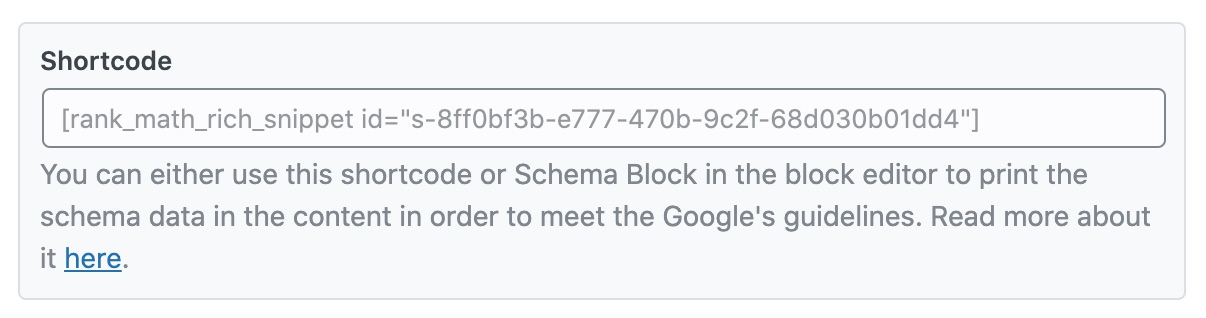
2.4 Description
You can enter the course description in the Description section. Describe the course in detail so that the audience can have a clear understanding of your course.
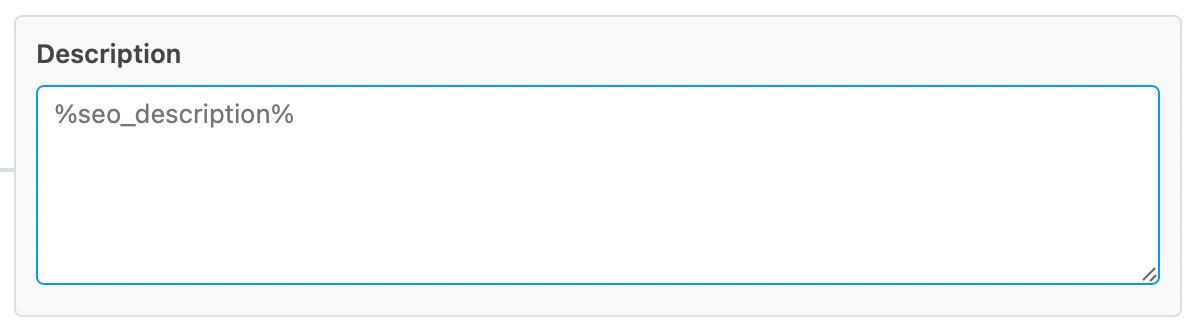
2.5 Course Provider
In the course provider, you can either choose a person or an organization whosoever has created the course.

2.6 Course Provider Name
You can enter the name of the course provider here.

2.7 Course Provider URL
You can enter the course provider URL here.

2.8 Course Mode
The Course Mode allows you to select the medium for course delivery, which can be Online, Onsite, or Blended.
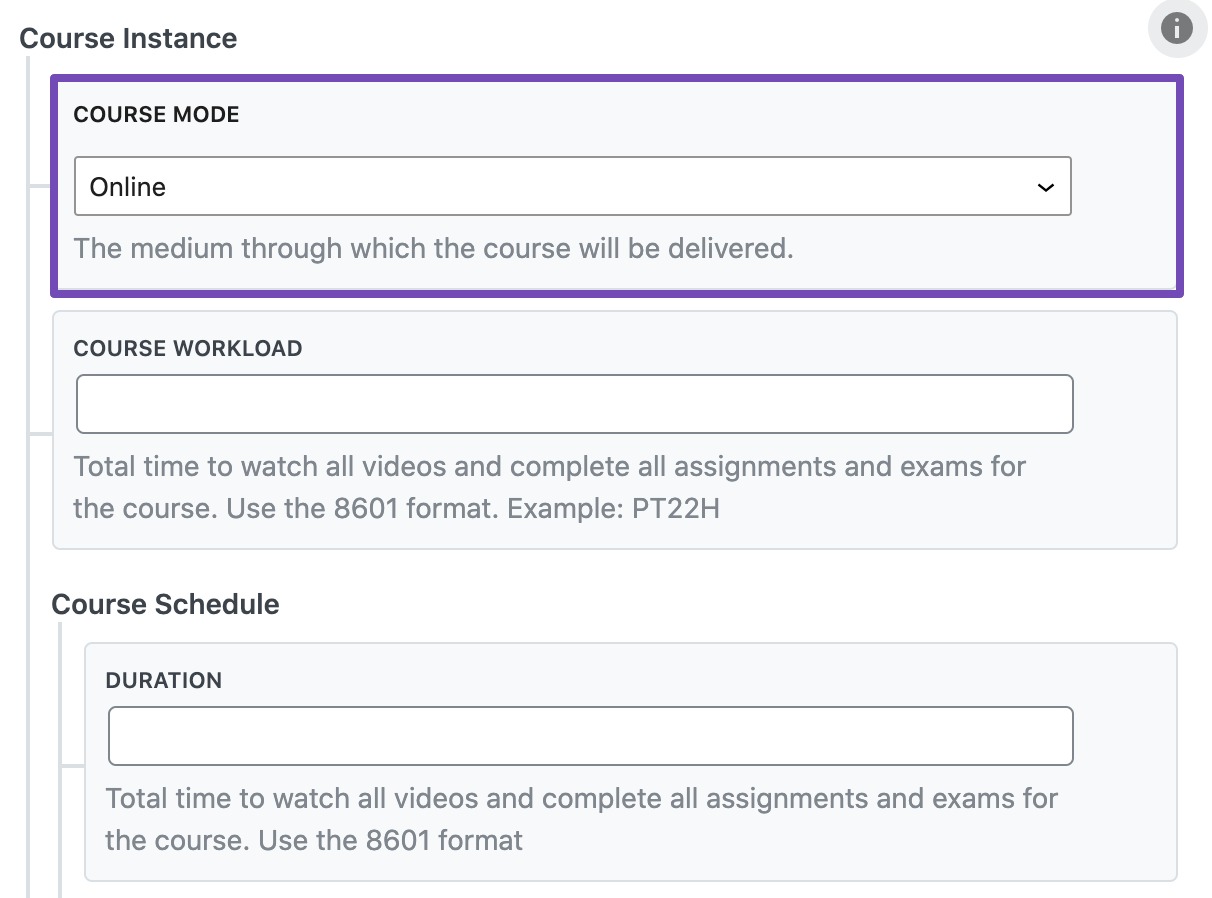
2.9 Course Workload
The Course Workload field allows you to specify how long it will take to watch all the videos in your course and complete the required assignments/exams. The time is represented in ISO8601 format, such as PT22H, P1M, and so on.
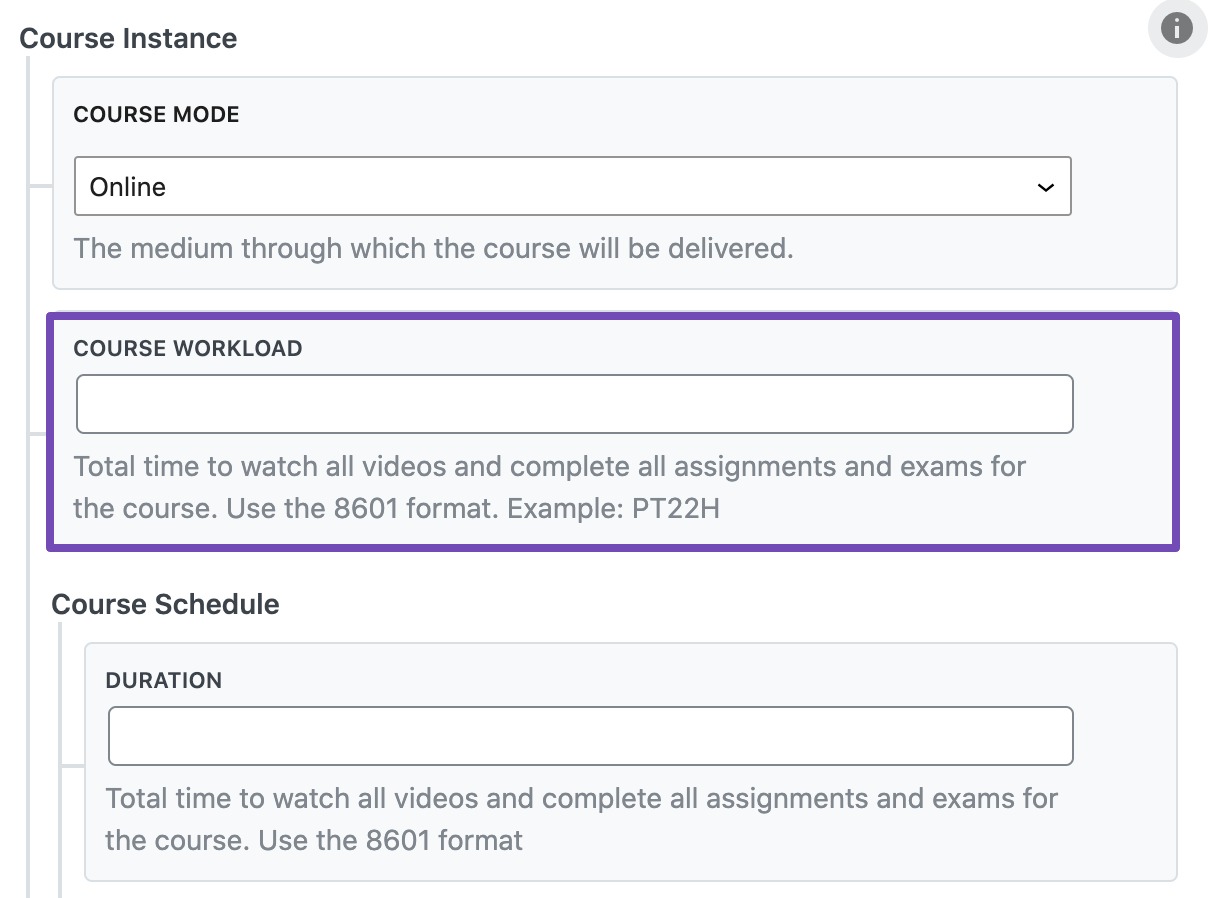
2.10 Course Schedule
Note: You only need to use either Course Workload or Course Schedule. Use the Course Schedule only if you have an explicit start date and end date. Otherwise, the Course Workload works fine in most cases.
- Duration: Here, you will provide the total time to watch the course videos and complete all the assignments and exams.
- Repeat Count: Enter how long the course lasts in repeat frequency units
- Repeat Frequency: Choose the repeat frequency unit – Daily, Weekly, Monthly, Yearly.
- Start Date: Enter the start date of the course in ISO 8601 format
- End Date: Enter the end date of the course in ISO 8601 format
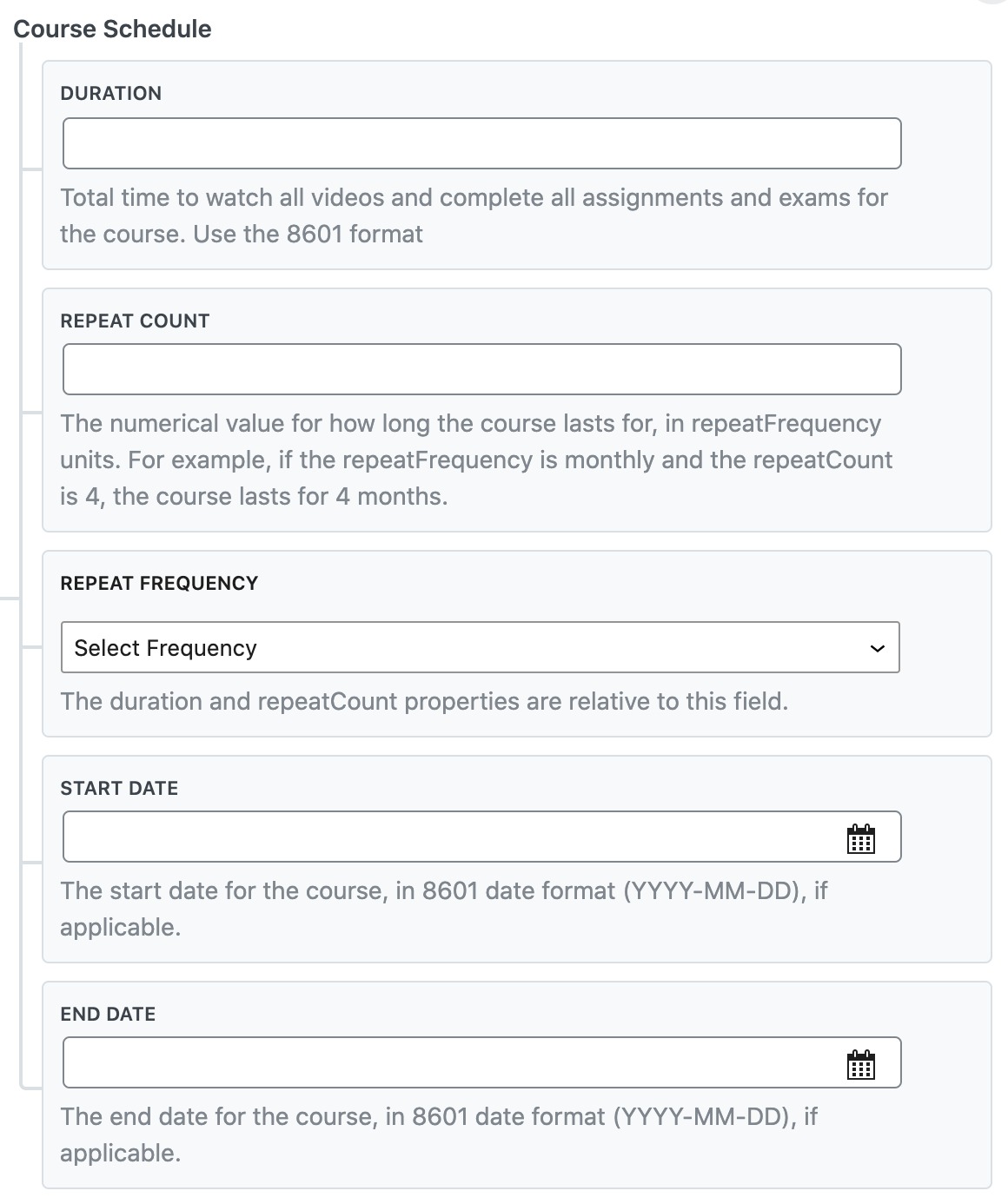
2.11 Offers
Category: Enter the pricing category of the course.
- Free: This option is used to indicate that all course materials, including lectures, assignments, and tests, are accessible to all users at no cost. It means the entire course can be completed without any payment.
- Partially Free: This option signifies that only a portion of the course is available for free. For example, lectures may be free, but assignments require payment.
- Subscription: This option is used when users need to be subscribed or have a paid membership to access the entire course.
- Paid: This option is used when users are required to make a payment in order to complete the course.
Price: Enter the price for the course, if applicable
Currency: Enter the currency for the course in ISO 8601 format
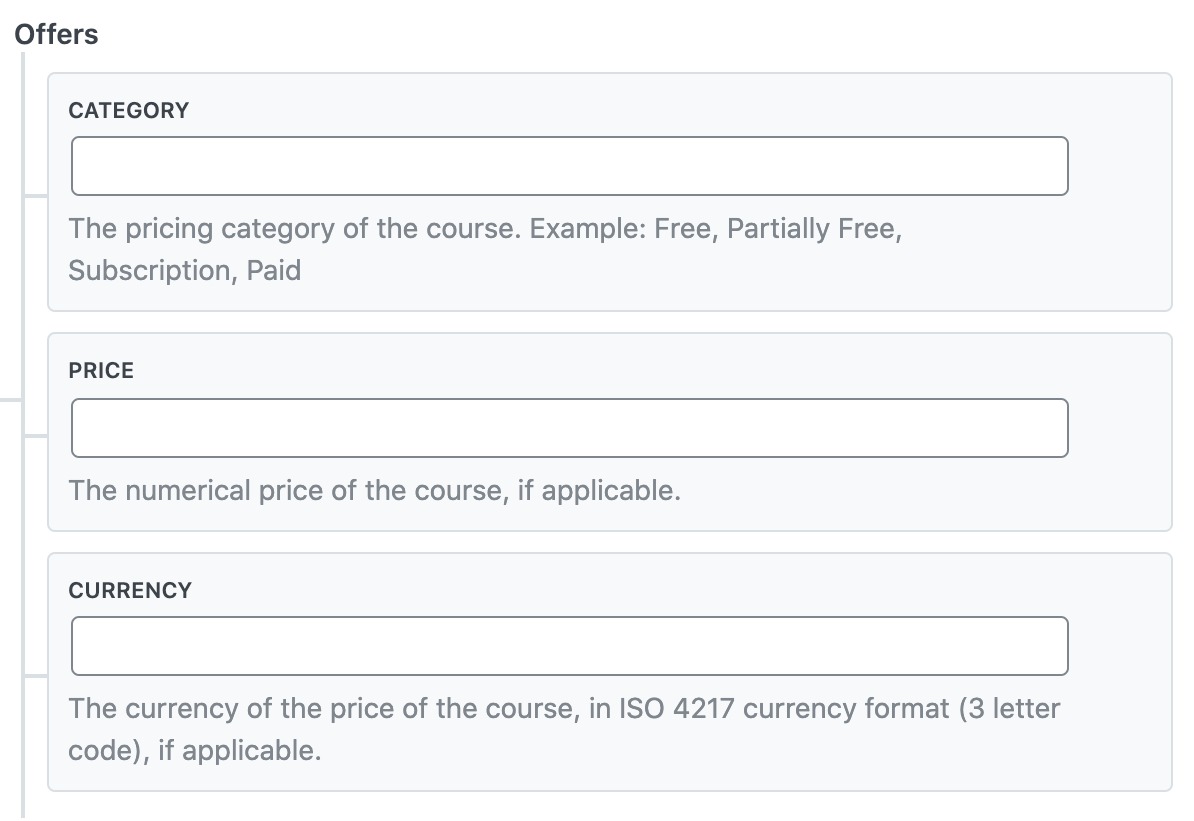
2.12 Review
In the Review section, you can specify the Rating that you want to give to your course in the Rating option. Also, you can specify the minimum and maximum rating in the Rating Minimum and Rating Maximum options, respectively.
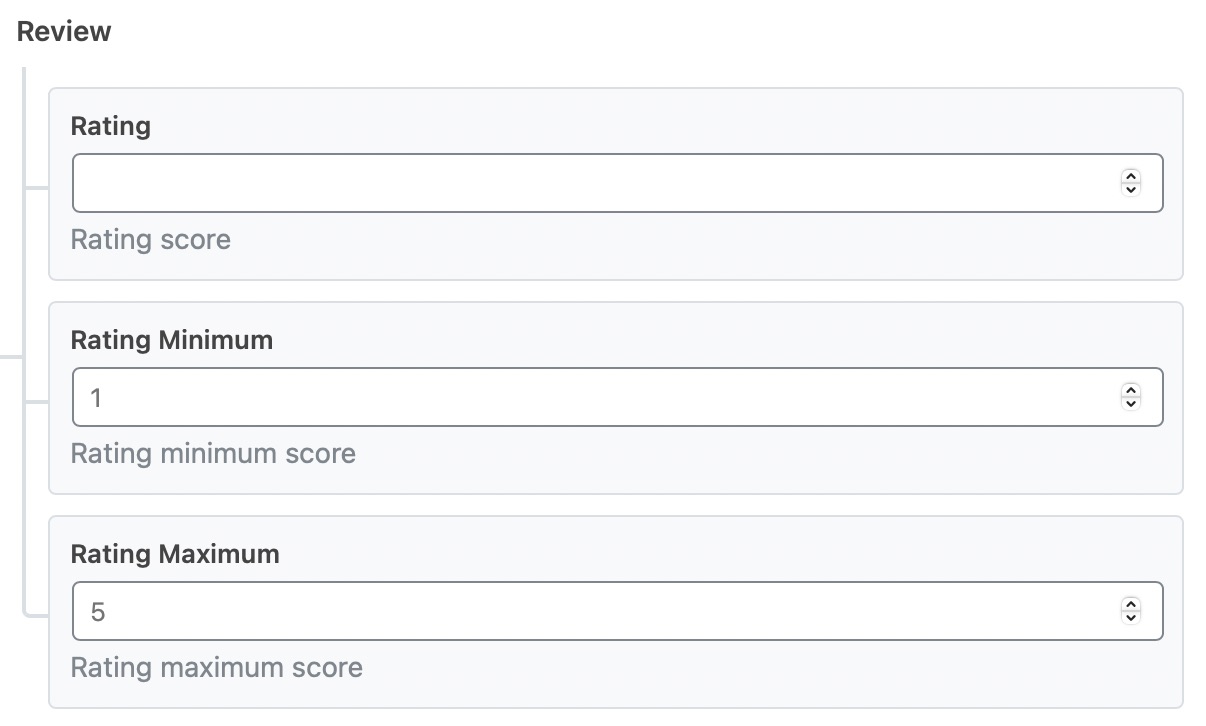
2.13 Pros and Cons PRO
Here you can add the pros and cons of the course, if applicable. These fields are available only in the PRO version of Rank Math, and when you add, ensure that you add only one item per line.
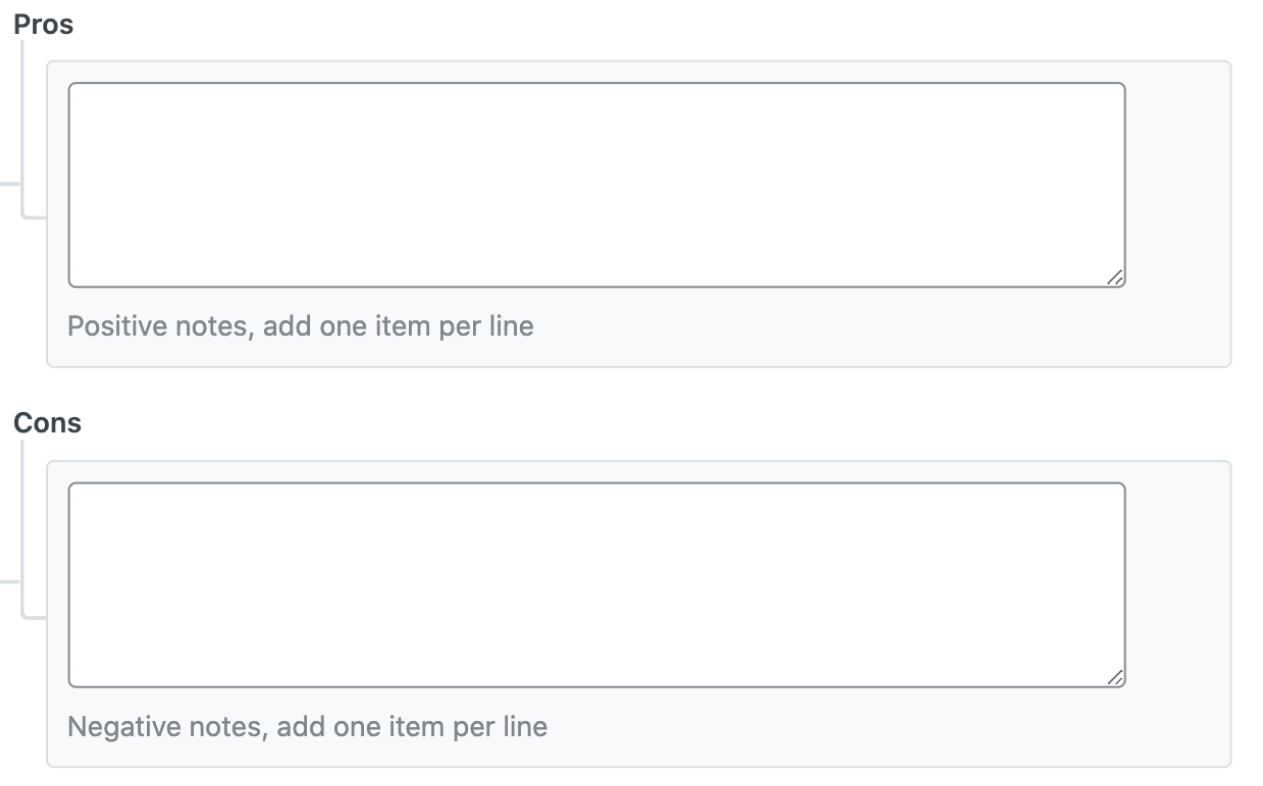
Once you’re done making any changes to the Course Schema for this page, click on Save for this Post. Then, simply update the page as you normally would after making a change or click Publish if this is a newly created page. You can then check your Schema with the help of Google’s Rich Results Testing Tool.
3 Guidelines for Using Course Schema
Now that you’re aware of how to add the Course Schema to a page, let’s look at the guidelines shared by Google. By following the guidelines, you can increase your chances of featuring Course Schema.
3.1 Use Course Schema Only for Educational Content
Course Schema is to be used only for educational content with a curriculum that contains lectures, lessons, or modules in a particular subject and/or topic.
To help you better understand, short tutorials like ‘how to create a Youtube Channel’ should not be marked up with Course Schema. Instead, it should be marked with the relevant HowTo Schema.
3.2 Site Should Have At least 3 Courses
According to Google’s guidelines, to become eligible to feature Course rich results, your site should markup at least 3 courses and should make use of the Carousel markup. The courses can be on separate detail pages or could be all on one single page.
Rank Math PRO adds the Carousel Schema automatically if your page includes multiple Course Schema markups. Alternatively, Rank Math PRO allows you to add Carousel Schema for your taxonomy pages when the individual posts have the same Schema type.
3.3 Outcome of the Course
Every course marked up with the Course Schema should have an explicit outcome in the form of knowledge and/or skill in a particular subject.
3.4 Promotions Are Not Allowed
Do not include promotional phrases such as ‘Best School in Mexico’, ‘$30 off’, or any clickbait titles as the course title with the intention to drive more clicks. Such courses will not eligible to feature a rich result.
And, that’s it! We hope the article helped you understand how to take advantage of the Course Schema. If you still have absolutely any questions on using the Schema, please feel free to reach our support team directly from here, and we’re always here to help.