If your website has been previously configured with SEO settings from the All In One SEO plugin, you can easily import them to Rank Math without losing any data. In this knowledgebase article, we’ll discuss how you can import the data from All in One SEO Pack to Rank Math SEO.
Note: We recommend backing up your site before you begin the migration process.
1 Using Rank Math Setup Wizard
You can import data from All In One SEO Pack to Rank Math right away with our Setup Wizard by following the exact steps shown below.
1.1 Open Rank Math Setup Wizard
If this is the first time you’re installing Rank Math, then Rank Math Setup Wizard will be initiated automatically to set up and import data from other SEO plugins. If it doesn’t start on its own, you can always start it from WordPress Dashboard → Rank Math SEO → Setup Wizard.
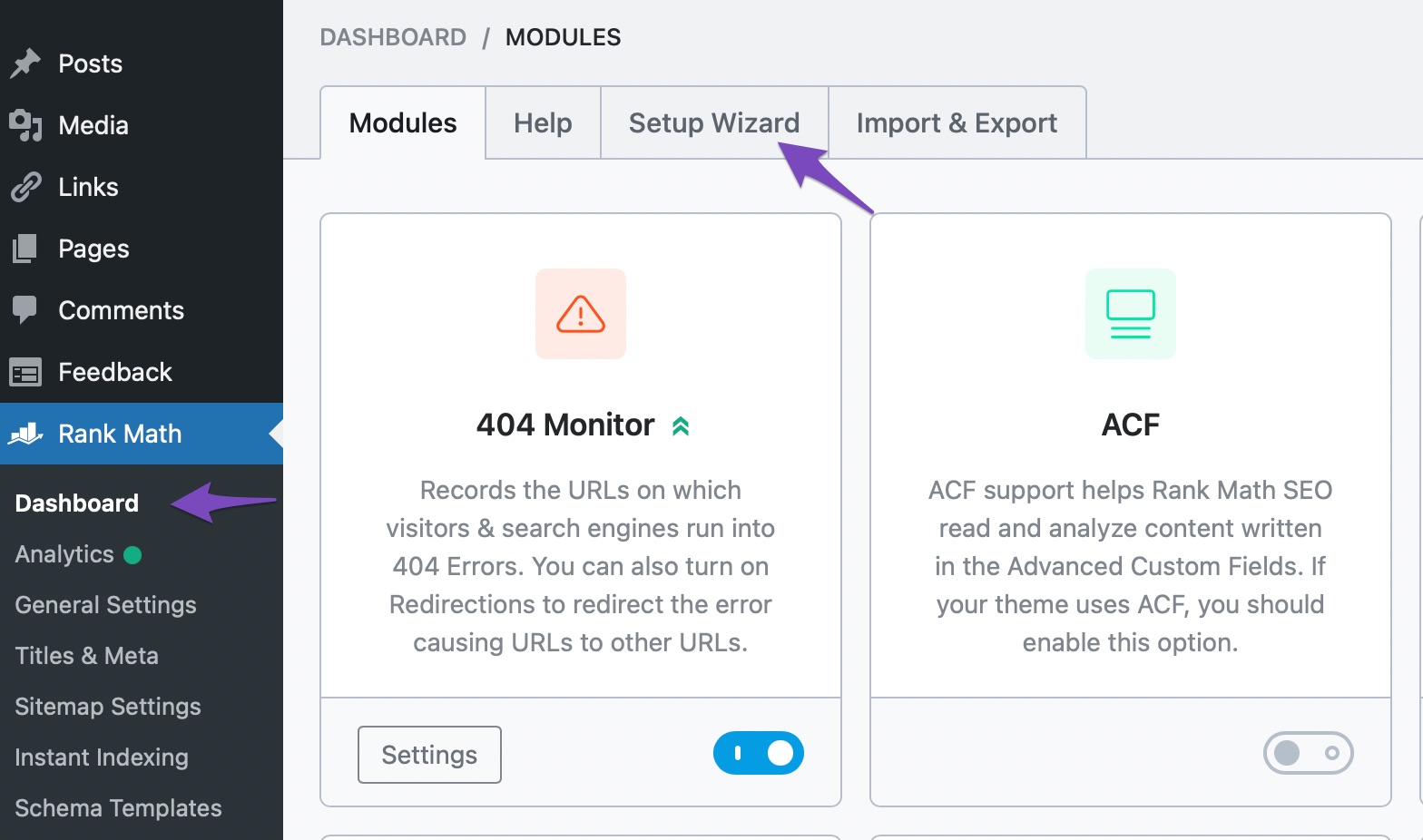
The Setup Wizard will look like this.
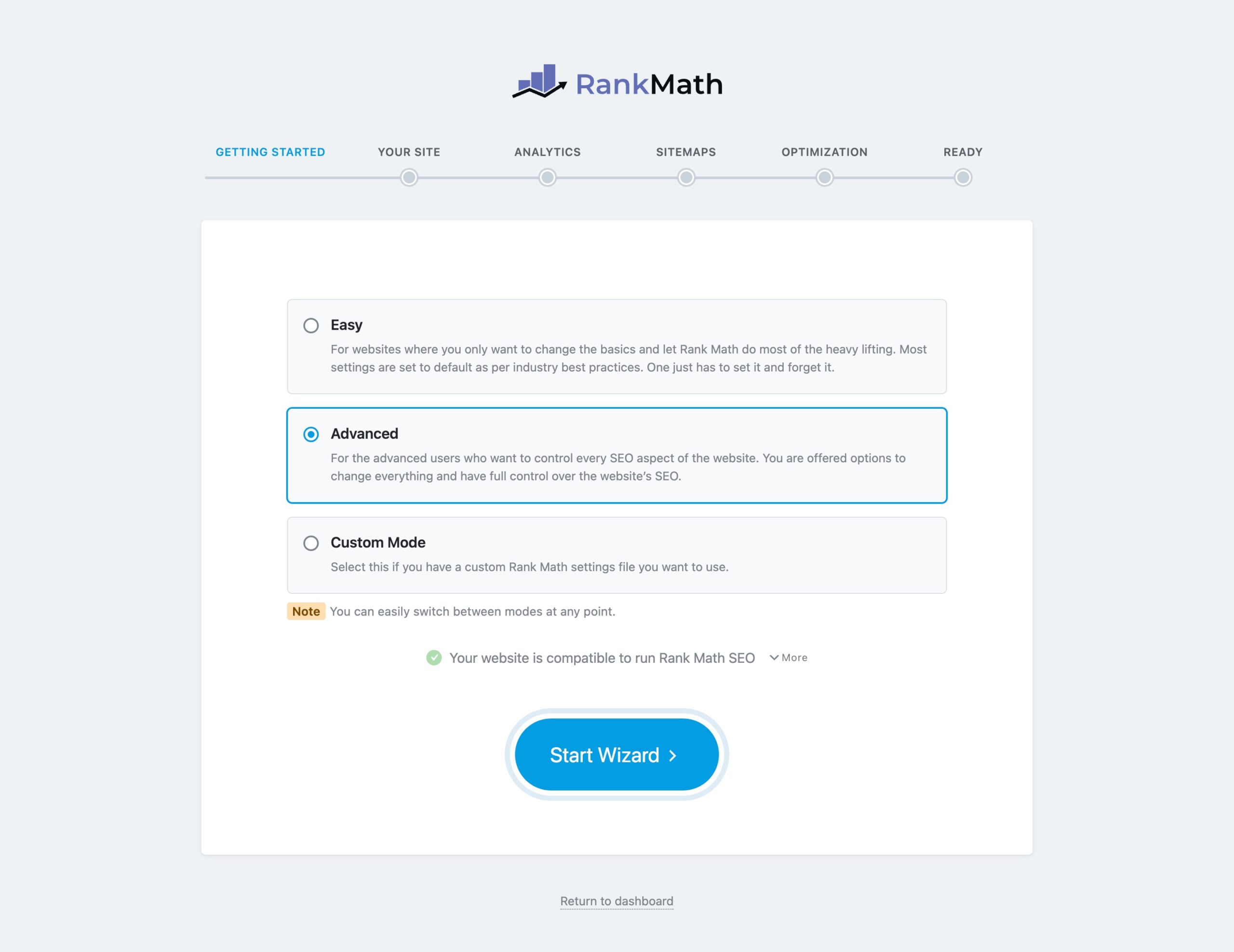
1.2 Deactivate All In One SEO Plugin
When you scroll down a bit, you can notice Rank Math checking for compatibility issues, and when you click More, you can find the other SEO plugins installed on your website that would conflict with Rank Math.

You can click the Deactivate Plugin button to safely deactivate the All In One SEO Pack here — so that we don’t end up optimizing your website 2x for search engines.
1.3 Start Setup Wizard
Once you’ve deactivated the plugin, click on Start Wizard so that we can import data from the All In One SEO Pack in the next step.
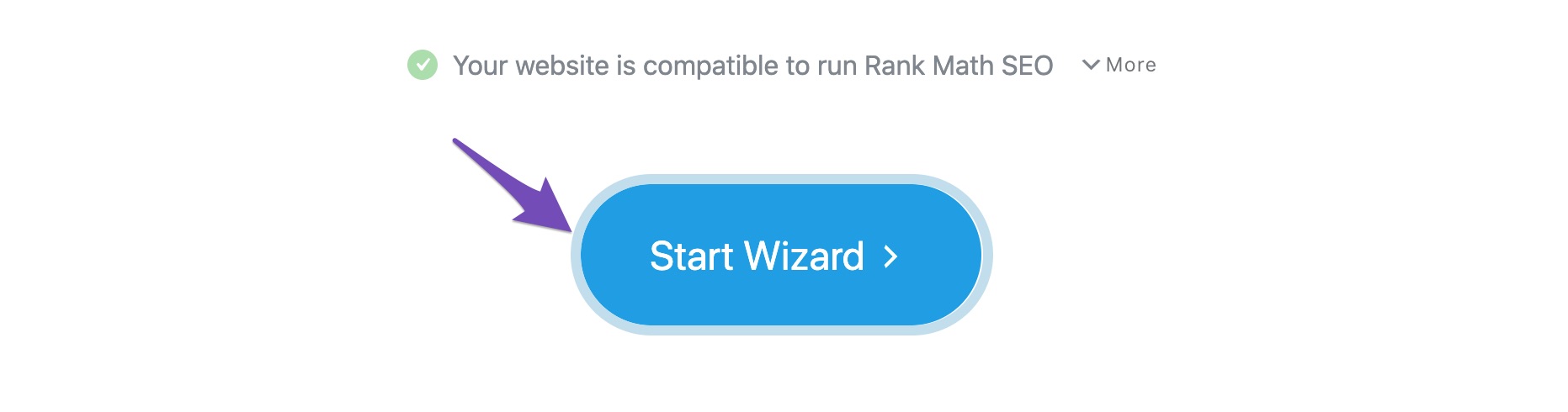
1.4 Import Data from All In One SEO Pack
You can choose the settings you want to import to Rank Math — however, we recommend selecting all the data and then clicking the Start Import button. You can also choose to recalculate SEO scores along with. However, please note, this method will only update the SEO score of posts set as N/A.
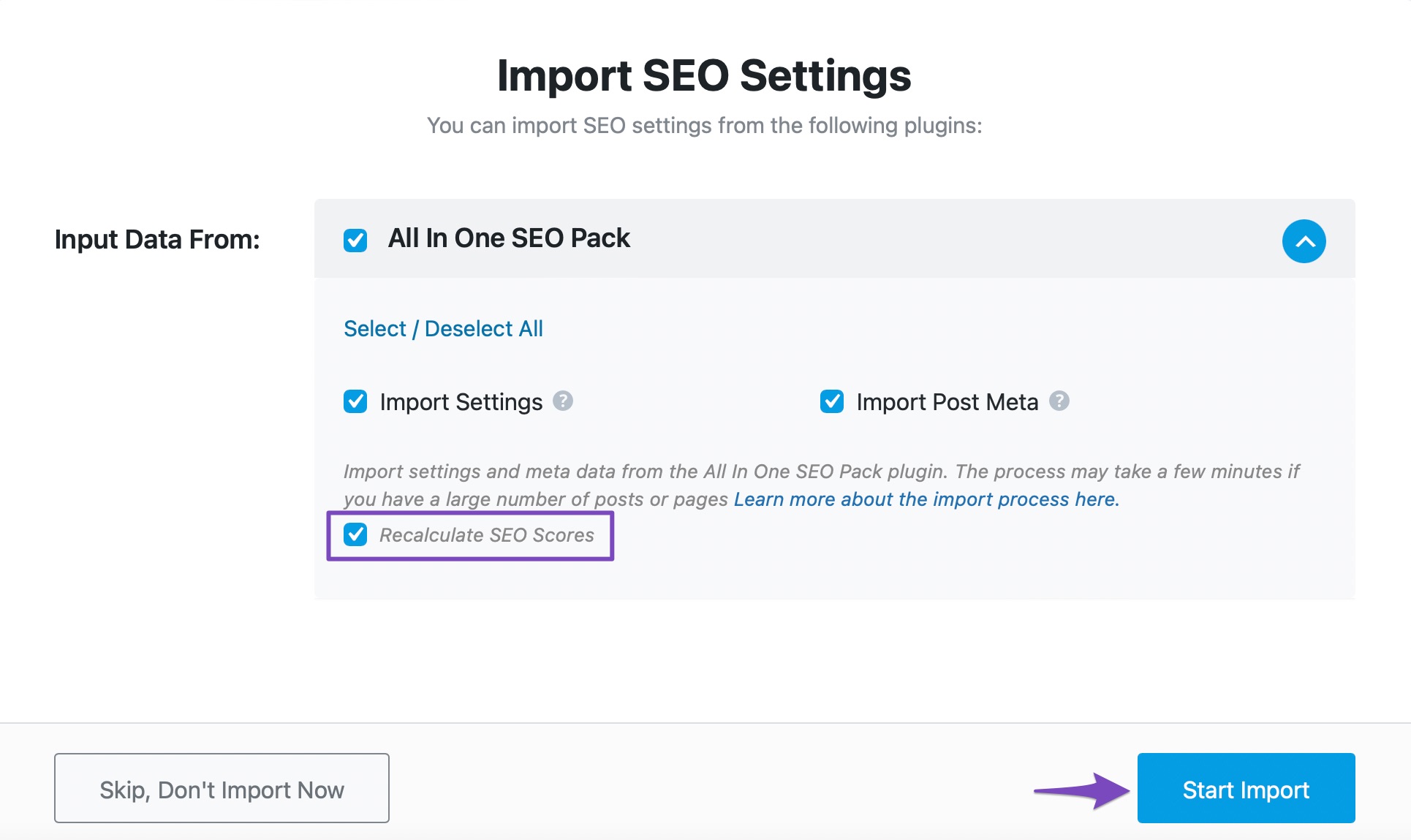
You can see the status at the progress bar. When the import is complete, click Continue to proceed with the other optimizations for your website. You can refer to our detailed tutorial on our Setup Wizard for configuring the other settings available in the Setup Wizard.
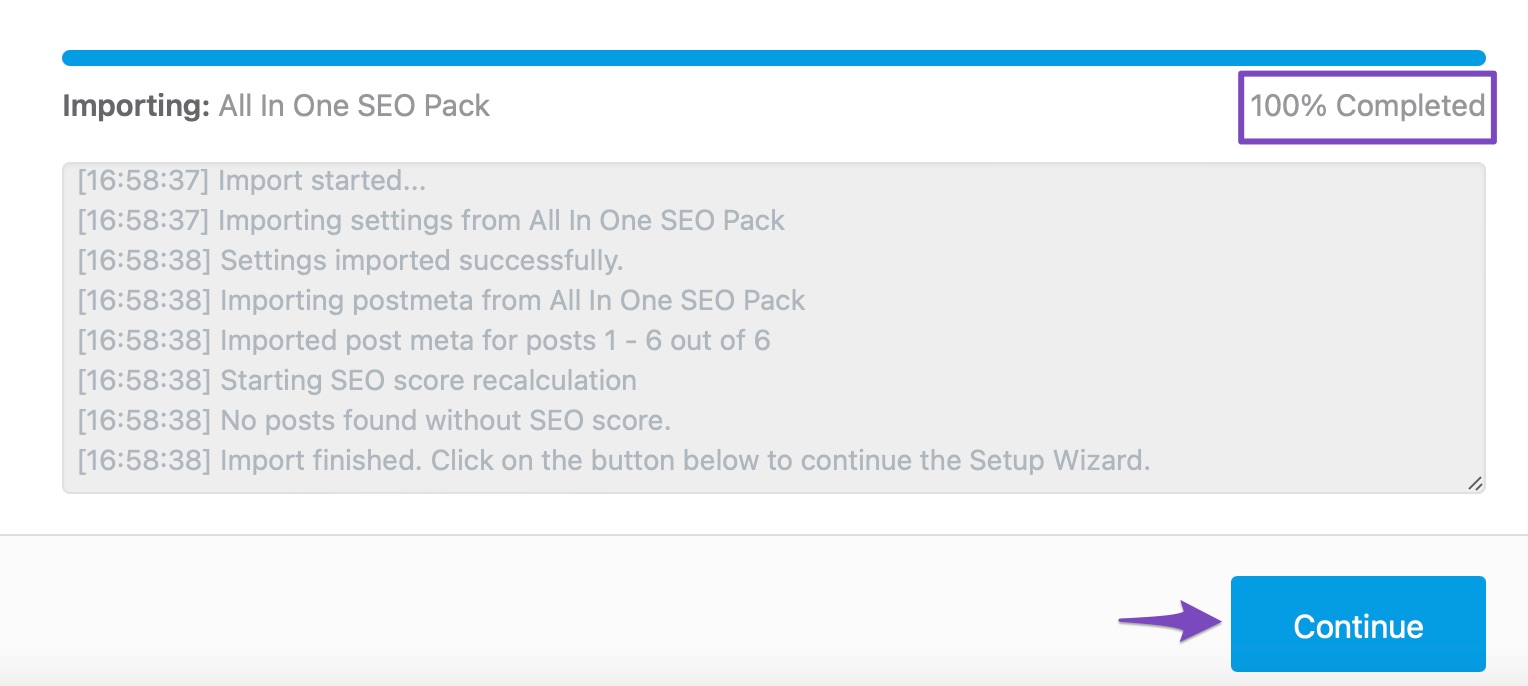
2 Using Rank Math Import & Export
If you’ve missed or skipped importing data during the setup Wizard — no issues, you can always import your data with our Import & Export feature:
2.1 Open Import & Export
At first head over to Rank Math SEO → Status & Tools inside your WordPress Dashboard as shown below:
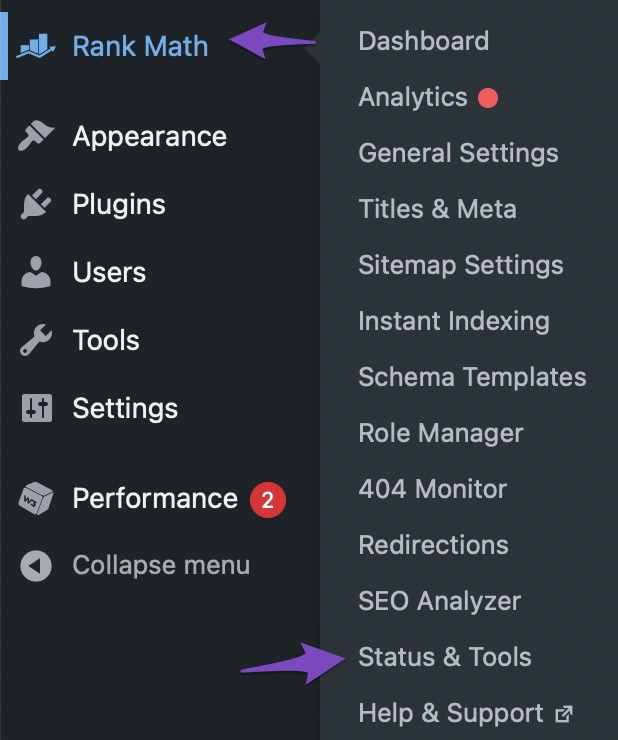
In the Status & Tools dashboard click on Import & Export tab.
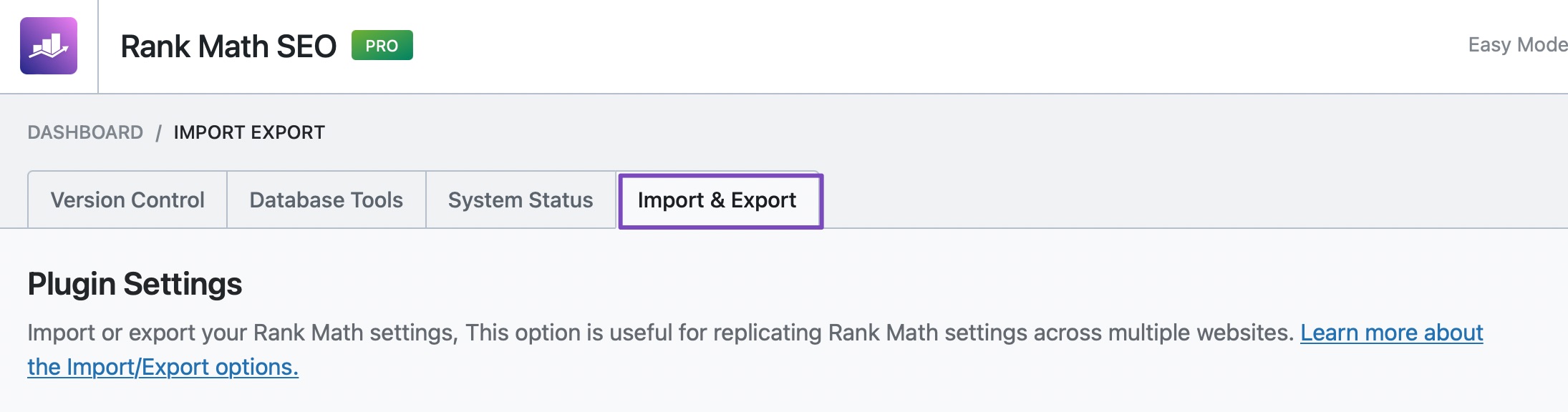
2.2 Choose Data to Import
Scroll down a bit, and you’ll find the Other Plugins section. Here you can find the All in One SEO Pack tab. Under this tab, you can choose all the data to be imported from the All In One SEO Pack plugin.
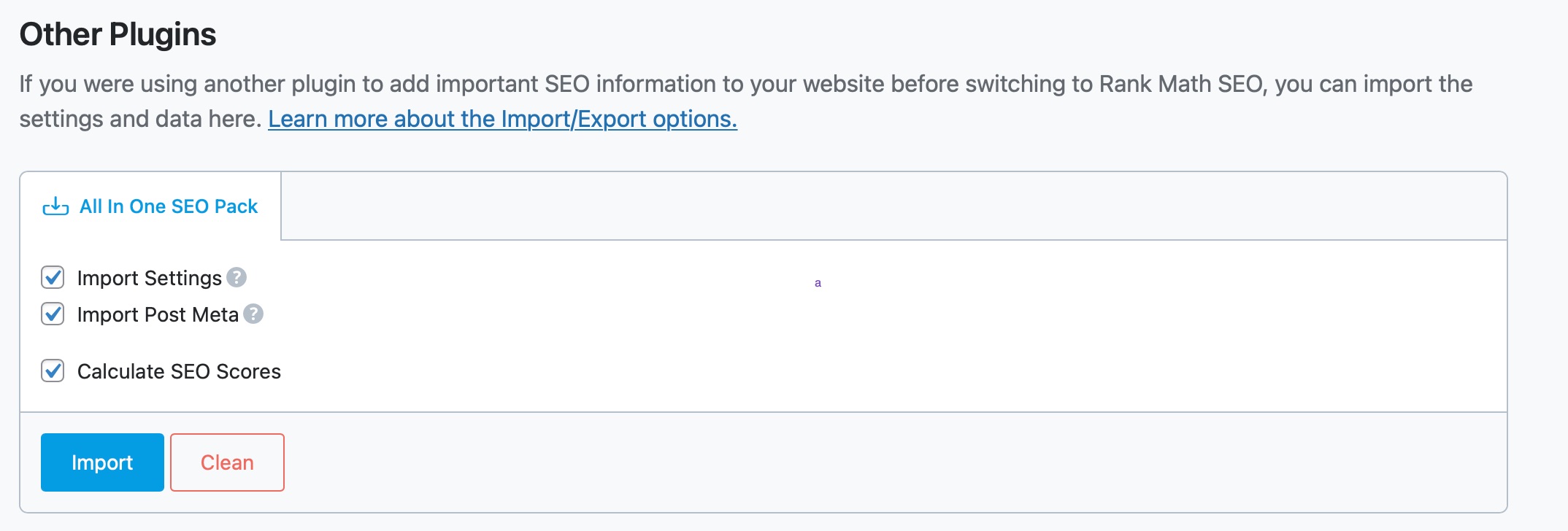
2.3 Import Data
Click on Import. Once you click on Import, a small message will be displayed on the screen that requires your confirmation to import the settings. Click on OK.
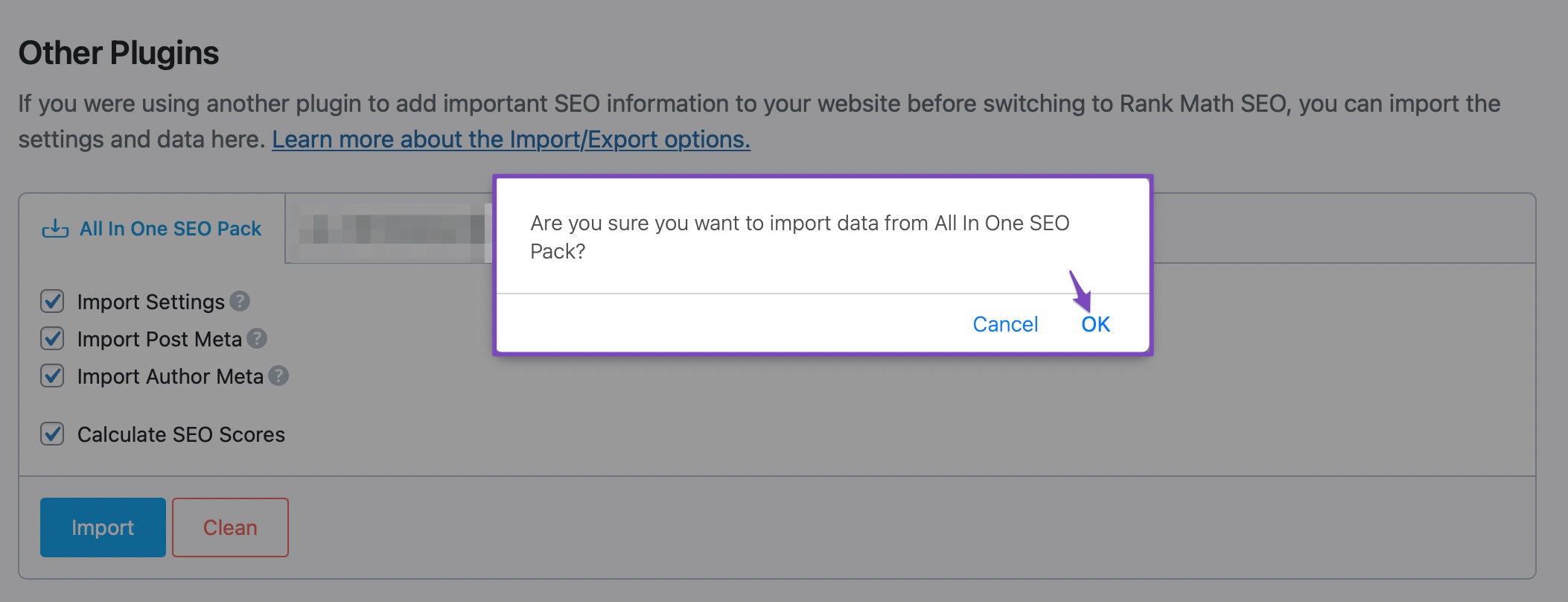
The import will then start within seconds, and all your data will be successfully imported in Rank Math SEO.
And, that’s it! We believe that the process of importing the settings to Rank Math is much easier than what any other plugin offers today. Your transition with Rank Math will be even smoother, and we make sure that your data remains in its place when you switch from a different plugin to Rank Math.
If you have any questions on using Rank Math, please feel free to reach our support team directly from here, and we will be there to help.