In this knowledgebase tutorial, we’re going to walk through the steps of how to download or update your invoice.
How to Download Your Invoice?
We’ll go through the different ways to download your invoice one by one.
1 Invoice Through Email
Whenever you make a purchase you’ll automatically receive the invoice in your email.
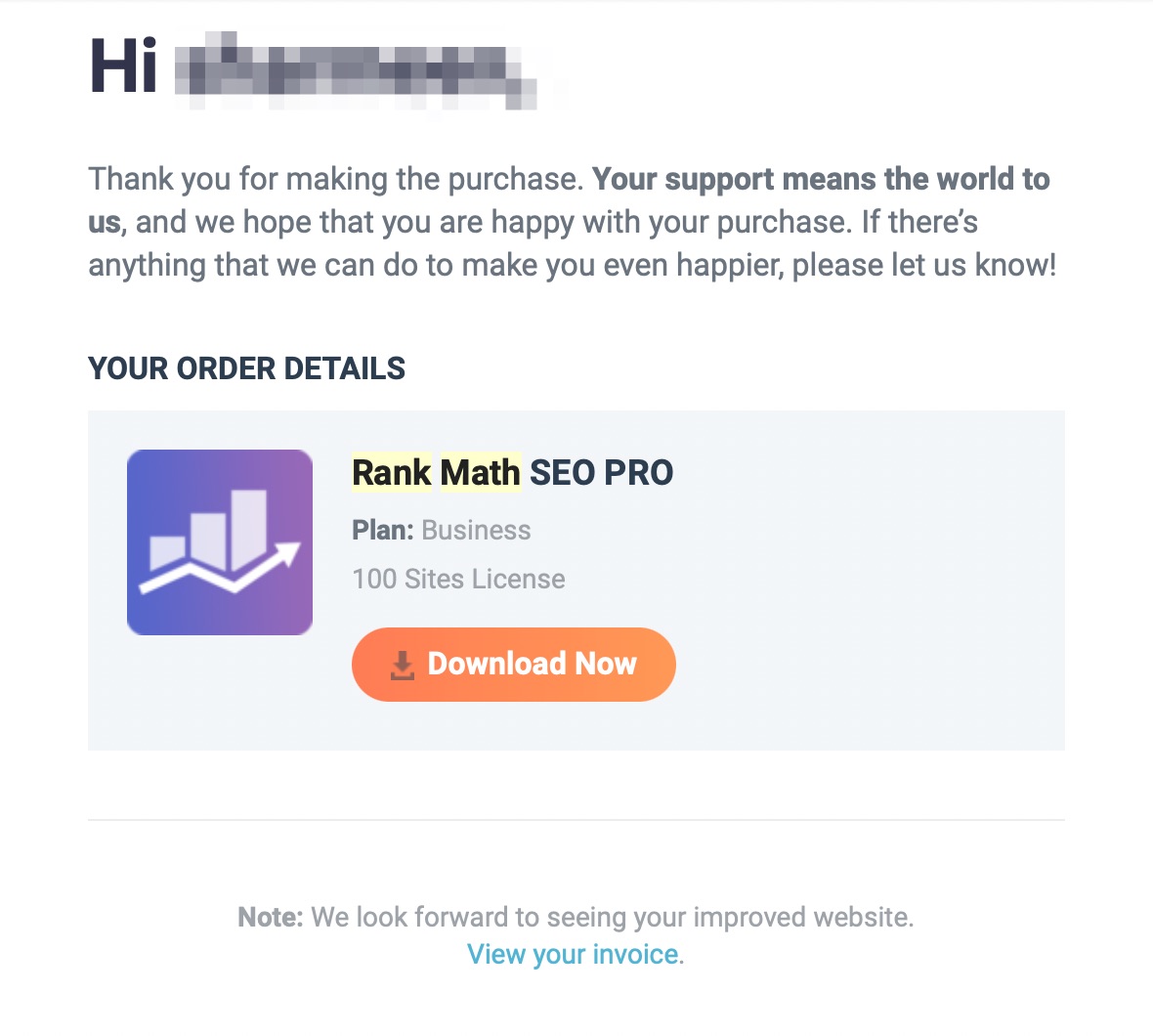
2 Rank Math Subscriptions Section
However, if you would like to download it again then you can do it from the Rank Math account area.
Log in to the account area at Rank Math and navigate to the Subscriptions section from the left sidebar.
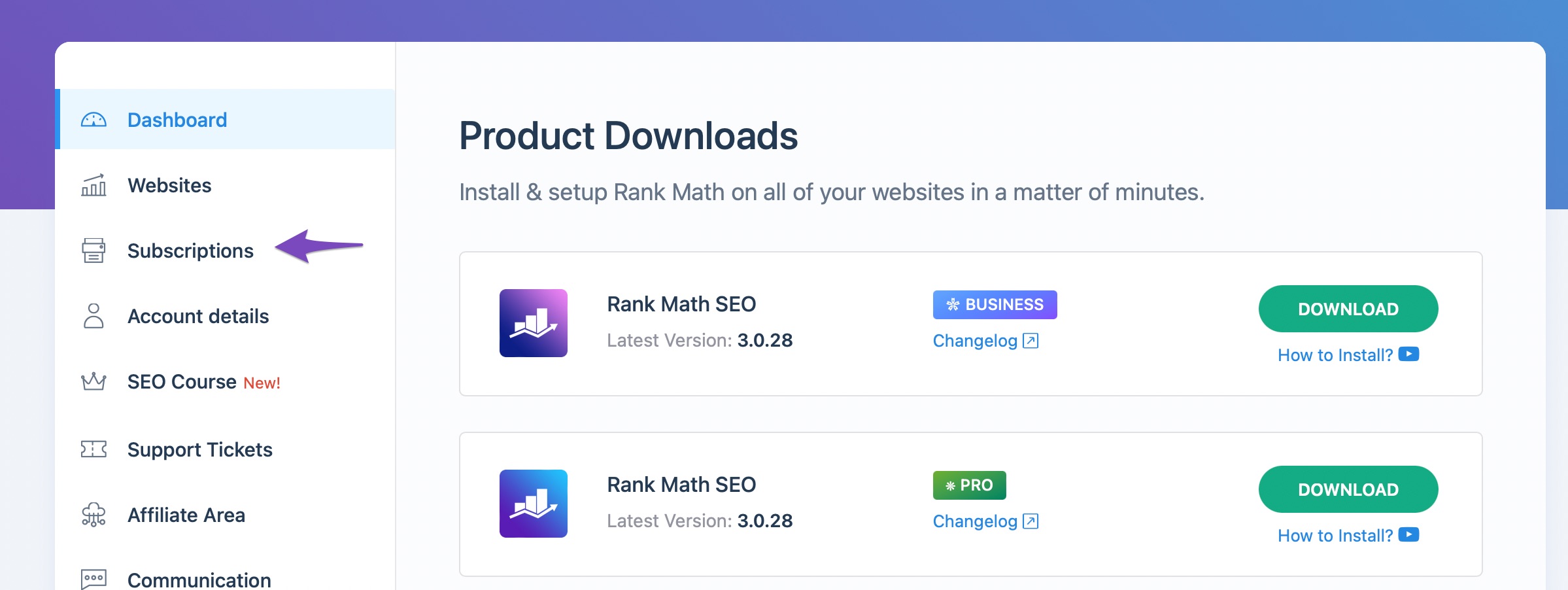
Here in the Invoices tab, you can find all the invoices for your Rank Math PRO subscriptions.
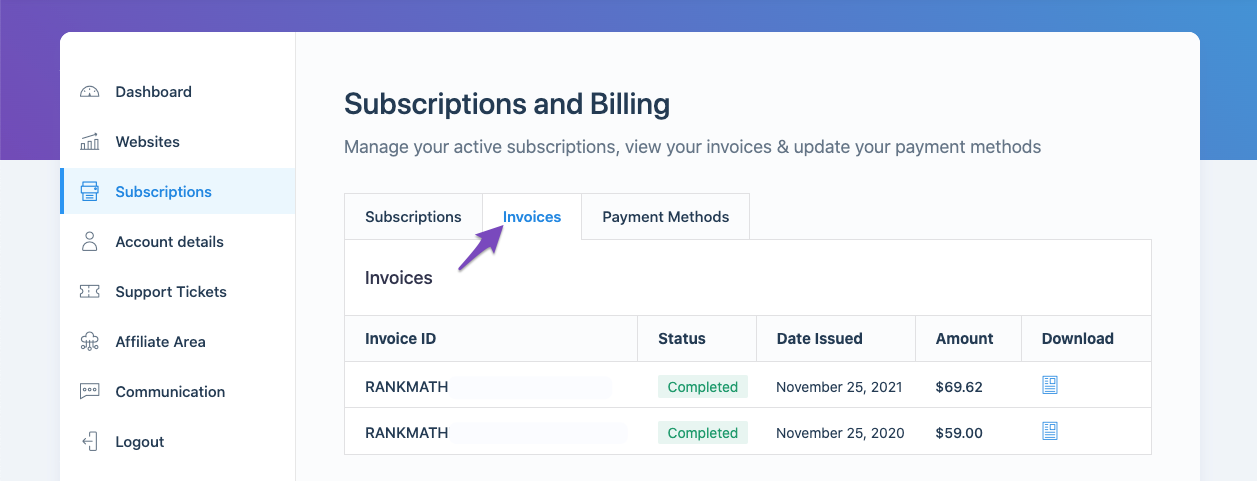
To download the invoice to your device, click the Download Invoice icon against the invoice you require, as shown below. And, that’s it!
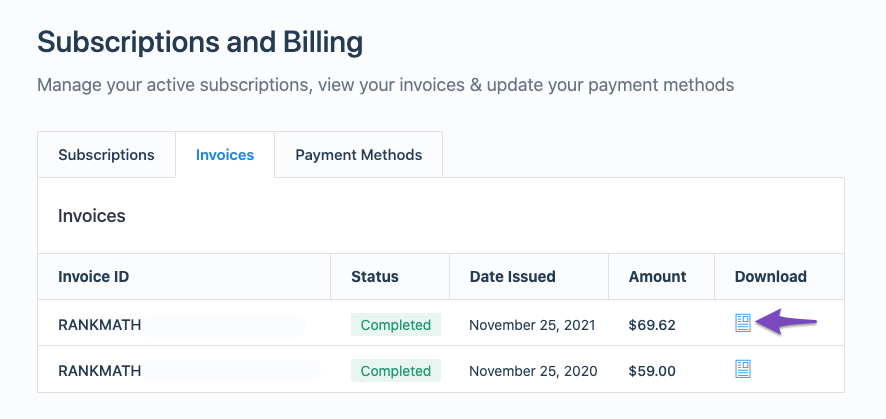
3 FastSpring Consumer Support Page
Alternatively, you can download it from the FastSpring Consumer Support page. This is how the page will look like:
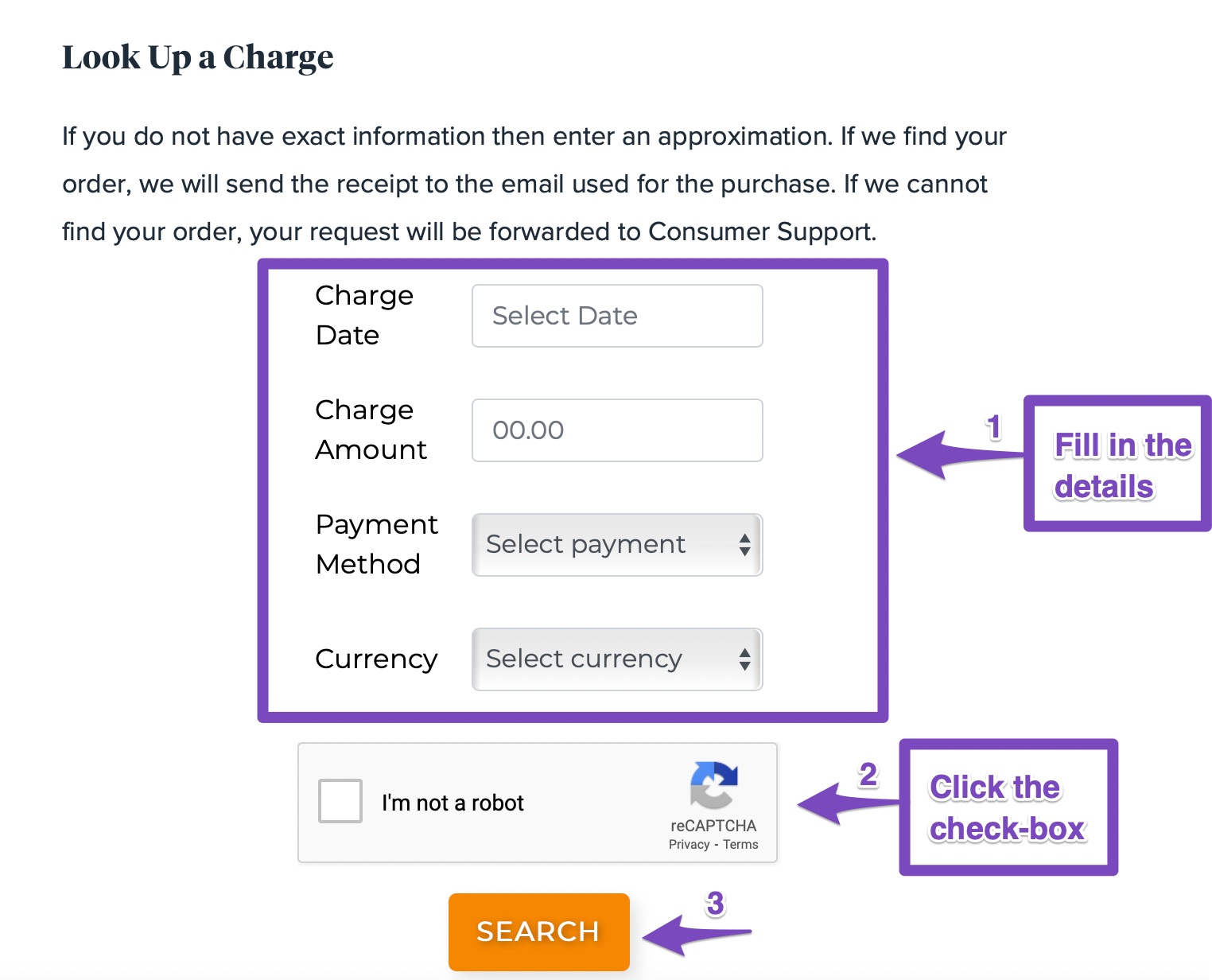
Please fill in the required details and click Search. If it’s successfully found then you can easily download it and if the request is not found then it will be handed over to FastSpring’s Consumer Support and they’d further help you out.
How to Update Your Invoice?
If you need to update your invoice, then you’ll have to contact our reseller FastSpring Consumer Support and they’d help you further.
On the Consumer Support Page, please select Billing Information as the topic and Billing Info Update in the Category as shown below:
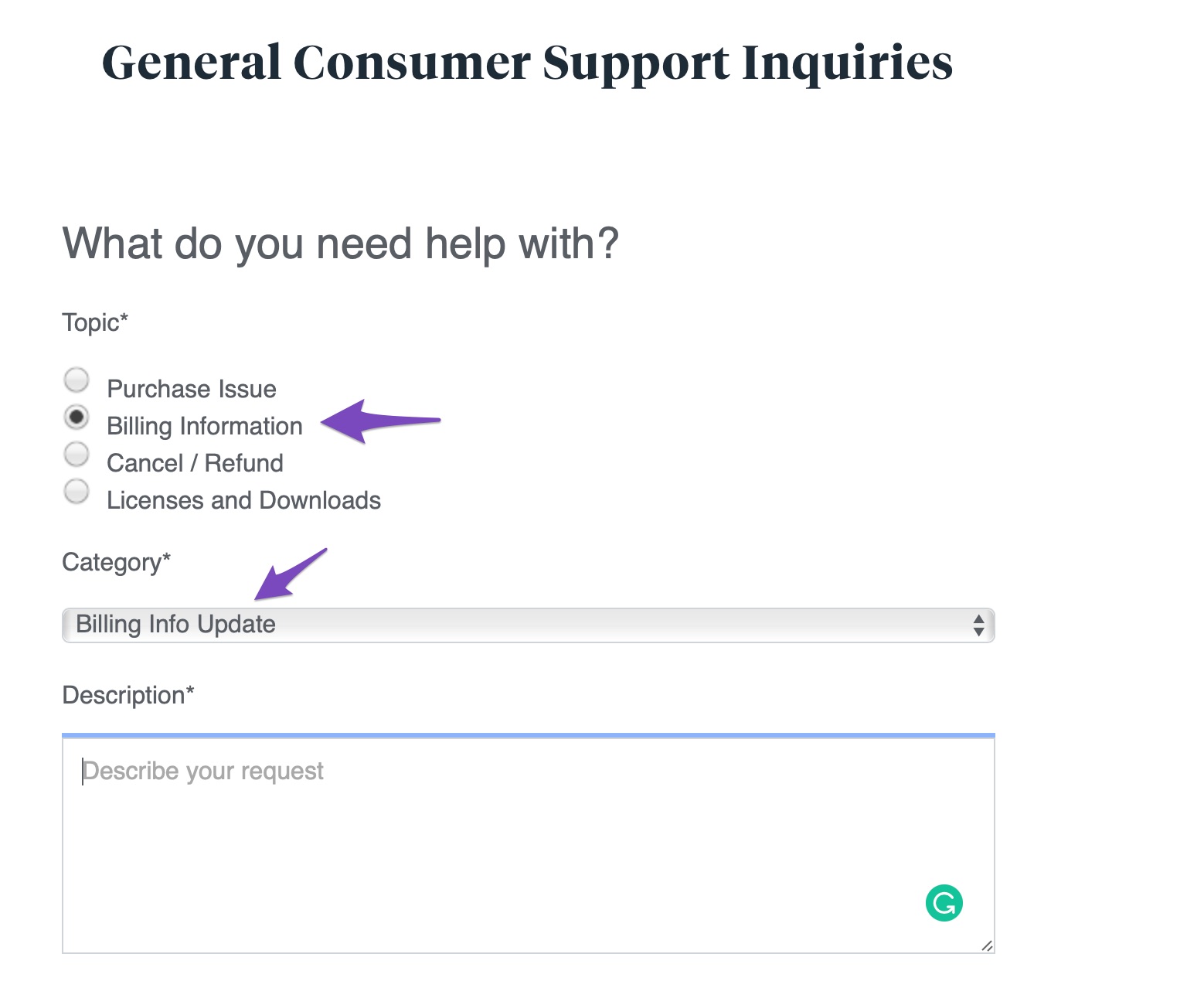
Note: If you’re looking to update your invoice for the purposes of applicable taxes & potential exemptions, you can learn more about that here.
Then scroll down and fill in all the required details on the page and then click on Submit.
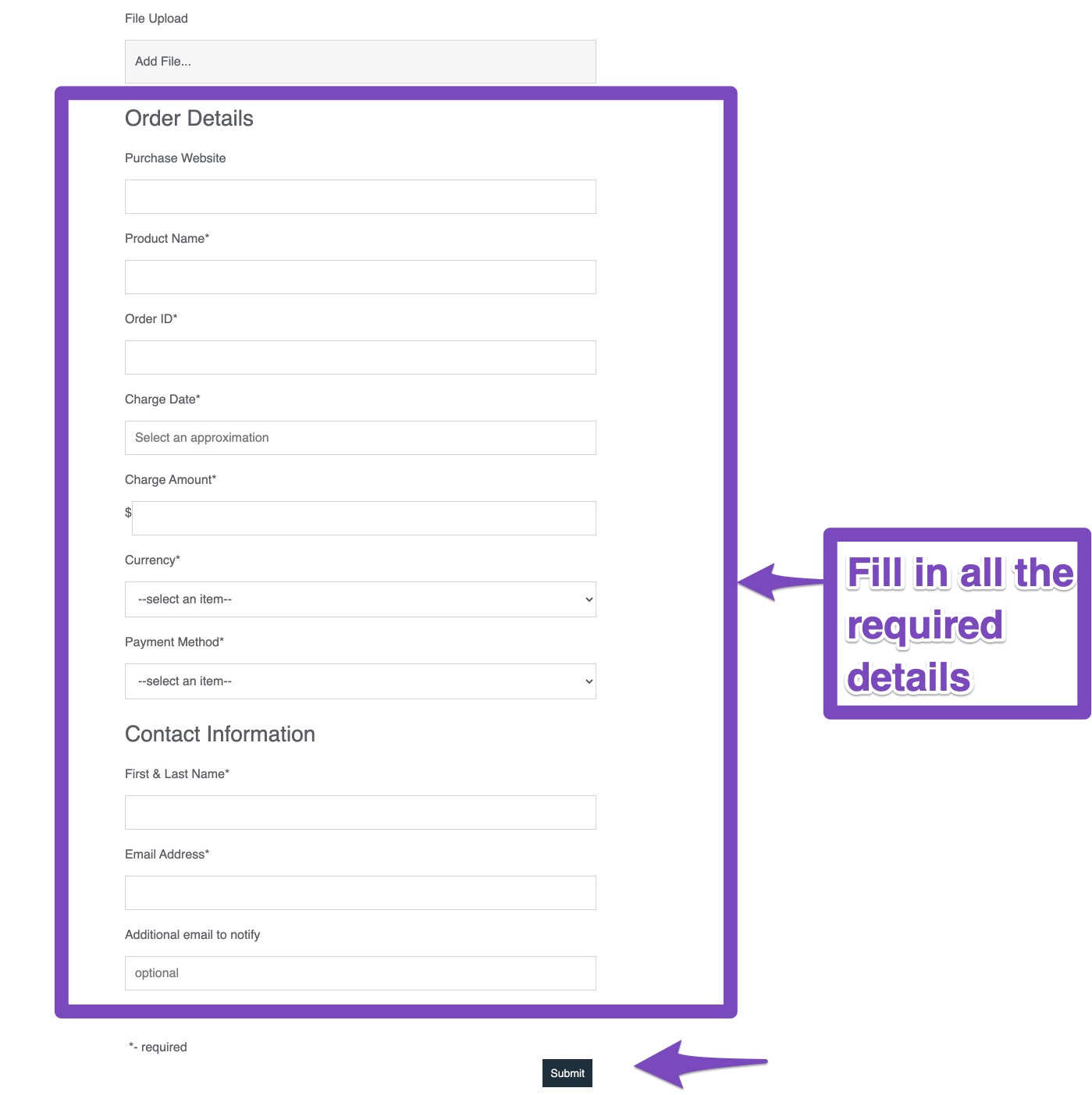
If you still have any questions regarding downloading and updating your invoice – you’re always more than welcome to contact our dedicated support team. They are available 24/7, 365 days a year…