In this knowledgebase article, we’re going to show you how you can use Rank Math’s Advanced Schema Generator to import Schema Markup from any existing webpage on the internet simply with its URL.
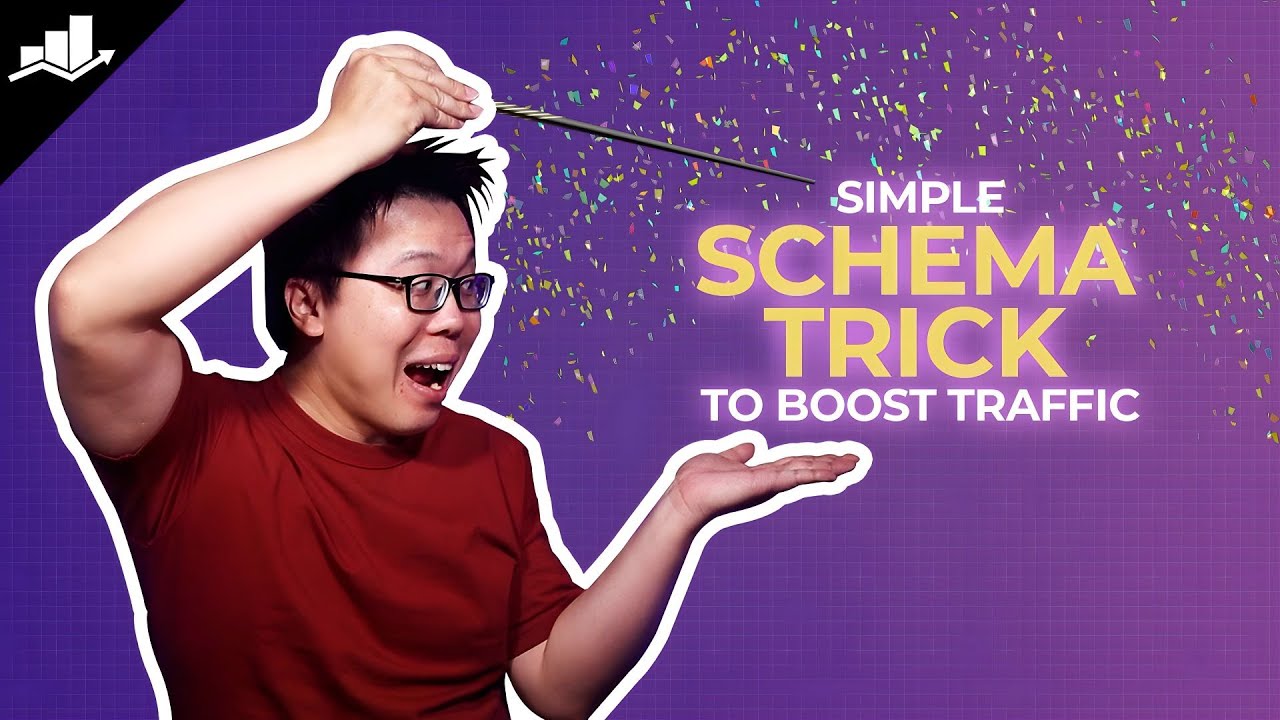
How to Import Schema From Any URL Using Rank Math
Before importing Schema from any URL please ensure that you’ve enabled the Schema module from Rank Math SEO → Dashboard → Modules section. The import feature of the Schema Module is available only in the PRO version of Rank Math. We recommend installing the Rank Math PRO plugin to make the most of the Schemas supported by the plugin.
If you’re using the Schema Markup for the very first time, we recommend you to go through our massive guide on Configuring Schema Markup with the help of the Rank Math plugin.
Without further ado, let’s walk you through the steps on how to import Schema from any URL using Rank Math:
Table Of Contents
1 Navigate to the Schema Generator
At first, navigate to your post editing screen. Then open Rank Math in the Gutenberg sidebar by clicking on the Rank Math SEO icon for the page. Or you can also click the three vertical dots in the top right-hand corner of the edit page and select Rank Math in the Plugins section – as shown below:
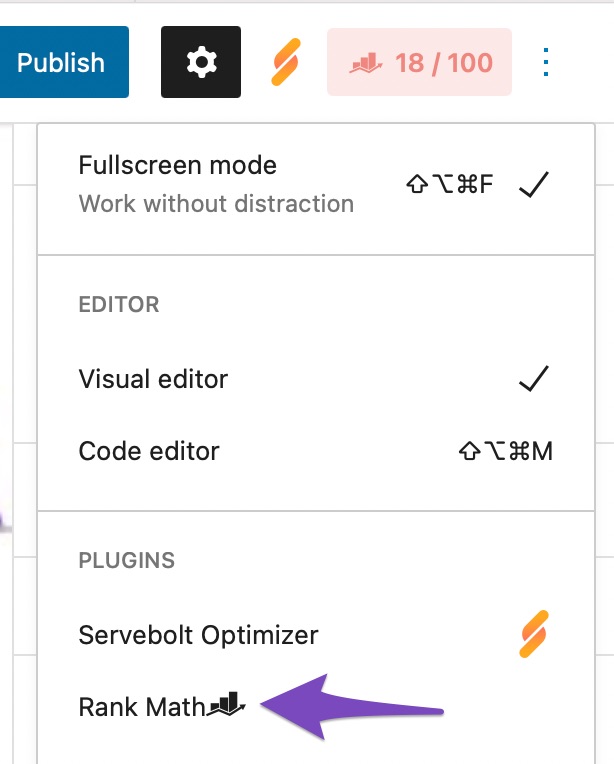
Then in the Schema tab of Rank Math’s meta box click on Schema Generator.
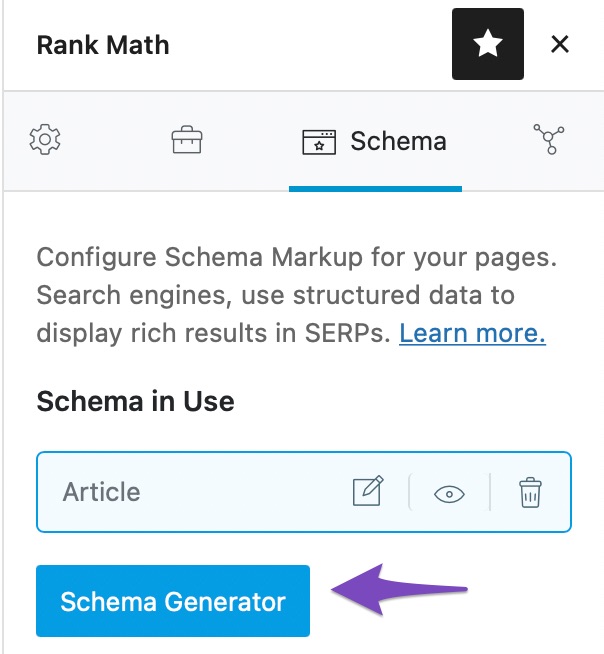
2 Navigate to the Import Tab
Click on the Import tab in the Schema Generator.
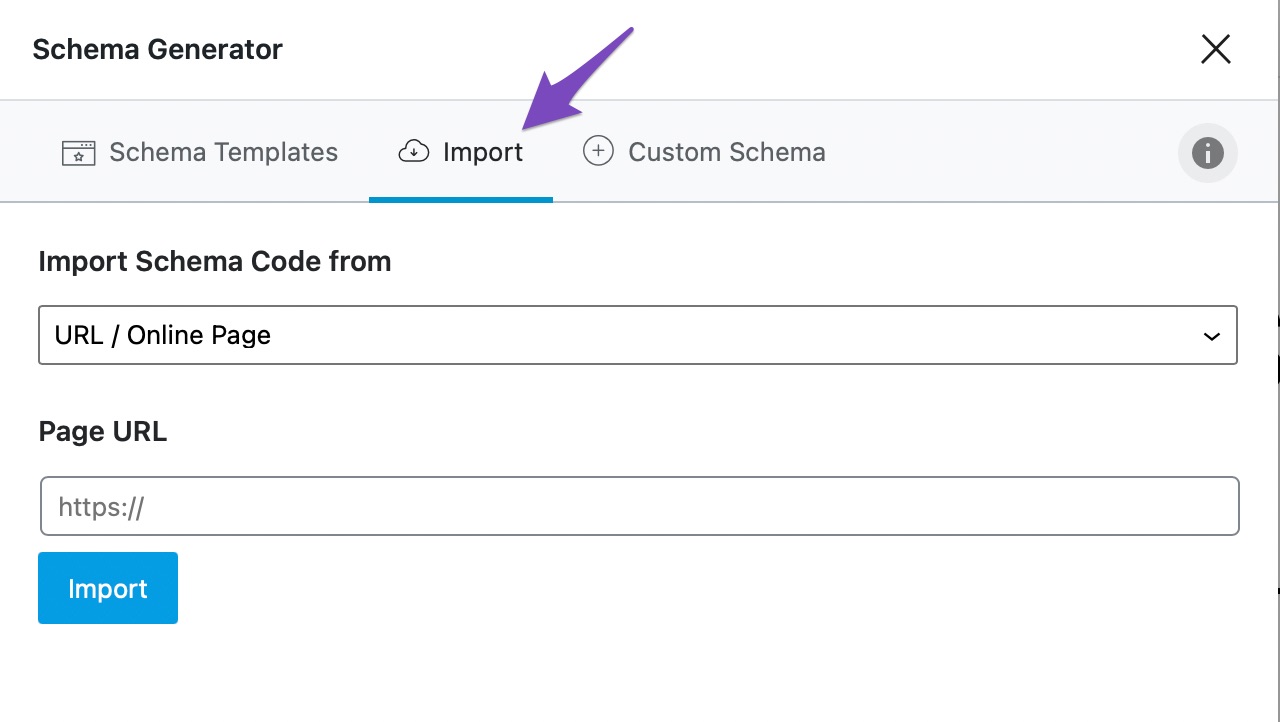
3 Select Appropriate Option in the Import Tab
In the Import tab, select the URL/Online Page option from the drop-down list as shown below:
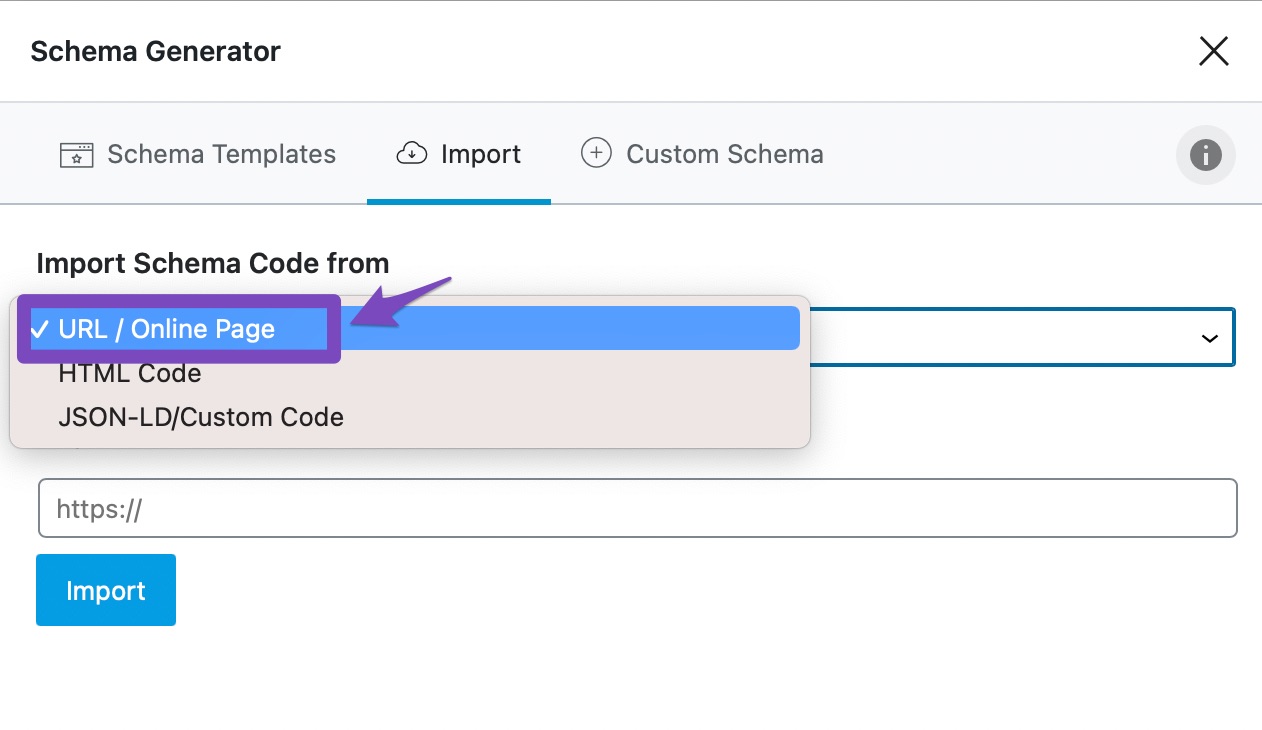
4 Enter the Page URL
Then enter the URL of the page from which you want the Schema to be imported in Page URL and click on Import.
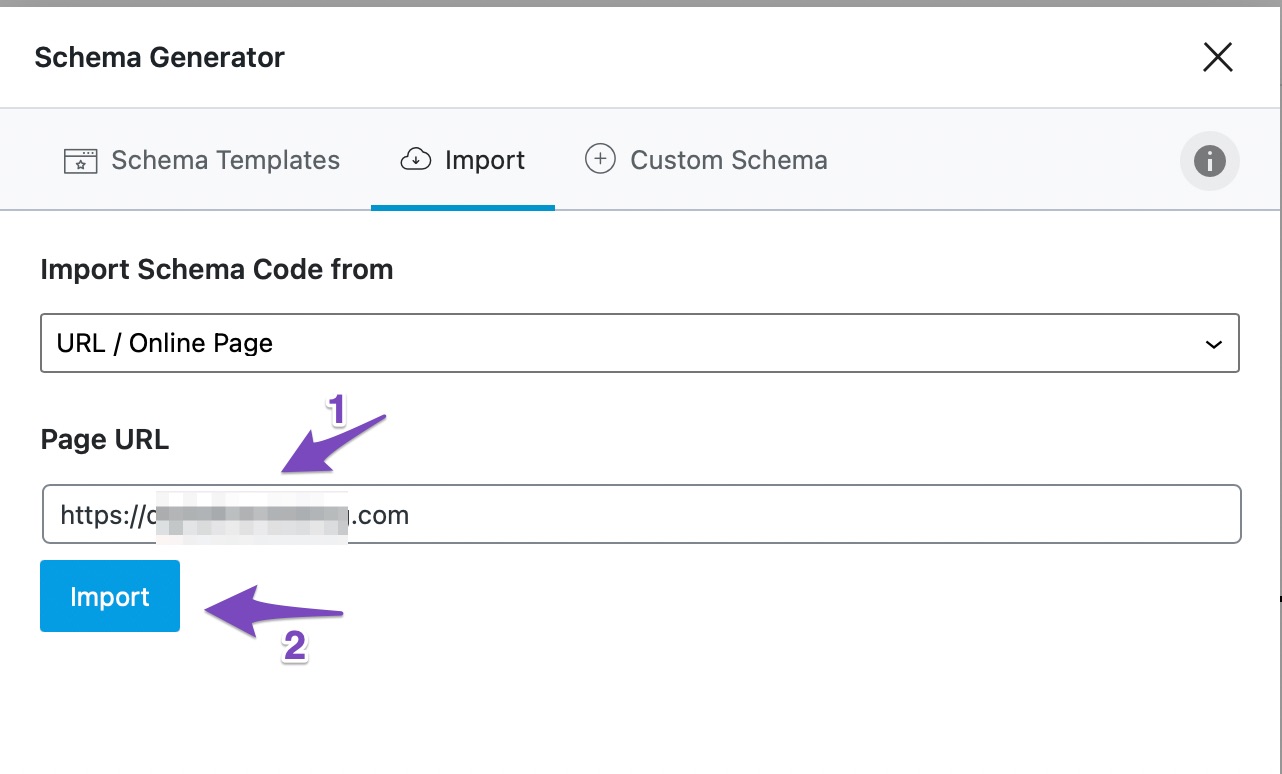
The Schemas on the webpage will be imported within a fraction of a second. Click Use to use whichever Schema you want, as shown below.
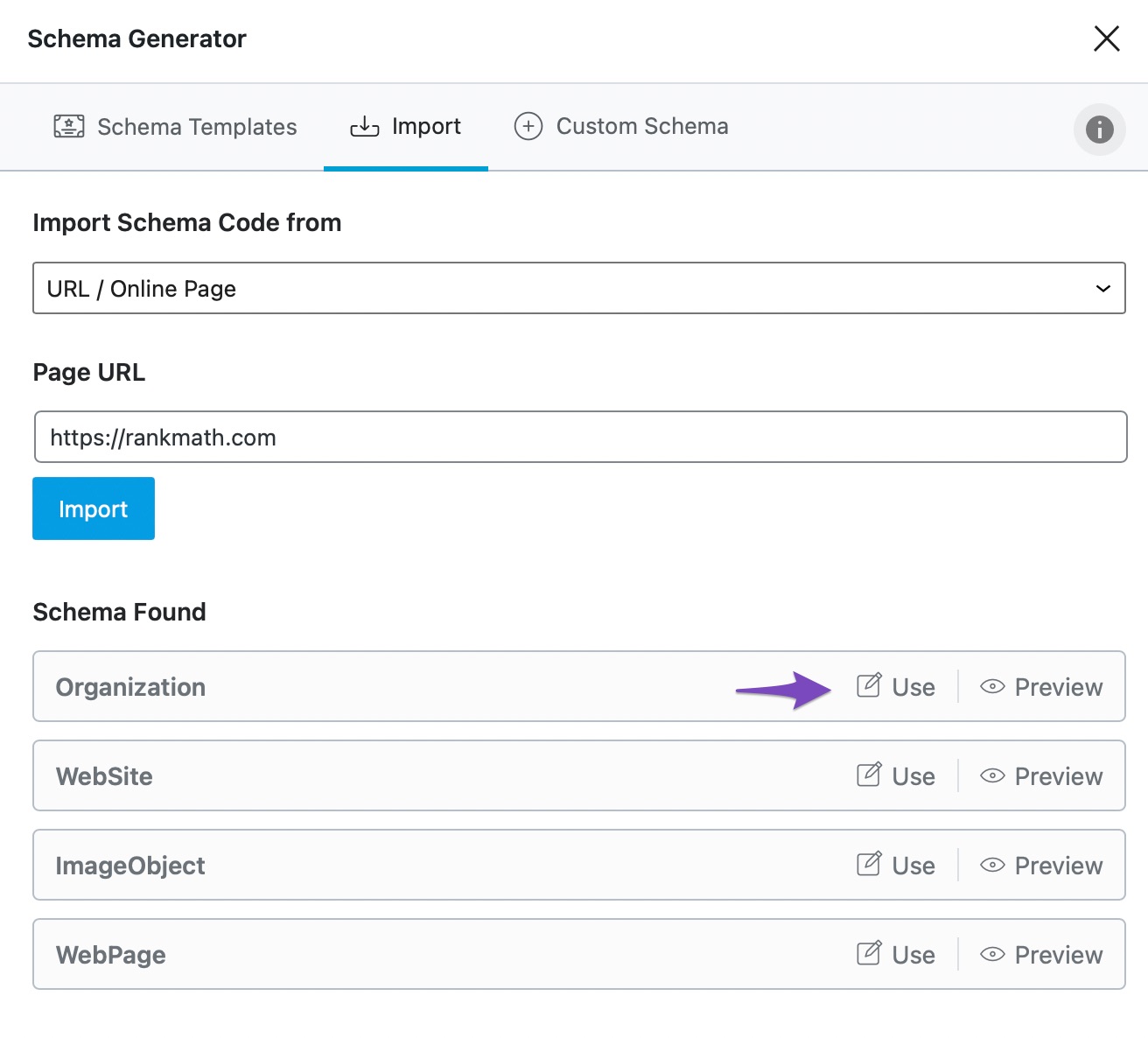
5 Modify the Schema
You can then modify the Schema’s values to match your site’s content. However, do not modify the value of the @type property. Once done, click Save for this Post, as shown below.
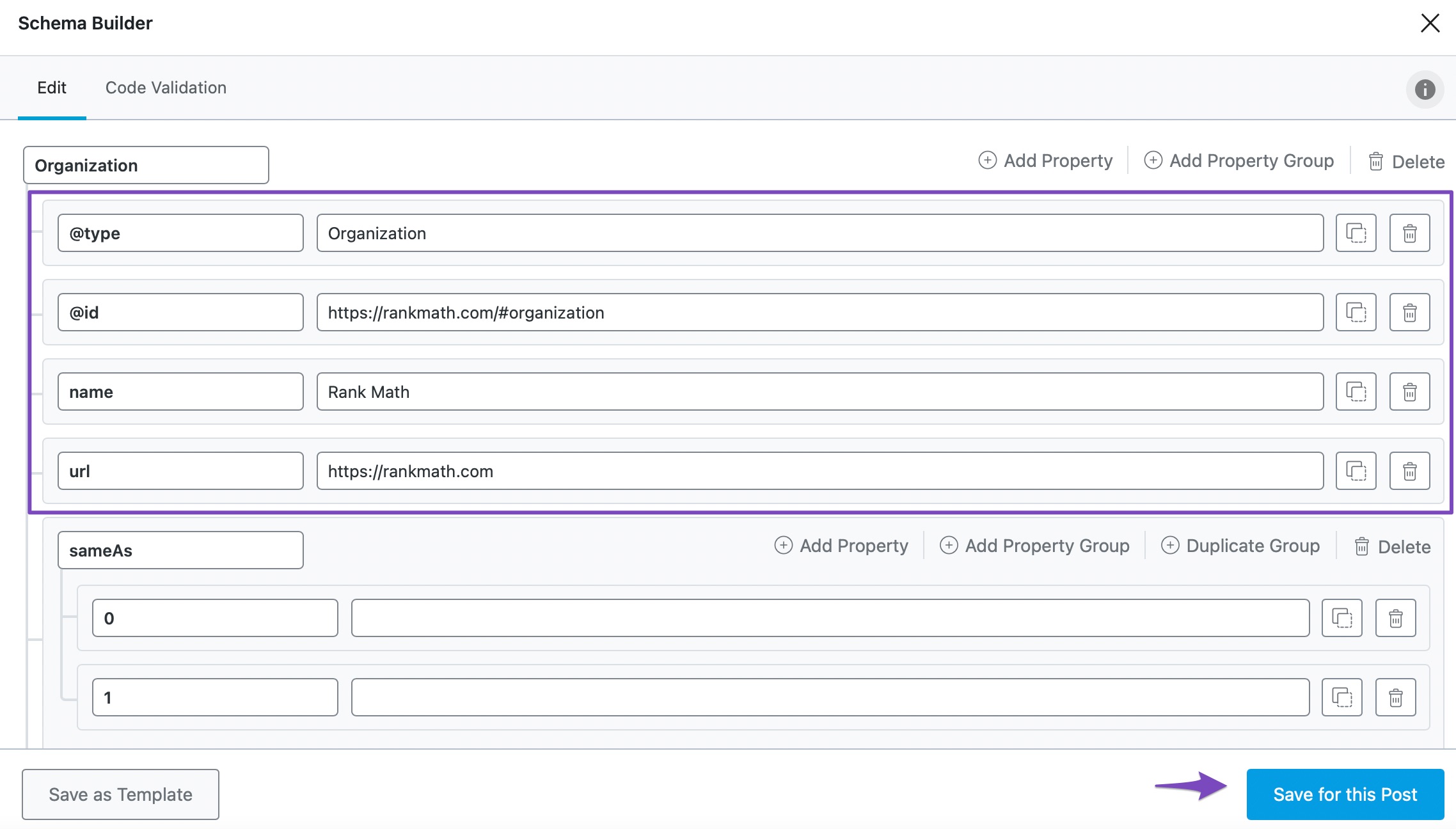
6 Validate Your Schema
To confirm your Schema is correctly set up, click the Eye icon on the Schema tab, as shown below.
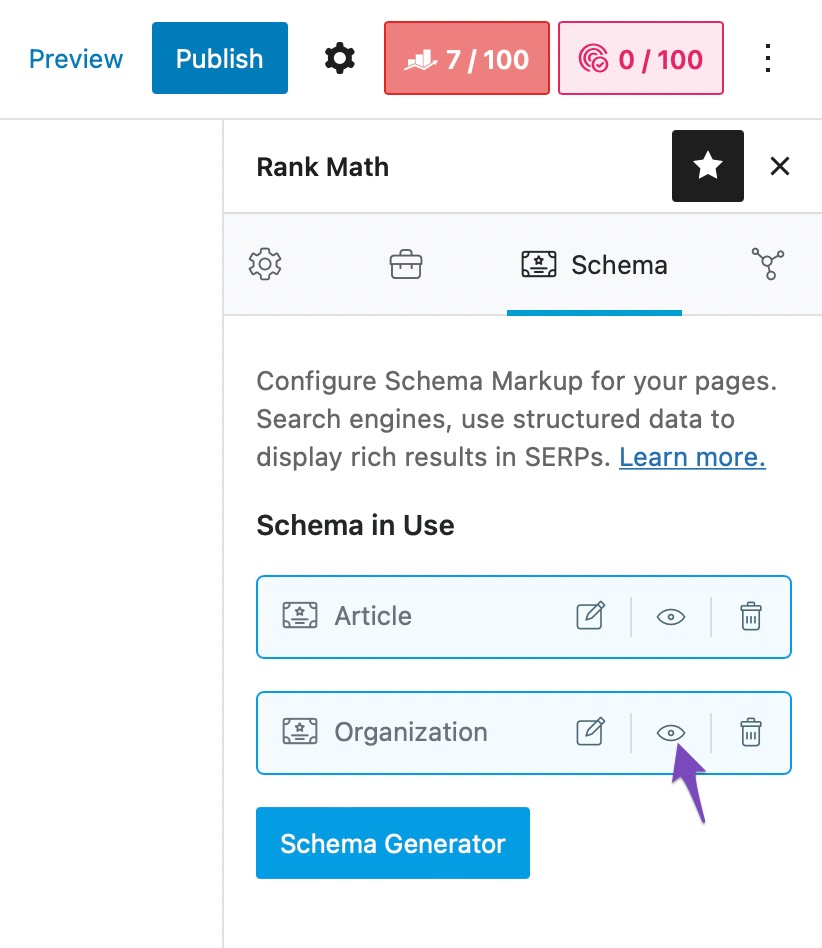
Next, click Test with Google, as shown below.
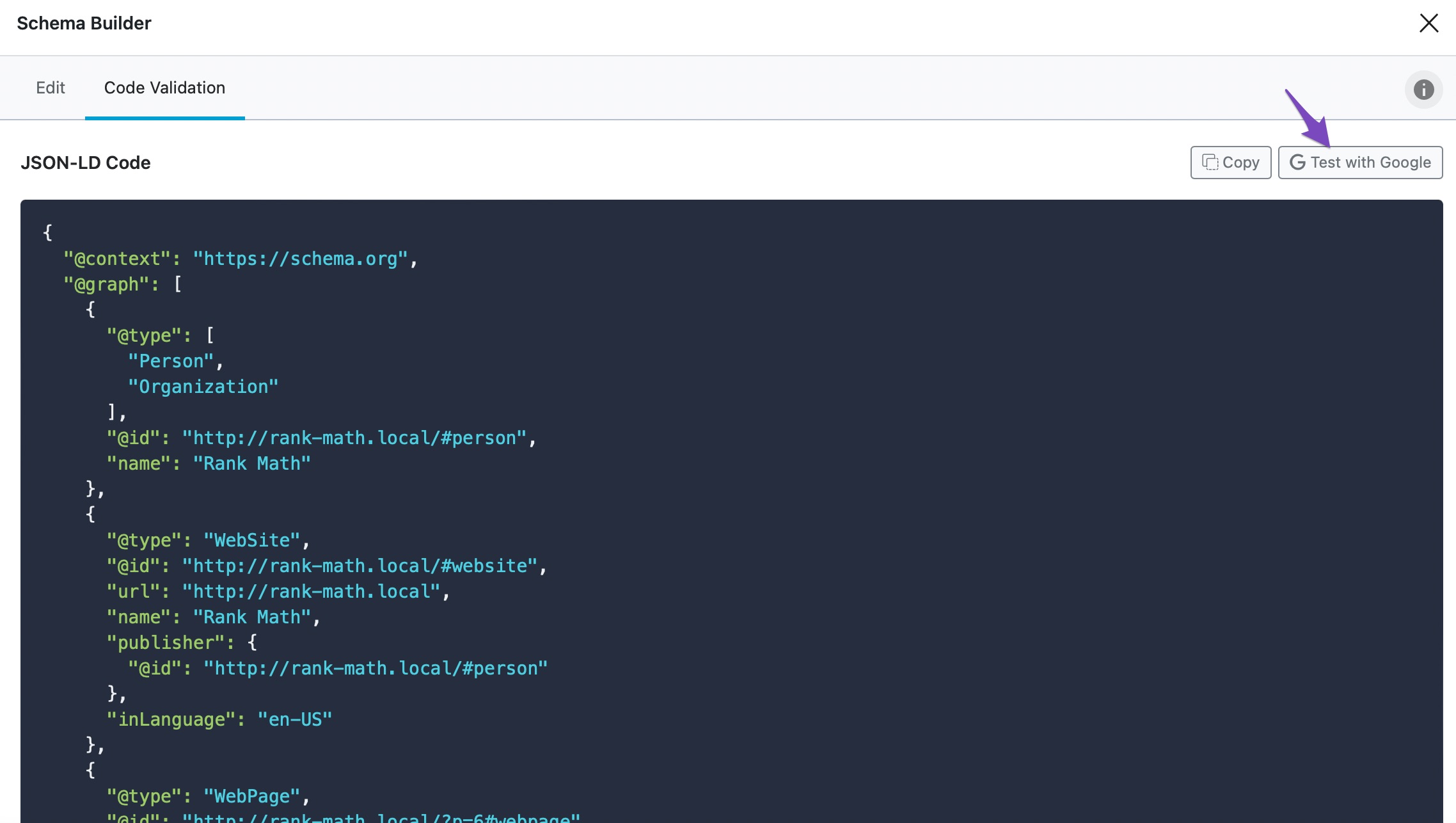
7 Test Your Schema Code
You will be redirected to the Rich Results Test tool. Once there, click TEST CODE, as shown below.
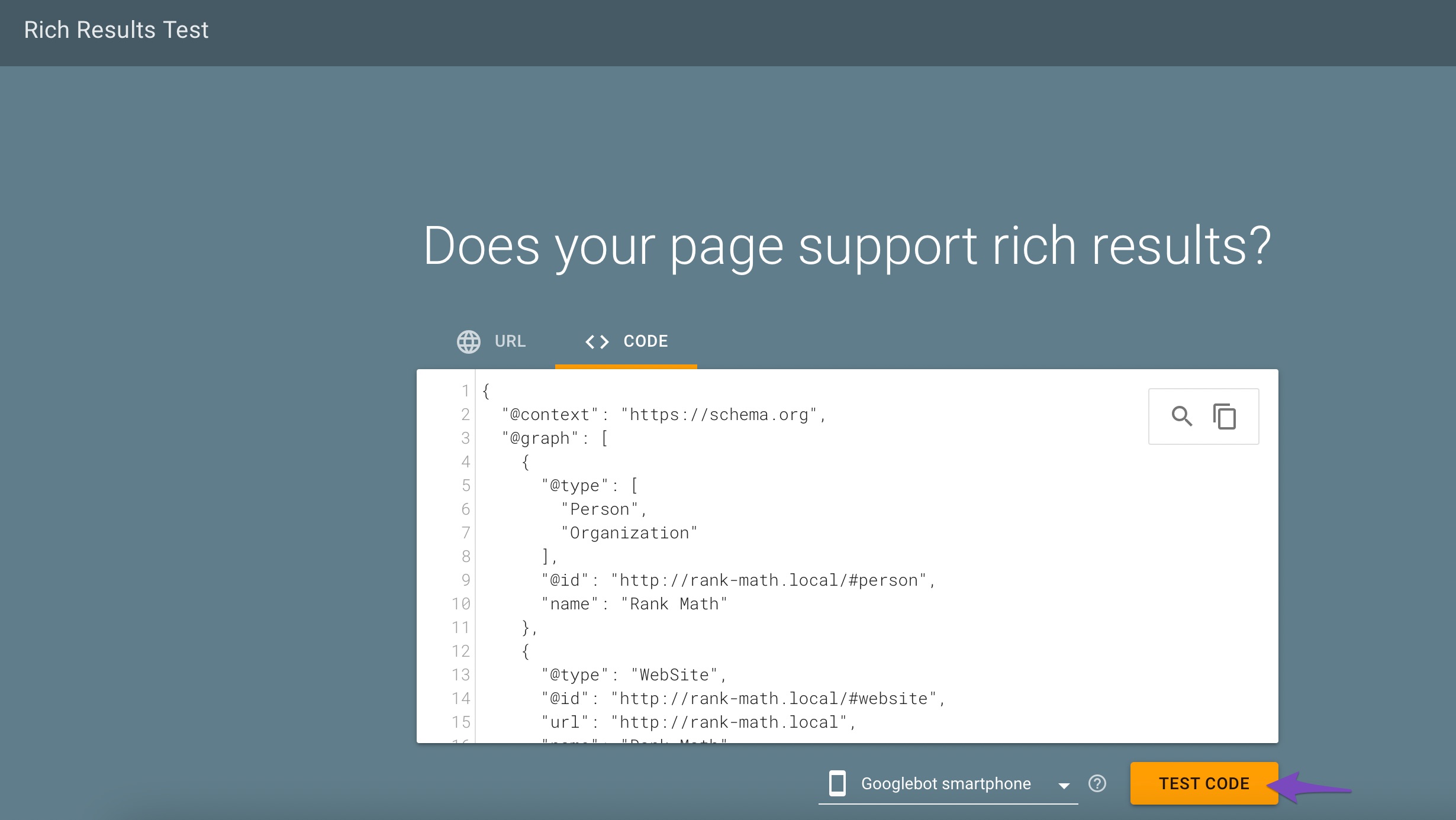
You will be presented with the validity of the structured data.
- A checkmark in a green circle indicates the Schema is valid and eligible for display in Google Search.
- An exclamation mark in a yellow triangle indicates a warning.
- An exclamation mark in a red circle indicates an error in the Schema. Your content will be ineligible for display in Google Search until the error is fixed.
You can click Detected structured data for more details, as shown below.
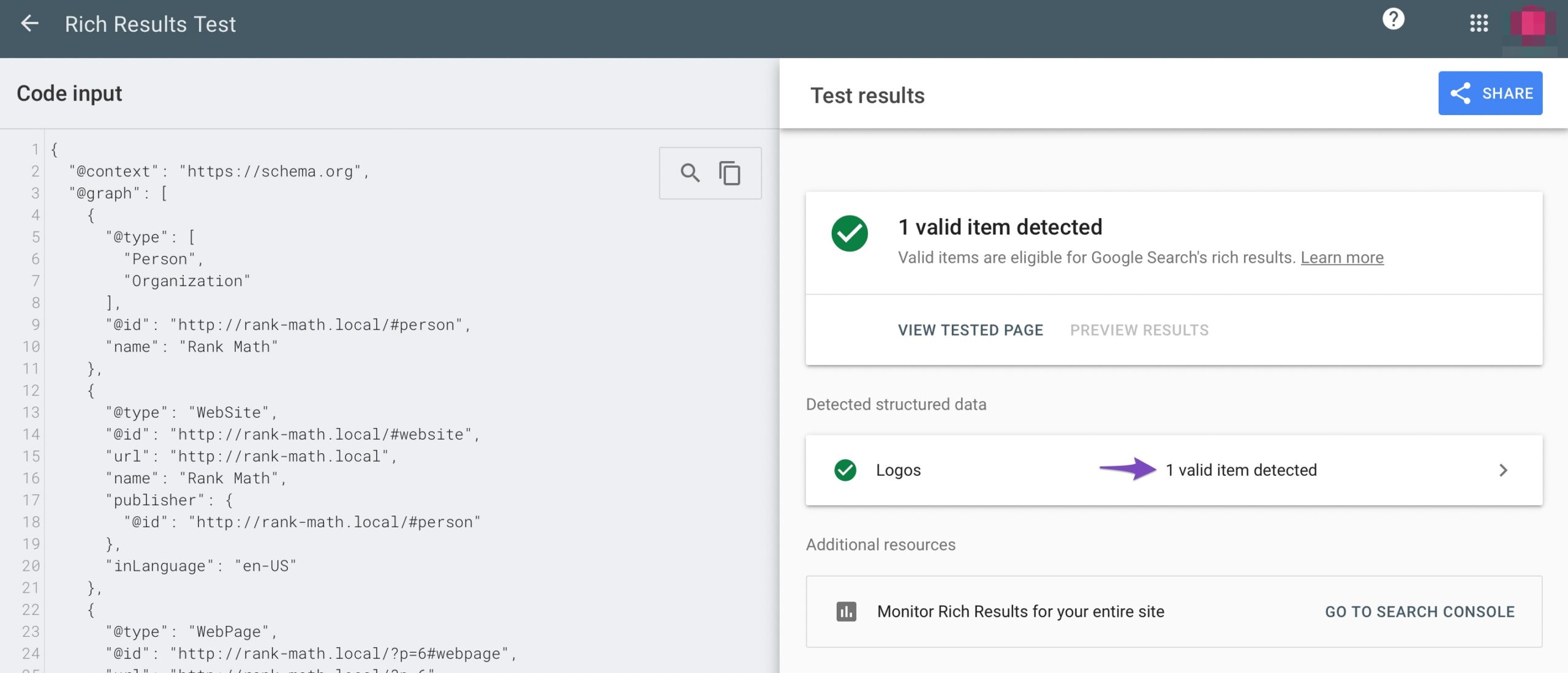
If you still have any questions about importing Schema Markup with Rank Math, feel free to reach out to our dedicated support team – available 24/7, 365 – they’re always more than happy to help.