The word Spintax comes from the phrase “Spinning Syntax”, and it is a technique often used for producing content on a large scale within a short span of time. The syntax begins with an open curly brace and ends with a closing brace, and each term inside the braces is separated by a delimiter (pipe character).
{word1|word2|word3}
For example, let us try using Spintax in a sentence with different luxury automotive brands,
I drive a {Tesla|BMW|Ferrari}
And at any instance, you would come up with only one of the following results.
- I drive a Tesla
- I drive a BMW
- I drive a Ferrari
As you increase the number of variables and the number of terms accepted for each variable, you can practically increase the number of possible combinations.
Uses of Spintax
Content is one of the most important things in the digital age, and if you’re already experienced in this field, you’ll know that better search engine optimized content is what Google takes into account when positioning a website or a particular article. One of the most useful and powerful tactics in creating content is the use of Spintax. Spintax was created to make it easier for writers to write and update content that matters and keeps visitors on the site. It is useful in the following terms:
- It helps in saving a lot of time and effort.
- Help in creating a large number of content in short span of time.
- If the content isn’t duplicated, there is a chance that it will improve the ranking position in search engines.
Adding Spintax with Rank Math PRO
If you’re running an auto blog (or automated blog) using Spintax, thankfully, Rank Math supports them. Rank Math allows you to add Spintax to your titles and metadata using variables, and in this tutorial, we’ll show you how to use them.
1 Navigate to Titles & Meta Settings
At first, navigate to WordPress Dashboard → Rank Math SEO → Titles & Meta → Posts (or any other custom post type), where you want to use Spintax.
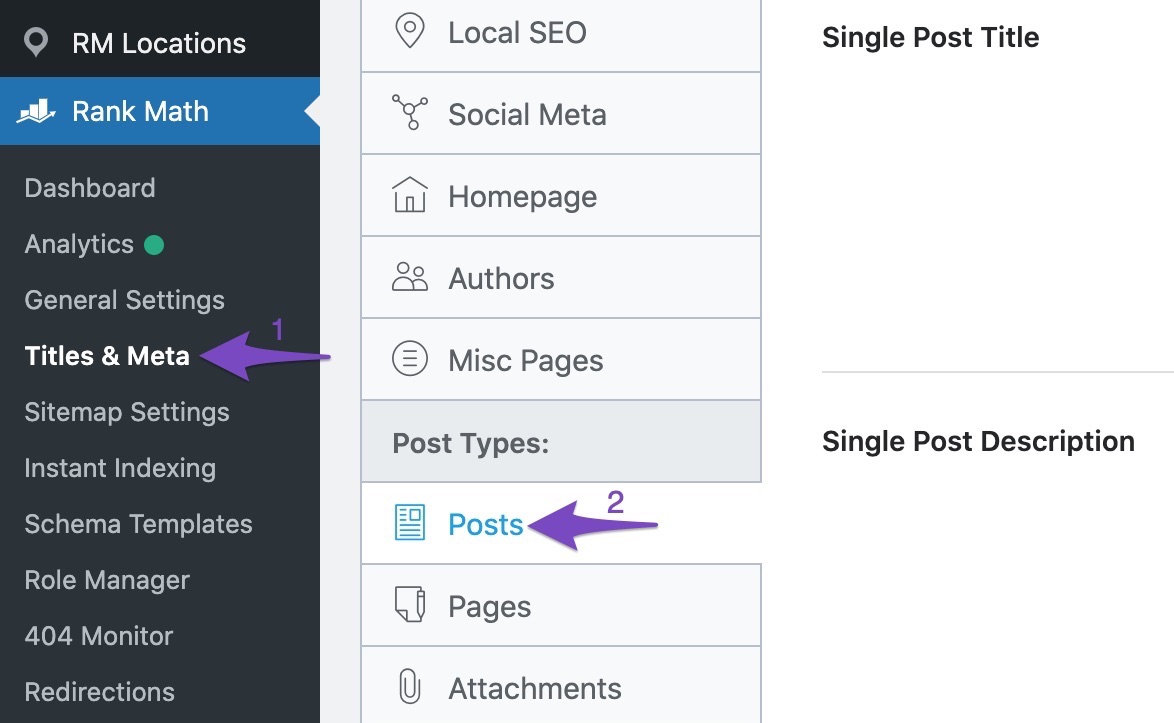
2 Add Spintax to Your Titles and Meta
The Spintax can be added to your Titles and Meta using the random word variable. If you were looking to add a random word variable, you will come across two variables sharing the same name and let us see how do they differ.
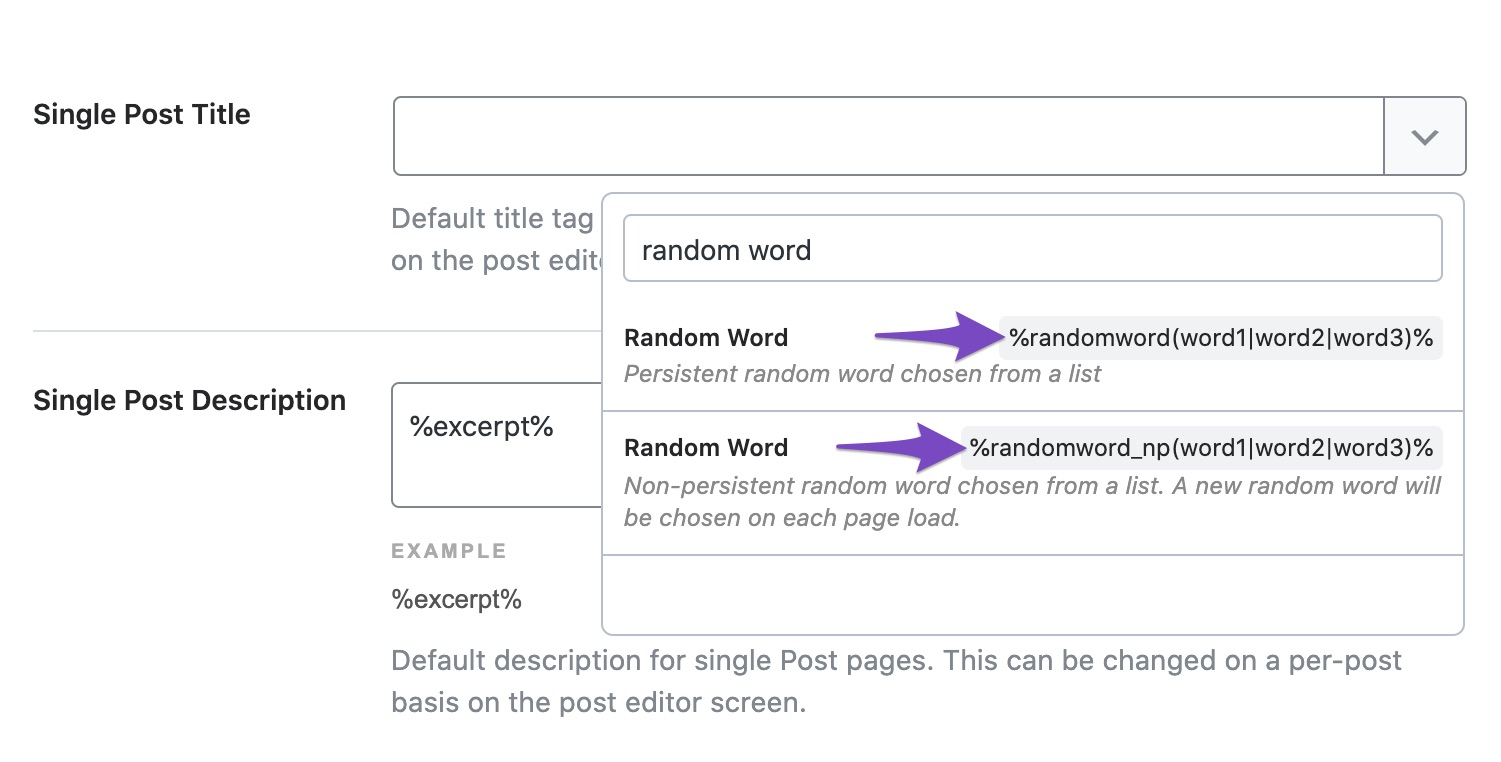
Persistent Random Word
When you use persistent random word variable %randomword(word1|word2|word3)%, Rank Math would automatically assign a term to a page from the list of accepted terms. The value once set will be not be changed, unless any changes to the variable.
Non-Persistent Random Word
On the other hand, if you were to use the non-persistent random word variable %randomword_np(word1|word2|word3)%, then Rank Math would assign a new term to the page every time when the page is loaded.
Based on the requirement, you may choose to use persistent or non-persistent random word variable and here is an example of using the random word variable in the post title.
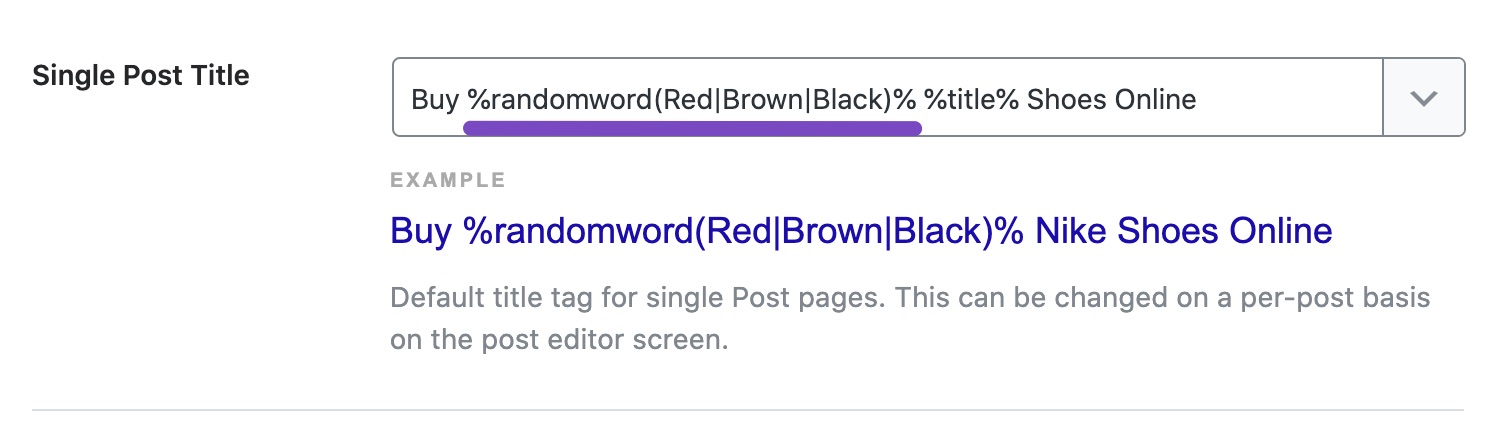
3 Save Changes
Once you’ve added the format for the title and meta description, you’ll need to click the Save Changes button at the bottom of the screen.

4 Checking Spintax on Your Posts
Now, you can open the post configured to use Spintax and check the page source (using the shortcut Ctrl+U in Windows and Option+Command+U in Mac) so that you can check if these changes are reflected.
For this tutorial, we’ve set the page title to be “Nike”, and we can see in the page source the title being displayed as “Buy Red Nike Shoes Online”.
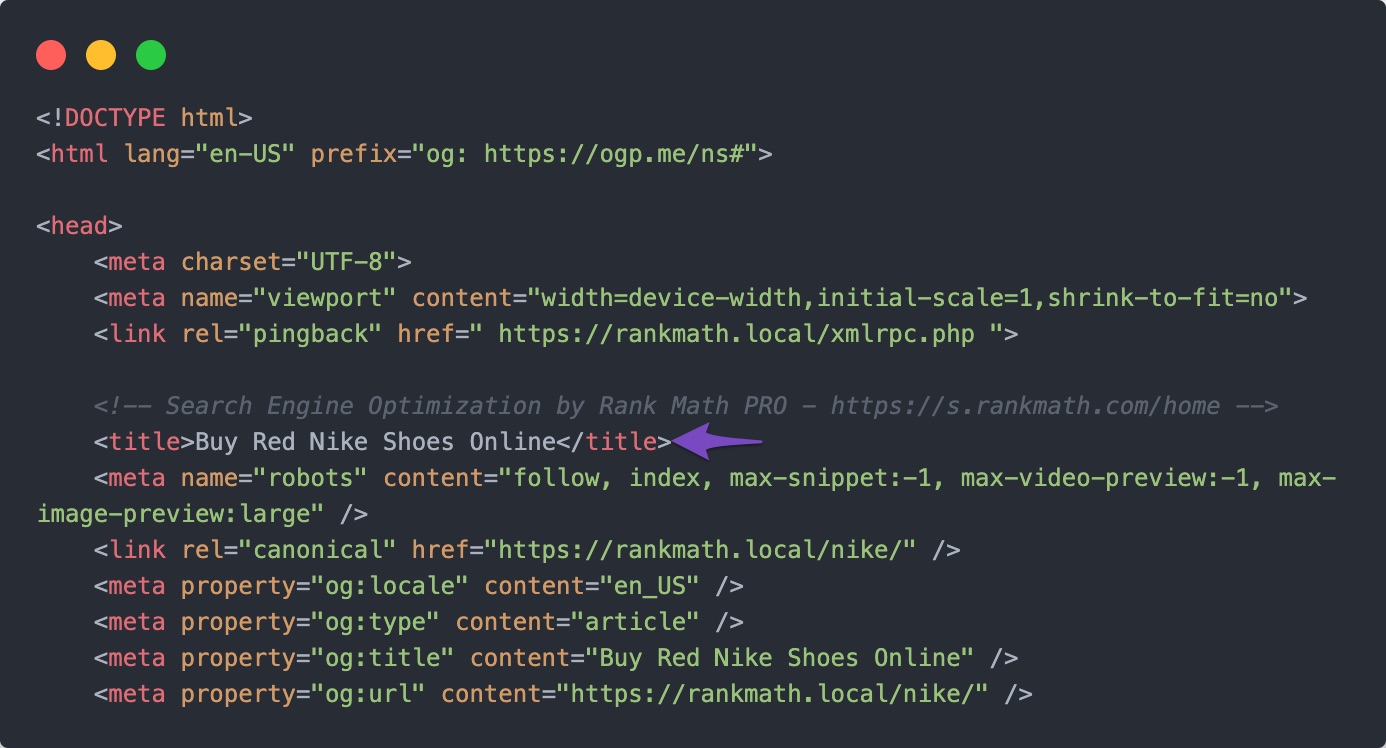
Note: Although Rank Math supports Spintax, we recommend users to use it cautiously to avoid creating duplicate meta titles and descriptions, as this can negatively impact your SEO performance.
And, that’s it! We hope our tutorial was helpful in using Spintax with Rank Math. If you still have any questions on using Rank Math, please feel free to reach our support team directly from here and we’re always more than happy to help.