As a Rank Math PRO user, you can take advantage of Rank Tracker to keep track of the performance of your targeted keywords. If you have numerous posts on your website with keywords, then adding them manually to Rank Tracker can become tedious.
Thankfully Rank Math has a feature that would let you import focus keywords and secondary keywords from your existing posts to Rank Tracker. And when configured, Rank Tracker would also automatically add the focus keywords from your new post, making your workflow easier and start tracking keywords in no time.
In this knowledgebase tutorial, we’ll walk you through how to automatically add focus keywords to Rank Tracker and start tracking their performance.
How to Add New Focus Keywords to Rank Tracker? PRO
Before we get started, ensure that you’ve enabled the Analytics module of Rank Math by navigating to WordPress Dashboard → Rank Math SEO.
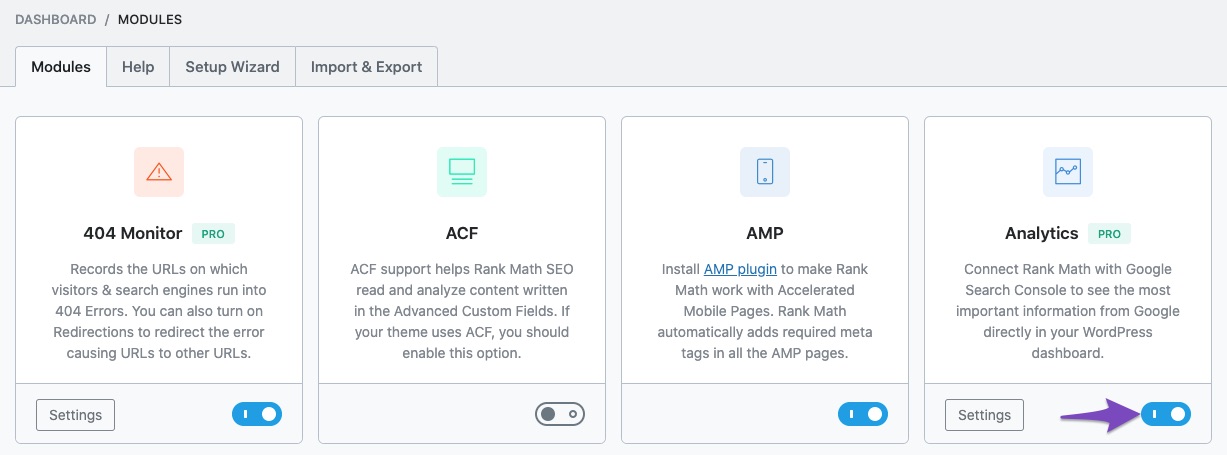
To work with Rank Tracker, you should also have configured Google Search Console and Google Analytics properties with Rank Math. If you haven’t already, you can follow our dedicated tutorial that will help you connect your website with your Google Account and configure Analytics settings.
1 Open Rank Tracker
To configure the auto-add focus keyword feature of Rank Math, first, navigate to Rank Math SEO → Analytics → Rank Tracker.
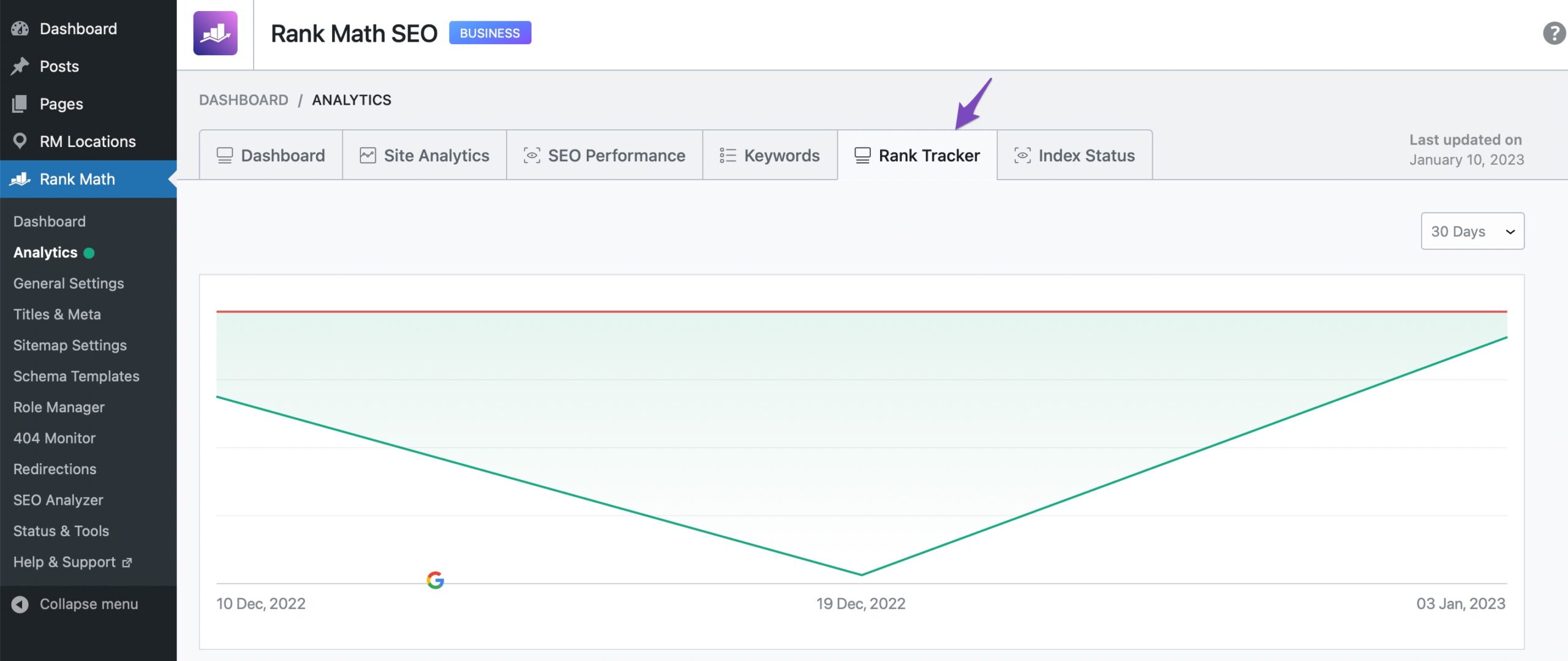
2 Auto Add Focus Keywords
In the right corner of your keyword Manager, choose Auto Add Focus keywords.
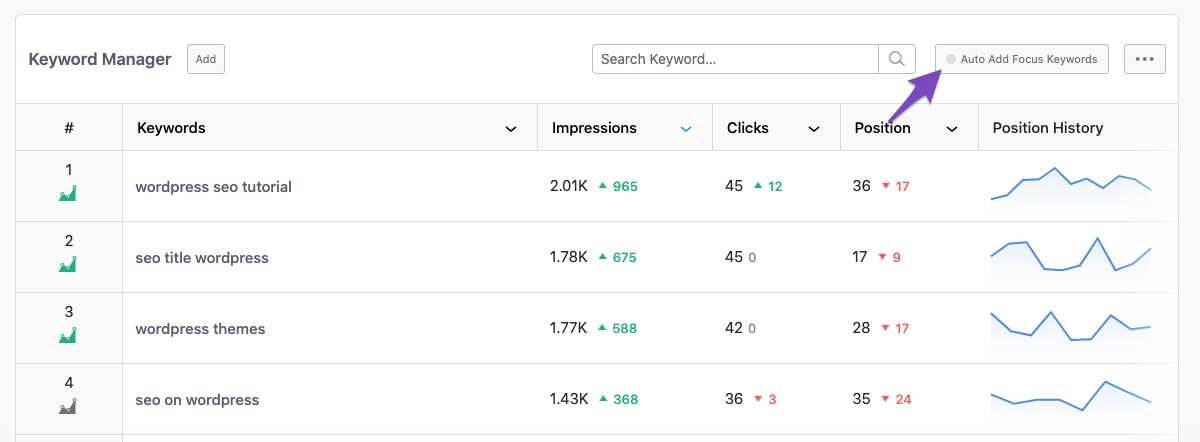
3 Enable Auto Import
Once you chose Auto Add Focus Keywords, the options for configuring would now appear on the screen. You’ll only see one option appearing here, but when you Enable Auto Import, more options would appear, and let us discuss them in detail.

Include Secondary KWs
By default, Rank Tracker would only allow you to import/add the primary focus keywords. If your posts include multiple focus keywords and you want to import all and start tracking, then ensure Include Secondary KWs is selected.
Select Post Type
Next, under the Select Post Types option, choose the post types you want Rank Math to import keywords from. We recommend choosing only the important post types that you wish to track, to avoid your Rank Tracker report from being filled with the less important keywords.
4 Save Settings
Once you’ve configured it, click the Save Settings button, and now Rank Math will start importing focus keywords, and when it is done, you will see a success notification, as shown below.
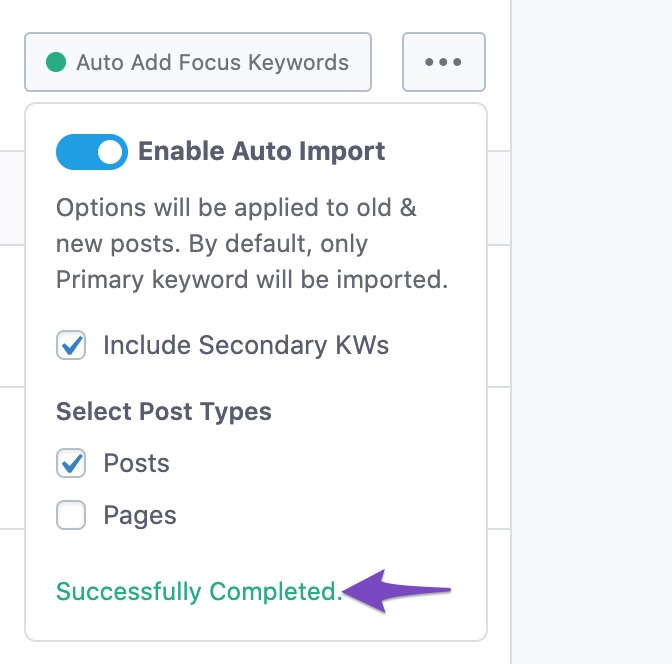
And, that’s it! We hope the tutorial was helpful in automatically adding focus keywords to Rank Tracker. If you still have absolutely any questions on using Rank Math, please feel free to reach our support team directly from here, and we’re always here to help.