Have you ever wondered how to delete a category on your WordPress site?
WordPress is a platform designed to create, edit, and publish content on the web. As your site grows, you might need to change the name of some of your categories or merge them with other categories.
As WordPress all-in-one platform comes with such an extensive amount of functionality, there are always opportunities to learn something new. We’re sure, at one point, you used WordPress and thought to yourself, “Aha! I had no idea WordPress did this!”
One of the things that WordPress makes easy is to add and delete a category from your posts and pages. You can delete a category in three ways: by deleting them one by one, by deleting them in bulk from the list of categories or by renaming them in WordPress
In this post, we’ll show you how to delete a category in WordPress. But before we begin, let us first understand what a WordPress category is.
Table Of Contents
1 What is a WordPress Category?
One of WordPress’ basic taxonomies is the category. Your blog content can be sorted and organised into different sections using categories.
For instance, imagine you run a food blog. You create recipes, write reviews for appliances/restaurants, and share food photography tricks. These main topics (recipes, reviews, photography) are the categories for your website. But some subtopics, such as tutorials for low light and motion photography, reviews of small appliances and restaurants, and chocolates and pastry recipes, fall under each main topic.
Categories help visitors quickly know what topics your website is about and allows them to navigate your site faster. If you have visitors visiting your site for dinner inspiration, they should be able to quickly click your recipes category to view all of the tasty options you offer.
No matter what kind of website you run, the content you create needs to fall under one of your chosen categories.
2 How to Delete a Category in WordPress?
Let’s look at all the methods to delete a category in detail.
Note: If the posts’ permalink structure includes the category slug, then after deleting these categories, the posts’ permalink will change. They will replace these deleted category slugs with the default category slugs. WordPress, by default, will automatically create these redirects. But for some reason, if WordPress doesn’t change, you should consider adding 301 redirects. Rank Math’s Auto Post Redirect feature automatically redirects the old URL to the new URL whenever you change the slug of a post of any type.
2.1 Delete an Individual Category in WordPress
To delete an individual category, navigate to the Posts → Categories section from your WordPress dashboard.
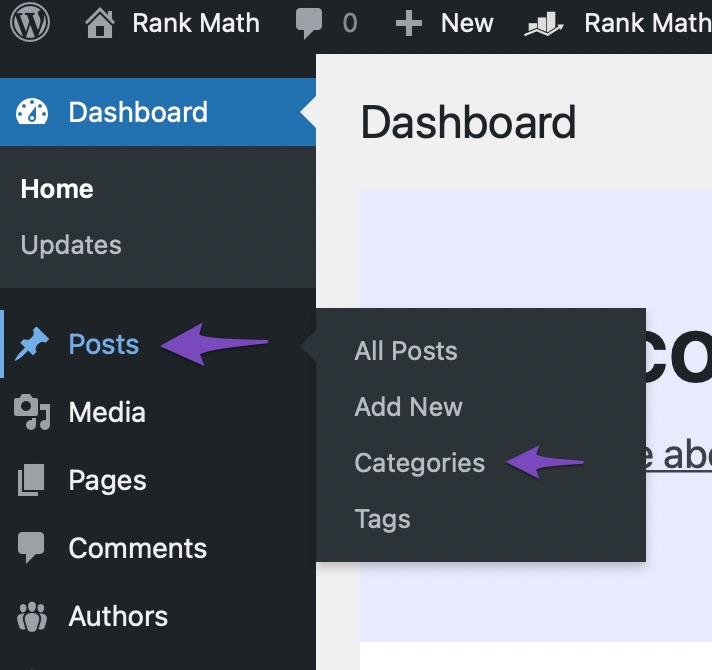
One way to delete an individual category is by scrolling over the category and clicking on the Delete link, as shown below.
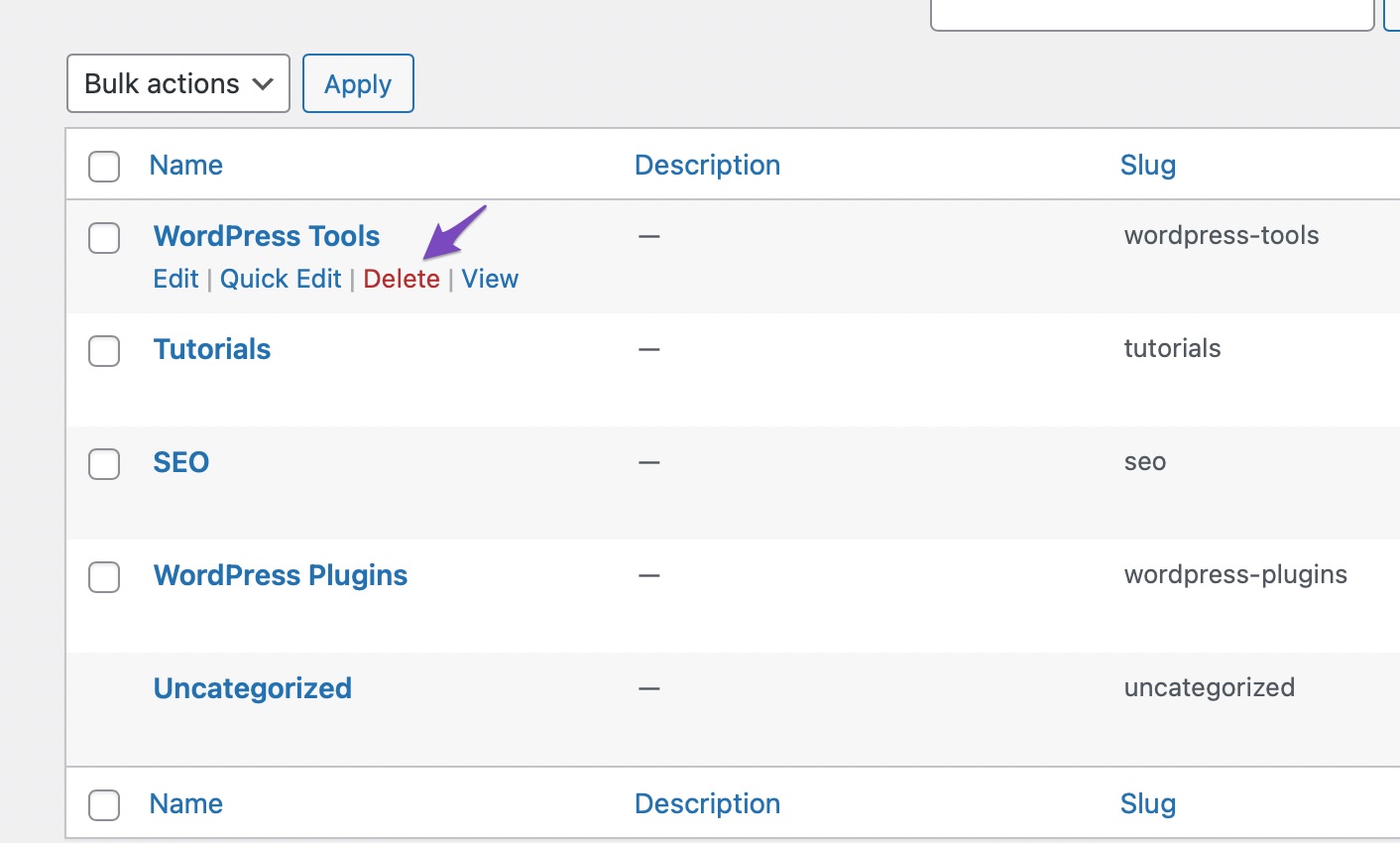
You instantly get rid of the category after you click OK on the confirmation prompt.
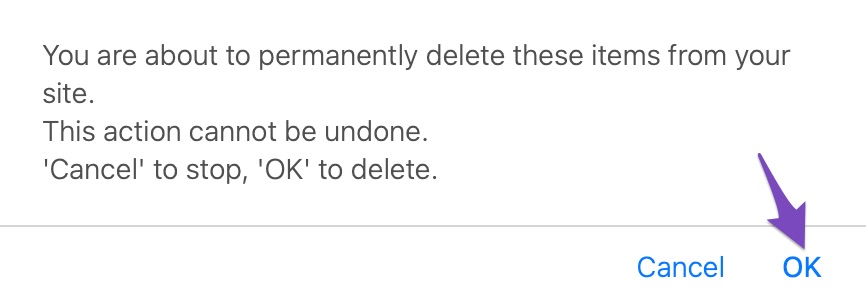
Another way to delete the category is by clicking on the Edit link, as shown below.
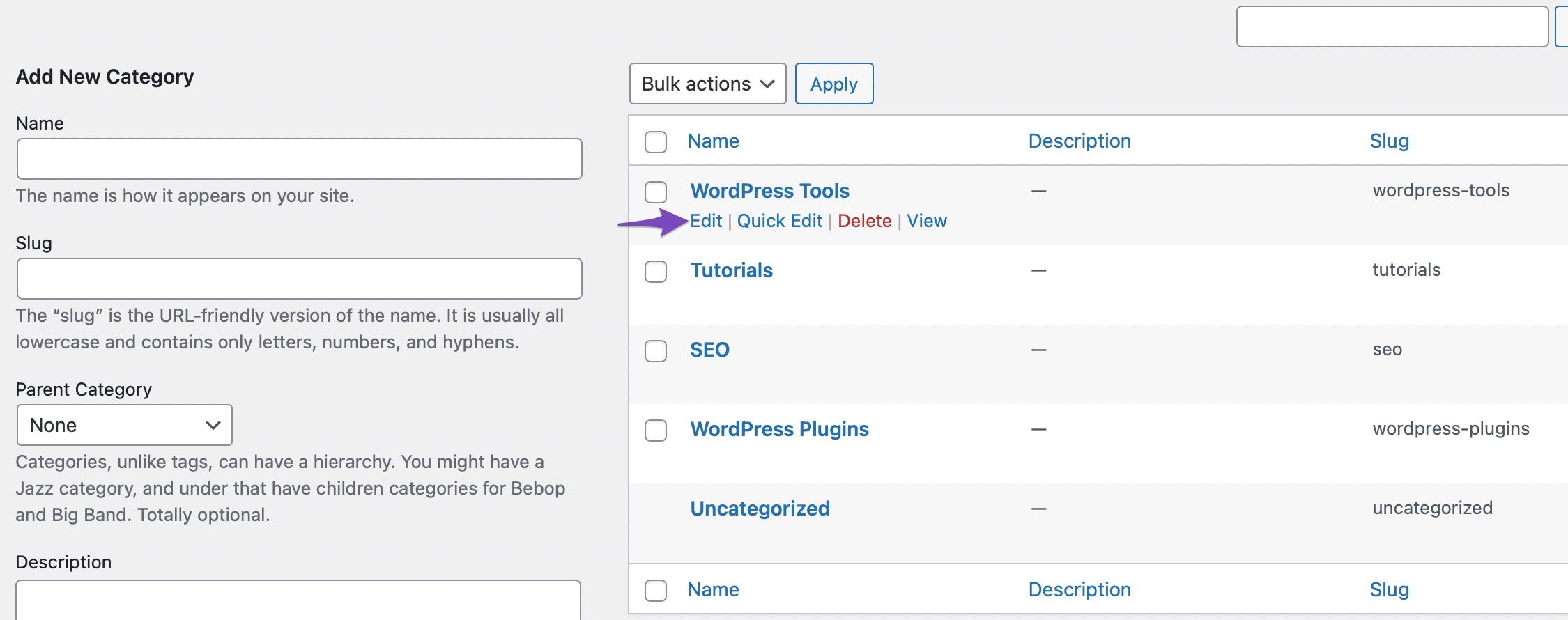
Now click on the red Delete option at the bottom of the page.
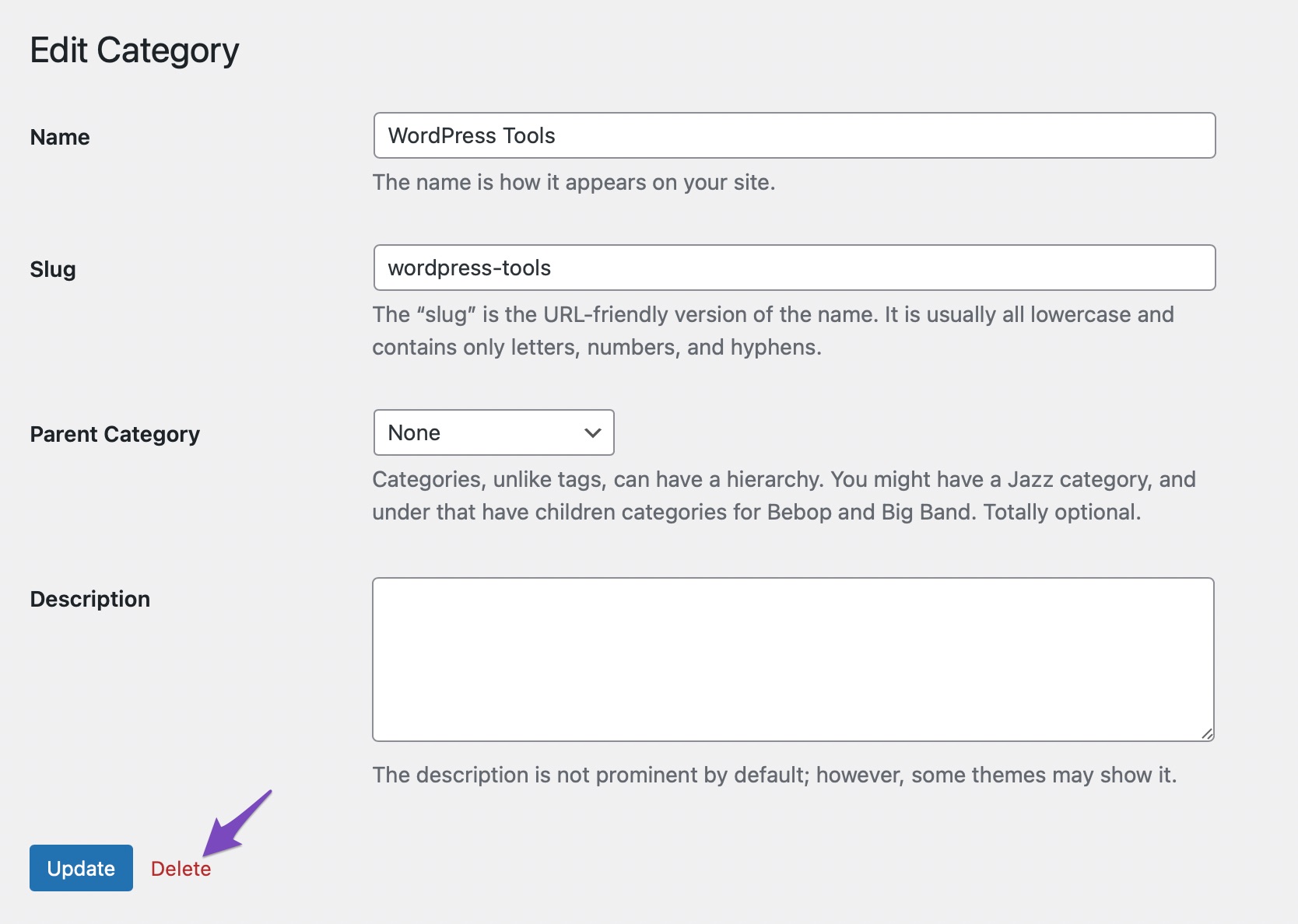
And that’s it! Your category will be deleted.
2.2 Delete Categories in Bulk
To bulk delete the categories, navigate to the Posts → Categories section from your WordPress dashboard.
Next, select the boxes next to the categories you wish to remove, as shown below. From the Bulk actions drop-down menu, select the Delete option and click on the Apply button to delete all the selected categories.
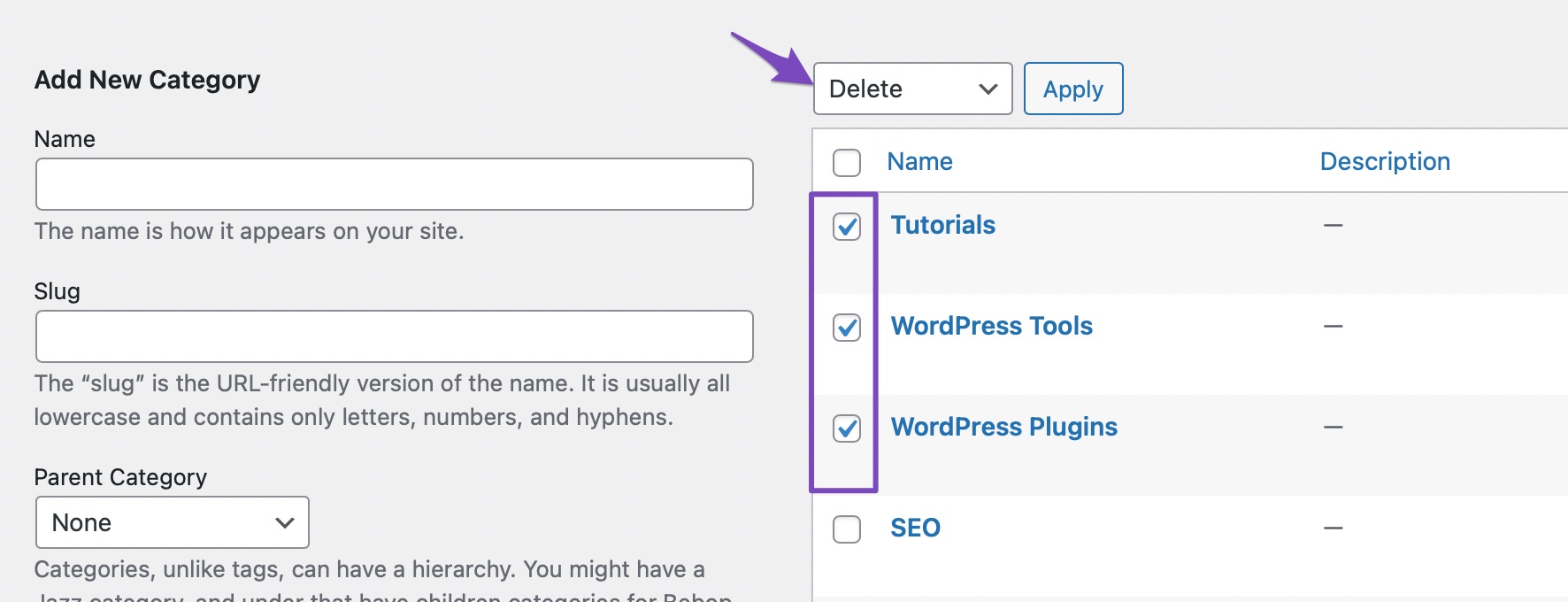
Once deleted, you’ll notice a Categories deleted message at the top of your dashboard.

2.3 Rename a Category in WordPress Without Deleting
There are two ways to rename a category in WordPress. Both are accessible from the Posts → Categories section of your WordPress dashboard.
The first way is to click the Quick Edit link under the category you wish to rename.
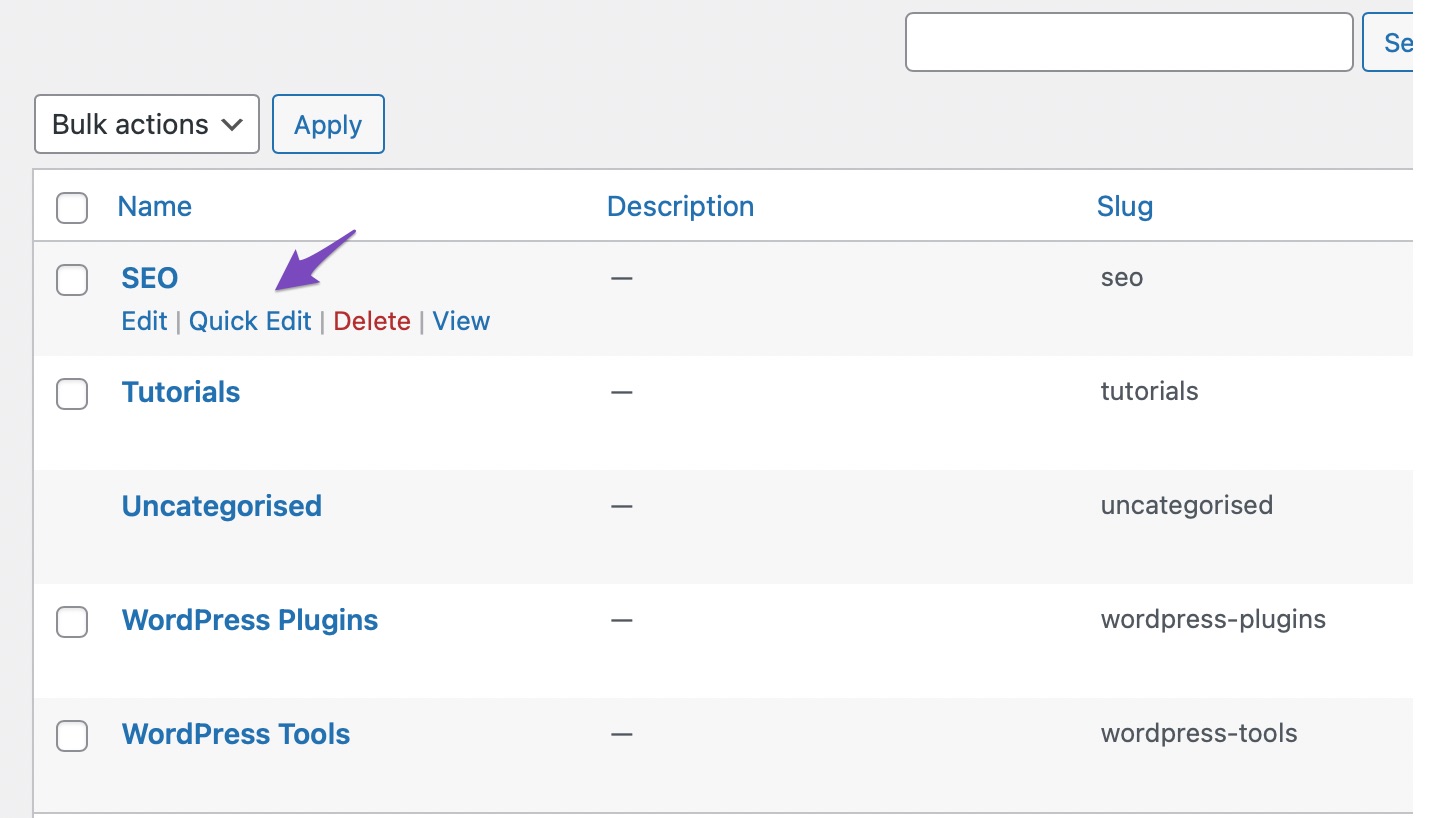
In the Quick Edit metabox, you can change the category’s name and category’s slug and click on the Update Category button.
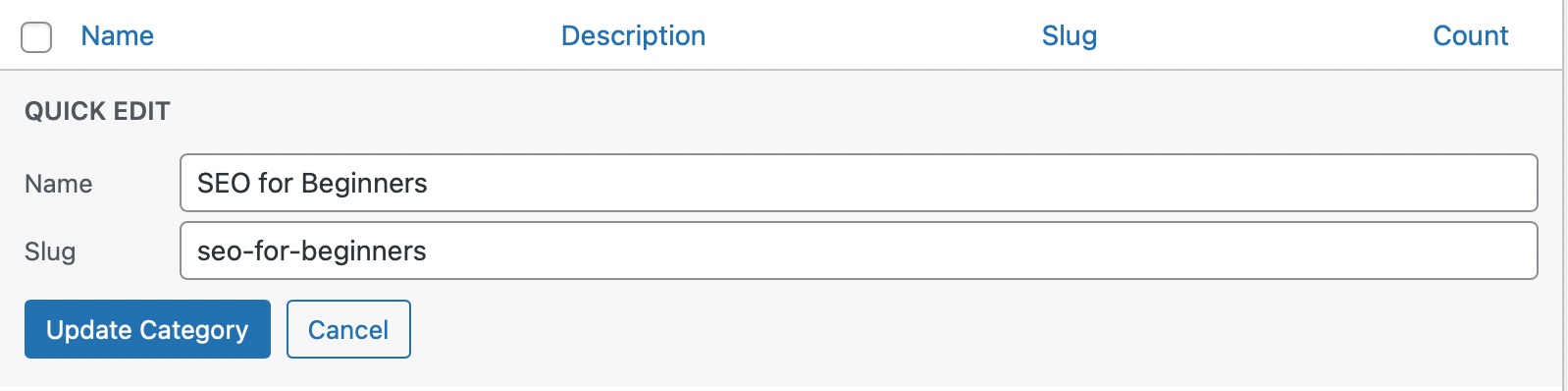
Alternatively, you can use the Edit link under the category you wish to rename.
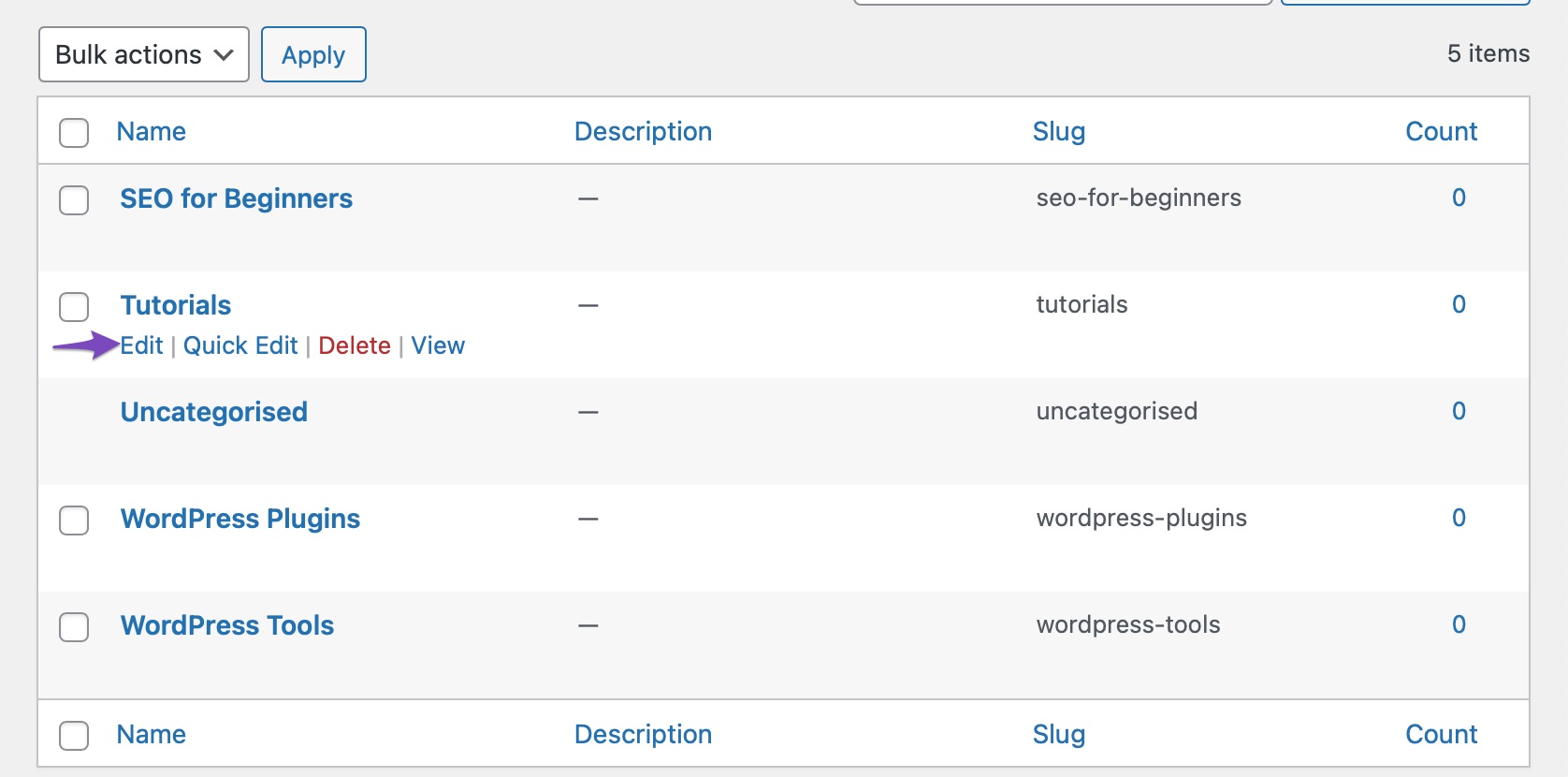
This will take you to the Edit Category page. Here you can change the category name and slug and add a description. The Edit Category page also lets you choose a parent category.
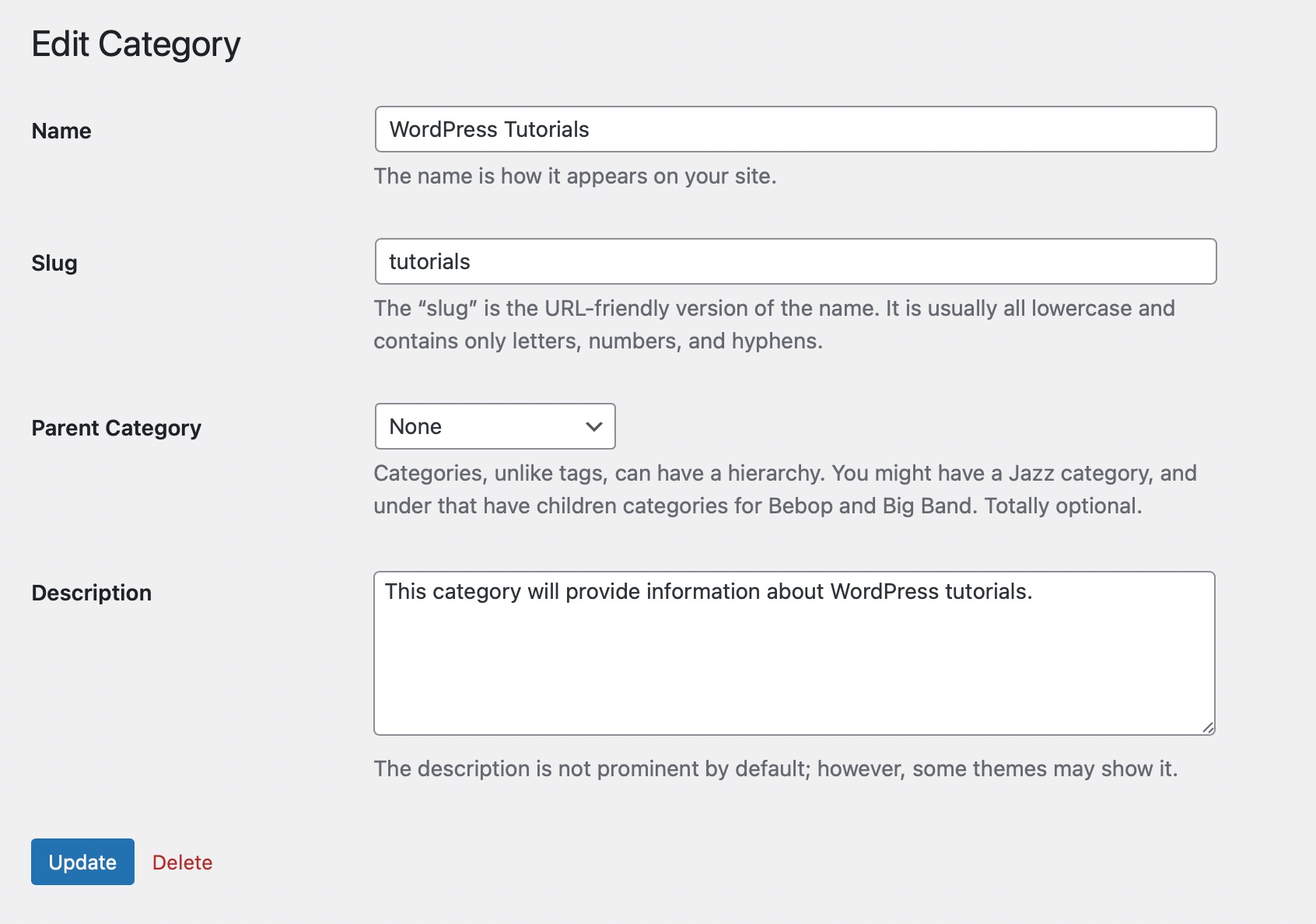
Once done, click on the Update button.
3 Conclusion
For users to navigate your website and find the content of their interest, categories can be vital. Although you can add as many categories as you like, avoid making your website look cluttered.
As WordPress categories are an essential part of site navigation and SEO, be organized and delete any categories which are no longer needed on your site.
How do you delete a category from your WordPress site? Let us know by Tweeting @rankmathseo.
![How to Delete a Category in WordPress [3 Easy Methods]](https://www-test.rankmath.com/wp-content/uploads/2022/11/How-to-Delete-a-Category-in-Wordpress-960x504-1.png)