Are you tired of scrolling through endless pages of irrelevant search results on Google?
If so, using Google search operators can help you refine your search and get exactly what you’re looking for.
In this detailed guide, we will explain what Google search operators are and how to use them effectively with practical examples.
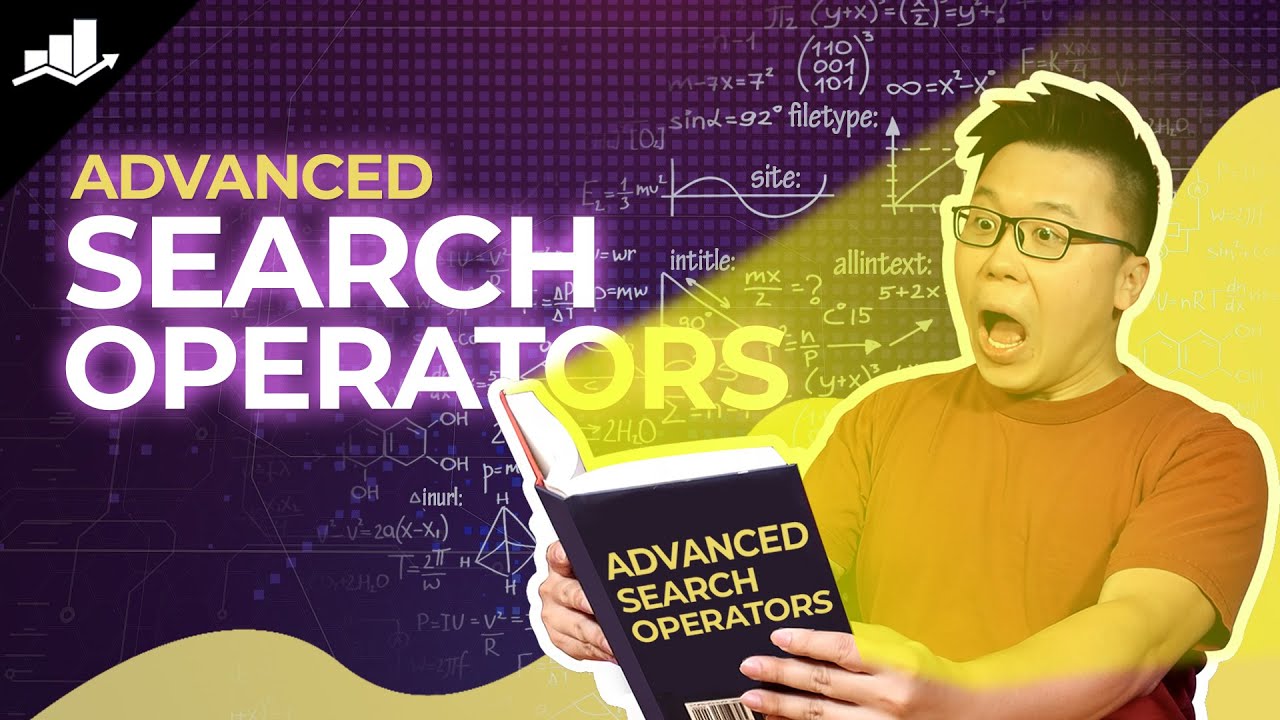
Let’s get started!
Table of Contents
1 What Are Google Search Operators?
Google Search Operators are a set of special symbols or words that you can use in your Google search to narrow down or expand your search results. They are highly effective in providing more precise and relevant information.
You can use these operators to search for exact phrases, exclude certain terms, search within a specific website or domain, find related websites, and much more.
Using Google search operators is simple; all you need to do is type the command along with your search term or domain.
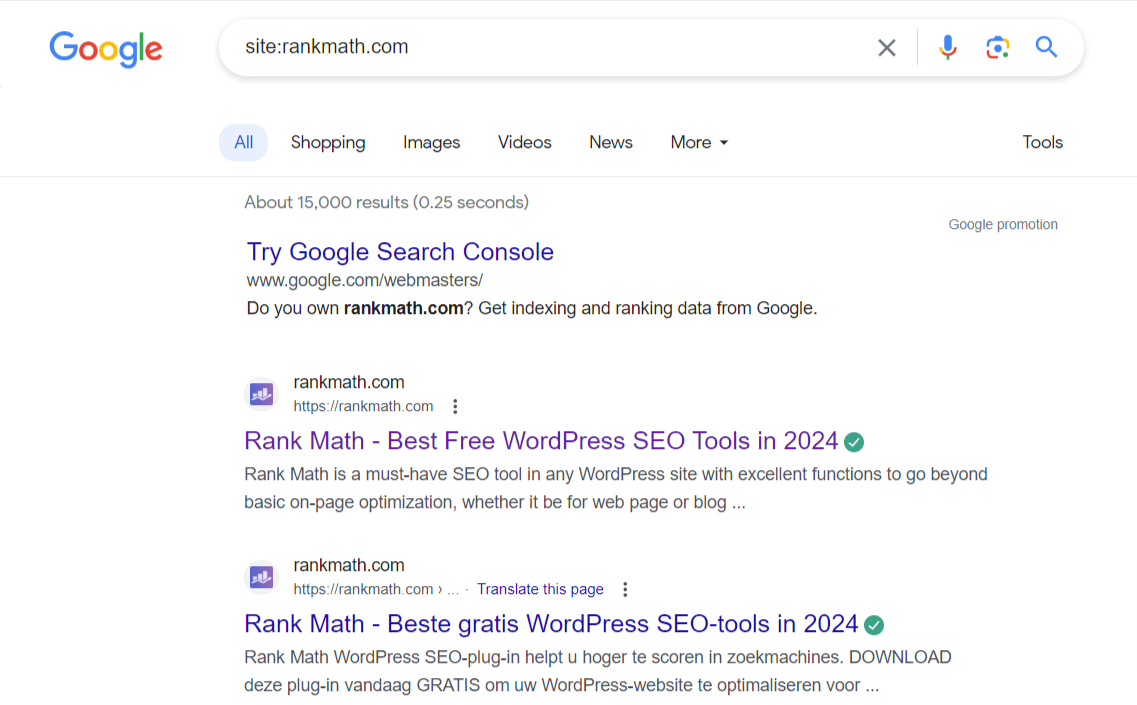
However, before you start using them, it’s important to remember a few tips.
- Avoid spacing between the search operator and your search term to avoid errors.
- Note that Google ignores punctuation marks unless they are used as part of a search operator.
Google search operators can be categorized into basic and advanced operators, each with their own functions. Let’s list them in the next section.
2 Basic Search Operators
Basic operators are essential for effective search on a search engine. They are easy to remember and frequently used.
Refer to the table below for an overview of their functions and examples:
| Search Operators | Function | Example |
| ” “ | Searches for an exact phrase or word match | “content marketing strategies” |
| – | Exclude a specific term from the search results | artificial intelligence -robots |
| OR | Expands search results to include either of the specified keywords | SEO OR digital marketing |
| AND | Combine two or more terms in a search. | chocolate AND milk |
| ( ) | Parentheses group search terms together and specify the search order. | (machine learning OR artificial intelligence) ethics |
| * | Wildcard matching any word or phrase | car * career |
| | | Allows to search for one of multiple phrases or keywords. It’s the same as OR | cat|dog |
| $ | Search for prices | camera under $200 |
| in | Change from one equivalent unit to another. | $200 in EUR |
3 Advanced Search Operators
Google’s advanced search operators refine search results but need practice to use them effectively. They offer deeper control and specialized functionalities.
The table below shows useful advanced operators, functions, and examples:
| Search Operators | Function | Example |
| site: | Limits search results to a specific website or domain. | site:rankmath.com |
| intitle: | Searches for pages with a specific keyword in the title. | intitle:samsung |
| filetype: | Narrows down results to a specific file type (e.g., PDF) | apple filetype:pdf |
| inurl: | Shows results with a specific keyword in the URL. | inurl:coffee |
| allinurl: | Search for web pages containing several words in the URL. | allinurl:apple iphone |
| allintext: | Search for pages with multiple words in their content. | allintext:samsung galaxy |
| intext: | Searches for pages with the specified keyword(s) in the body text. | intext:burger |
| cache: | See the cached version of a webpage | cache:nike.com |
| define: | Get the definition of a word or phrase | define:algorithm |
| allinanchor: | Find pages with all terms in anchor text | allinanchor:search engine optimization tips |
| source: | Find news articles from a specific source | source:BBC climate change |
| stocks: | Get stock quotes | stocks:GOOG |
| weather: | Get the weather forecast for specific location | weather:london |
| currency: | Convert between currencies | 100 USD in EUR |
| map: | Make Google display map results. | map:agra |
| AROUND(X) | search for pages with two specified words or phrases within X number of words of each other. | SEO AROUND(5) content |
4 Ways to Use the Google Search Operators
Let’s dive into using these search operators effectively to enhance your research and get better results.
Mastering these commands will improve your Google skills and help you uncover valuable information.
4.1 Advanced Content Research
Usually, when you research on Google, you start by entering keywords or phrases. Google then shows results based on these inputs.
To improve accuracy, you can use quotation marks around specific keywords, like "content writing strategy" for more relevant results.
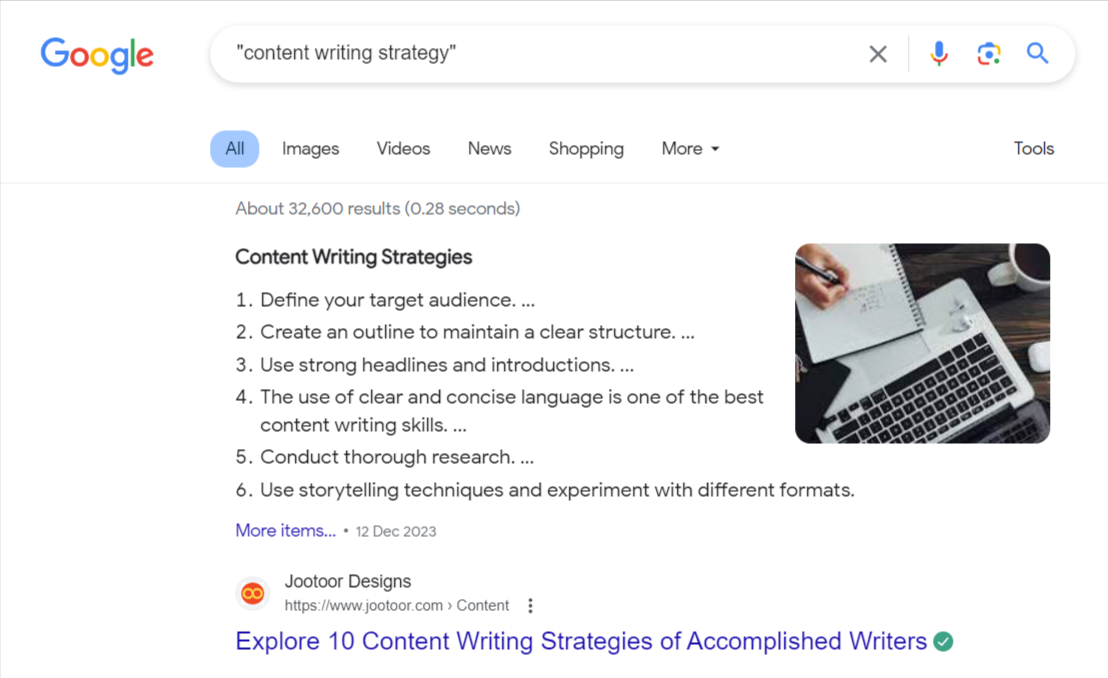
But, if you’re seeking a post that discusses both the meaning and strategies, not just content writing, you can guide Google to prioritize the main keyword while including the rest of the information.
To do this, enclose the most important keywords in quotation marks, as shown below.
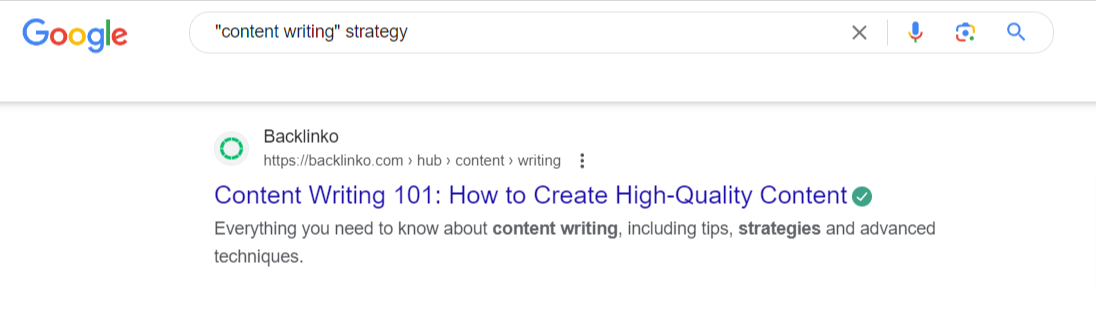
4.2 Find Guest Post Opportunities
Let’s say you’re searching for websites that accept guest posts on topics related to web design.
To refine your search, you can use the search keyword write for us.
For instance, you can try using a search query like web design intitle:’write for us’ inurl:write-for-us , as demonstrated below.
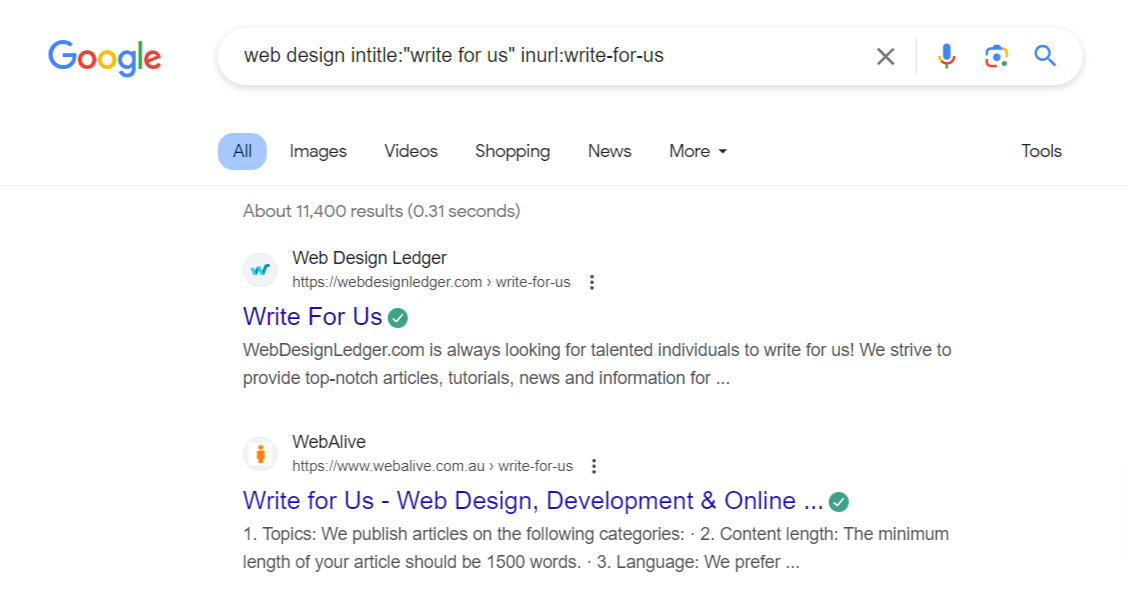
4.3 Track Indexed Pages
To monitor your website’s visibility on search engines, track indexed pages using the site: operator with your domain name.
For example, search site:rankmath.com will reveal all the indexed pages of our website.
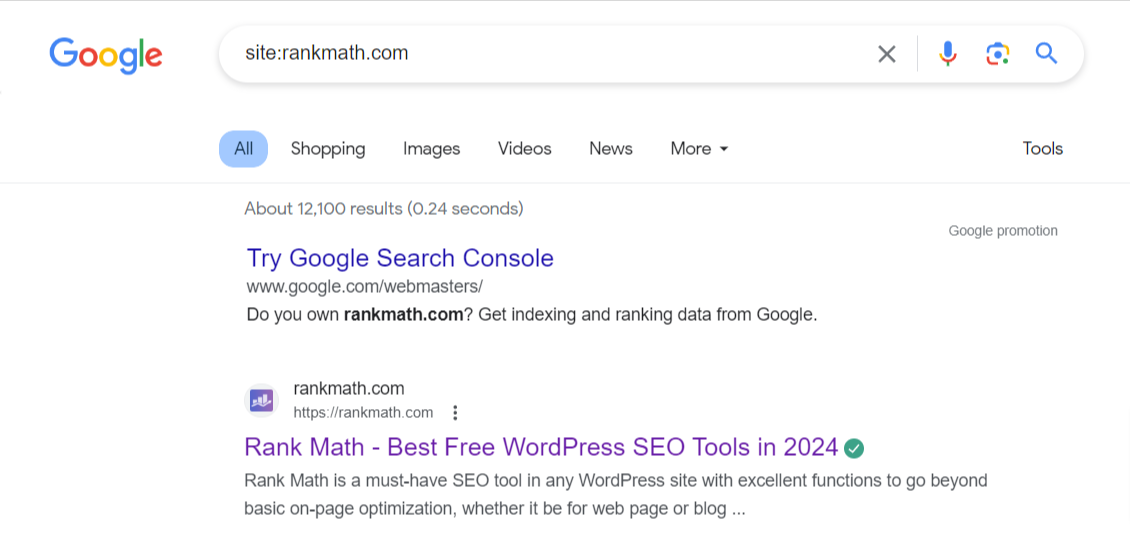
To check the performance of a specific page on search results, use the site: and intitle: operators.
For example, search site:rankmath.com intitle:free SEO tools on Google.
This query will search for Free in titles with SEO tools or its variations on the site.
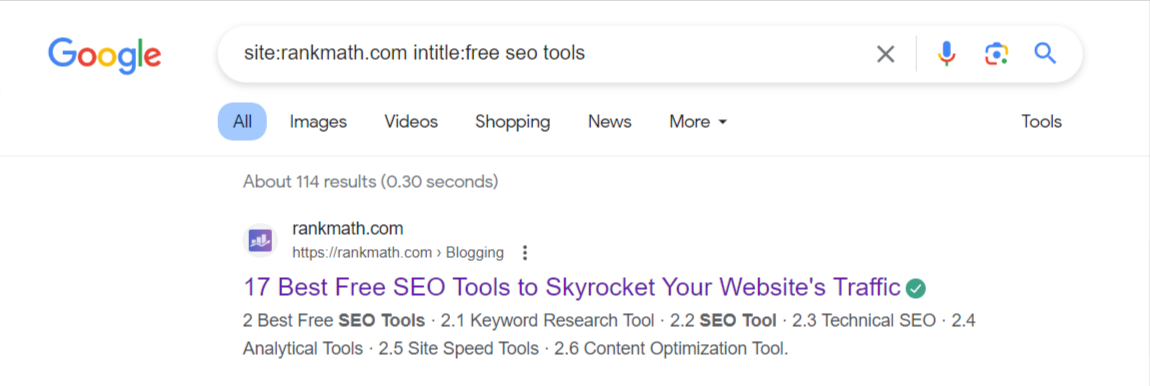
Regularly checking the indexed pages helps ensure that Google crawls and indexes your website and allows you to detect any potential indexing issues.
Additionally, you can use this approach to discover your competitors’ indexed pages by entering their domain and relevant keywords.
4.4 Research Topics and Keywords
You can use the operator intitle: to search for a particular keyword across multiple websites, such as intitle:"healthy eating" to find pages with that keyword.
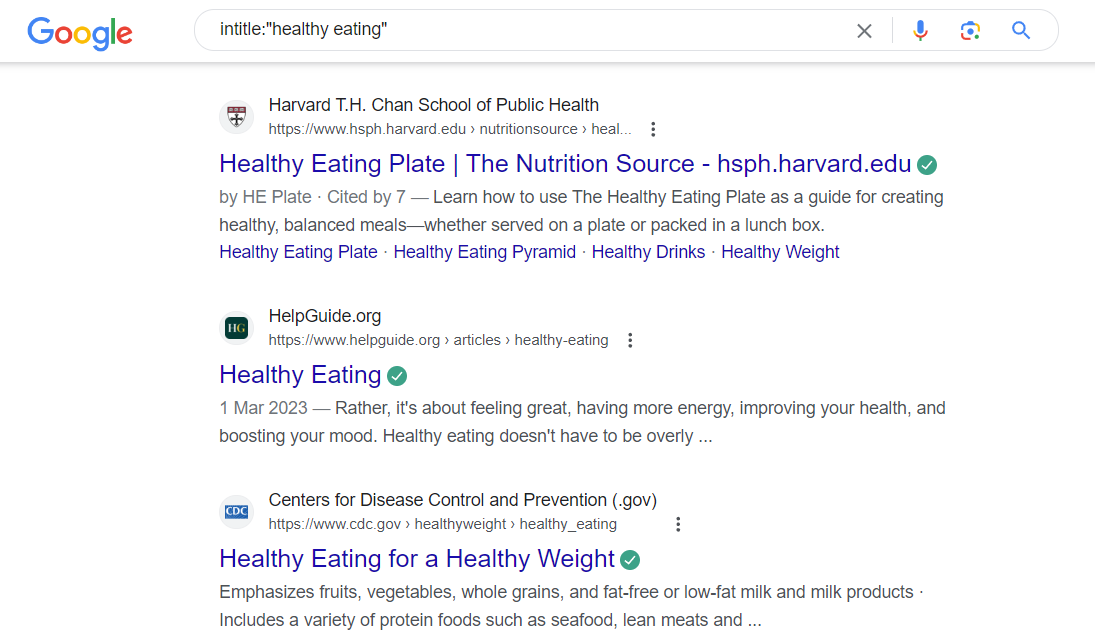
But if you want to narrow down your search to specific websites within your niche, you can utilize the site: operator.
For instance, you can use the query site:gardenista.com organic gardening to explore relevant topics about organic gardening, specifically within the Gardenista website.
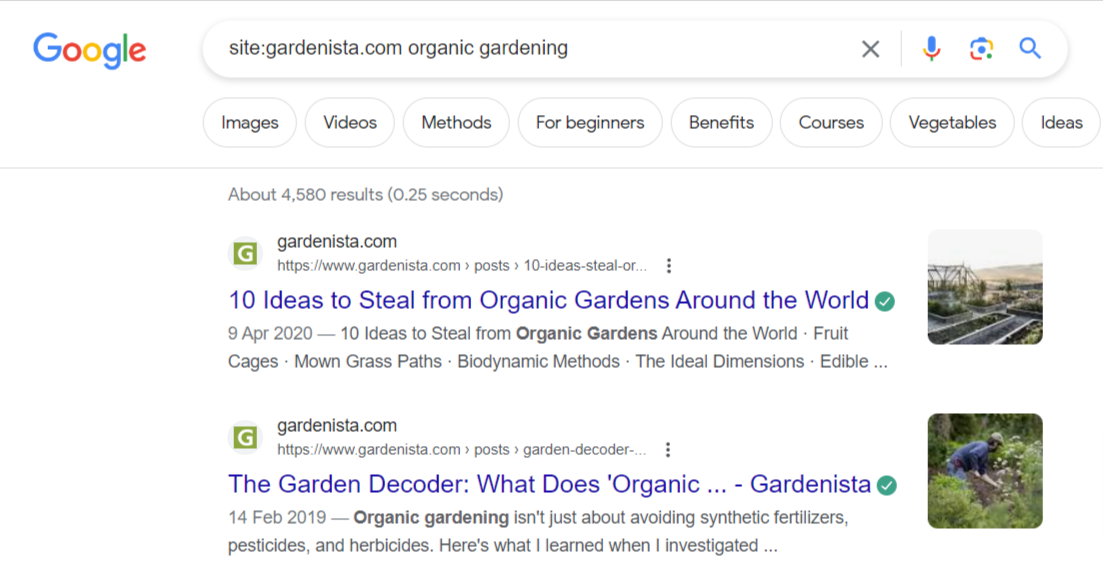
4.5 Find Social Media Profiles
To find social media profiles, use the site: operator with the social media domain and the person or brand name.
For example, to search for the Twitter profile of Rank Math, use site:twitter.com “Rank Math”
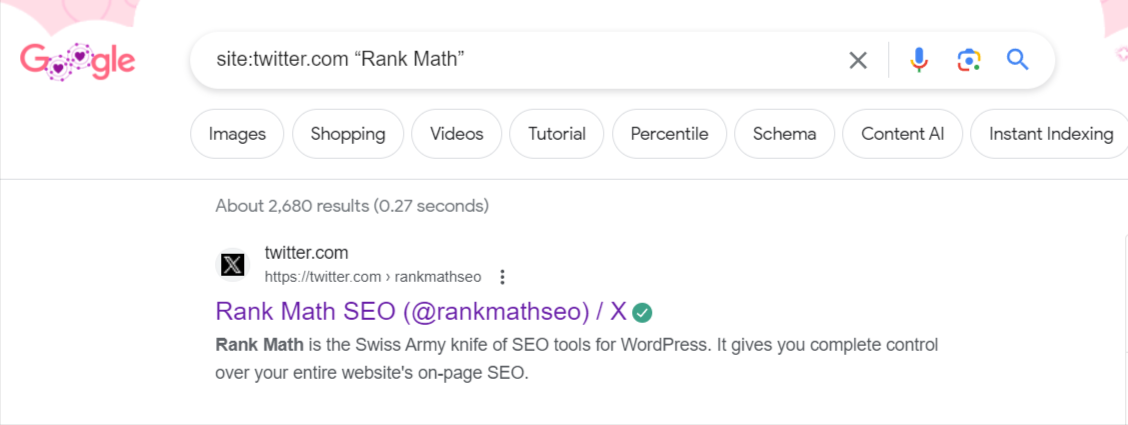
4.6 Using the OR command
The OR command broadens search results by including multiple synonyms or alternative terms. Use it by typing your search query, then adding OR followed by another term or phrase.
Example: "pizza restaurants" OR "pizzerias" OR "Italian restaurants"
- You can also use parentheses to control the order of operations, like (“pizza” OR “pasta”) AND “vegetarian”.
- To search based on a specific website, use “cheese pizza” OR “pepperoni pizza” site:dominos.com.
- To find websites that syndicate content, use intext:”syndicated from” OR intext:”originally published”.
- For question-and-answer platforms, use intext:”ask a question” OR intext:”post a question”.
4.7 Find Specific File Types
You can use Google Search’s filetype: operator to find specific file types. Type your search query, followed by filetype: and the desired file extension (e.g., pdf, doc, ppt, xls).
Example: Search for PDF documents related to climate change using climate change filetype:pdf.
This will help you find relevant PDF documents related to climate change.
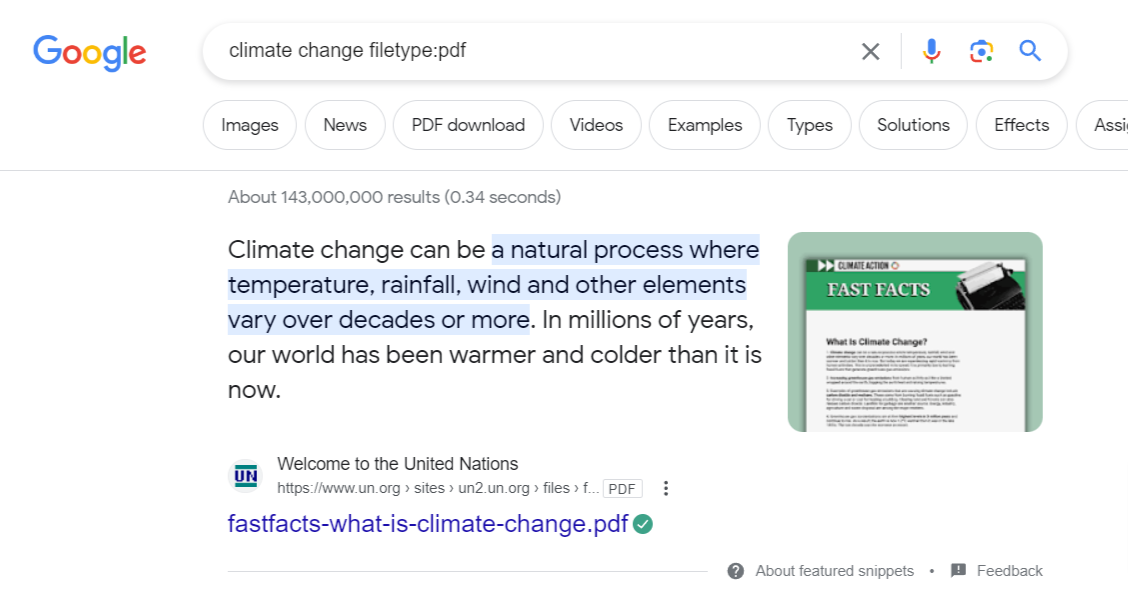
4.8 Get Definitions
The define: operator in Google search is indeed useful for obtaining definitions of specific terms or words.
For example, if you want to find the definition of the word serendipity you can use the search query: define:serendipity
Google will display a summary definition in the search results, along with information from dictionaries and other reliable sources.
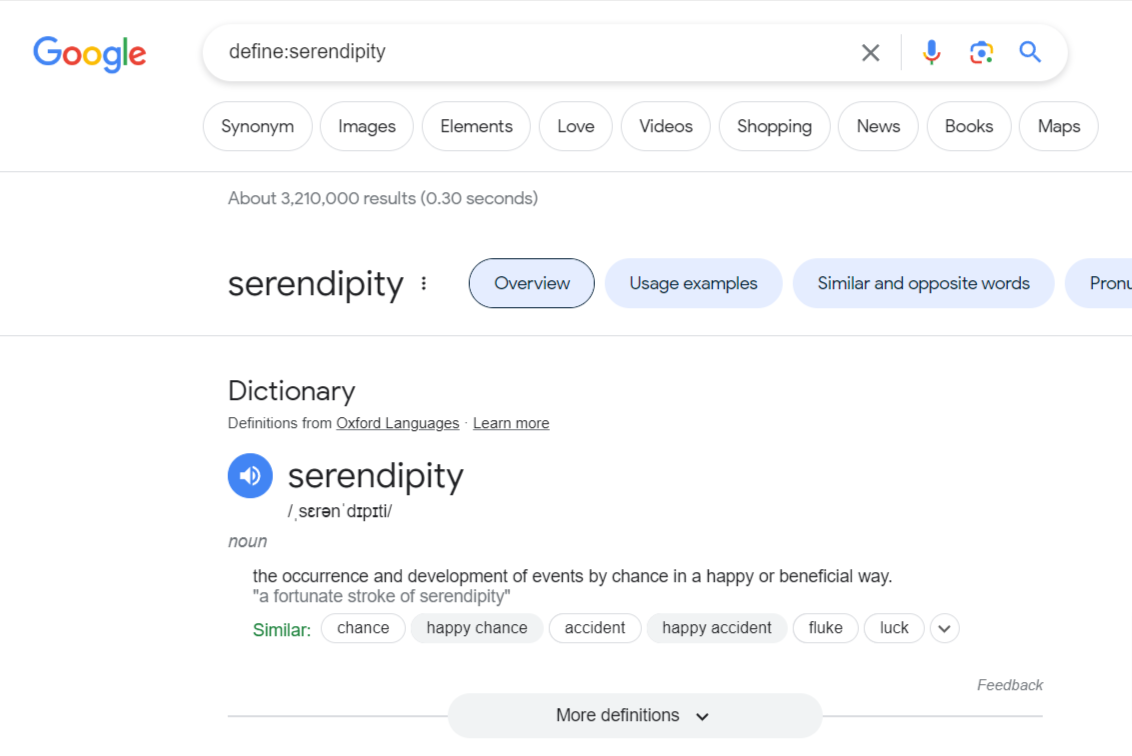
4.9 Discover Plagiarized Content
To detect plagiarism of your content, use an exact-match unique phrase from your text with the “intext:” operator in quotes. Also, you can exclude your site with -site: operator.
For example, we detected plagiarism in our Divi SEO post using this operator. Here is the post with the highlighted paragraph used for detection.
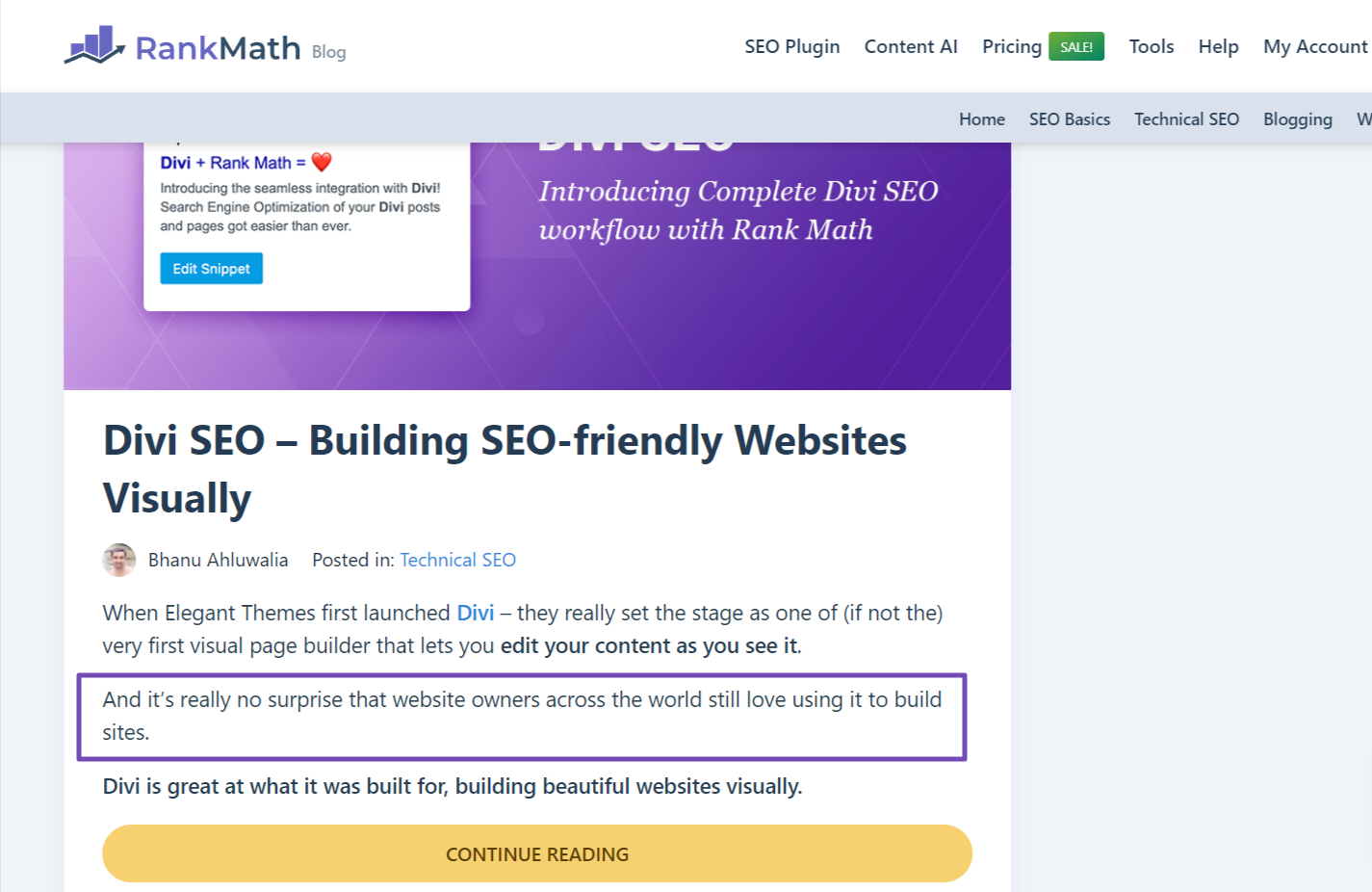
And this was the result.
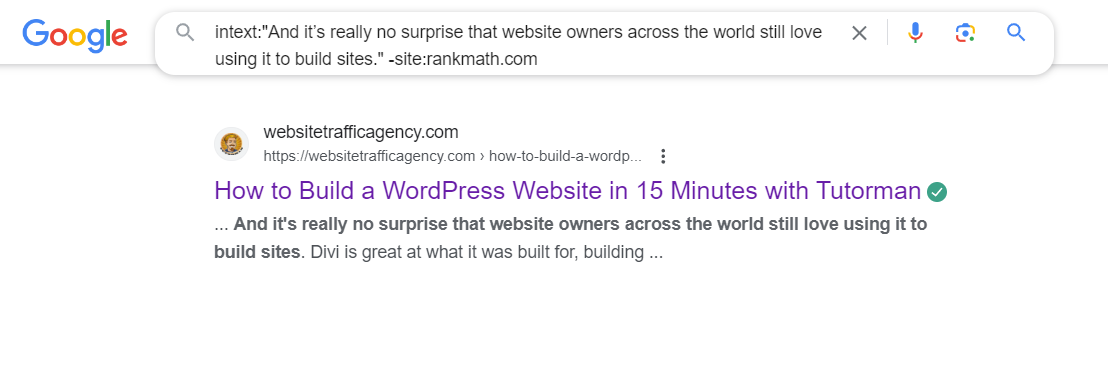
4.10 Find Niche Forums For Engagement
To discover forums and communities related to your niche, use the search operator intext:forum along with a keyword specific to your industry.
For example: "fitness" intext:forum
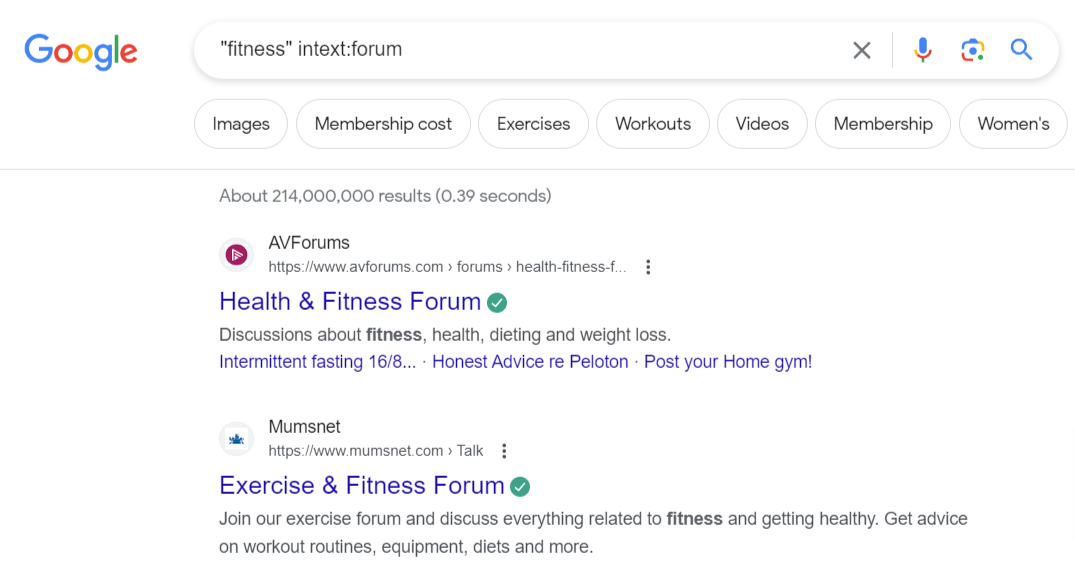
4.11 Identify Pages That Aren’t Secure
You can use operators to identify any insecure pages that may have been indexed by Google. For instance, by using the following search operator:
site:ebay.com -inurl:https
You will find that the displayed pages have HTTP URLs. However, when you click on them, they will redirect you to a secure HTTPS connection.
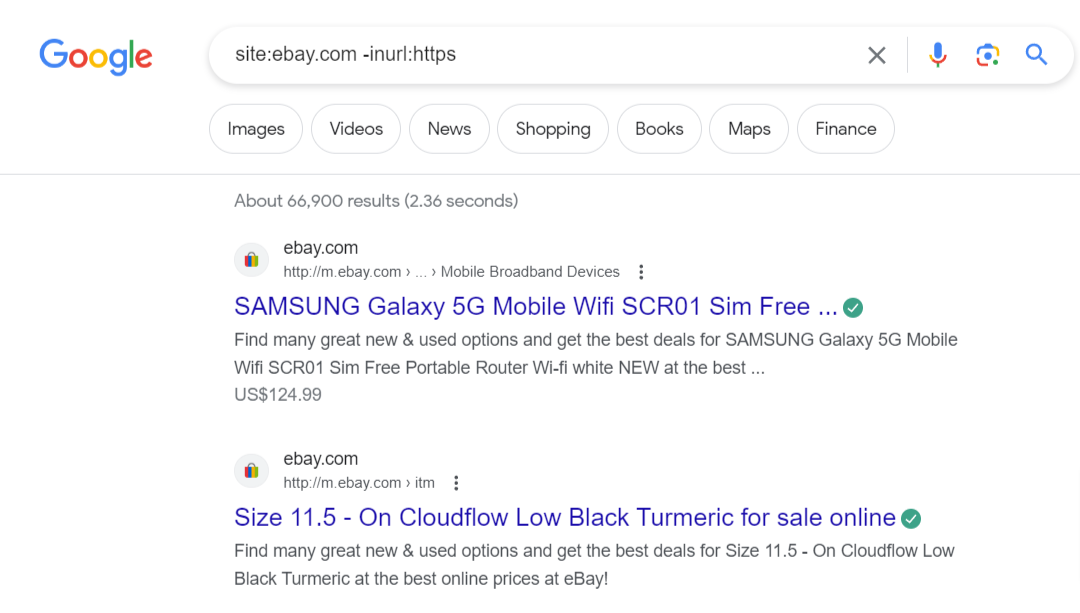
This indicates that these insecure pages have already been indexed by Google and have since been updated to a secure connection.
4.12 Build Internal Links
Adding internal links to relevant pages on your website improves traffic and search rankings.
For example, let’s say we wanted to add some internal links to our post on WordPress Speed Optimization.
Then, you can use the search operator in your query: site:rankmath.com/blog "Image SEO"
This search operator will display a search from your website containing the specified keyword.
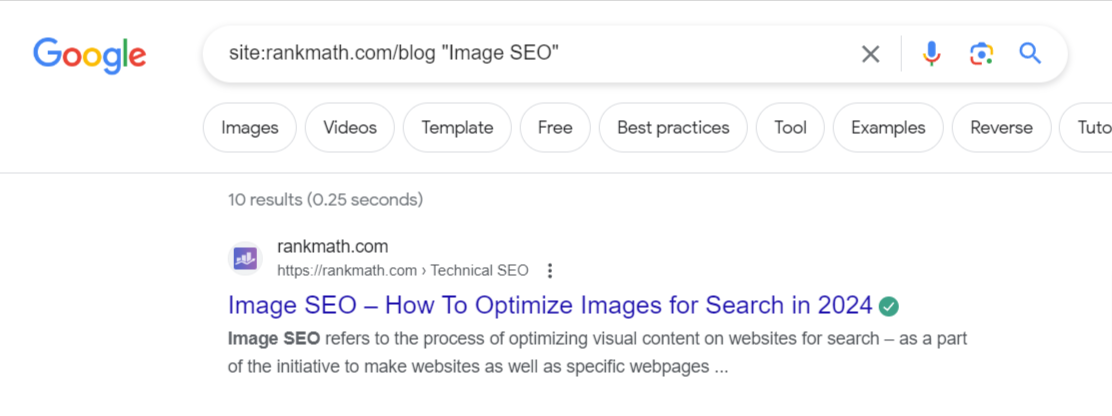
So, look for articles or pages on your website where you can add internal links using relevant anchor text.
4.13 Make Research Based on Domain Types
To refine your research based on domain types, use search operators such as site:.edu for educational institutions, site:.gov for government websites, and so on.
You can combine these operators with relevant keywords for narrowed results.
For instance, site:.edu photosynthesis will generate search results on photosynthesis from educational websites.
Additionally, you can use parentheses and the OR command to search for multiple domain types, such as photosynthesis (site:.edu OR site:.com).
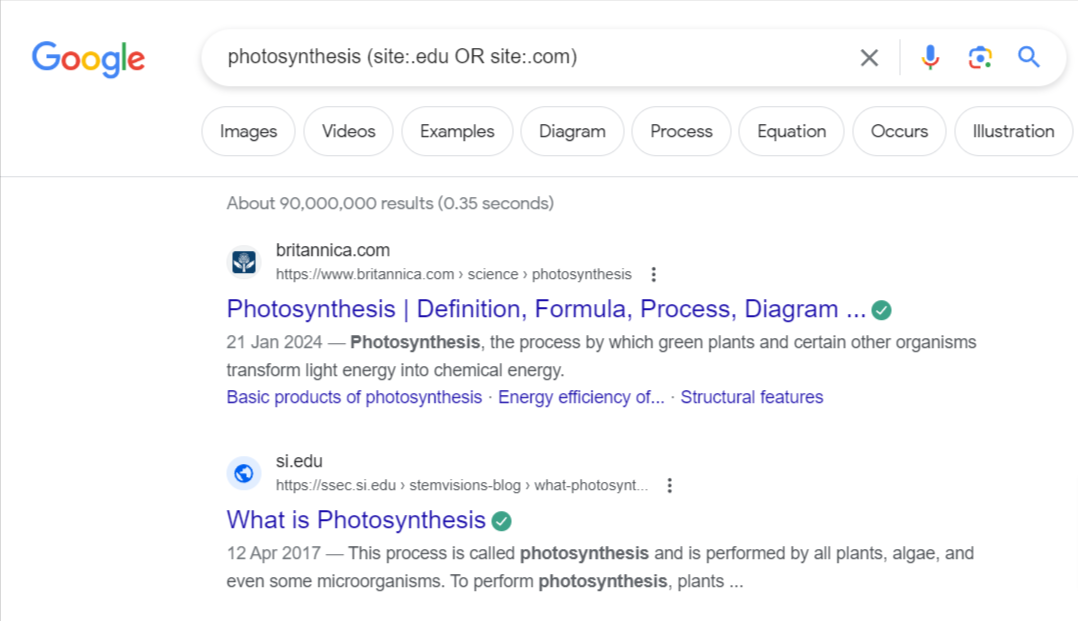
4.14 Find Alternate Domain TLDs
To find alternate domain top-level domains (TLDs), you can use the following search operator:
site:amazon.* -site:amazon.com
This search operator limits the search results to the specific domain amazon.com and shows you variations of the domain with different TLDs.
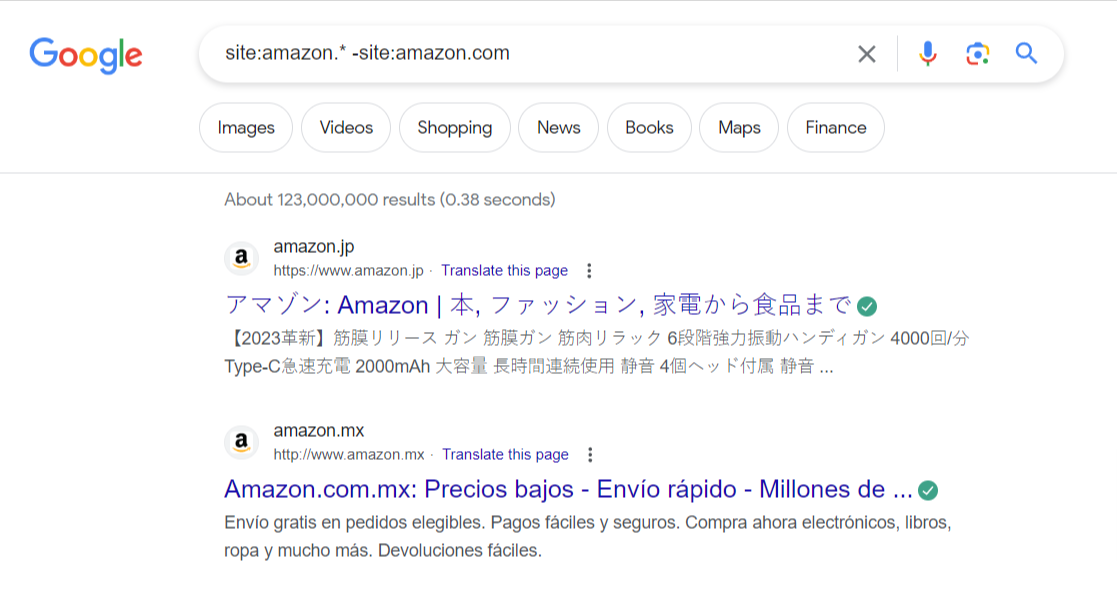
5 Conclusion
We’ve covered the Google Search Operators and provided practical examples of how to use them. However, if you feel uncomfortable dealing with search operators, you can feel free to use the Google Advanced Search tool to refine your searches.
When applying these techniques, remember to replace the domains and words in the examples with your own.
If you like this guide, let us know by Tweeting @rankmathseo.
![Google Search Operators [Complete List]](https://www-test.rankmath.com/wp-content/uploads/2024/02/Google-Search-Operators.png)