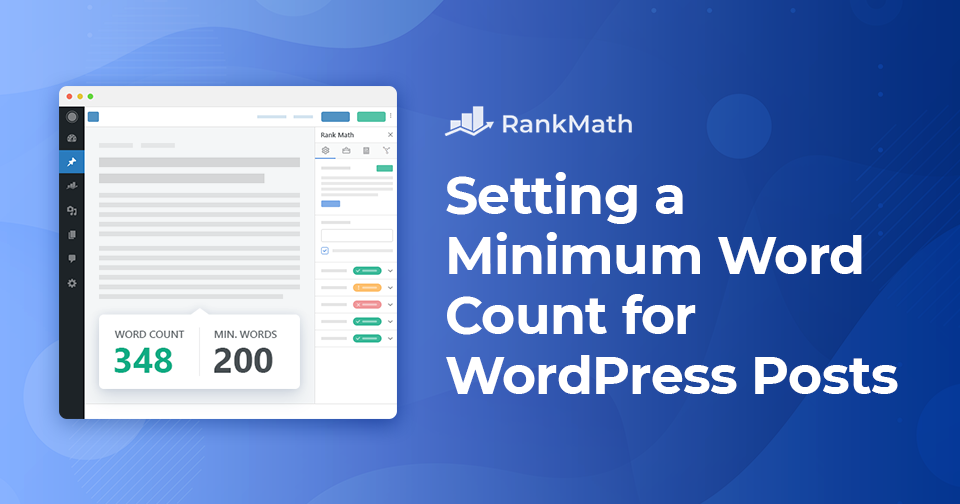Do you wish to set a minimum word count for your WordPress blog posts?
Whether you’re running a multi-author blog or writing all of your own articles, there are always ways to put in more effort and ensure that you deliver top-notch content to your readers. A minimum word count can help you set a standard and increase your chance of higher rankings. To set a minimum word count, WordPress plugins like PublishPress Checklists can be used that helps to control the quality of your WordPress posts.
In this post, we’ll show you how to set a minimum word count for your WordPress posts.
Table Of Contents
1 Set a Minimum Word Count for WordPress Posts – Video Tutorial
Don’t want to read? You can learn how to set a minimum word count for WordPress posts with our video tutorial.
2 The Need to Set a Minimum Word Count for WordPress Posts
It is necessary to set certain content standards to deliver top-quality articles and maintain its rankings. Whether you’re creating the content on your own or working with multiple authors, you can restrict authors from publishing thin content, thereby raising content quality.
Studies show that longer content tends to rank better in the search results than shorter content and drive more traffic to your blog. Also, longer posts tend to give more detailed information to the readers and help to rank higher on the search engines.
For the same reason, Rank Math SEO’s content analysis includes word count recommendations and checks the text length of your post. For the posts or pages, the recommended minimum word count is 600 words and 200 words for products.
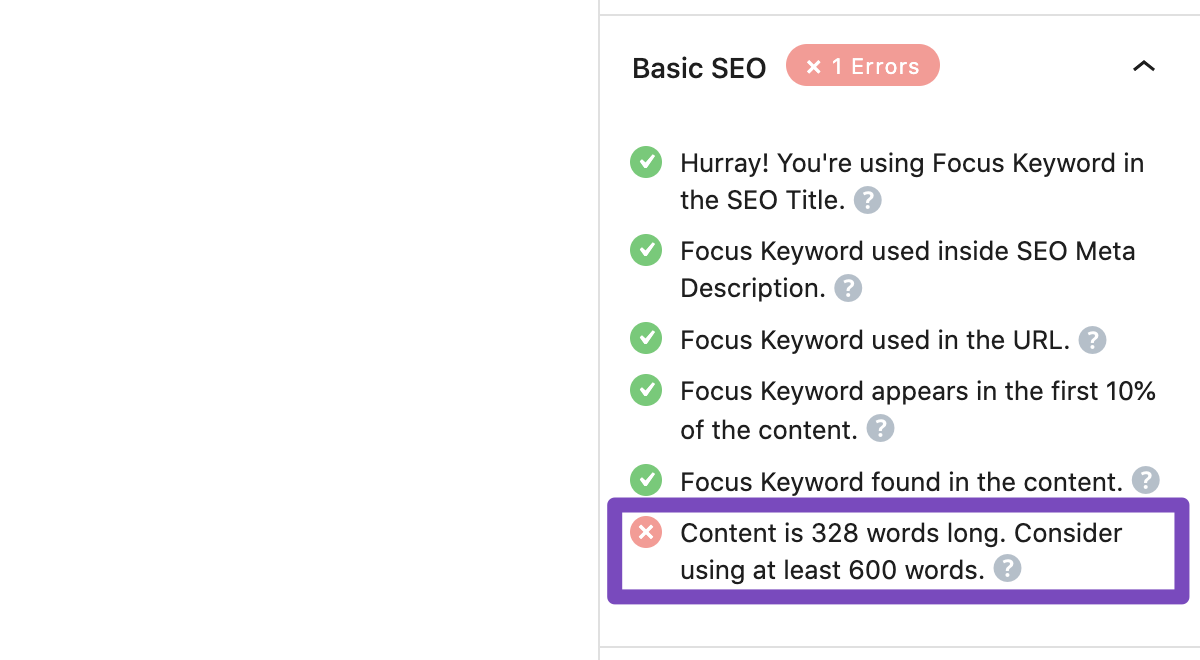
While Rank Math gives you recommendations on word count, it doesn’t limit your post from being published, even when it is below the suggested count. Hence the rest of the tutorial walks you through the process to set a minimum word count.
3 How to Check Word Count on WordPress
Rank Math’s Meta Box includes the word count of your post, as shown in the above screenshot. In addition to that, it is also extremely easy to check word count in both Classic as well as Gutenberg editor. Let’s see how this can be done!
3.1 Check Word Count in Gutenberg Editor
To check the word count in the Gutenberg editor, click on the ‘i with a circle‘ icon in the editor, as shown below. You’ll notice the post’s word count and the document outline of your post.
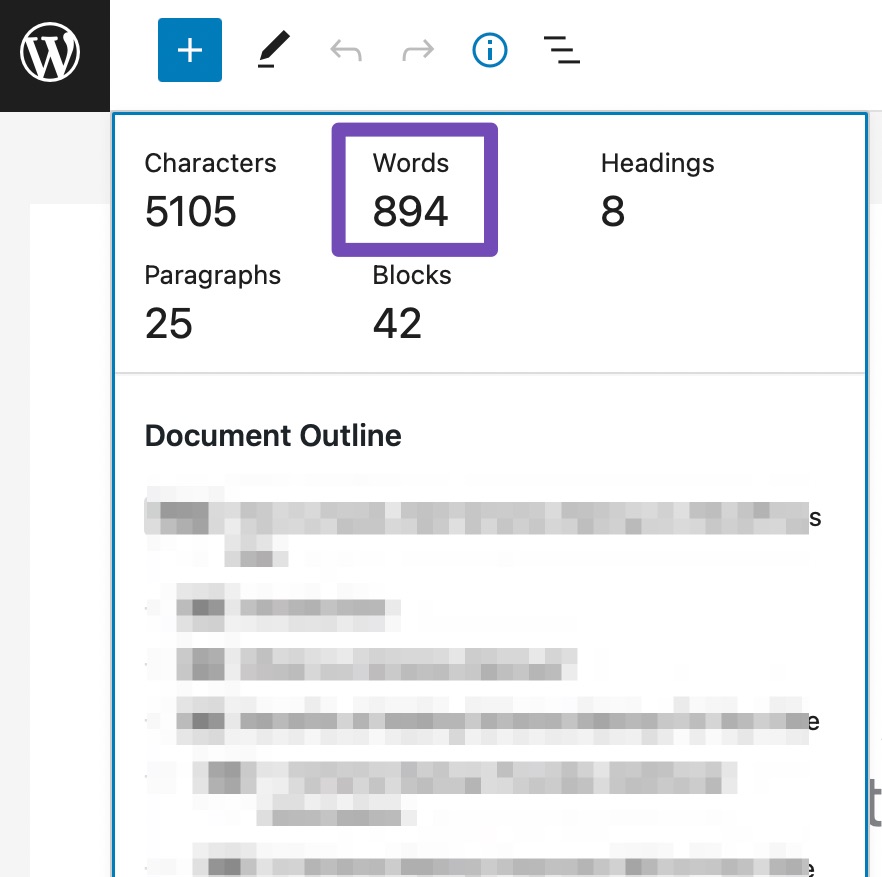
3.2 Check Word Count in Classic Editor
The total word count in the classic editor is displayed at the bottom of the editor as shown below.

4 How to Set a Minimum Word Count for WordPress Posts?
To set a minimum word count for your posts, you can use the PublishPress Checklists plugin. You can easily set a minimum, and maximum word count on your posts and pages with the help of this plugin. The plugin also allows you to assign responsibilities to authors before they can publish their work.
So without further ado, let’s get started.
Set Minimum Word Count Using a WordPress Plugin
At first, you’ll need to install and activate the PublishPress Checklists plugin from your WordPress dashboard, as shown below:
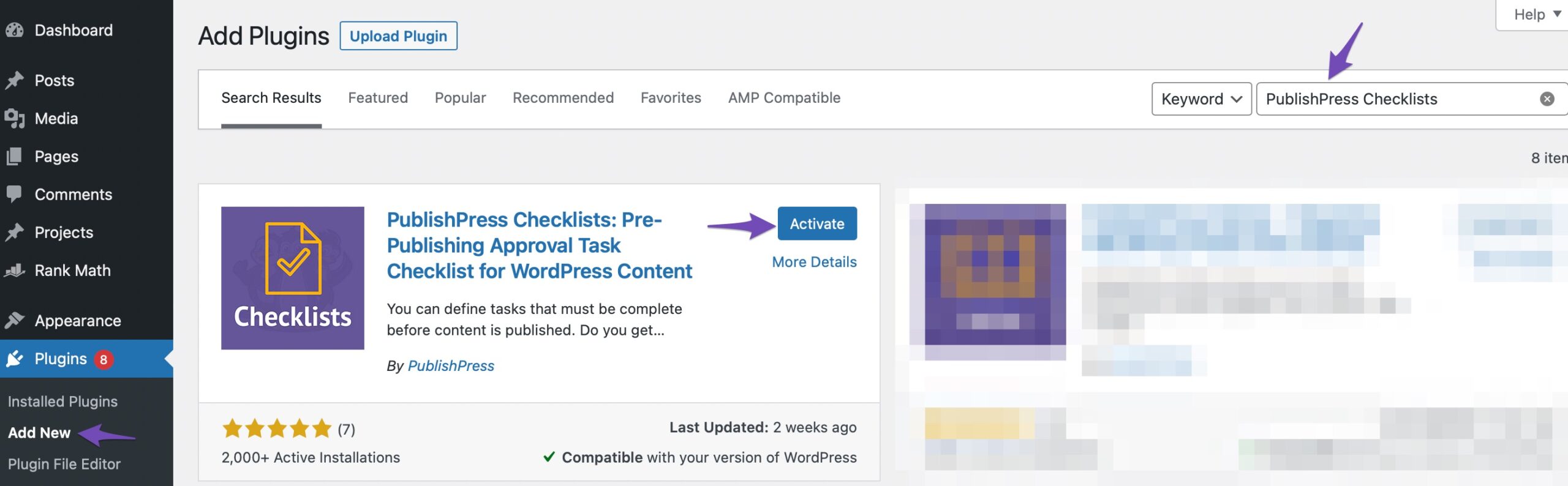
Once the plugin is installed and activated, navigate to Checklists from your WordPress admin dashboard, as shown below. Ensure to configure the option Number of words in content, which allows you to set minimum and maximum words.
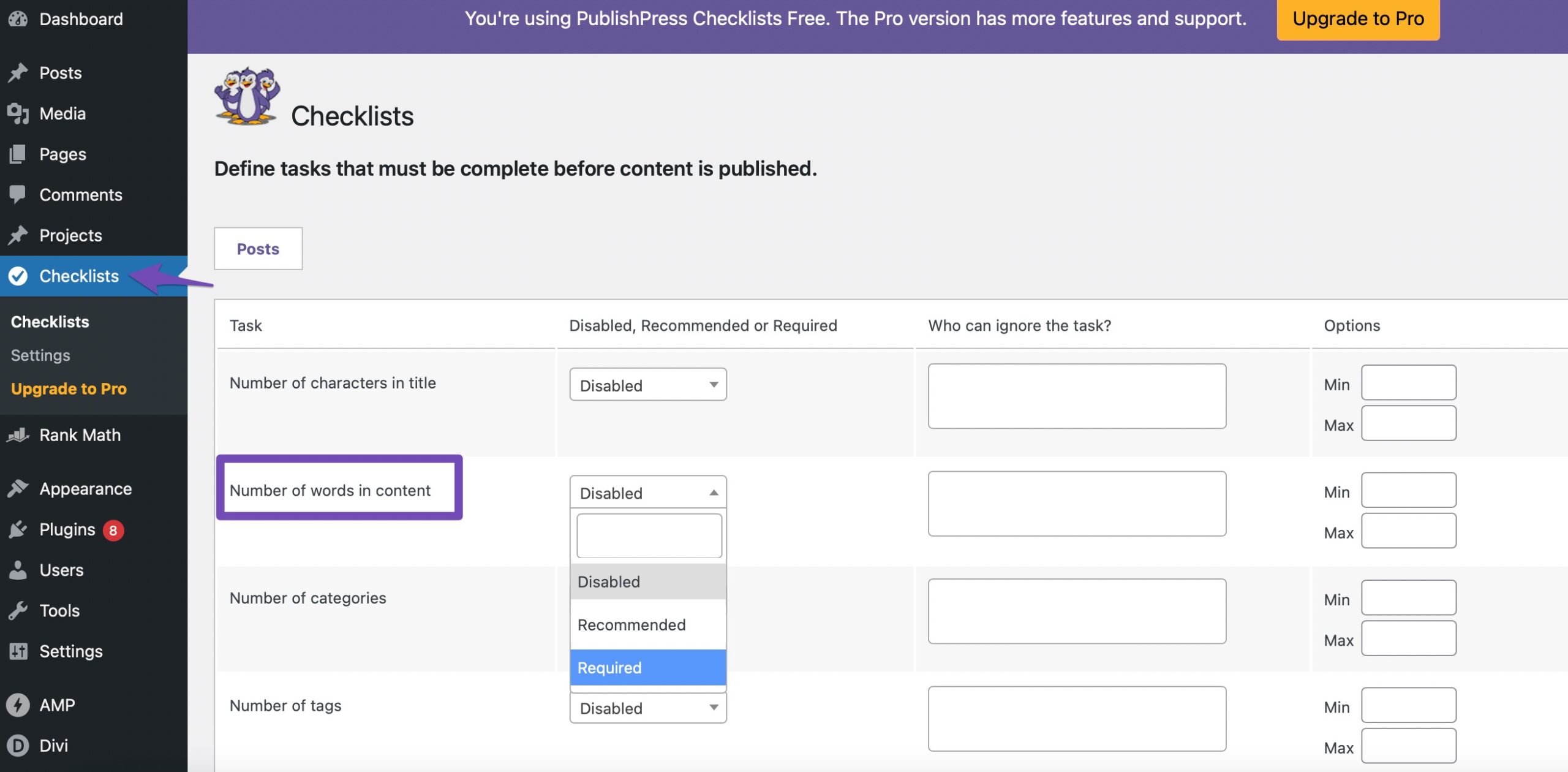
The drop-down list allows you to pick three options: Disabled, Required, Recommended.
If you select Recommended, you’ll be able to publish articles despite not meeting the minimum word count. If you select Required, you’ll be able to publish articles with the obligatory minimum word count that you’ve set. Hence you should select the Required option.
You can set the minimum word count number under the Options column (in the Min field), as shown below.
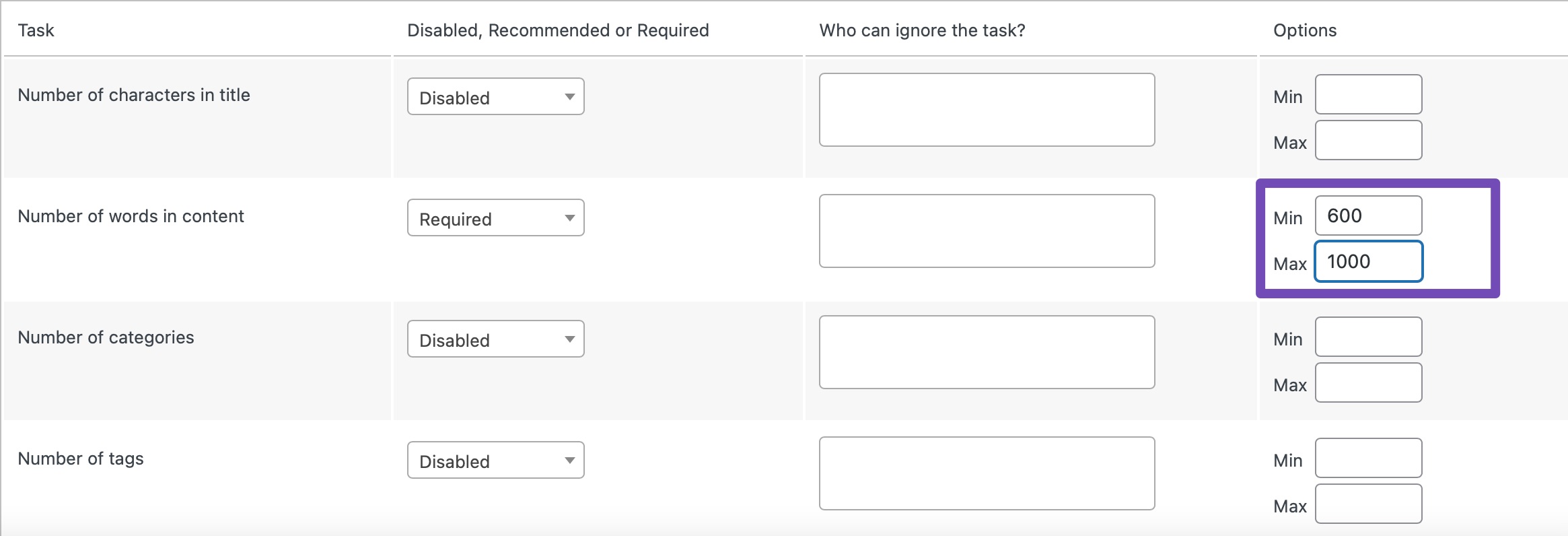
Besides this, PublishPress Checklists also lets you add user roles to exclude from meeting the word count requirement. Click on the box under the Who can ignore the task column and select a user role.
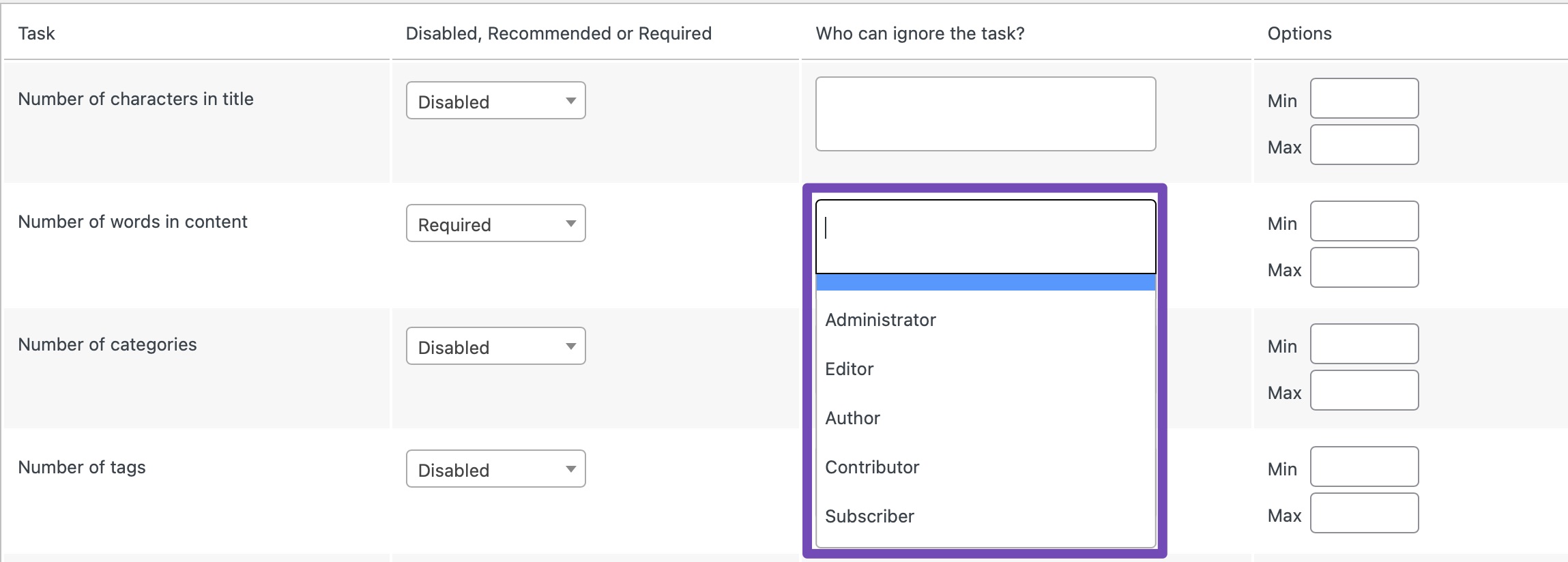
Once you’ve set the minimum word count, click on the Save Changes button.
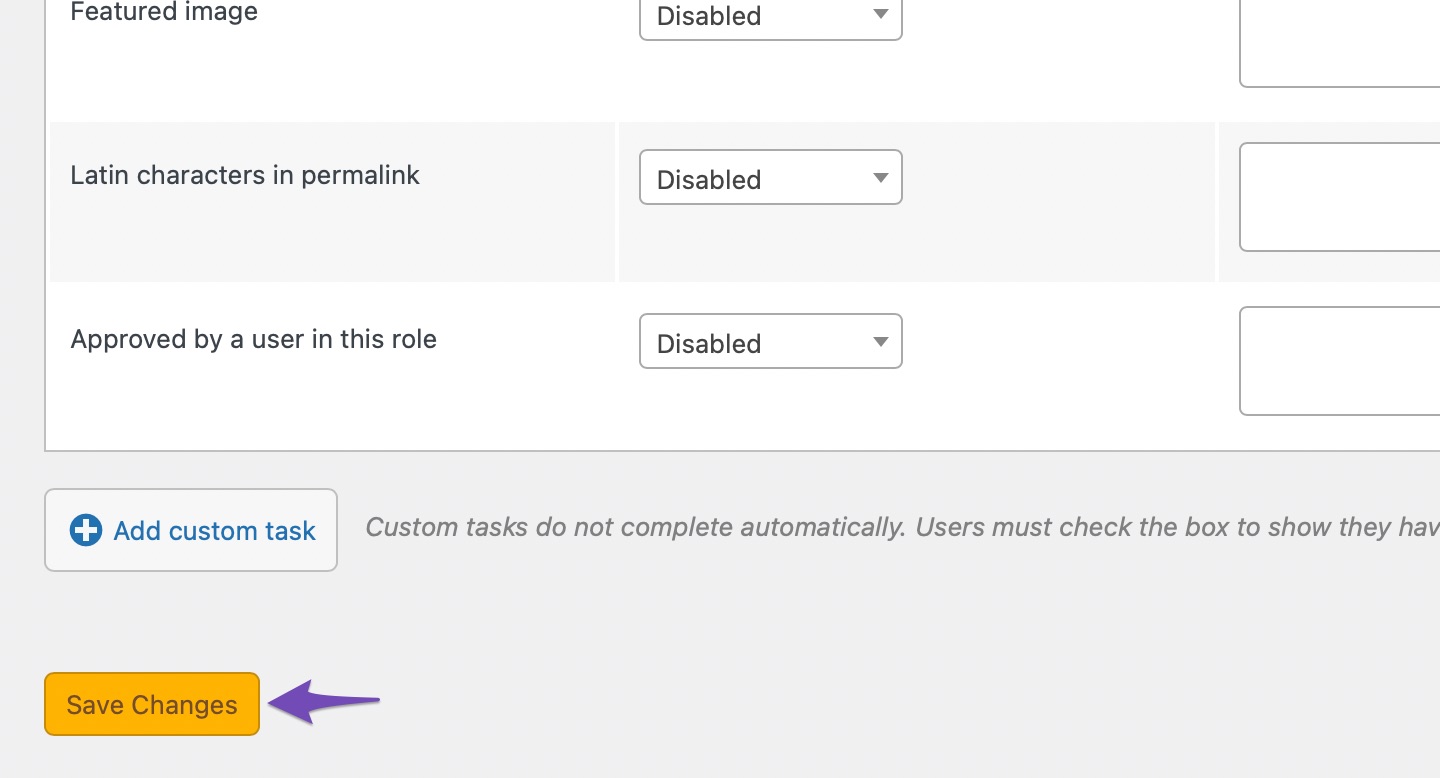
Once you’re done, navigate to Posts → Add New to create a new blog post. If your post doesn’t meet the minimum number of words you’ve set, you’ll receive a warning message in the Checklist settings when you click on the Publish button.
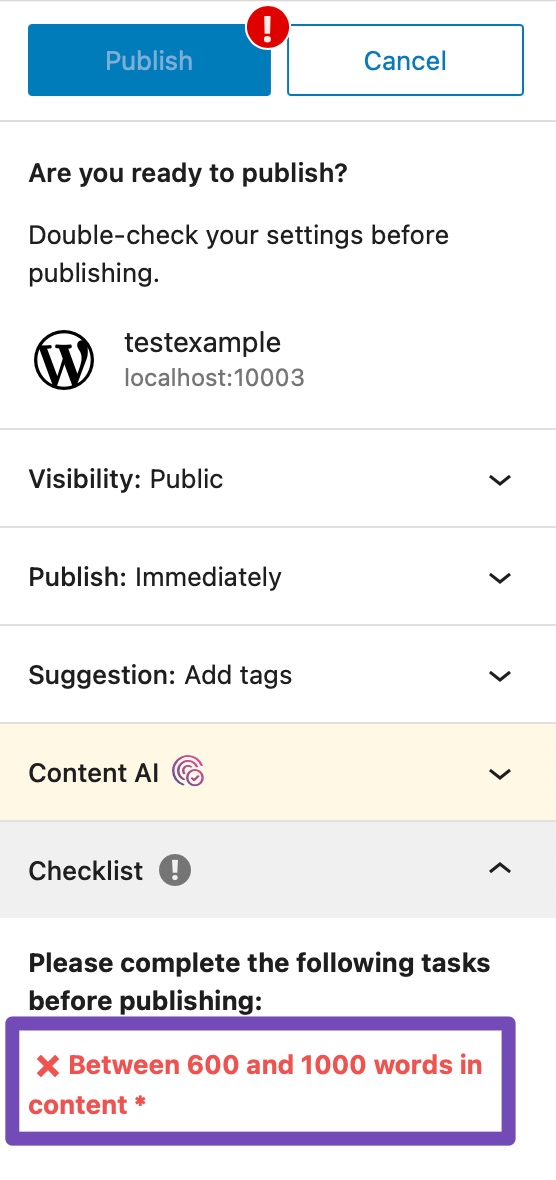
Once you’ve reached the minimum required number of words to your post, the warning will disappear, and you can publish your post.
The plugin works well in both Classic as well as Gutenberg editor. You’ll see a similar notice in the classic editor if the minimum required number of words is not met.
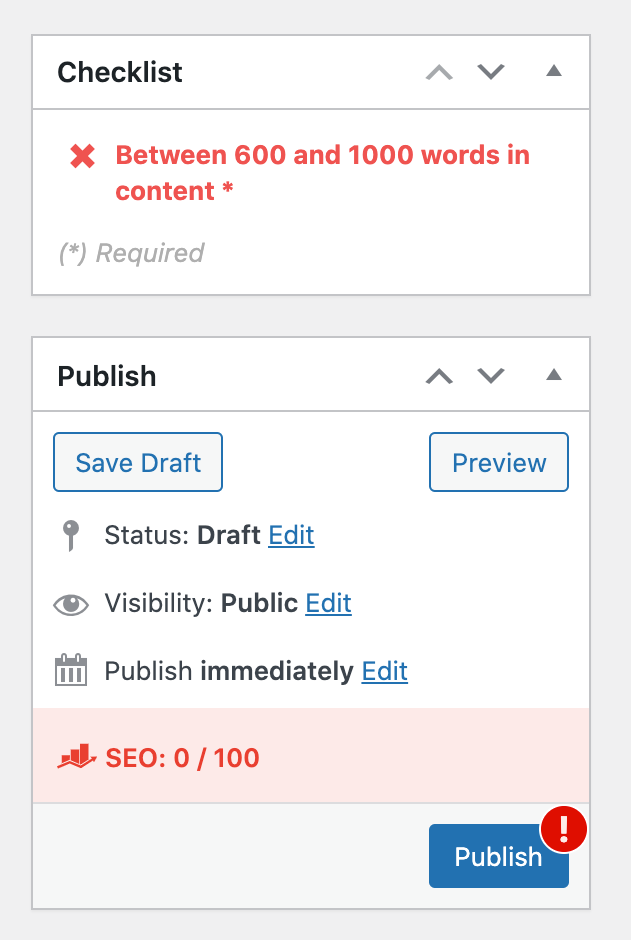
5 Conclusion
Setting a minimum word count on your articles ensures a better quality of your posts and increases your blog’s chances of driving more valuable traffic. So now that you’ve made it this far: go ahead and add the minimum word count for your posts and deliver top-quality articles!
Have any additional questions about setting the minimum word count for your posts you’d like us to cover in this post? Let us know by Tweeting @rankmathseo. 💬