Many readers drop off when they realize the content is coming to an end. This means they may not accurately understand your take on the topic and do not get to see your call to action.
So, how do you create a relevant conclusion that keeps your readers hooked and encourages them to respond to your call to action?
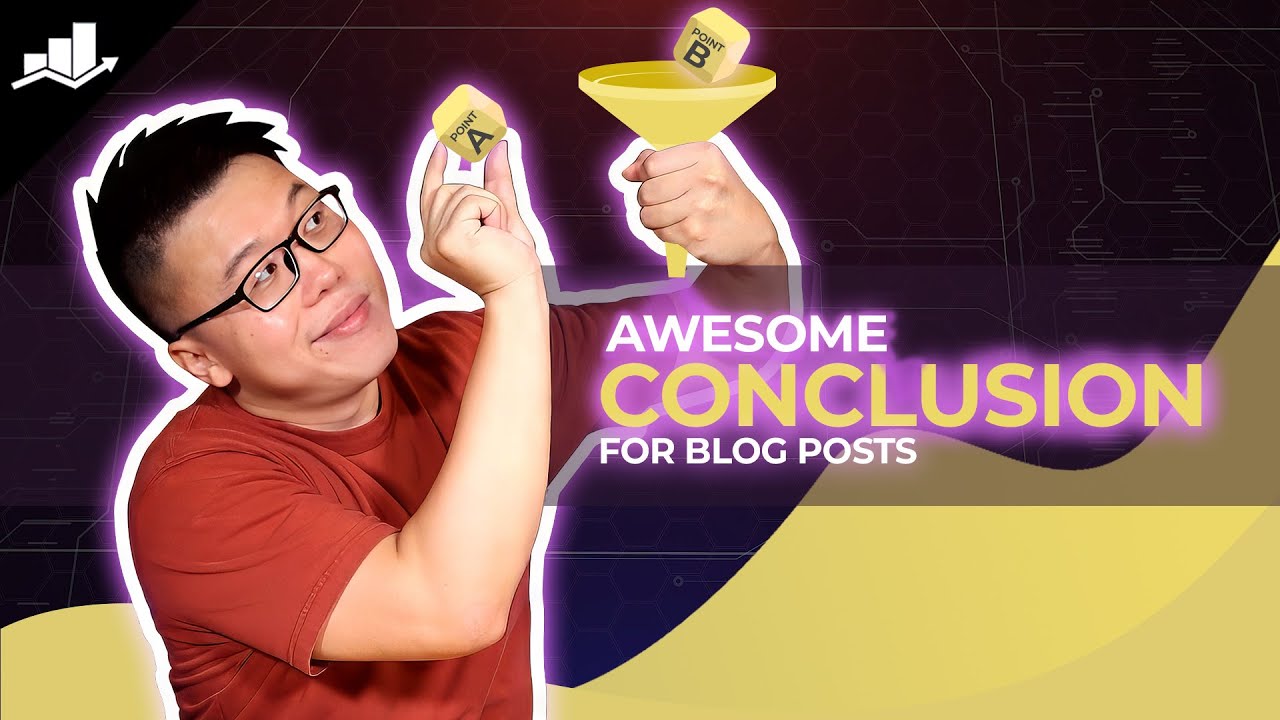
With Content AI, you will generate a relevant and compelling conclusion for your blog post in seconds. In this knowledgebase article, we will show you how to create a blog post conclusion using Content AI.
Table Of Contents
1 Creating a Blog Post Conclusion
Let us now discuss how you can create a well-crafted conclusion for your blog post with the help of Content AI.
1.1 Enable the Content AI Module
The first step is to head over to Rank Math SEO → Dashboard → Modules from your WordPress dashboard. Here, scroll down to find the Content AI module and enable it as shown below if you haven’t already.
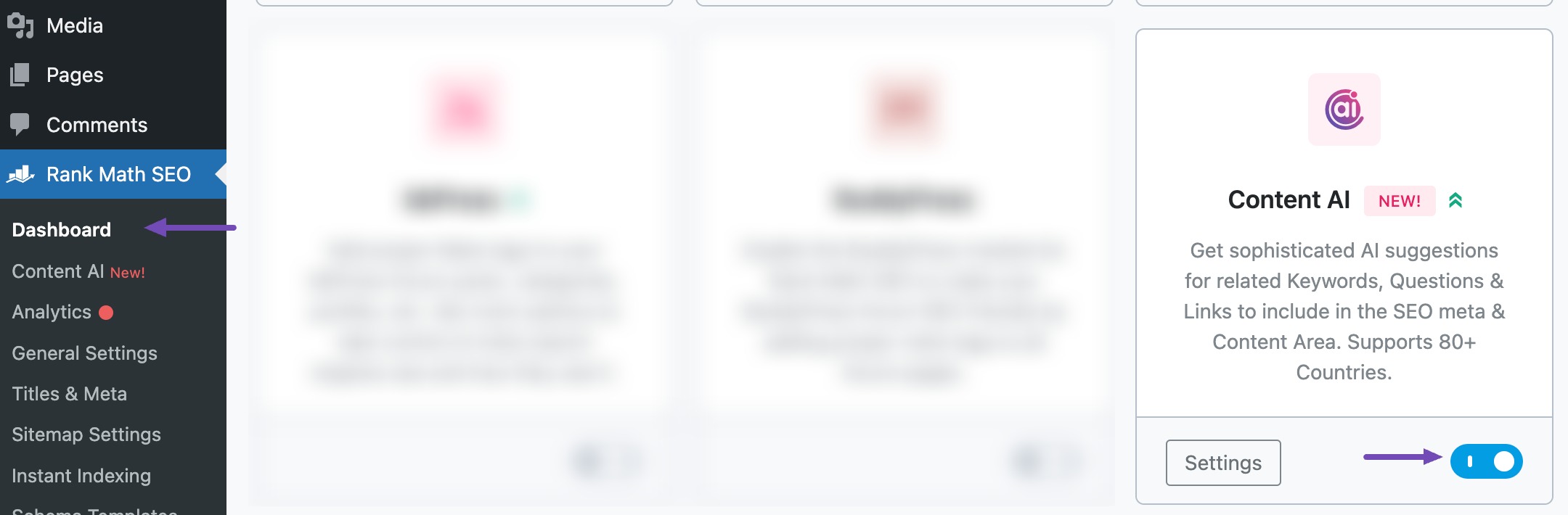
Note: If you ever run out of credits, you can easily subscribe to a Content AI plan that aligns with your requirements.
1.2 Select the Blog Post Conclusion AI Tool
Next, head over to Rank Math SEO → Content AI → Content Editor, as shown below.
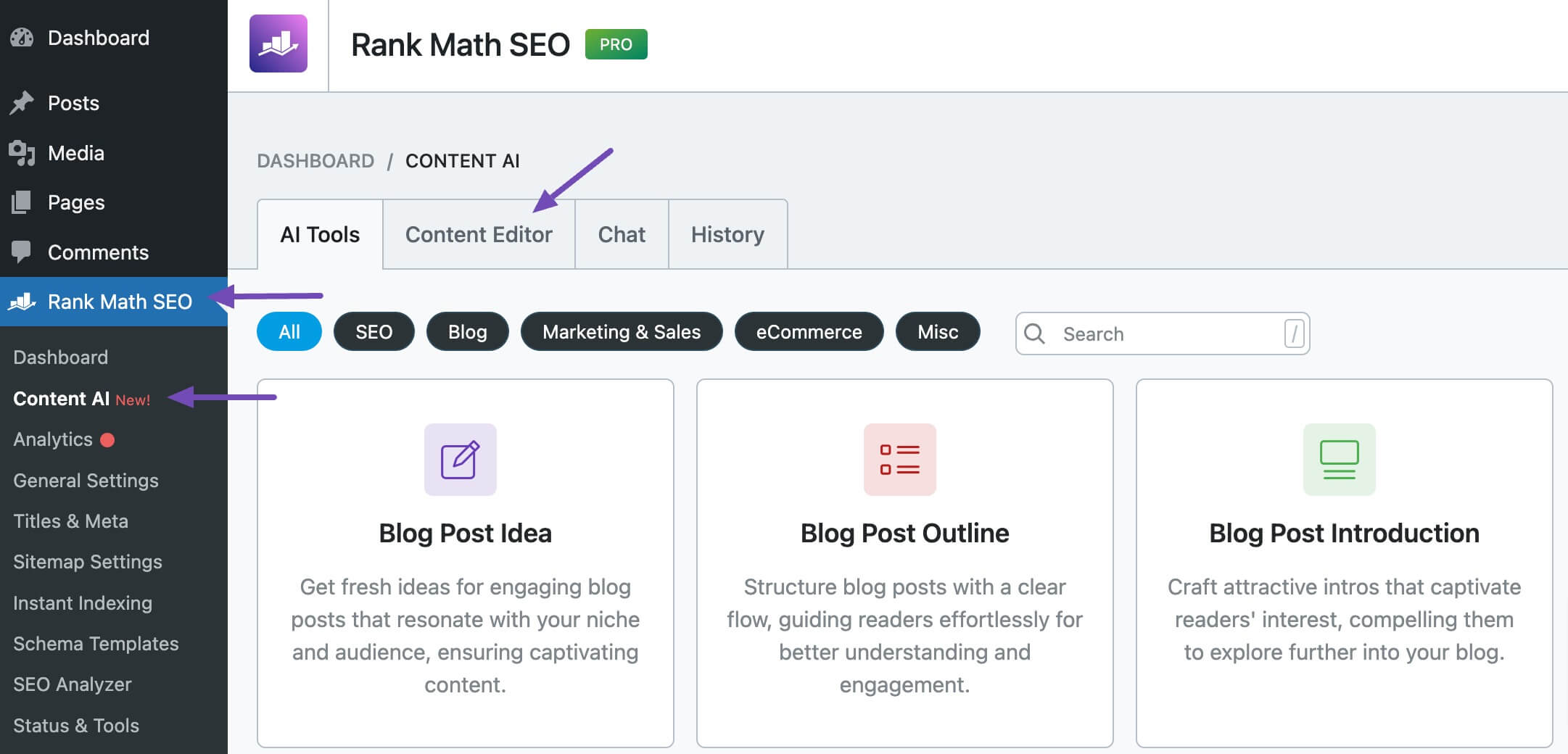
In the Content Editor, click AI Tools and select Blog Post Conclusion, as shown below. Alternatively, you can choose the Blog Post Conclusion AI tool from your favorite WordPress Editors or from the AI Tools tab, whichever suits your writing flow.
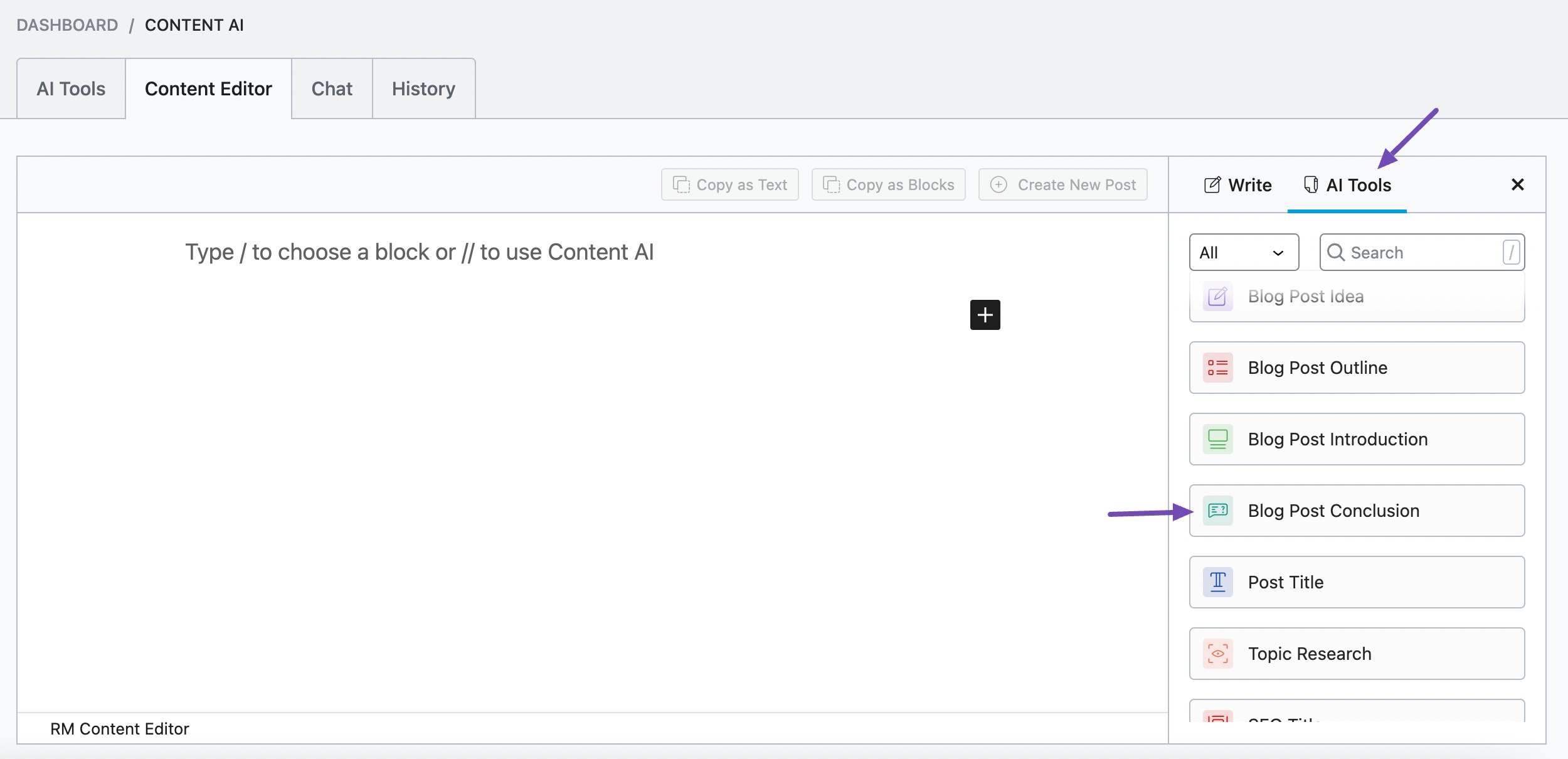
You will be presented with the Blog Post Conclusion AI tool settings. Let’s go after the fields one by one.
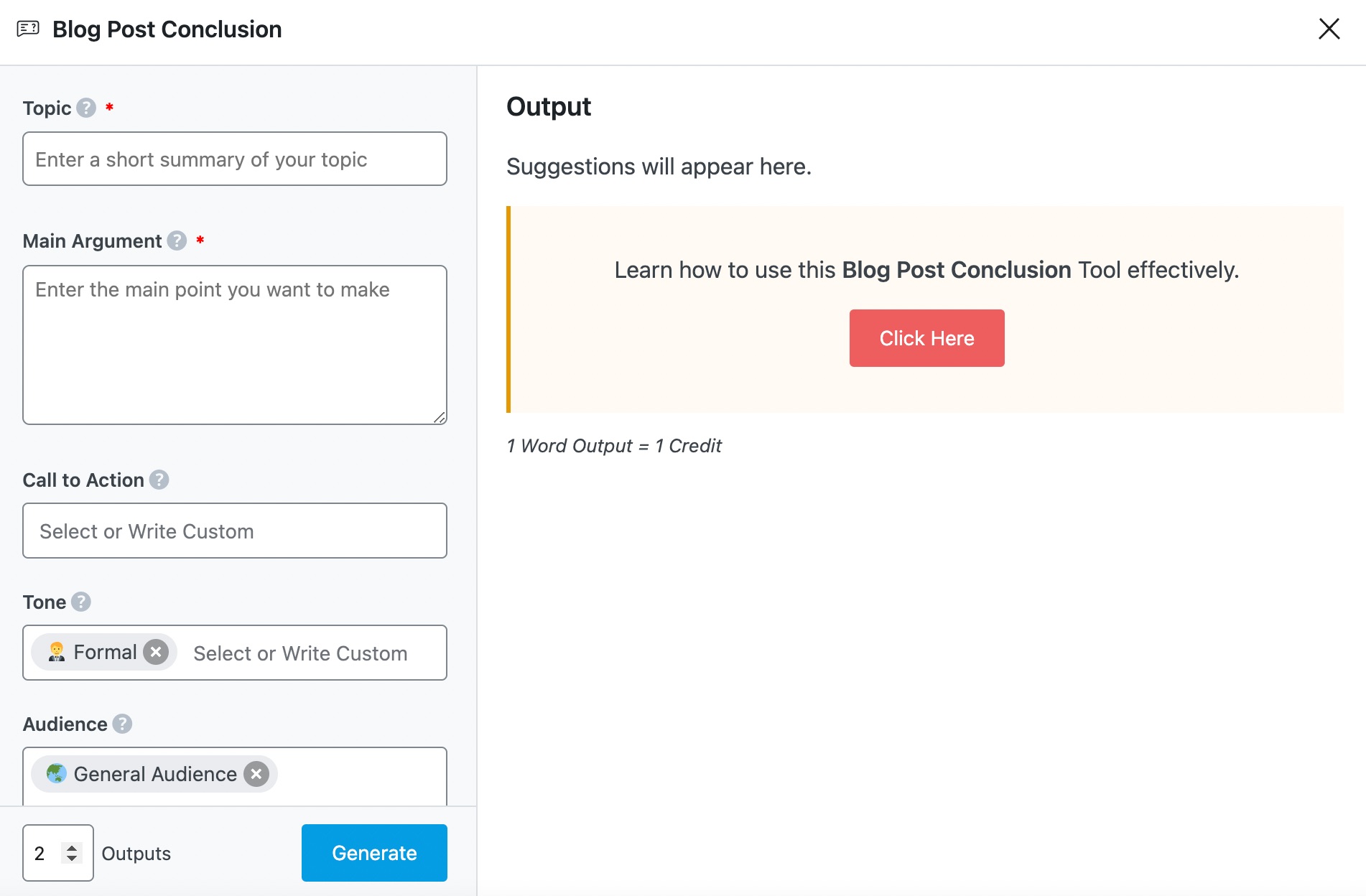
2 Available Options in the Blog Post Conclusion AI Tool
Let us discuss each option in the Conclusion AI tool.
2.1 Topic
In no more than 200 characters, summarize your post and enter it into this field. Optionally, you can enter your focus keyword. This is a required field.
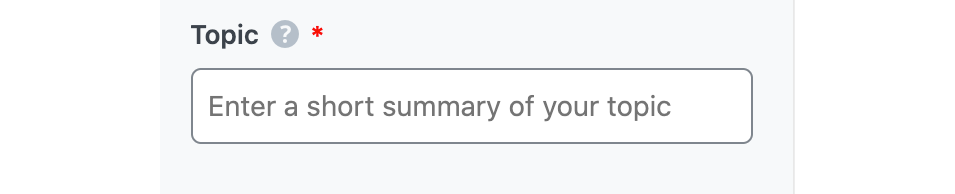
2.2 Main Argument
In 400 characters or less, summarize the conclusion you want a reader to reach after consuming your content. Optionally, enter your post title, and Content AI will suggest an appropriate conclusion. This is a required field.
Note: If you don’t have a post title, you can generate one using the Post Title AI tool.
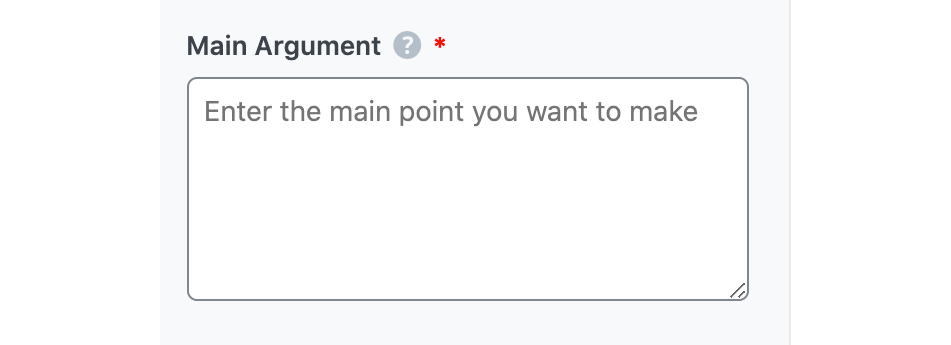
2.3 Call to Action
You may want your visitor to perform an action after consuming your content. Maybe you want them to consume other content or sign up for your newsletter.
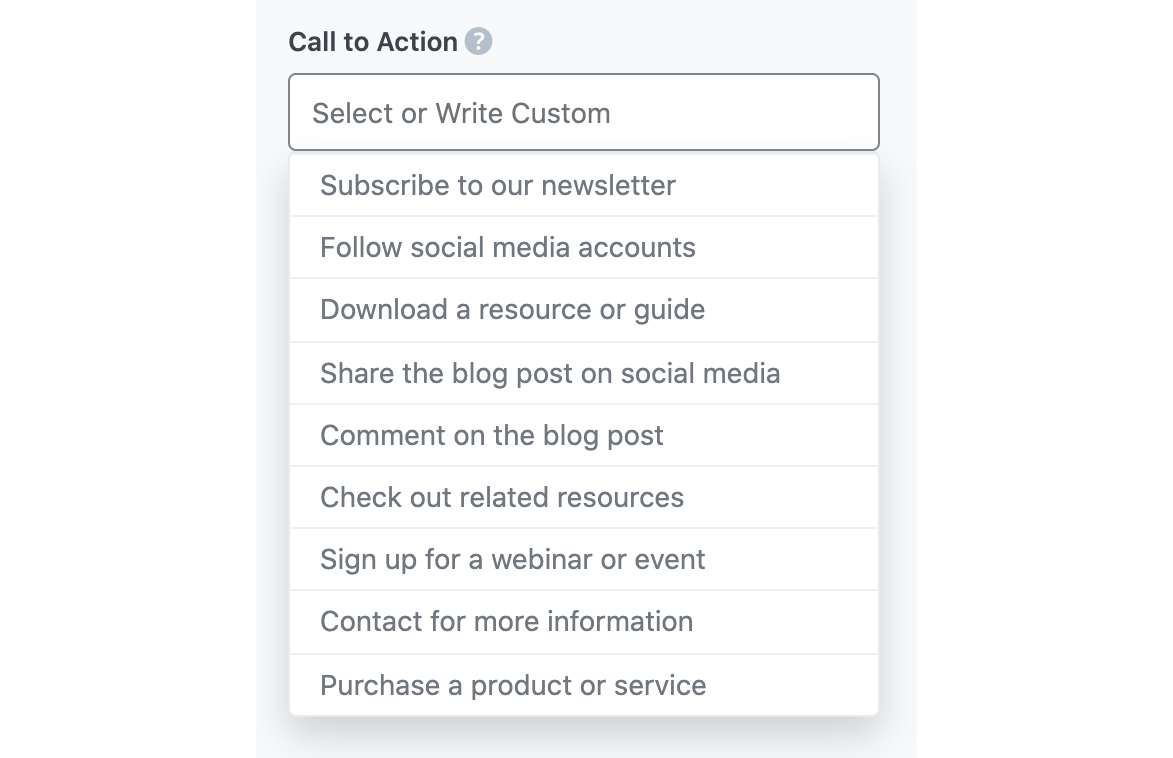
2.4 Tone
Select the option that best describes your writing tone in this field. You can type in a tone or select one from the dropdown menu when you begin typing. You can enter multiple tones.
See the full list of all the Tone options we offer ➜

2.5 Audience
Select the option that best describes your readers in this field. You can type in a tone or select one from the dropdown menu when you begin typing. You can add multiple tones.
See the full list of all the Audience options we offer ➜

2.6 Output Language
In this field, choose the language in which you want to generate the conclusion. If the field already has a language, you will remove it before entering a new one.
See the full list of all the Output Language options we offer ➜
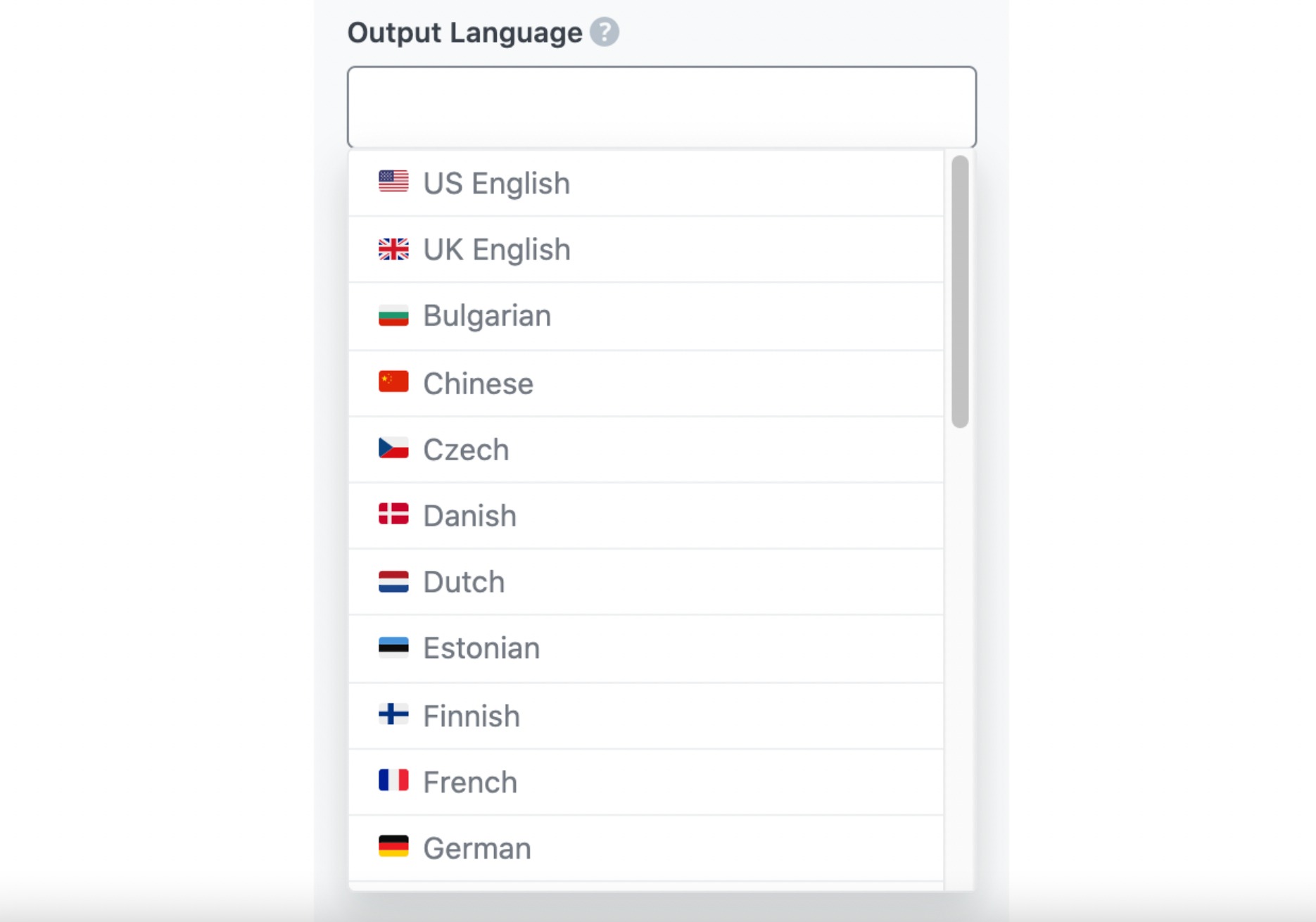
2.7 Number of Outputs
Enter a number between one and five into this field, depending on how many blog post conclusions you want it to generate.

2.8 Generate
When you are ready to generate your conclusions, click the Generate button.
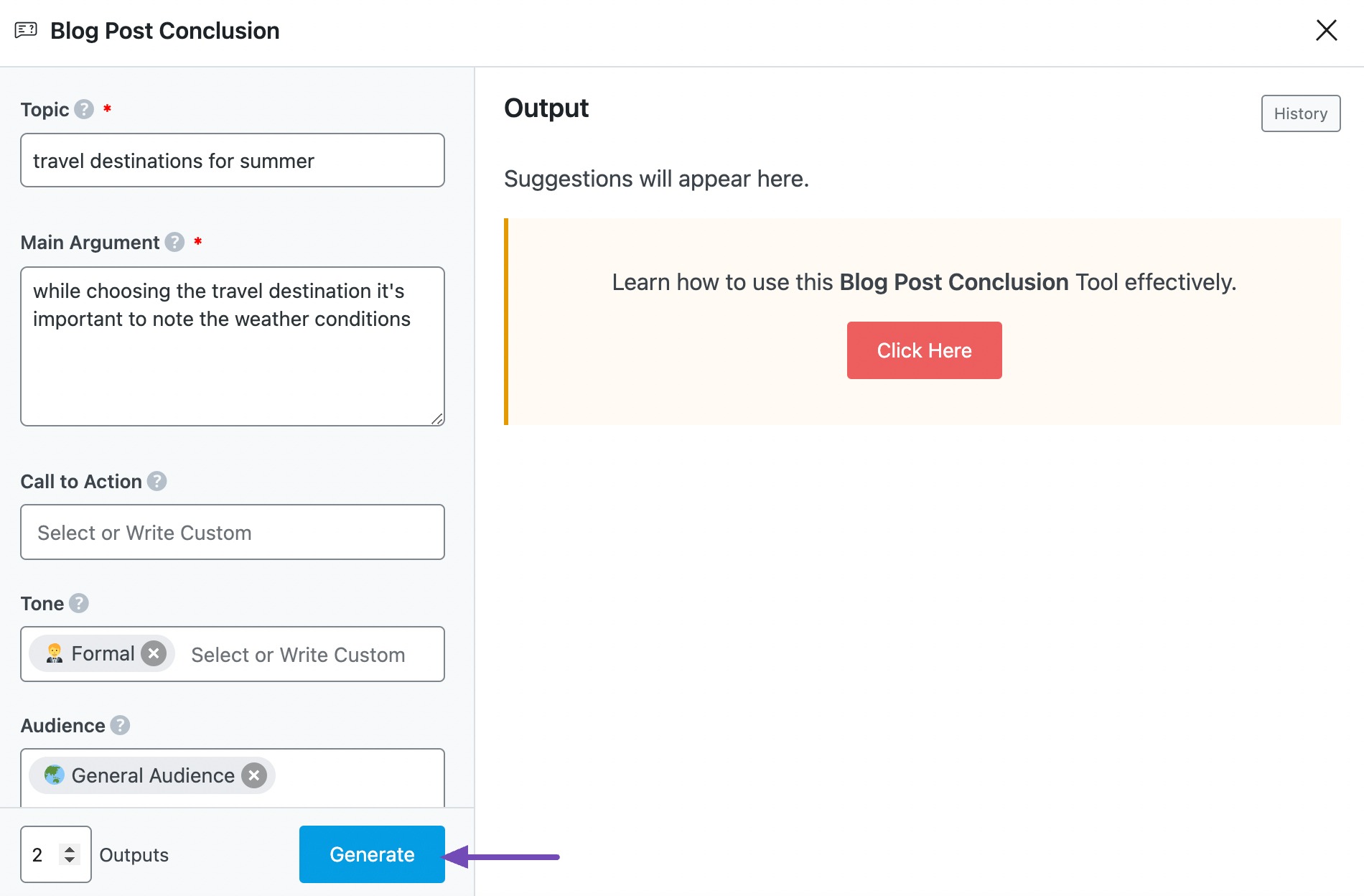
Content AI will create and display your conclusions in the Output field. Click Generate More if you want Content AI to create more conclusions.
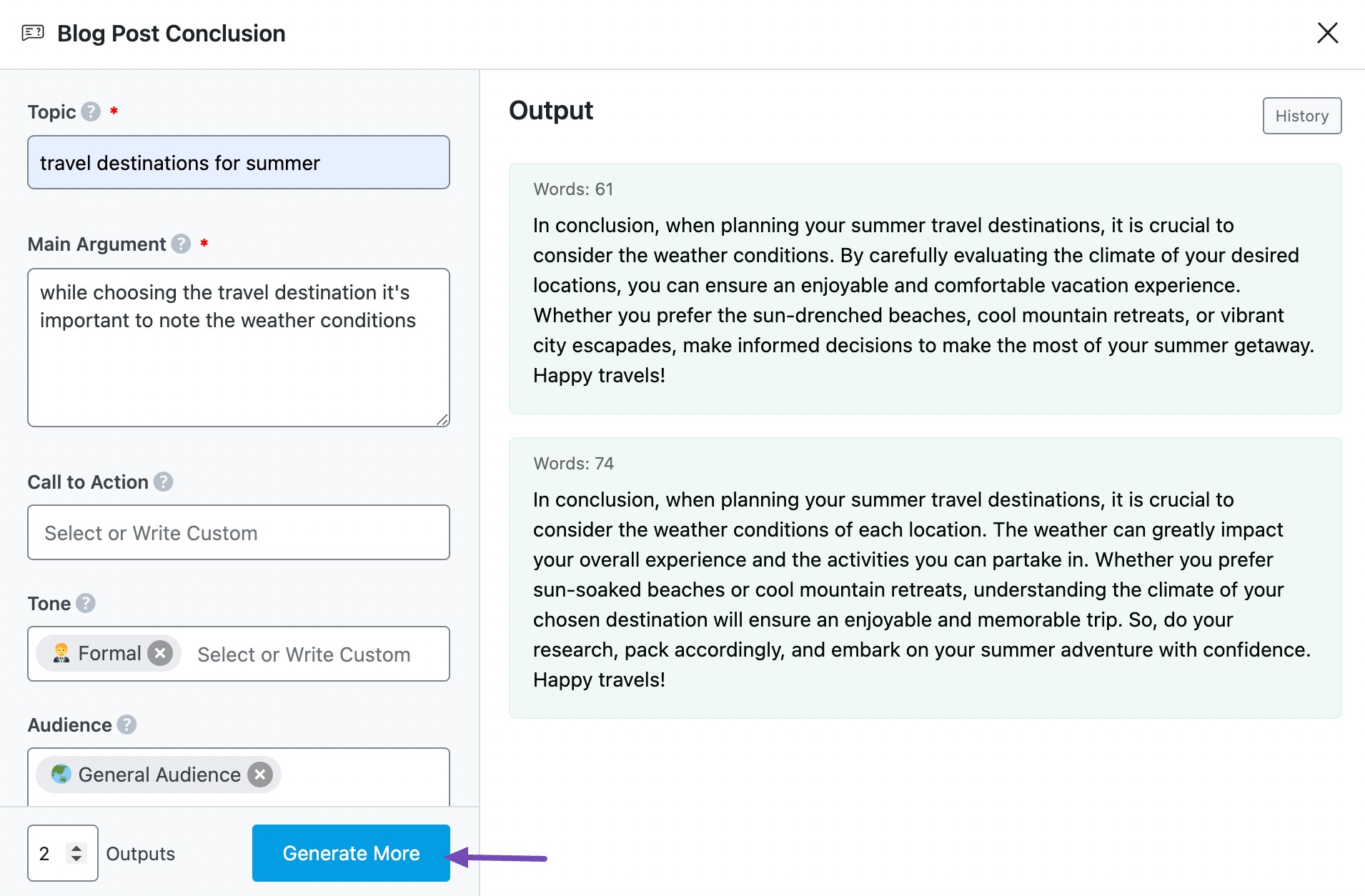
2.9 Insert
Hover over the conclusion and click Insert. It will be inserted into the Content Editor. You can further develop it using the other AI tools available in Content AI.
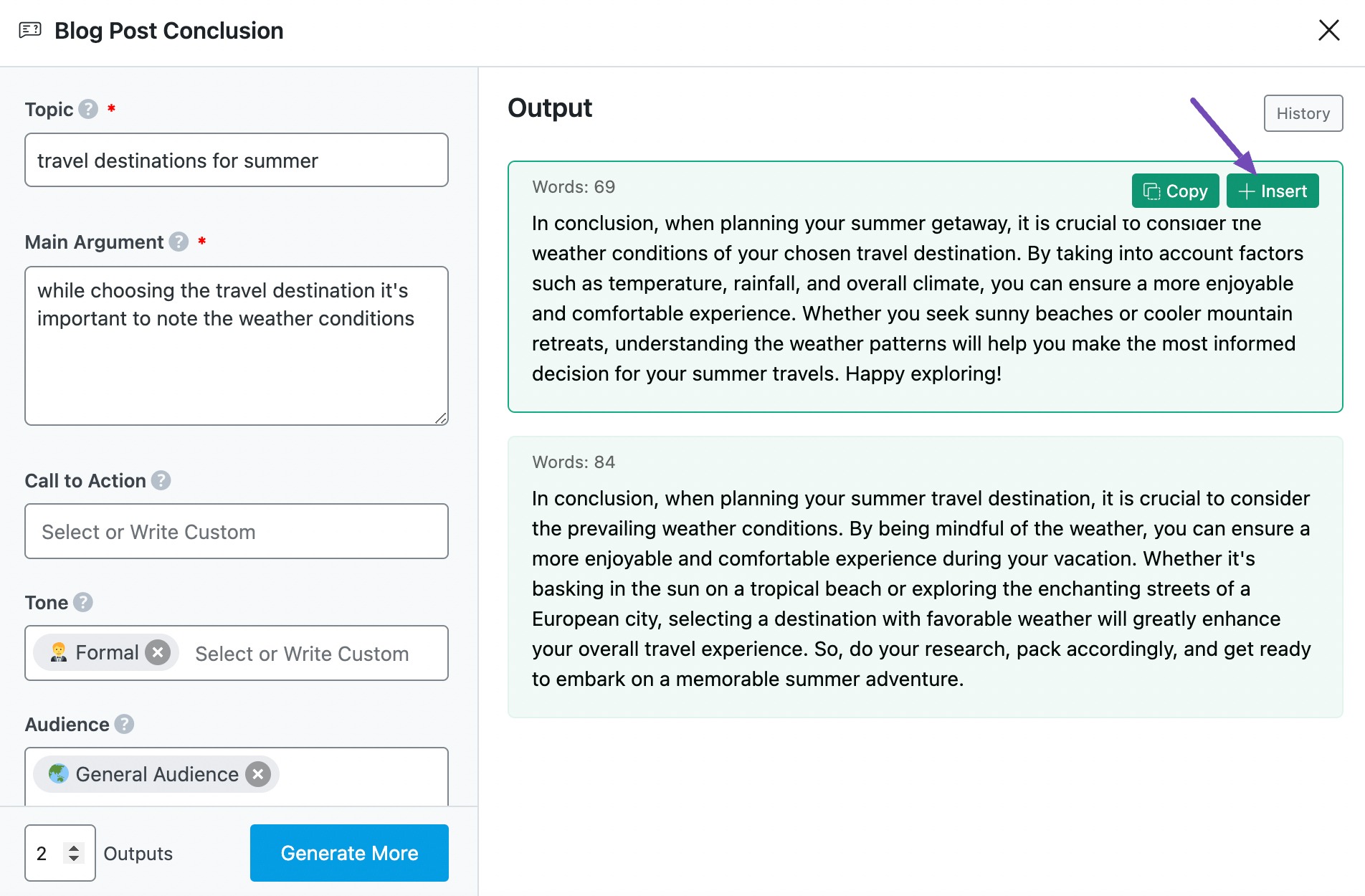
3 Wrapping Up
We hope you’re able to write a compelling blog post conclusion using Content AI. The Blog Post Conclusion AI tool is one of the 40+ AI tools available in Content AI. With these tools, you can take your content from an idea into a full-fledged blog post using AI.
If you still have any questions about using the Blog Post Conclusion AI tool or any other AI tool available in Content AI – you’re always more than welcome to contact our dedicated support team. We’re available 24/7, 365 days a year…