Deciding the next blog post to write is always a chore. In most cases, you will find yourself switching between multiple tools to analyze keywords and checking feasibility to decide on the next piece of content to create.
Thankfully, you can save yourself the hassle and speed up your ability to develop new blog post ideas using Content AI.
With the Blog Post Idea AI tool in Content AI, you can give Content AI a few instructions, and it will return with a relevant blog post idea in seconds.

In this knowledgebase article, we’ll show you how to use Content AI to generate new blog post ideas.
Table Of Contents
1 Creating a Blog Post Idea
Let us now discuss how to create a blog post idea using our Content AI tool.
1.1 Enable the Content AI Module
The first step is to head over to WordPress Dashboard → Rank Math SEO. Here, scroll down and enable the Content AI module, as shown below.
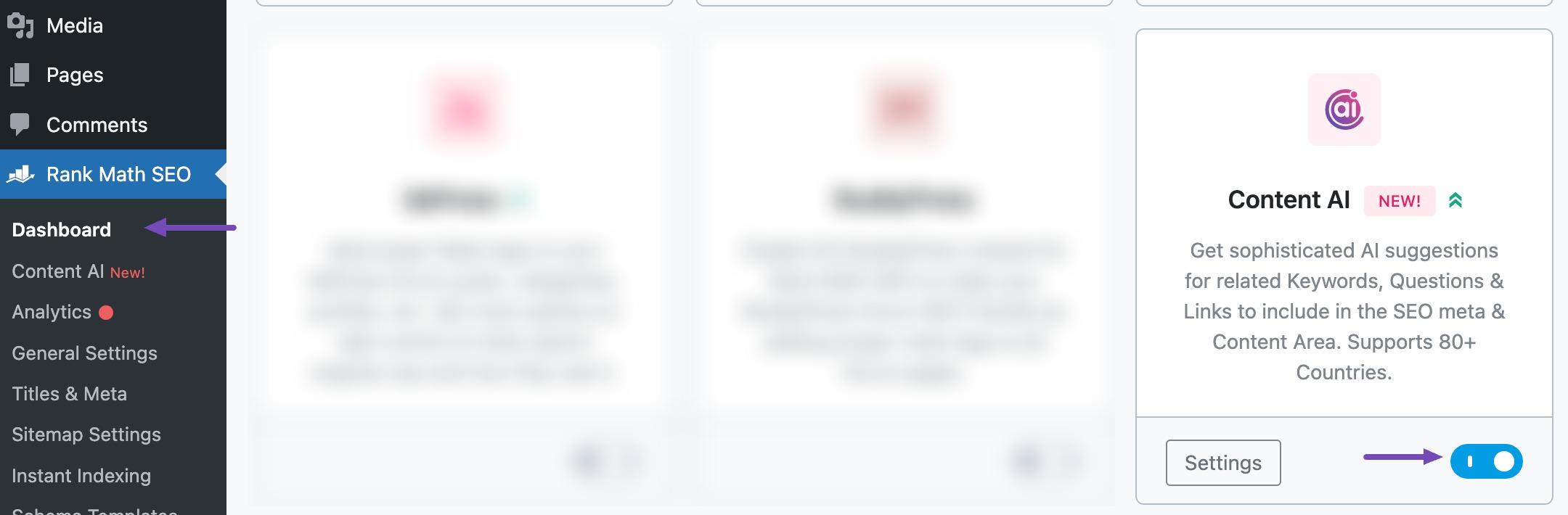
Note: If you ever run out of credits, you can easily subscribe to a Content AI plan that aligns with your requirements.
1.2 Select the Blog Post Idea AI Tool
Next, head over to Rank Math SEO → Content AI → Content Editor, as shown below.
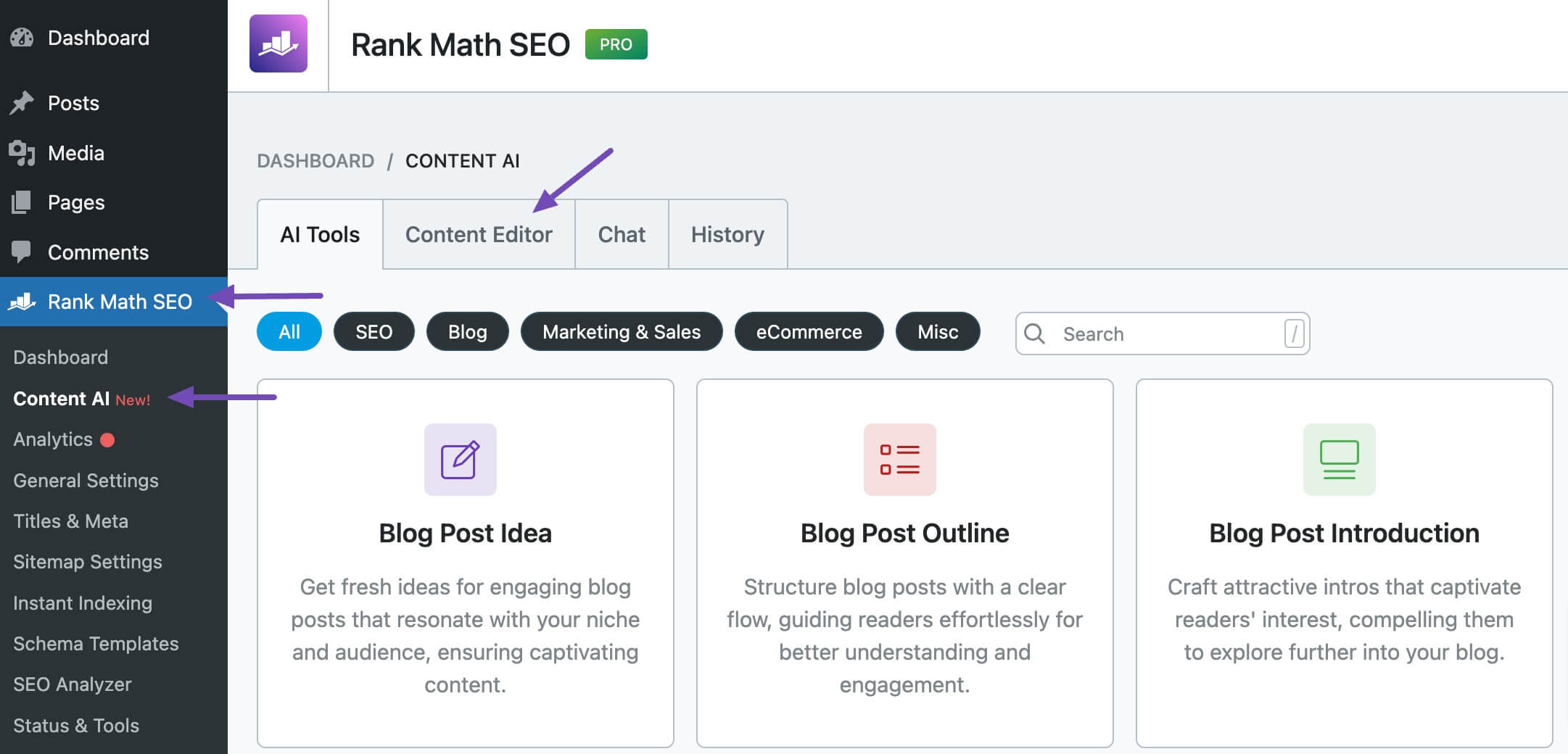
In the Content Editor, click AI Tools and select Blog Post Idea. Alternatively, you can choose the Blog Post Idea AI tool from your favorite WordPress Editors or the AI Tools tab, whichever suits your writing flow.
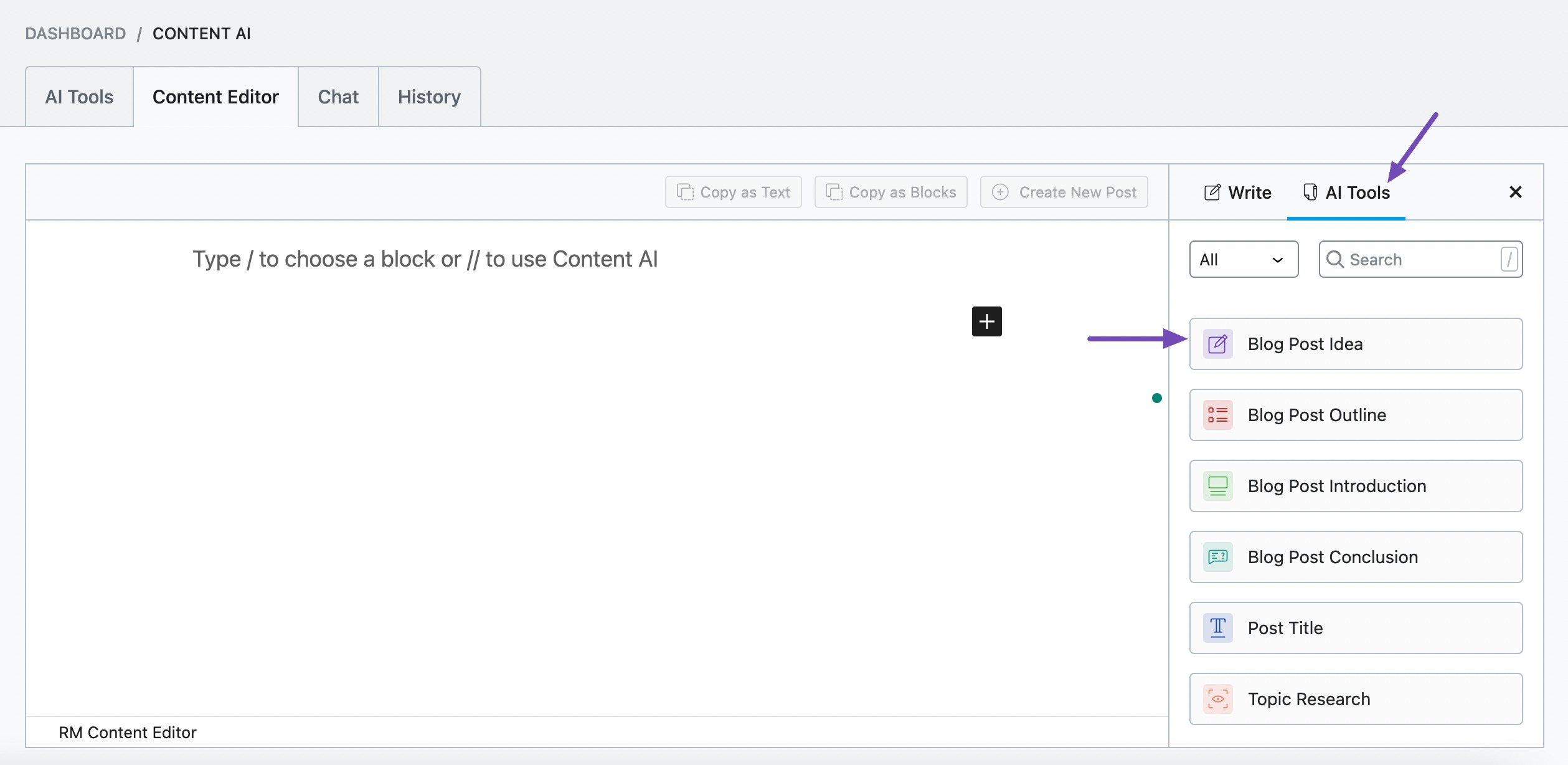
You will be presented with the Blog Post Idea AI tool settings. Let’s discuss each of these fields one by one.
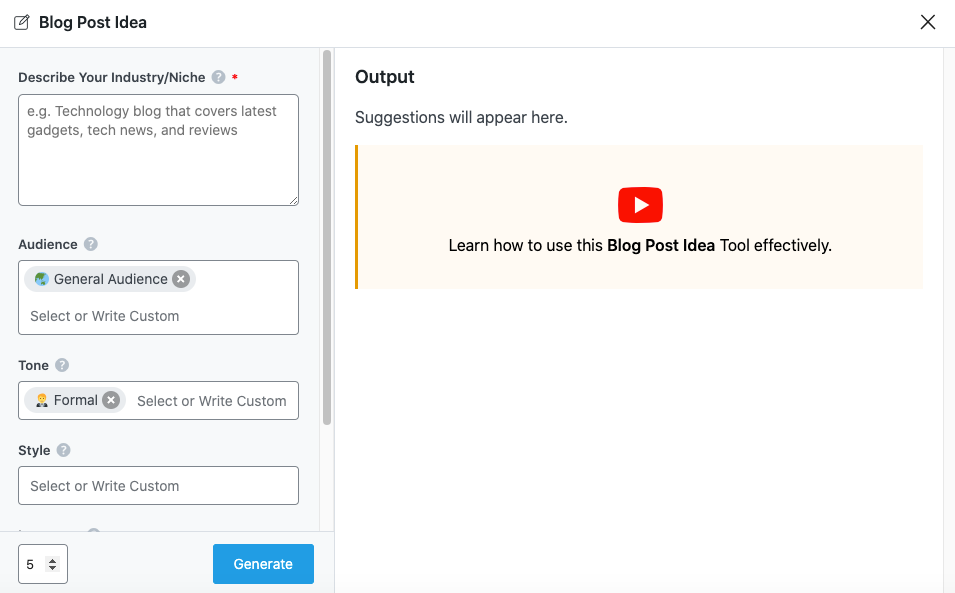
2 Available Options in the Blog Post Idea AI Tool
Below, we’ve listed all available options in the Blog Post Idea tool in detail.
2.1 Describe Your Industry/Niche
Enter a brief description of your industry/niche in this field so Content AI can do its research for you and generate relevant blog post ideas. This is a required field.
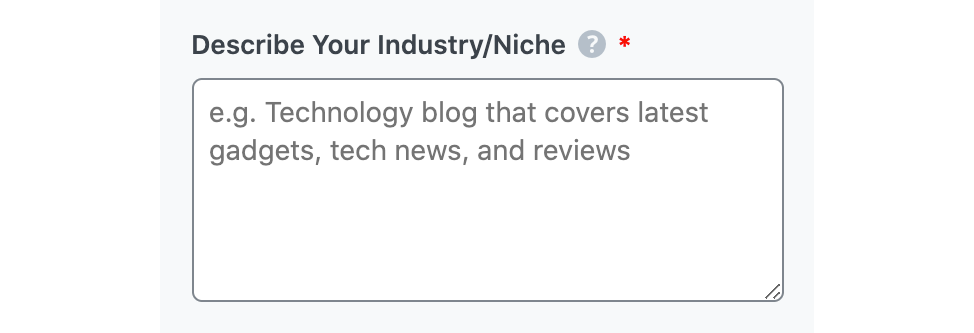
2.2 Audience
The Audience section will contain the details of your target audience. You can type in a description that best describes your audience or select from the dropdown menu that appears when you begin typing. You can enter multiple audiences.
See the full list of all the Audience options we offer ➜

2.3 Tone
The Tone setting allows you to enter the words that best describe your writing voice. You can type in the word that best describes your writing tone or select from the dropdown menu that appears when you begin typing. You can enter multiple tones.
See the full list of all the Tone options we offer ➜

2.4 Style
In the Style setting, you will enter the format you intend to publish the blog idea you are about to generate. You can enter multiple styles. You can determine an appropriate style by asking yourself:
- “What will the content look like?” Is it a tutorial, a case study, or maybe a list?
- “In what format will the content be presented?” Is it a blog post, a podcast, a video, or a quiz?
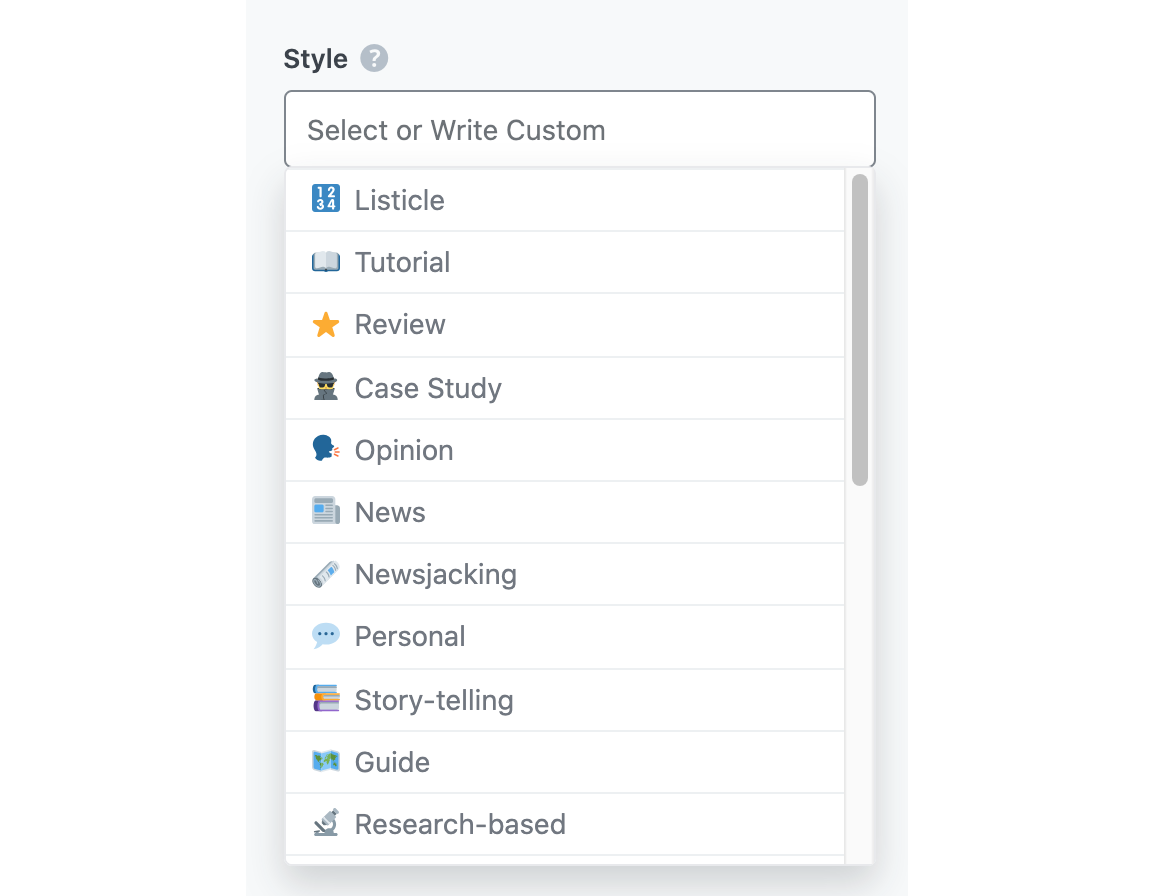
Here is the complete list of styles available for you to select:
- Listicle
- Tutorial
- Review
- Case Study
- Opinion
- News
- Newsjacking
- Personal
- Story-telling
- Guide
- Research-based
- Interview
- Infographic
- Debate
- Video Blog
- Vlog
- Podcast
- Audio Blog
- Quiz
- Contest
- Poll
- Comparison
2.5 Output Language
The Language setting allows you to select the language for the blog post idea. You will click on the Language field and select a language from the dropdown menu that displays. You can only enter one language.
See the full list of all the Output Language options we offer ➜
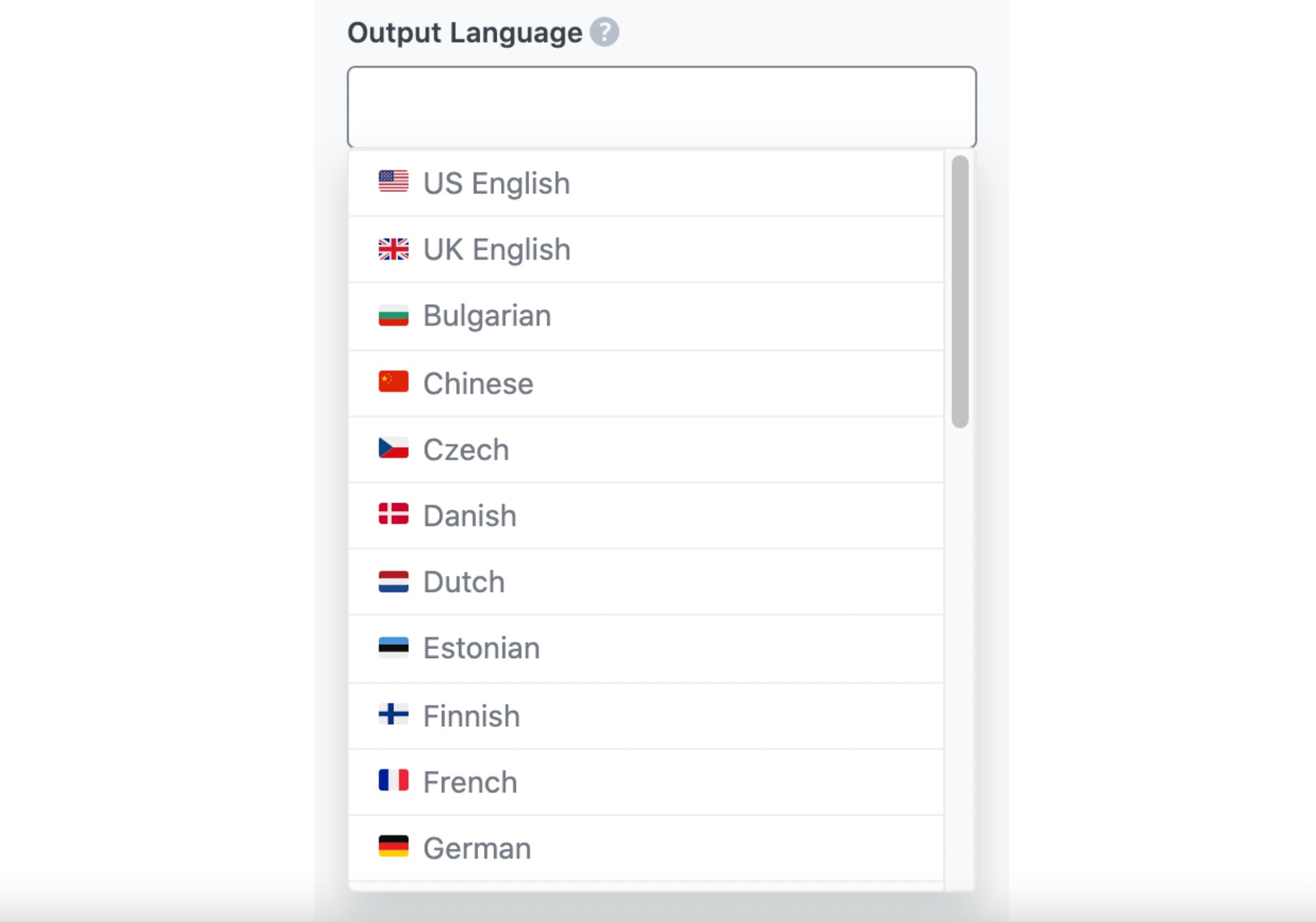
Note: If the Output Language field already contains a language, you will remove it before entering a new one.
2.6 Number of Outputs
Content AI can generate between one and 20 blog post ideas at a go. You can select how many blog post ideas you want it to generate by entering a number into the Number of Outputs field.

2.7 Generate
Once you have filled in the required fields, click Generate. You will watch Content AI create your blog post ideas in real-time. The suggested blog post ideas will appear in the Output section.
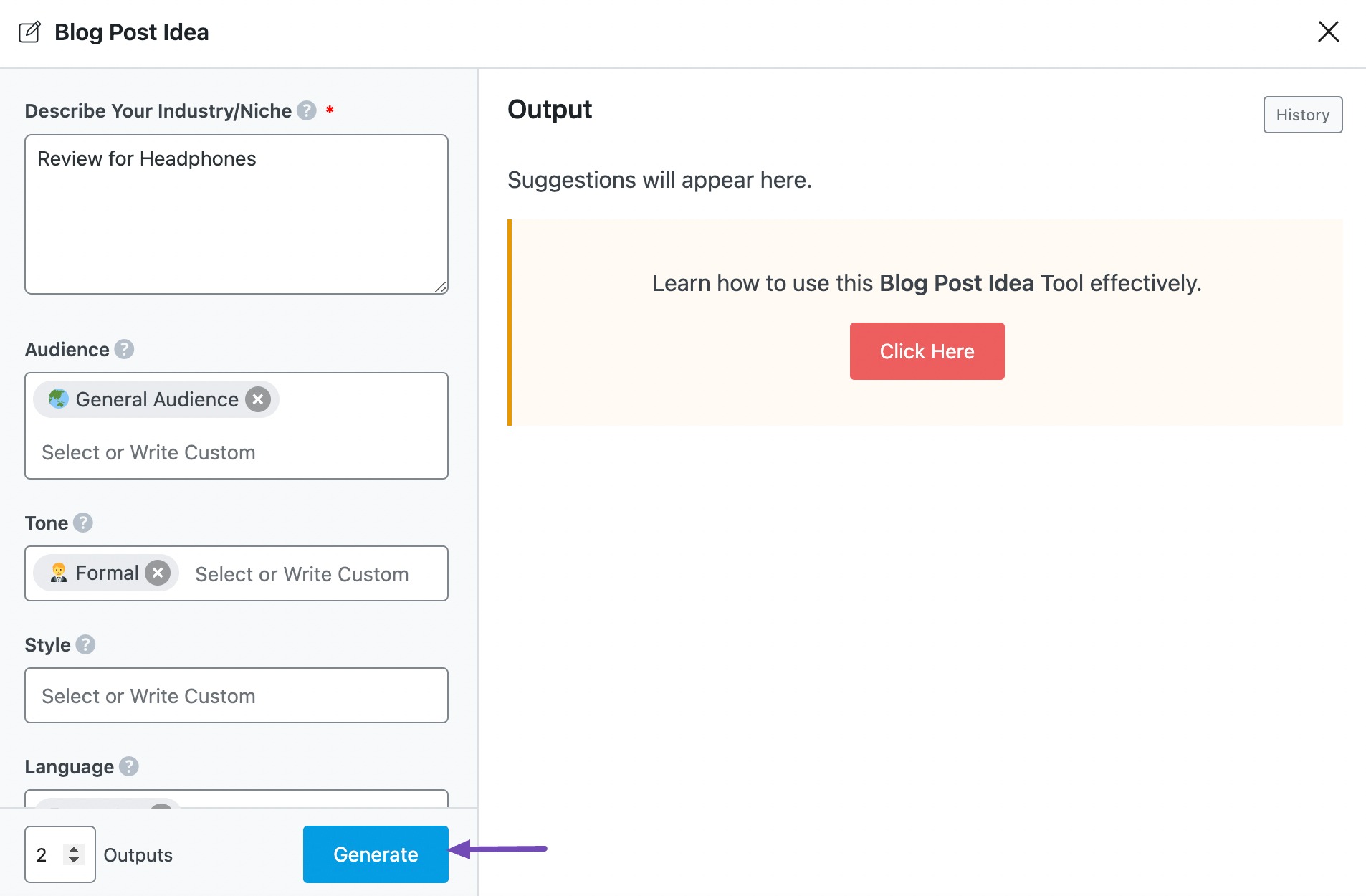
If you want more ideas, click Generate More, as shown below.
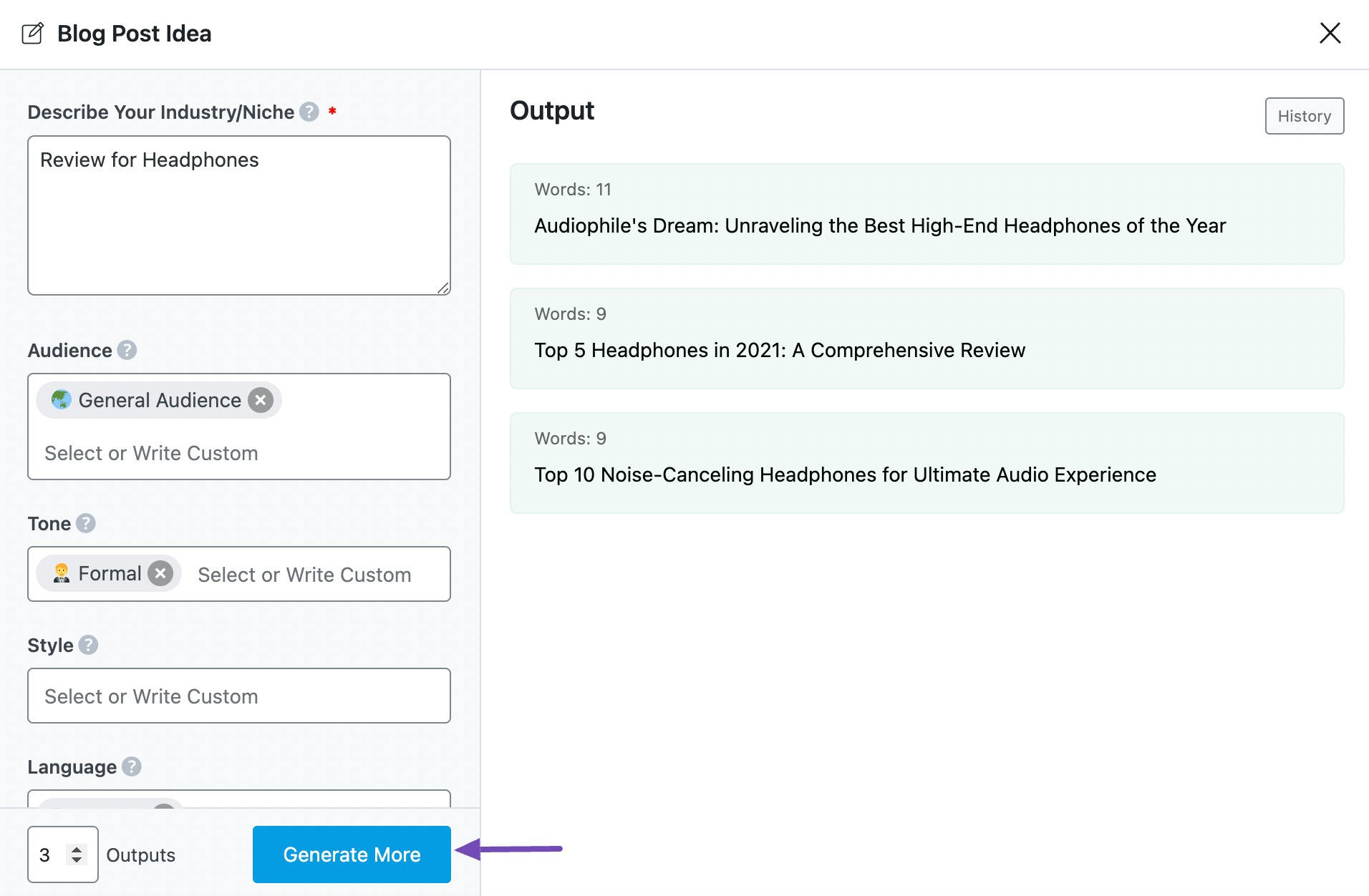
2.8 Insert
After generating your blog post idea, the next step is to select the post ideas you want. To do that, hover over any blog post idea you wish to develop further and click Insert, as shown below.
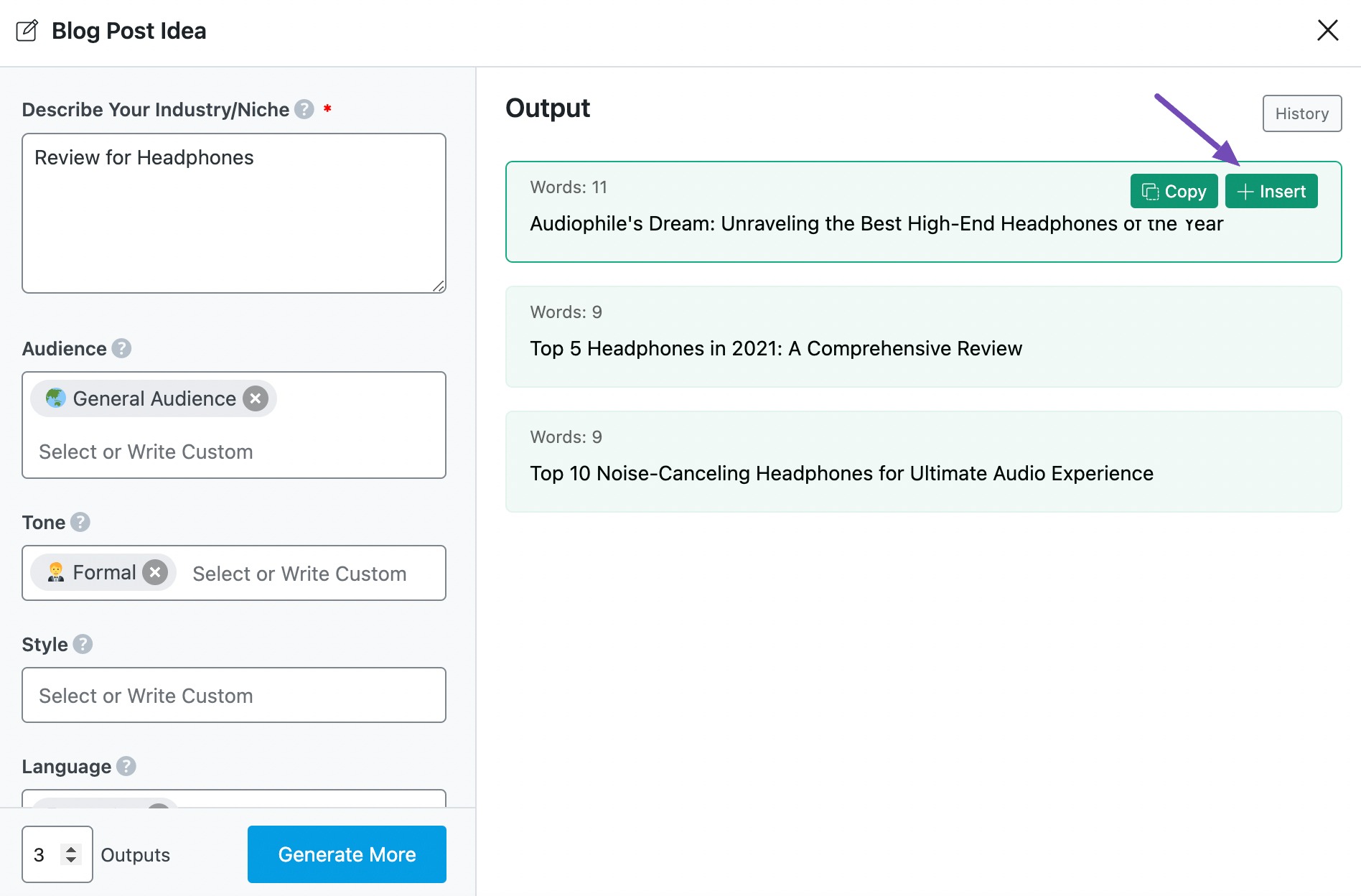
The blog post idea will be inserted into the Content Editor. You can then develop it using the other AI tools available in Content AI.
Conclusion
That’s it! We hope the article helped you generate blog post ideas using Content AI. If you still have any questions about using the Blog Post Idea AI tool or any other AI tool available in Content AI – you’re always more than welcome to contact our dedicated support team. We’re available 24/7, 365 days a year…