Every Instagram post needs an attention-grabbing caption, and as a savvy marketer/influencer, you understand the importance of maximizing the reach of your posts.
Our Content AI includes a dedicated AI tool that takes the hassle out of creating compelling captions to boost your engagement.
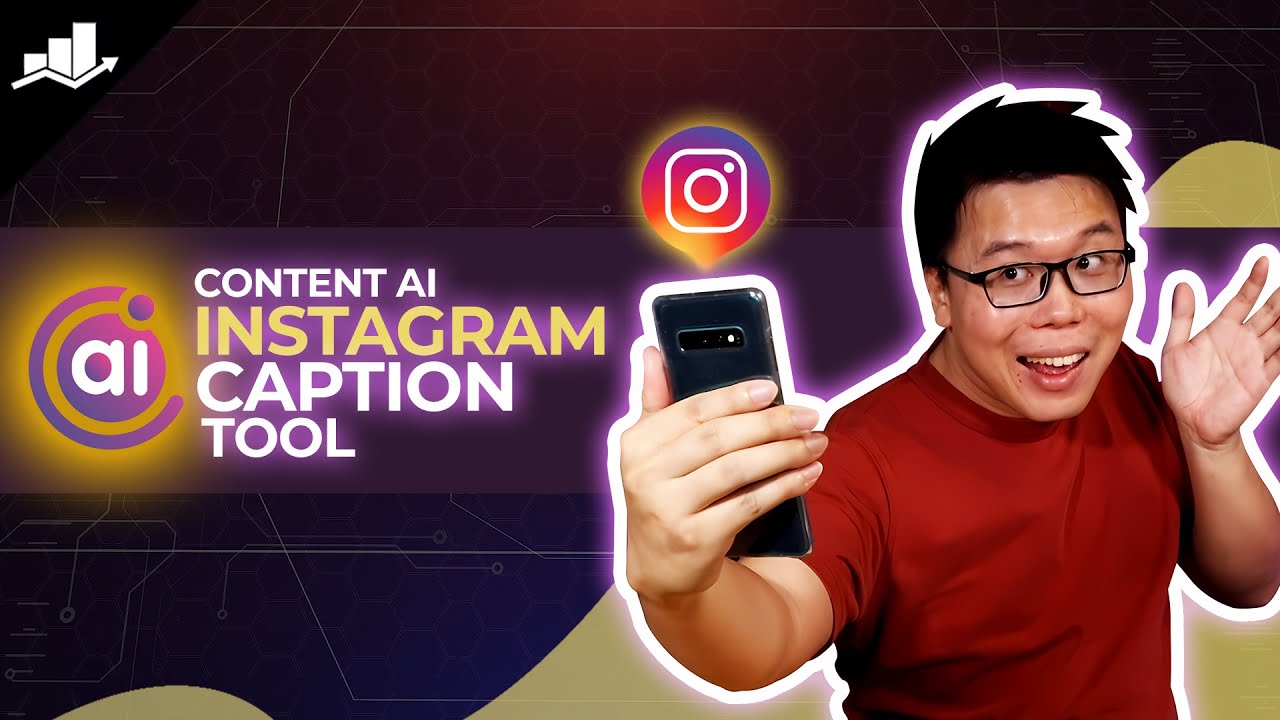
In this knowledgebase article, we will show you how to generate your Instagram captions using Content AI.
1 Creating an Instagram Caption
Creating an Instagram caption is an essential aspect of enhancing the impact and engagement of your posts. Let’s create a well-crafted caption that can effectively convey your message, evoke emotion, and captivate your audience with Content AI.
1.1 Enable the Content AI Module
The first step is to head over to Rank Math SEO → Dashboard → Modules from your WordPress dashboard. Here, scroll down to find the Content AI module and enable it as shown below if you haven’t already.

Note: If you ever run out of credits, you can subscribe to a Content AI plan that aligns with your requirements.
1.2 Select the Instagram Caption AI Tool
Next, head over to Rank Math SEO → Content AI → Content Editor, as shown below.
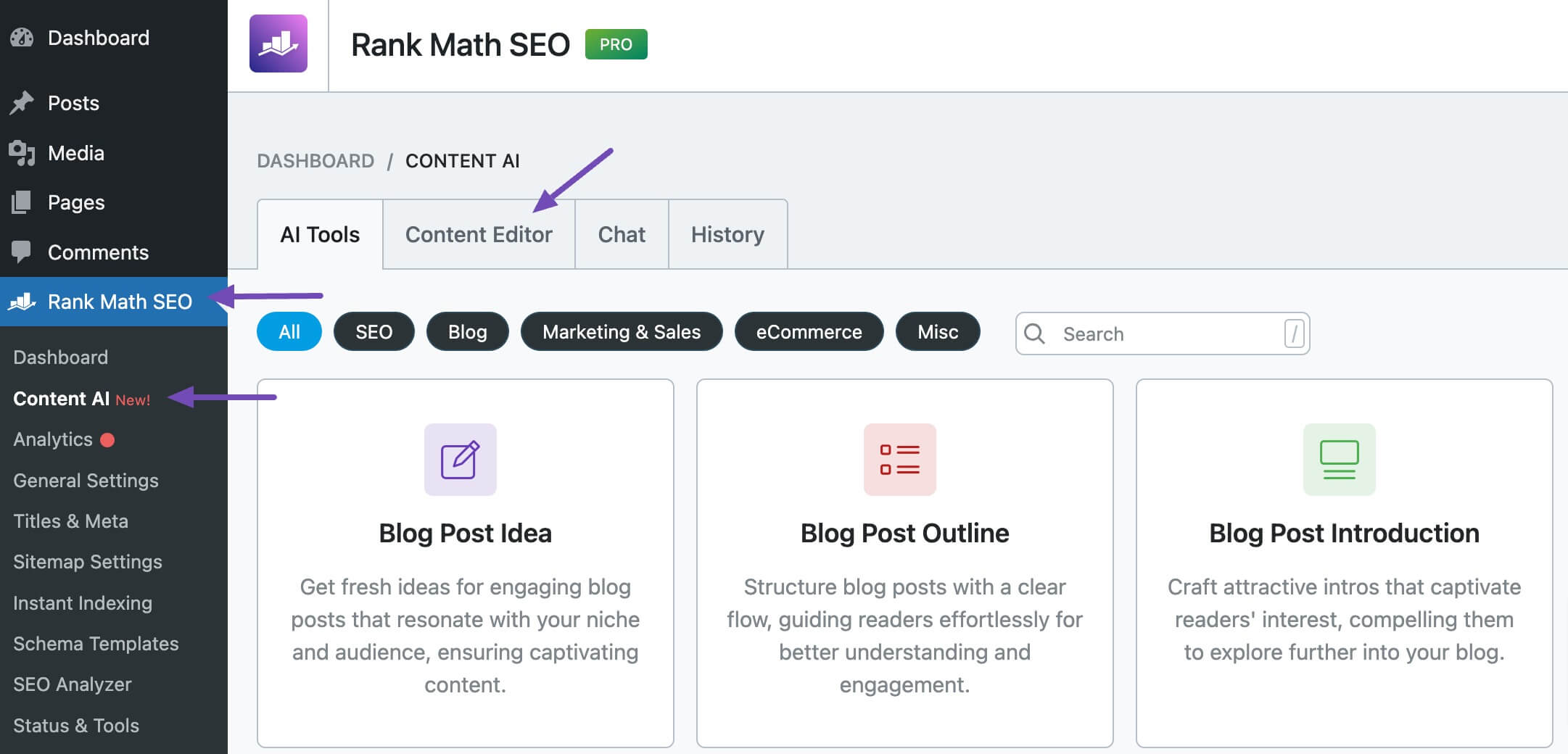
In the Content Editor, click AI Tools and select Instagram Caption. Alternatively, you can choose the Instagram Caption AI tool from your favorite WordPress Editors or from the AI Tools tab, whichever suits your writing flow.
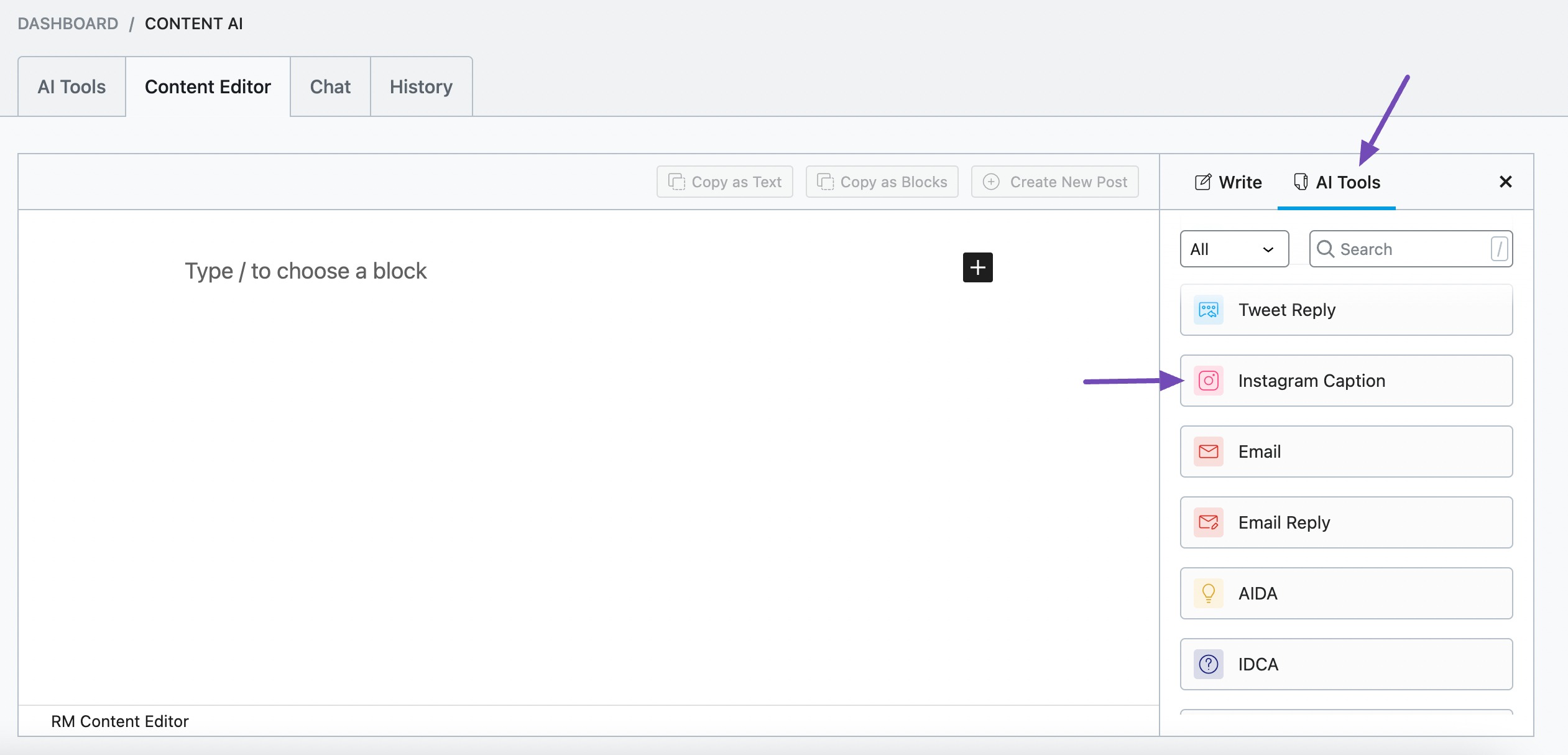
You will be presented with the Instagram Caption AI tool settings. Let’s discuss each of these fields one by one.
2 Available Options in the Instagram Caption AI Tool
Let’s discuss each available option in the Instagram Caption AI tool in detail.
2.1 Post Brief
In 400 characters or less, enter a few words describing what the Instagram post is about. For example, if you have a picture of you and your friends at a pool, you can type “Me and my friends swimming” into this field.
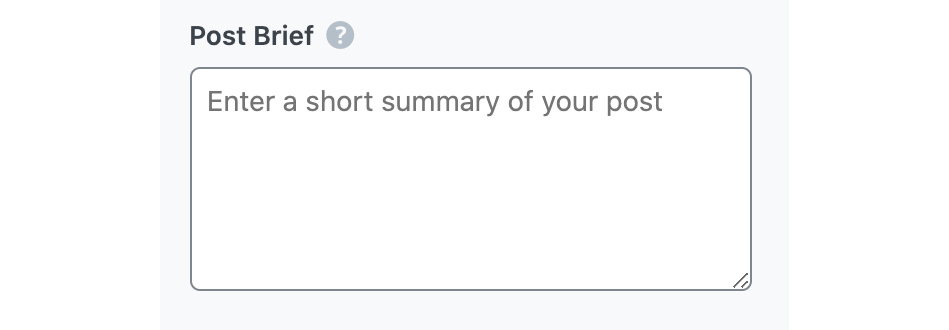
2.2 Audience
Select the option that best describes your target audience. You can select one or more from the dropdown menu or enter a custom one.
See the full list of all the Audience options we offer ➜

2.3 Tone
Select the option that best describes your writing tone from the dropdown menu, or choose a custom option. You can add multiple tones in this field.
See the full list of all the Tone options we offer ➜

2.4 Output Language
Select the output language in which you want Content AI to generate an Instagram caption. You can only enter one language. If the field already contains a language, delete it and select a new one.
See the full list of all the Output Language options we offer ➜
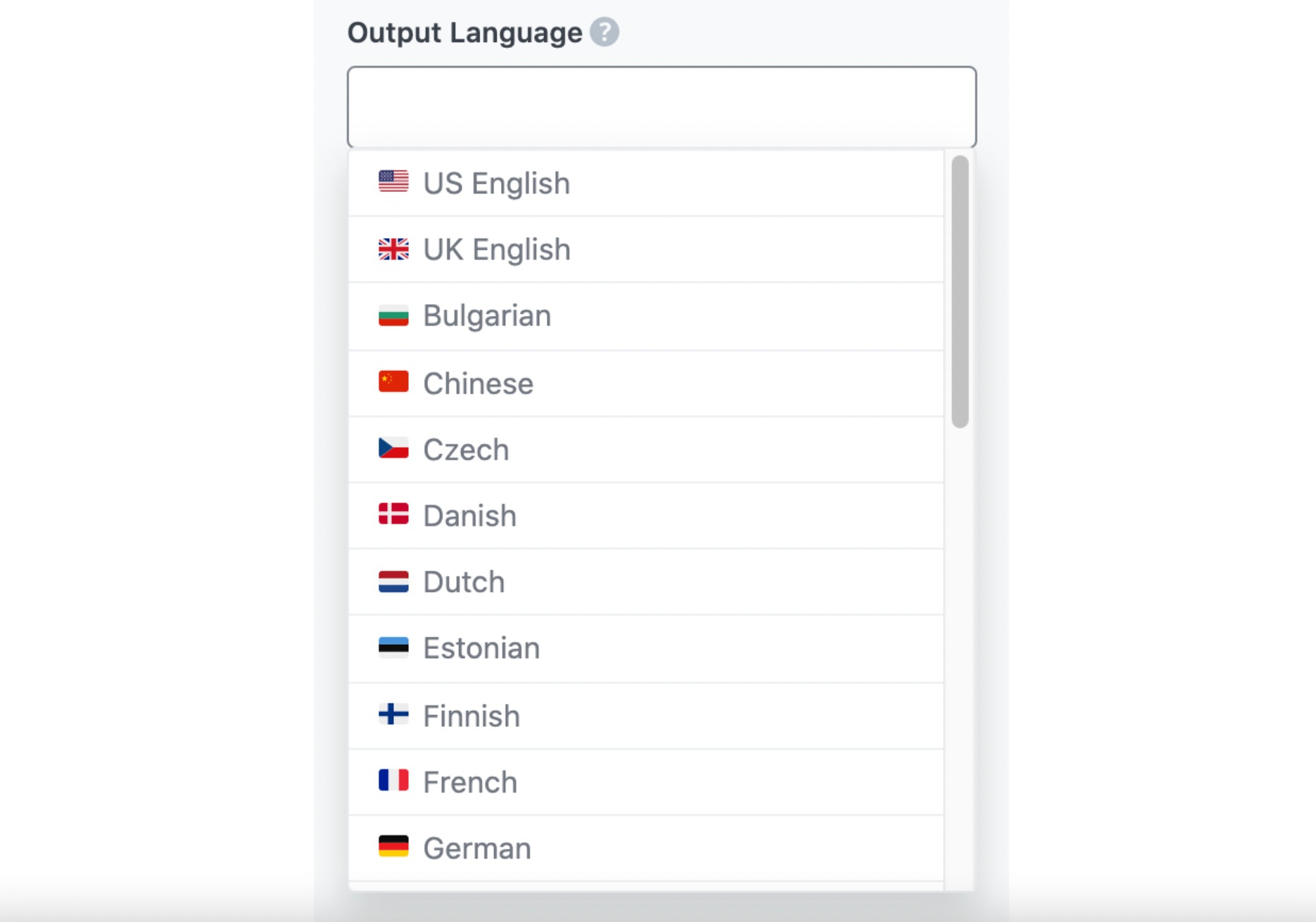
2.5 Number of Outputs
Enter a number between 1 and 10 into this field, depending on how many Instagram captions you want to create in one go.

2.6 Generate
Click Generate after filling in the required fields. Content AI will now begin creating your Instagram captions.
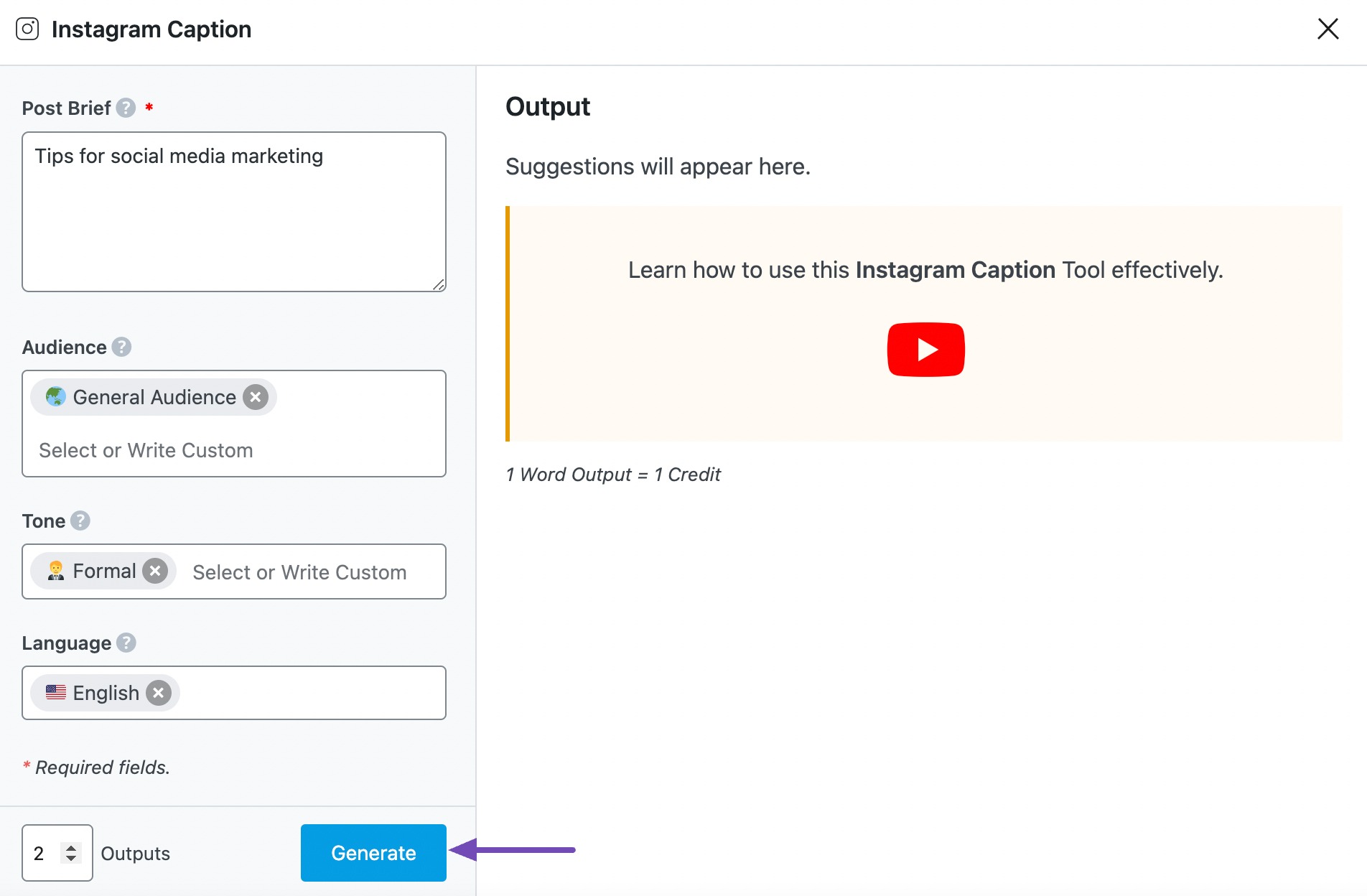
If you need more suggestions, click Generate More.
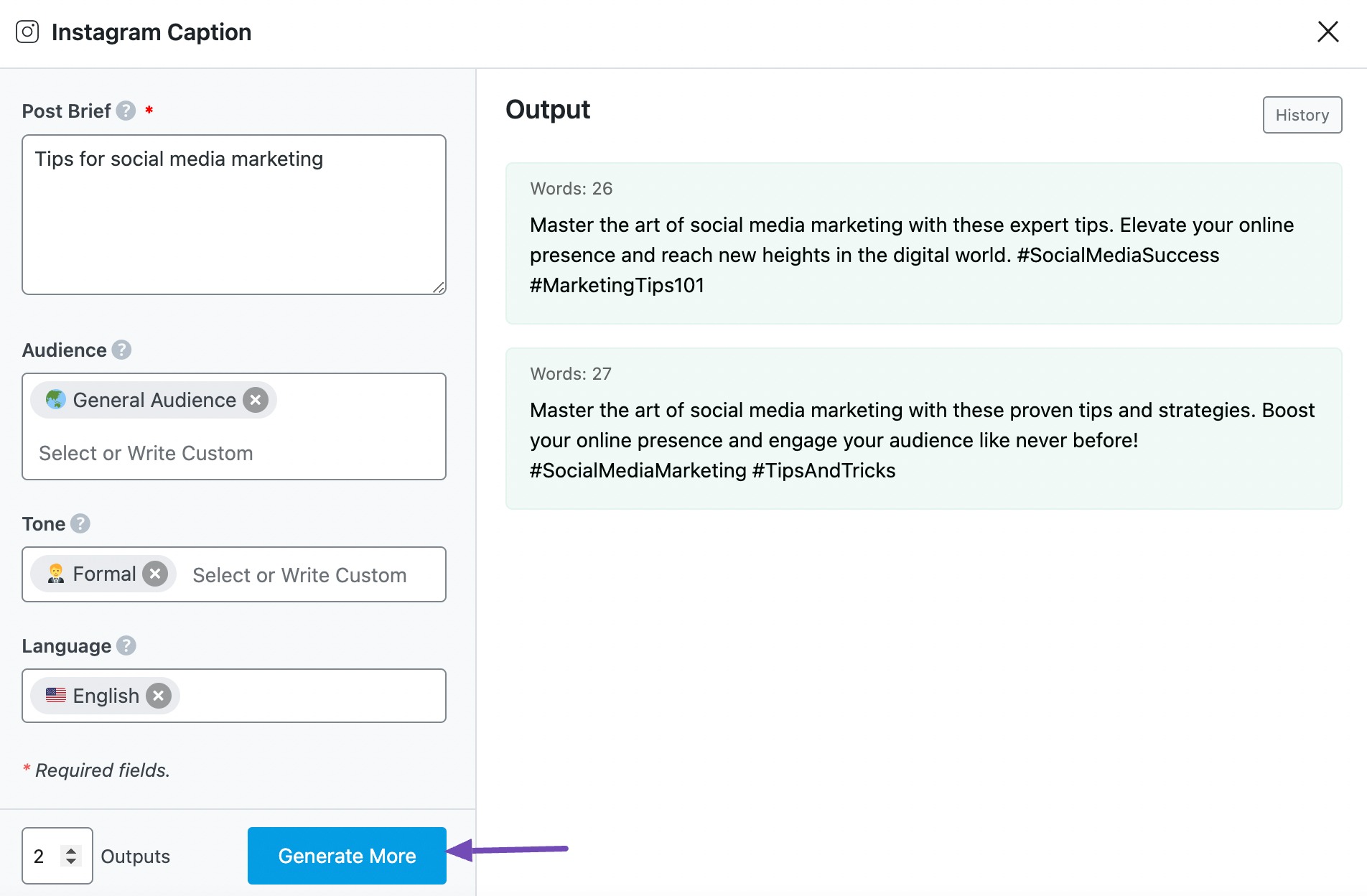
2.7 Copy
After creating your Instagram caption, hover over it and click Copy. You can then proceed to paste it into Instagram.
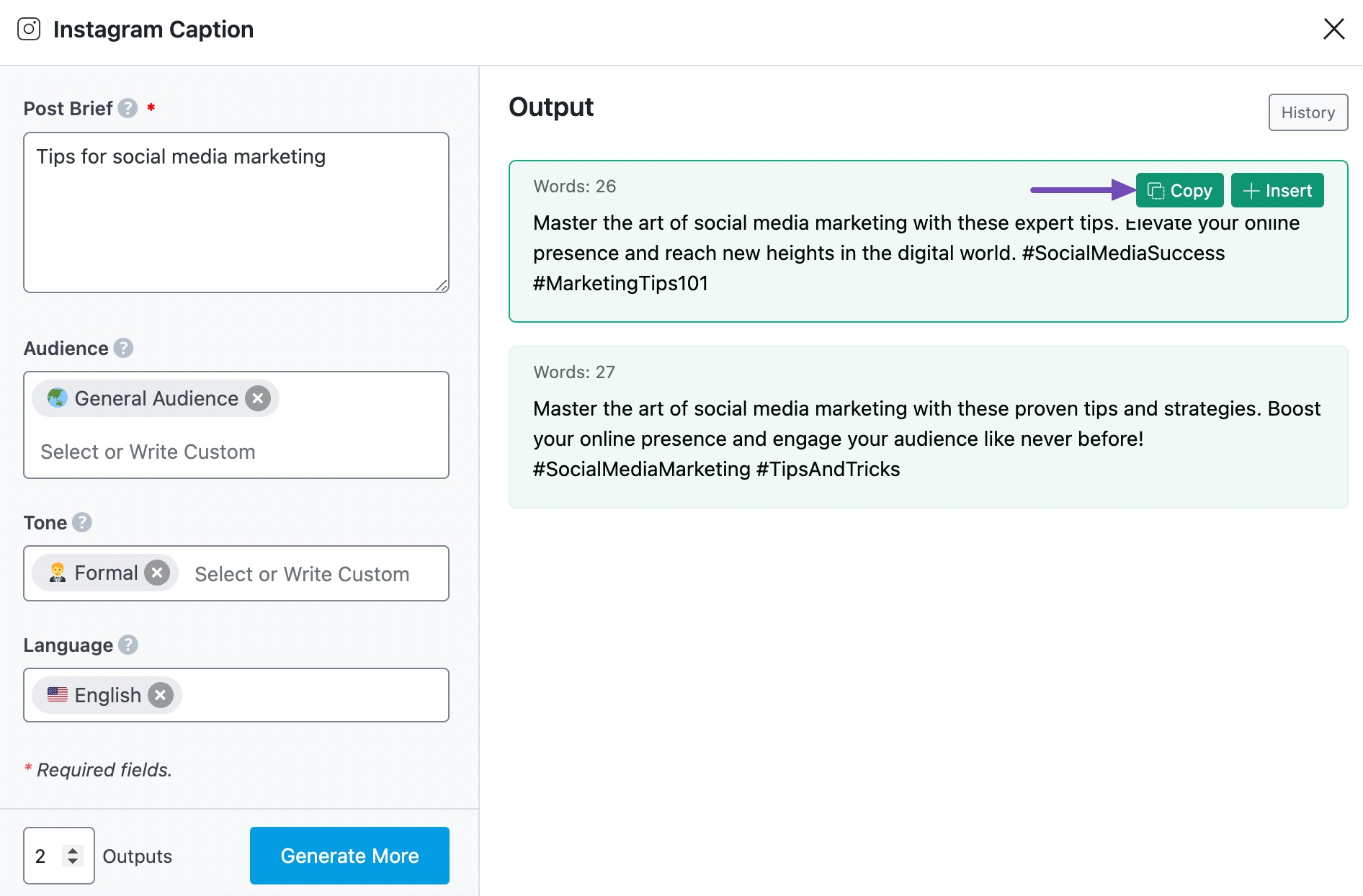
3 Conclusion
We hope you were able to create Instagram captions with Content AI. If you still have any questions about using the Instagram Caption AI tool or any other AI tool available in Content AI – you’re always more than welcome to contact our dedicated support team. We’re available 24/7, 365 days a year…