Are you struggling to find new and exciting recipes that match your dietary preferences?
Our Content AI includes a dedicated recipe tool that takes the guesswork out of coming up with new recipes for your audience by providing you with an endless array of delicious and diverse recipes at your fingertips.
In this knowledgebase article, we will show you how to prepare a recipe with Content AI.
Table Of Contents
1 Preparing a Recipe
Let us now create delicious recipes using Content AI.
1.1 Enable the Content AI Module
The first step is to head over to WordPress Dashboard → Rank Math SEO. Here, scroll down to find the Content AI module and enable it as shown below if you haven’t already.
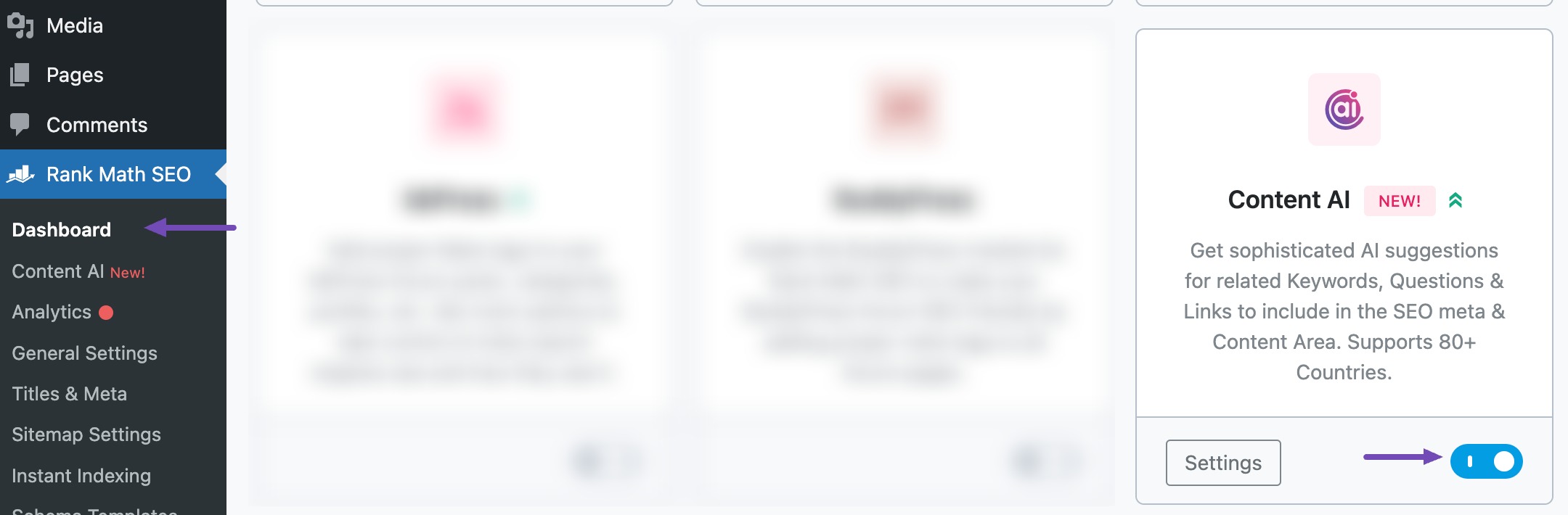
Note: If you ever run out of credits, you can subscribe to a Content AI plan that aligns with your requirements.
1.2 Select the Recipe AI Tool
Next, head over to Rank Math SEO → Content AI → Content Editor, as shown below.
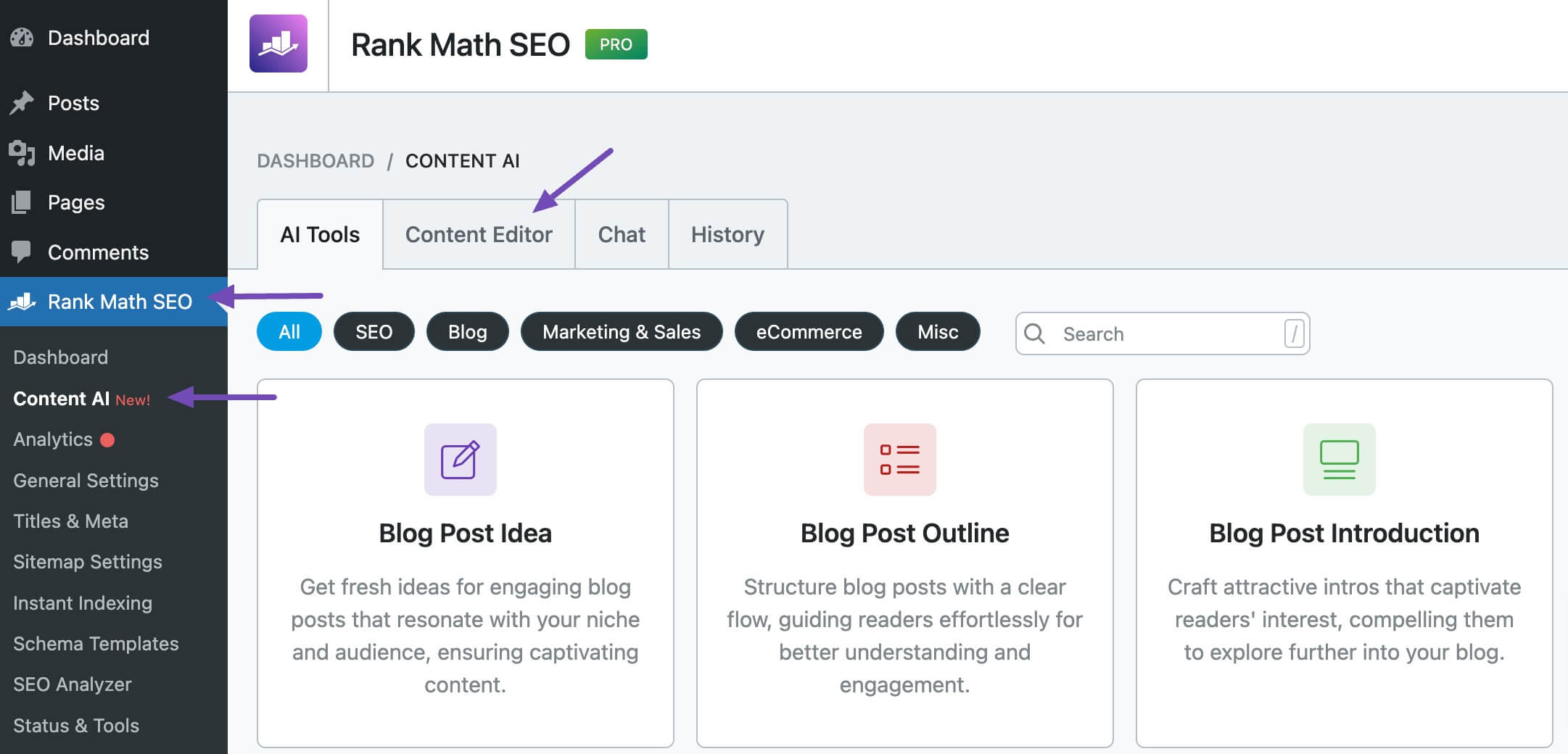
In the Content Editor, click AI Tools and select Recipe. Alternatively, you can choose the Recipe AI tool from your favorite WordPress Editors or from the AI Tools tab, whichever suits your writing flow.
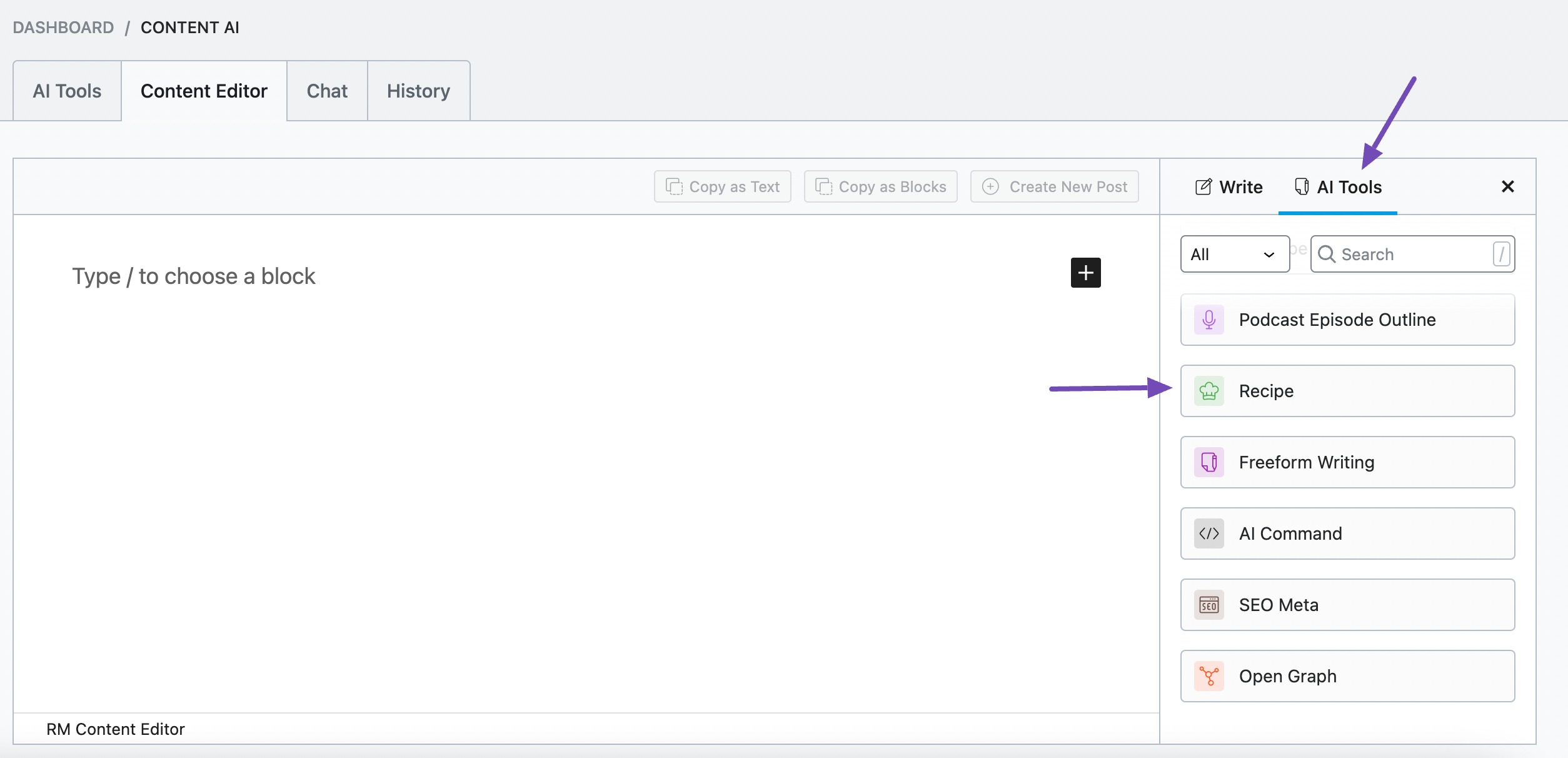
You will be presented with the Recipe AI tool settings. Let’s discuss each of these fields one by one.
2 Available Options in the Recipe AI Tool
We’ll now discuss the available options in the recipe AI tool.
2.1 Cuisine
In 200 characters or less, enter the cuisine for the recipe. This is a required field.
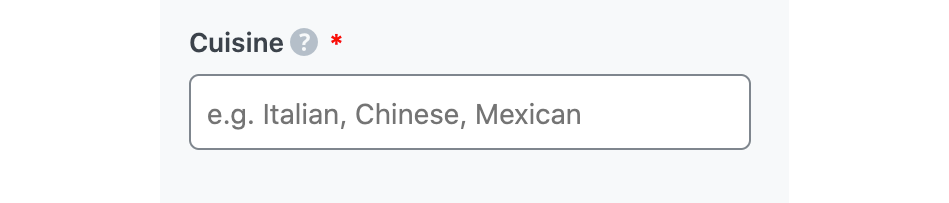
2.2 Type of Dish
In 200 characters or less, enter the type of dish in this field. This is a required field.
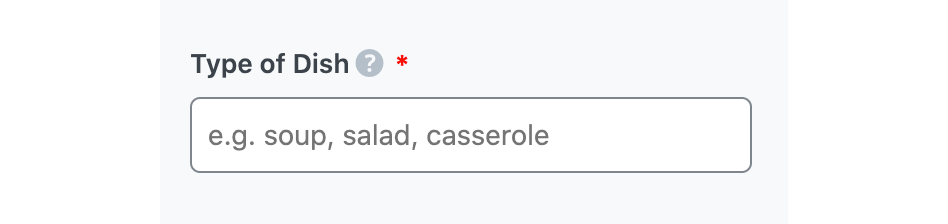
2.3 Ingredients
In 1000 characters or less, enter the ingredients used in the recipe in this field. This is a required field. Remember to separate multiple entries with a comma.
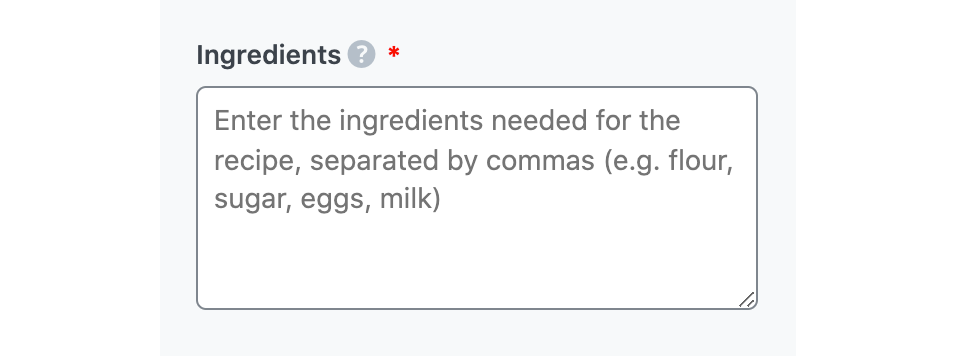
2.4 Dietary Restrictions
In 400 characters or less, enter any specific meal requirements your audience may have in this field. Content AI will use this to decide which ingredients or cooking methods to include or exclude from the recipe. For example, the recipe will not contain meat products if you enter “Vegan” into this field.
Note: Content AI may include a few other ingredients in the recipe.
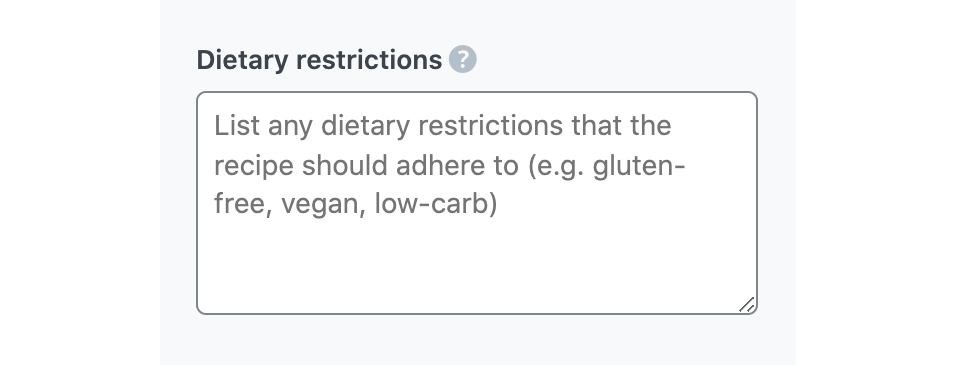
2.5 Audience
Select the option that best describes your target audience in this field. You can type in the word or select from the dropdown menu. You can enter multiple audiences.
See the full list of all the Audience options we offer ➜

2.6 Tone
Select the option that best describes your writing tone in this field. You can type in the word or select from the dropdown menu. You can enter multiple tones.
See the full list of all the Tone options we offer ➜

2.7 Output Language
Choose the output language in which you want Content AI to generate the recipe. You can only enter one language. If the field already contains a language, delete it and select a new one.
See the full list of all the Output Language options we offer ➜
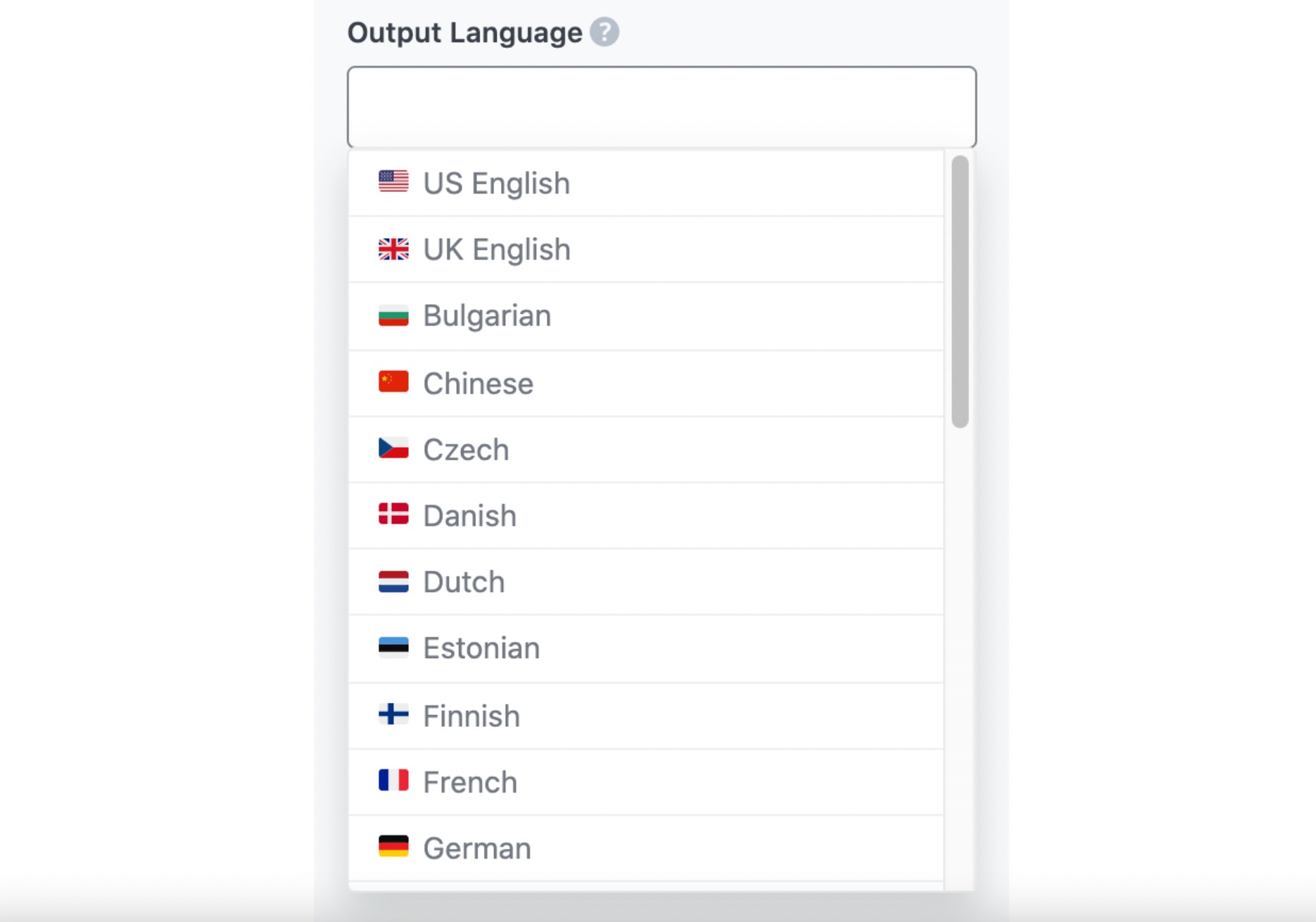
2.8 Number of Outputs
Enter a number between one and ten into this field, depending on how many recipes you want to create.

2.9 Generate
Click Generate after filling in the required fields. Content AI will begin creating your recipe in real-time.
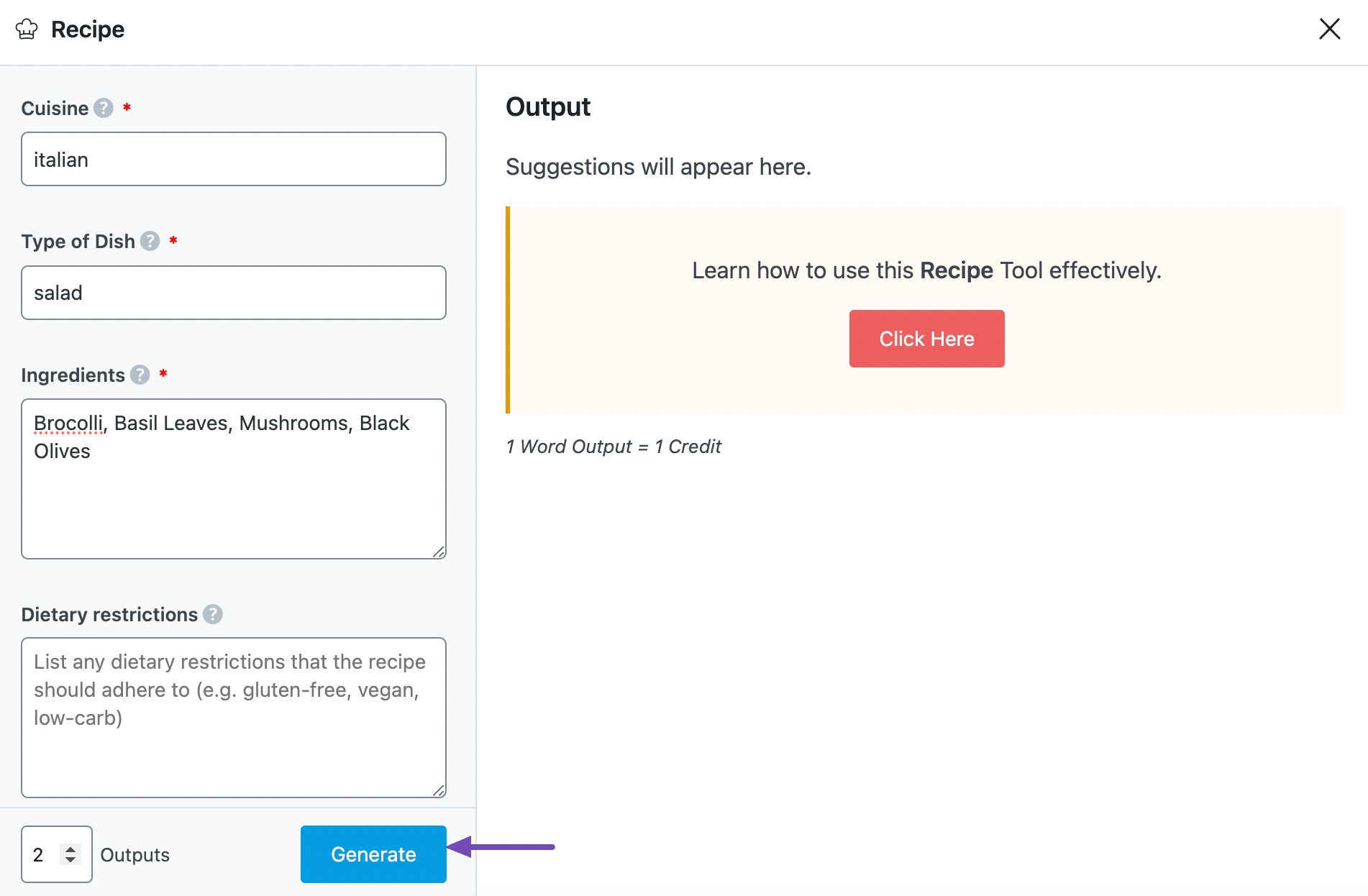
Content AI will generate your recipe and display it in the Output field. If you need more recipe suggestions, click Generate More, as shown below.
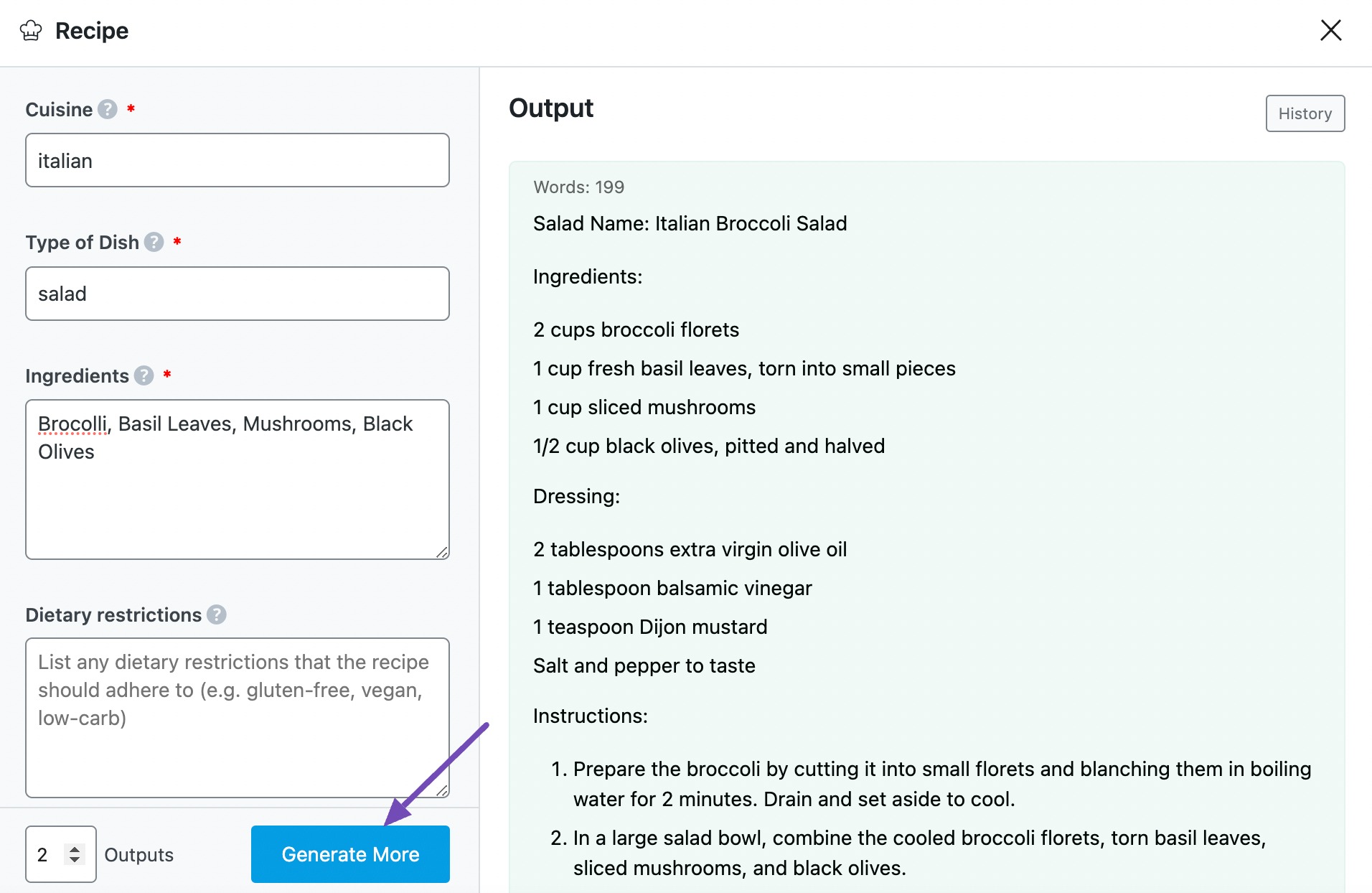
2.10 Insert
Once you identify a recipe you wish to use, hover over it and click Insert.
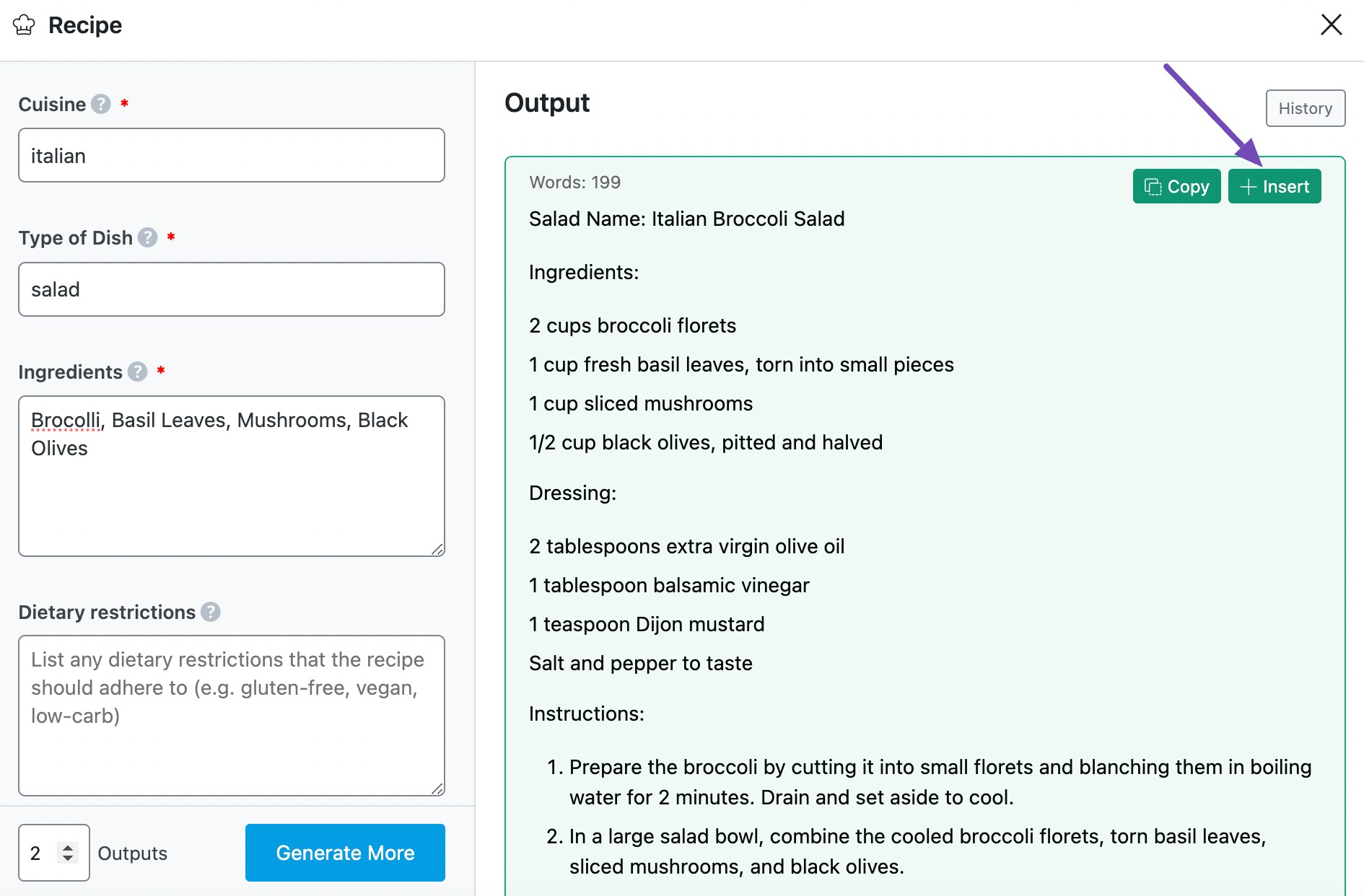
The recipe will be inserted into your Content Editor. You can further develop it using the other AI tools available in Content AI.
3 Conclusion
That’s it. If you still have any questions about using the Recipe AI tool or any other AI tool available in Content AI – you’re always more than welcome to contact our dedicated support team. We’re available 24/7, 365 days a year…