A business you patronize often encourages you to share a testimonial. But, often, users struggle to share their experiences in words.
Our Content AI includes a dedicated AI tool for testimonials that can help you create an authentic and persuasive testimonial effortlessly. In this knowledgebase article, we will show you how to create a testimonial using Content AI.
Table Of Contents
1 Creating a Testimonial
When creating a testimonial, it is essential to provide specific details about the product or service, highlighting the positive experiences and outcomes. With the help of our Content AI Testimonial tool, you can create a well-written testimonial in just a few minutes.
1.1 Enable the Content AI Module
The first step is to head over to Rank Math SEO → Dashboard → Modules from your WordPress dashboard. Here, scroll down to find the Content AI module and enable it as shown below if you haven’t already.
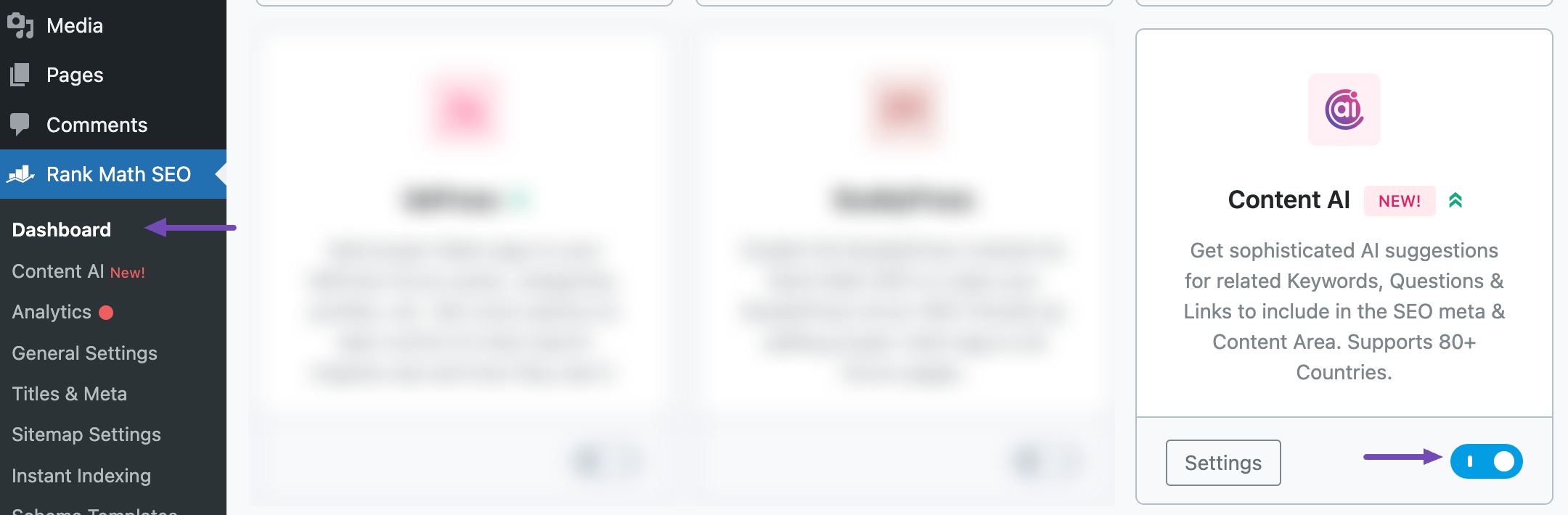
Note: If you ever run out of credits, you can easily subscribe to a Content AI plan that aligns with your requirements.
1.2 Select the Testimonial AI Tool
Next, head over to Rank Math SEO → Content AI → Content Editor, as shown below.
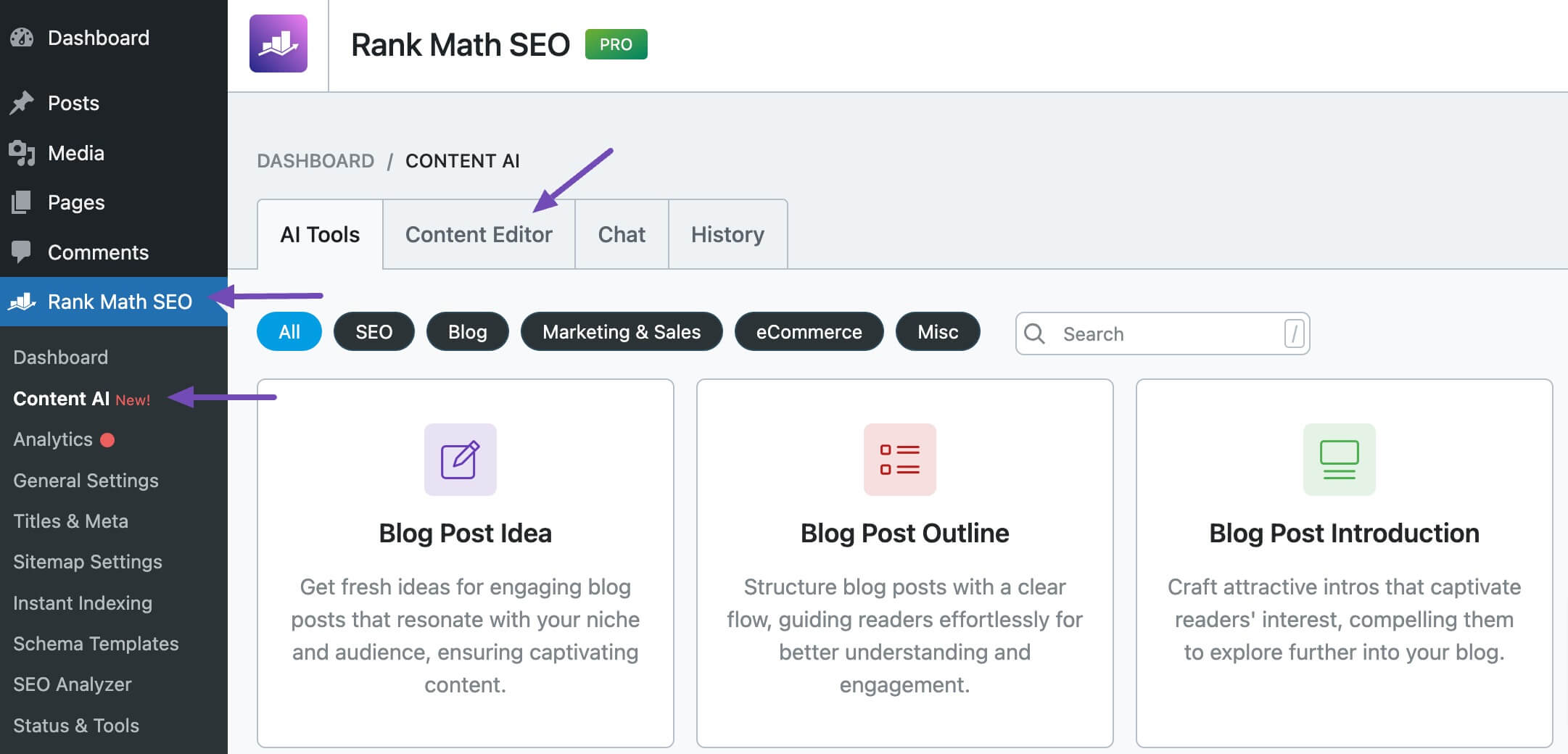
In the Content Editor, click AI Tools and select Testimonial. Alternatively, you can choose the Testimonial AI tool from your favorite WordPress Editors or from the AI Tools tab, whichever suits your writing flow.
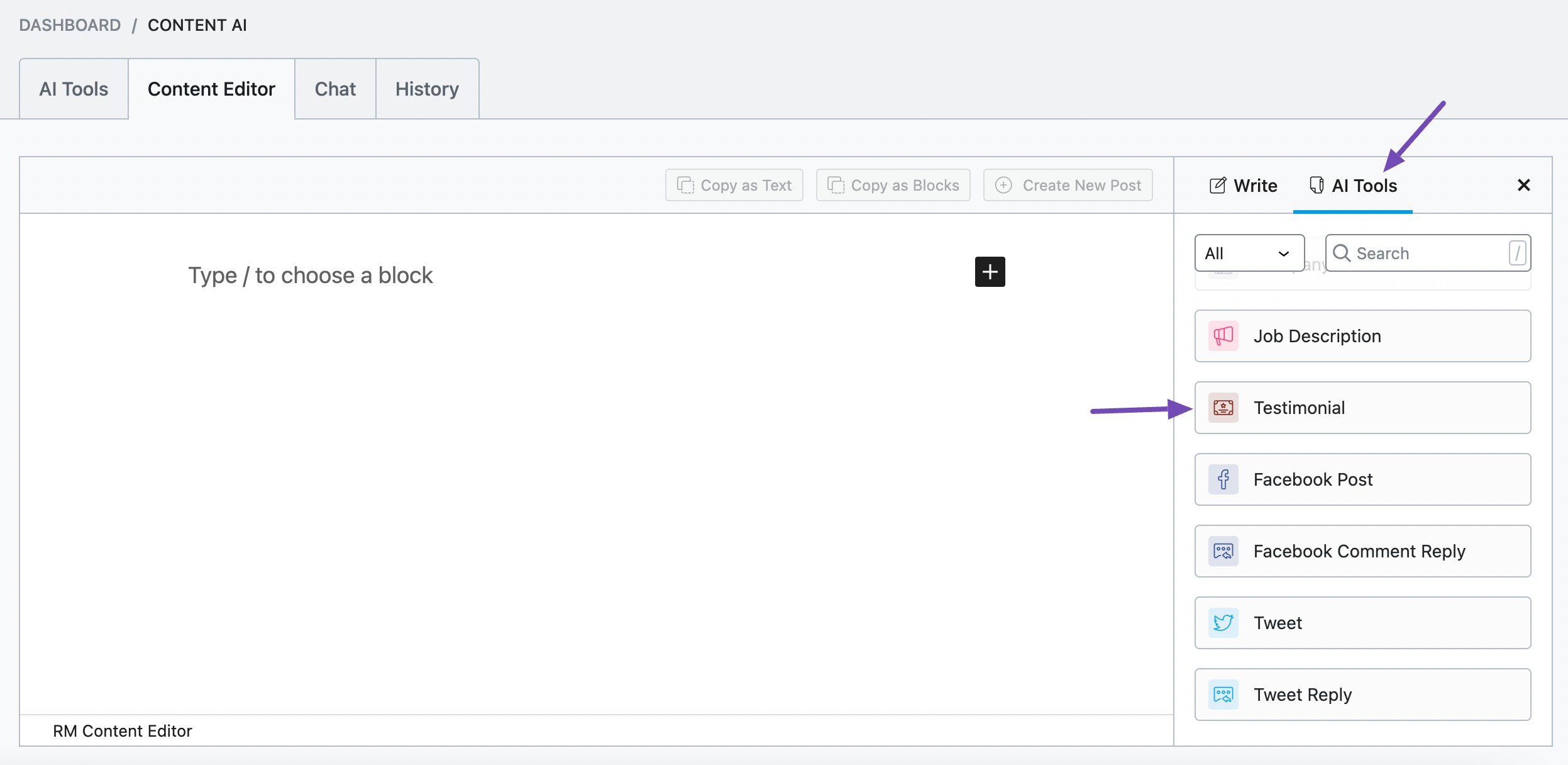
You will be presented with the Testimonial AI tool settings. Let’s discuss each of these fields one by one.
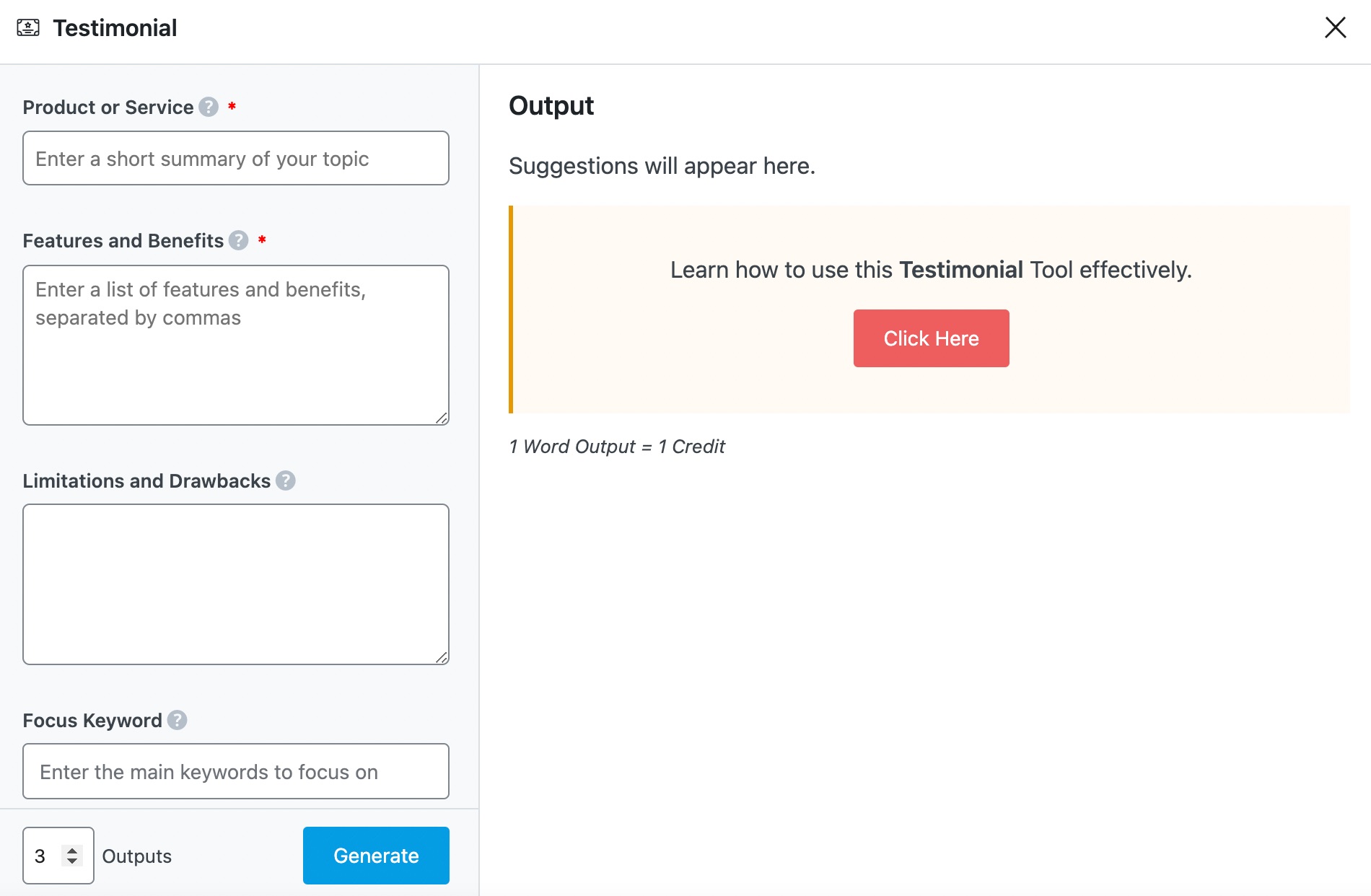
2 Available Options in the Testimonial AI Tool
We’ll now discuss each option in the Testimonial AI tool in detail.
2.1 Product or Service
Enter the product or business name exactly as you want it to appear in the testimonial. This is a required field and should contain 200 characters or less.
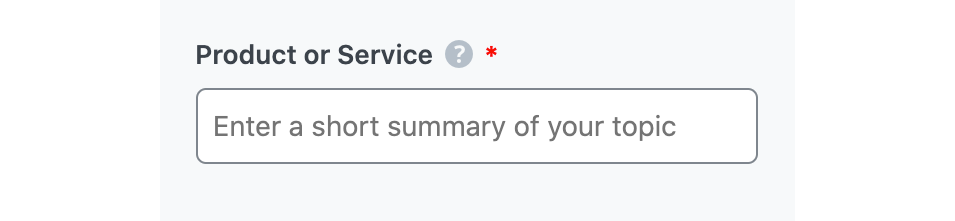
2.2 Features and Benefits
In 600 characters or less, enter the product’s characteristics and how they helped solve a problem you were experiencing.
Note: You can generate your features and benefits with the Topic Research AI tool. Remember to set the Format to List. The Topic should begin with the product name followed by ‘features and benefits.’ E.g., iPhone 14 features and benefits.
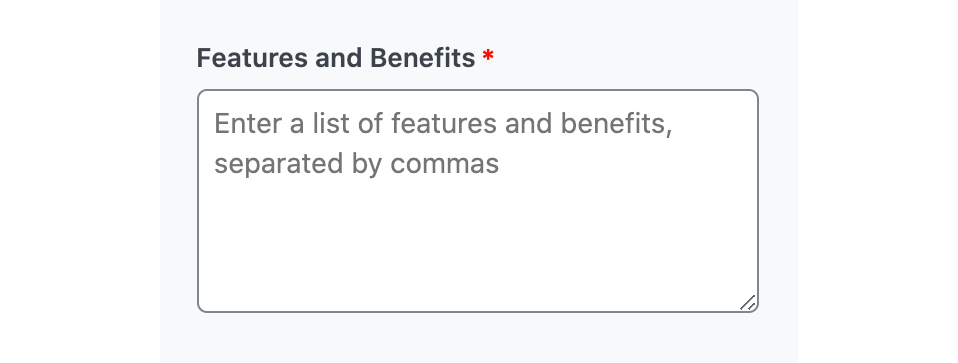
2.3 Limitations and Drawbacks
In 600 characters or less, list the reasons a user may not like the product in this field. This is a required field.
Note: You can create your limitations and drawbacks using the Topic Research AI tool in Content AI. You will include ‘limitations and drawbacks’ after the product name. Remember to set the Format to List.
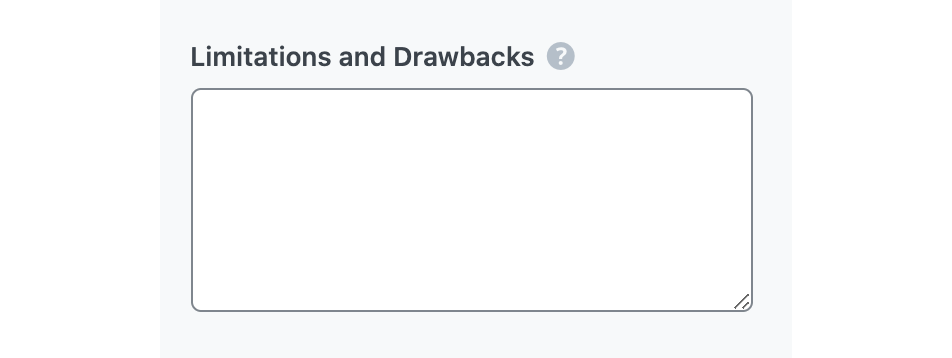
2.4 Focus Keyword
Enter your primary focus keyword, followed by any other keyword you want to rank for in this field. The keywords should be at most 200 characters in total. Remember to separate multiple keywords with a comma.

2.5 Audience
Select the option that best describes your target audience in this field. You can type in the word or select from the dropdown menu. You can enter multiple audiences.
See the full list of all the Audience options we offer ➜

2.6 Tone
Select the option that best describes your writing tone in this field. You can type in the word or select from the dropdown menu. You can enter multiple tones.
See the full list of all the Tone options we offer ➜

2.7 Length
Here, you will set the word count of the write-up. This is a required field.
- Short will set the output to 1-2 sentences
- Medium will set the output to 3-4 sentences
- Long will set the output to more than 5 sentences
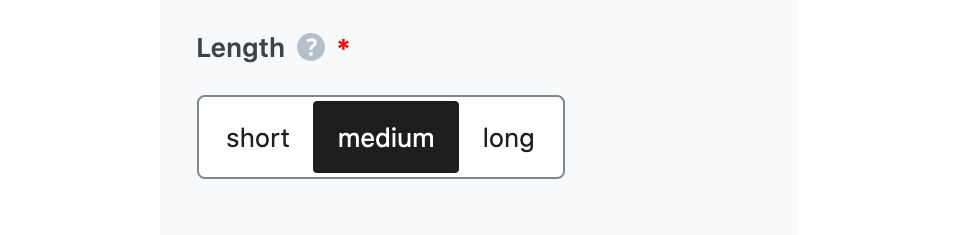
2.8 Output Language
Choose the output language in which you want Content AI to generate the testimonial. You can only enter one language. If the field already contains a language, delete it and select a new one.
See the full list of all the Output Language options we offer ➜
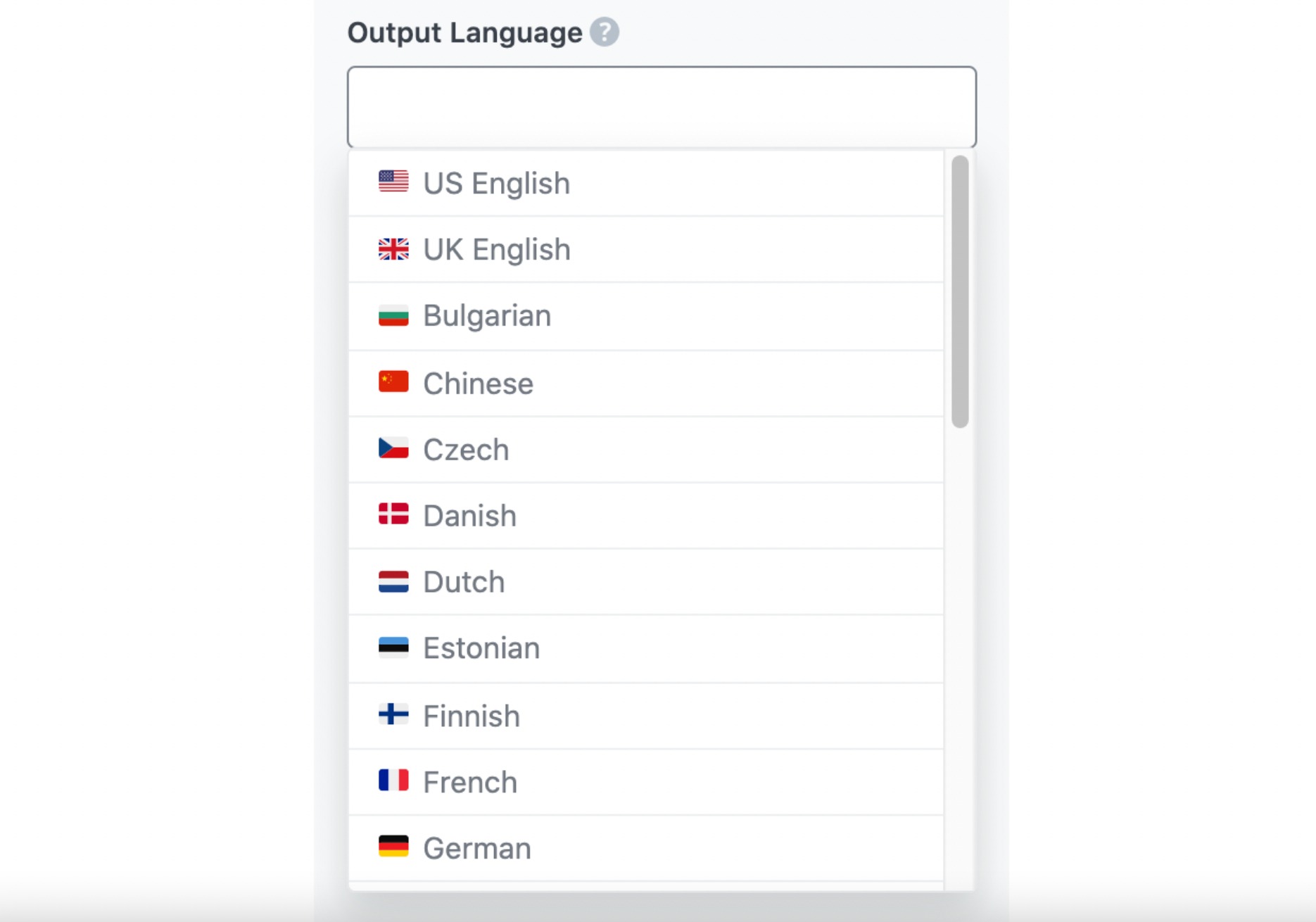
2.9 Number of Outputs
Enter a number between one and ten, depending on how many testimonials you want to create.

2.10 Generate
Click Generate after filling in the required fields. Content AI will begin creating your testimonial.
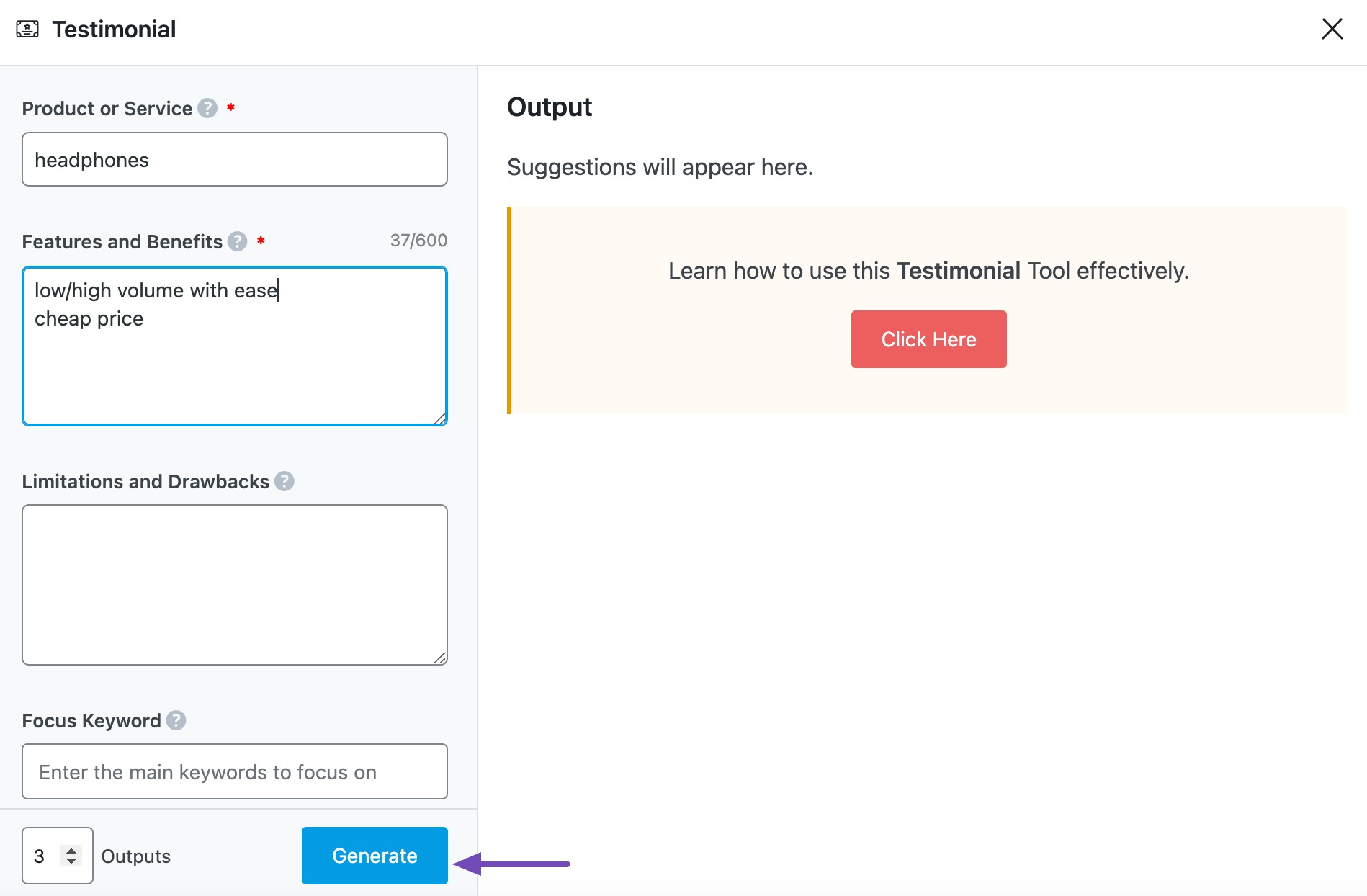
If you need more suggestions, click Generate More.
2.11 Copy and Insert
After creating your testimonial, hover over it and click Copy or Insert, as shown below.
- Copy will copy the testimonial to your clipboard. You can then proceed to paste it elsewhere.
- Insert will insert the testimonial into the Content Editor. You can then improve it using the other AI tools in the Content Editor.
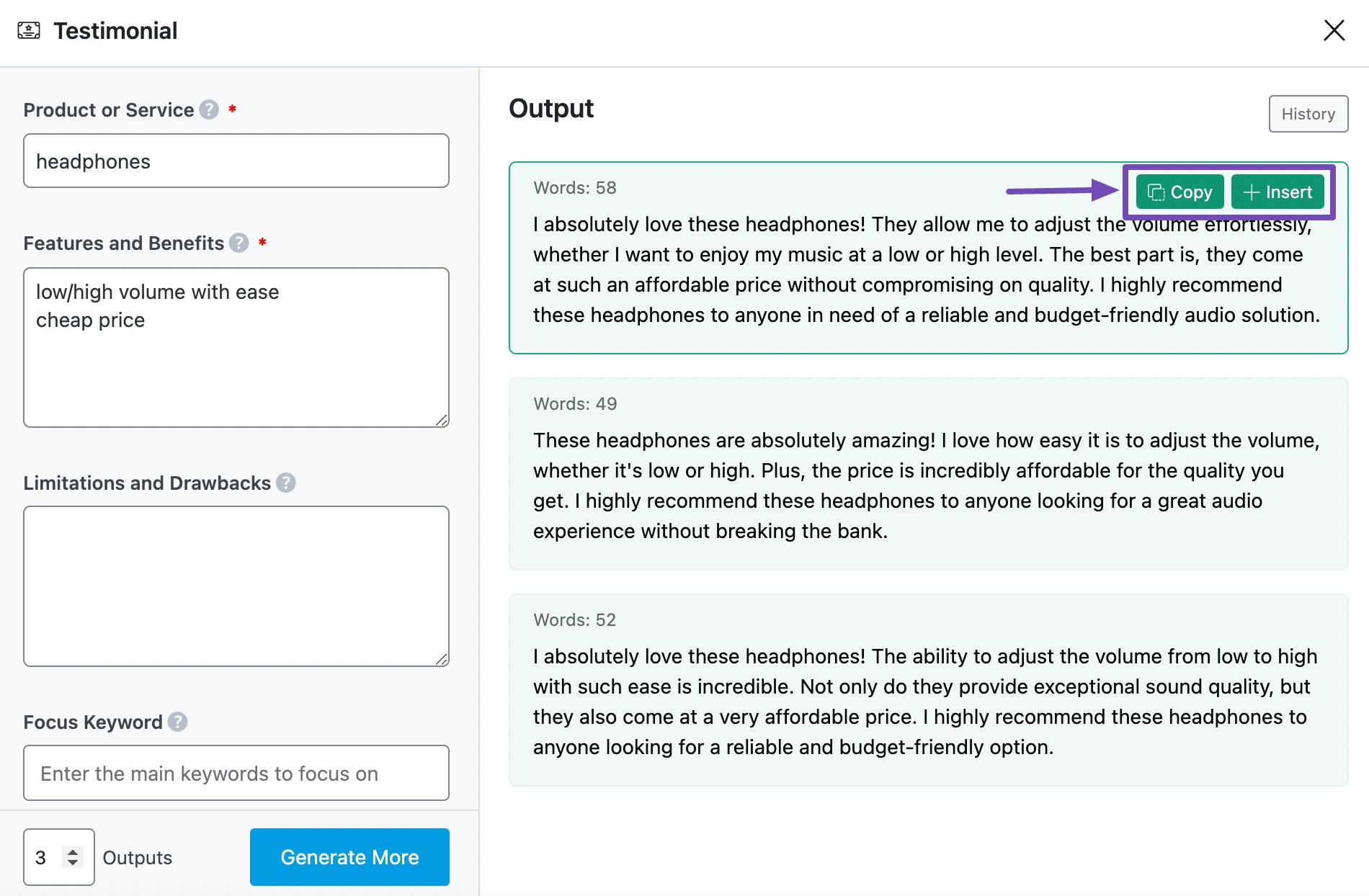
3 Conclusion
That’s it! We hope you are able to write a testimonial for your favorite product/service. The Testimonial AI tool is only one of the 40+ AI tools currently available in Content AI. If you have any questions about using the Testimonial AI tool or any other AI tool available in Content AI – you’re always more than welcome to contact our dedicated support team. We’re available 24/7, 365 days a year…