At some point, people that own or work on a website are bound to ask the big SEO question – what keywords does my site actually already rank for?
Executing a strong keyword strategy and optimizing your content (SEO) is the key to success in the competitive Google rankings. But having a great keyword strategy is just the first step; to improve your strategy continually, you must measure the results. You definitely need to know your keyword rankings to get a firm understanding of what searchers look for to land on your site. Plus this information will also form the basis for your further analysis.
In this knowledgebase article, we’ll walk you through how to find out the keywords you are ranking for. But, before we begin, let’s look at some of the important reasons why knowing what keywords your rank for—and their rankings – is vitally important for your website’s success.
1 The Importance to Find Out the Keywords You Rank For
1.1 Troubleshoot the Traffic Drops
Traffic drops occur for various reasons, such as a Google algorithm update, a technical glitch on your site, a penalty or manual action by the Google spam team, or maybe something else entirely. The best way of understanding which pages and keywords are most effective is by checking your keyword rankings.
1.2 Keep a Check on Your Competitors
You can keep a check on your competitors by analyzing the changes they make on their web pages and optimizing your own site to beat them. Based on the insights, you can also choose to enhance your content to solidify your rankings or launch new pages to outrank the competitors for the keywords they rank for.
1.3 Target Relevant Keywords
If you are aware of the keywords your webpage ranks for, removing irrelevant keywords that don’t result in high rankings for the page is easy. Instead, you may use these keywords to develop new content relevant to the search intent and drive even more relevant traffic to your website.
1.4 Identify Easy-Target Keywords
By studying the rankings data, you can determine which high-traffic web pages require extra attention to achieve page 1 rankings with little optimization work, such as clearer metadata, more links, user experience issues, etc. This will help you produce good results at a faster pace.
1.5 Rankings Present You With Data You Can Report On
Rankings present you with a report that provides a bird’s eye view of the overall optimization of your posts. It’s easier to find out how many keywords have started ranking recently, their exact positions, and their traffic volumes. You can then utilize the data and keep a check on how rankings change over time.
2 How to Find Keywords Your Site is Already Ranking for With Rank Math
Rank Math makes it very easy to find the keywords you’re ranking for and can help you keep a finger on the pulse of your website and even reveal keywords that are not getting any clicks.
2.1 Track Keywords for the Entire Website
To track the keywords for your entire website, navigate to the Keywords section from your WordPress dashboard, which is further located under Rank Math SEO → Analytics, as shown below:

Here, you can track the keywords for your entire website that helps you track the ranking or the position of your website in the search engine. You’ll find a list of all the keywords and search phrases that your website is displayed for in search. Moreover, besides seeing the list of keywords, you can also see each keyword’s ranking position, search volume, CTR, and much more data to help you understand how promising a keyword is in driving traffic. You can then utilize this data to optimize your website with an appropriate plan in action.
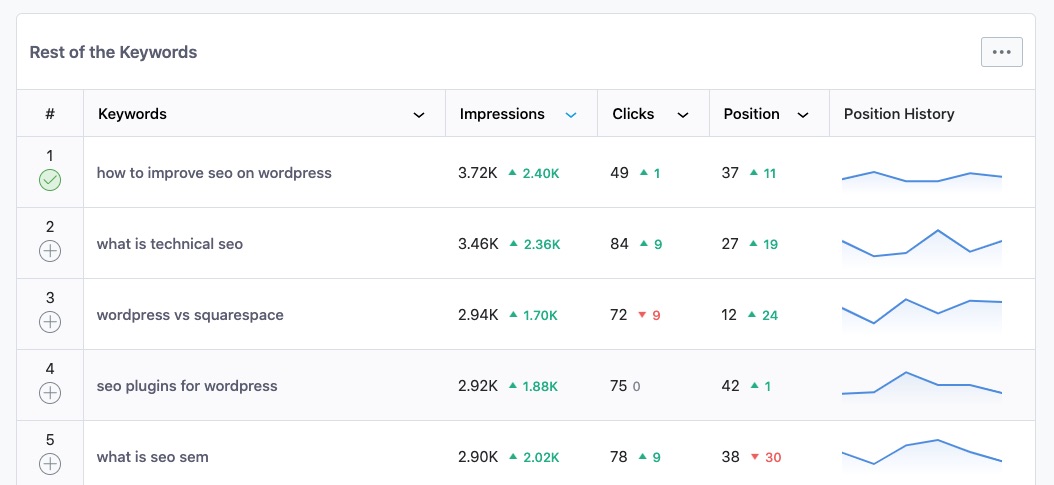
You can also track top-five winning keywords if you are using the Rank Math PRO, which makes it extremely easy to see (at a glance) how content is performing on your website. In addition, we have dedicated a complete tutorial that’ll help you understand Rank Math’s Analytics feature in detail.
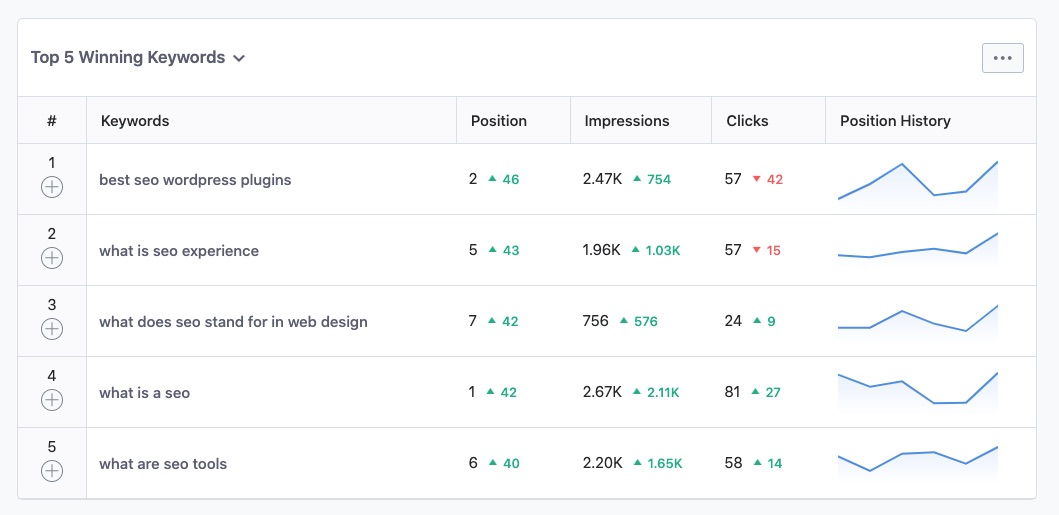
2.2 Track Keywords for a Particular Post
To track keywords for a particular post, navigate to the Site Analytics section from your WordPress dashboard, which is further located under Rank Math SEO → Analytics, as shown below:
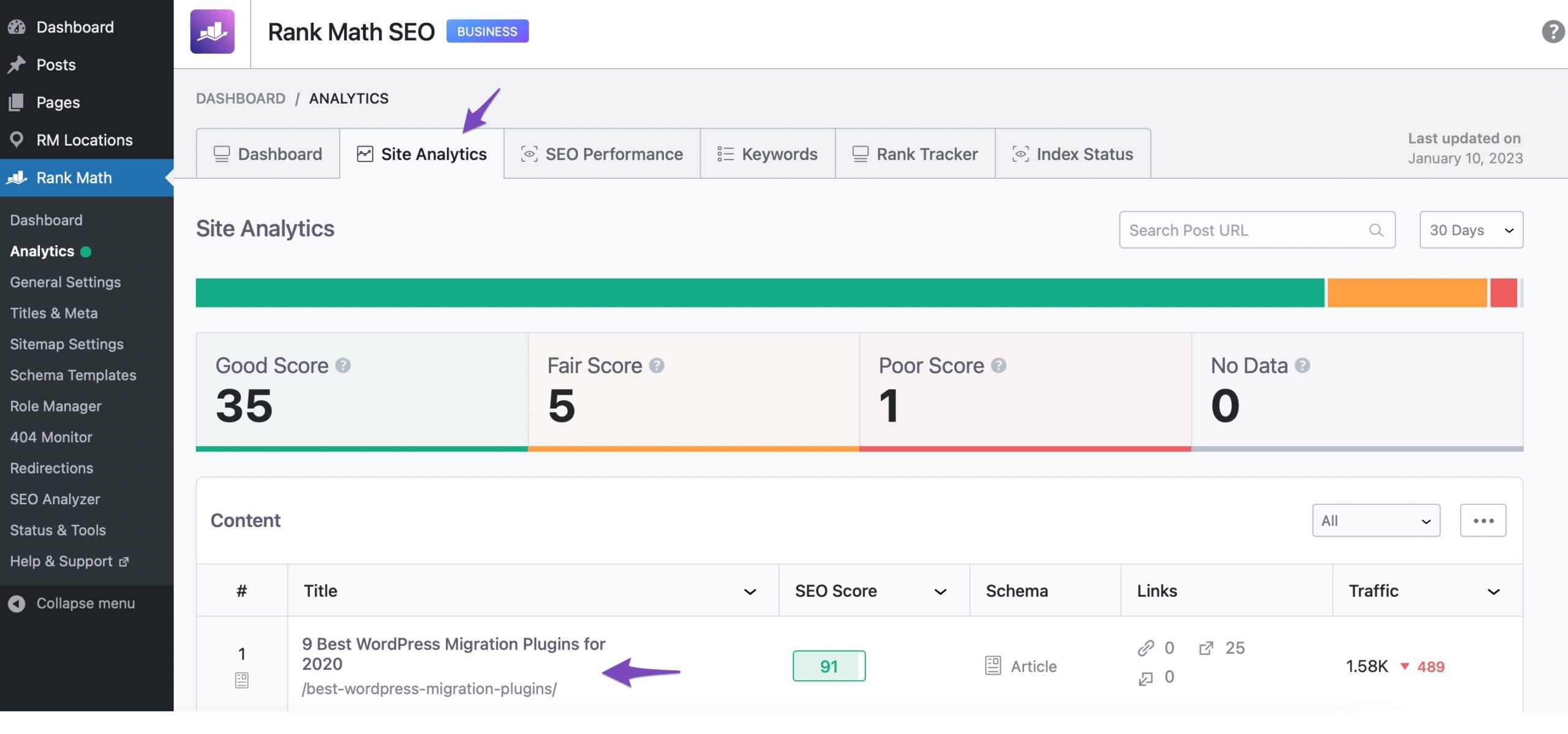
Click on the post, and you’ll be taken to the page with a complete analysis of this post. While this page contains numerous metrics related to your post, you can scroll down to find the Ranking Keywords section.
Here you will see the keywords you are ranking for, the number of impressions you are getting for these keywords, the clicks you are winning, your CTR, and your average position. You can further sort these columns to have a quick glance at the well-performing keywords or the ones that require further optimization. In addition, you can click the plus icon before keywords and get them added to Rank Tracker, so you can monitor the performance of these specific keywords from time to time.
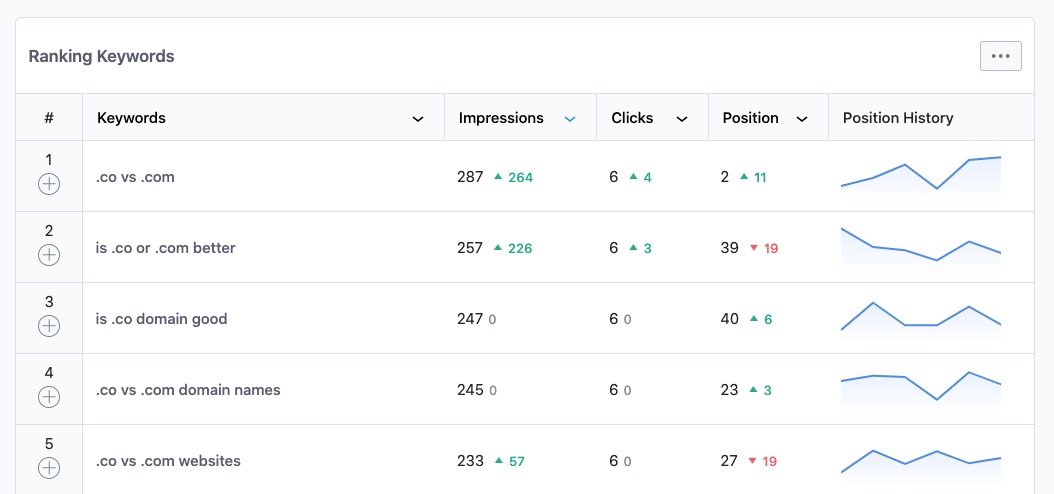
2.3 Tracking Keywords Using Search Option
If you had included keywords in our Rank Tracker, as mentioned above, then you can find them at WordPress Dashboard → Rank Math SEO → Analytics → Rank Tracker.
When you scroll down, you can see a tab Keyword Manager; here, you can see a list of keywords that you are ranking for, along with the total impressions it has, CTRs, and their position on Google.
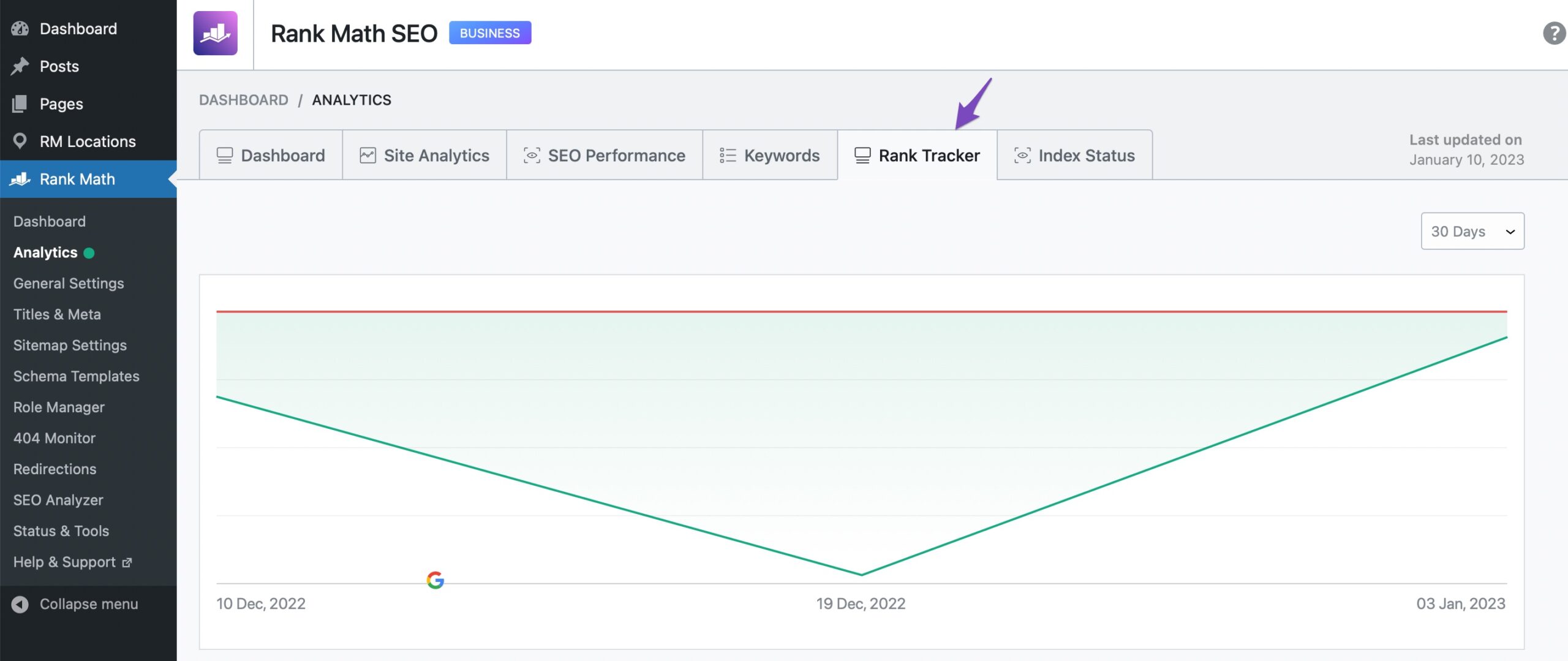
This tab also facilitates you with an option to search and find the keywords that you are already ranking for. Here, you can also check whether new keywords are added to the list or not.
Note: Ensure you have configured Google Search Console and Google Analytics with Rank Math to take advantage of Rank Math PRO’s Rank Tracker.
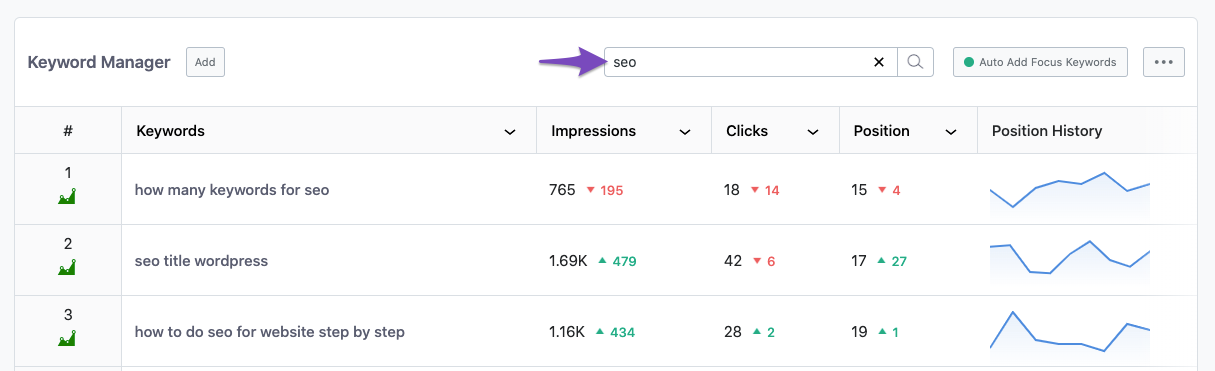
By analyzing the data from Rank Math and performing some optimization work on your posts that target the keywords that are not ranking, you’ll be able to get on SERPs for those keywords sooner and will skyrocket your traffic. If you still have any questions about how to find out the keywords you’re ranking for – you’re always more than welcome to contact our dedicated support team, who are available 24/7, 365 days a year…