When you publish a post, you want search engines to find and index it immediately. Rank Math makes this possible by submitting your URLs to multiple search engines, including Bing and Yandex, using the IndexNow API.
However, when you view the status of your submitted URLs by navigating to Rank Math SEO → Instant Indexing → History from your WordPress dashboard, you may discover you have one or more 429 response codes, as shown below.
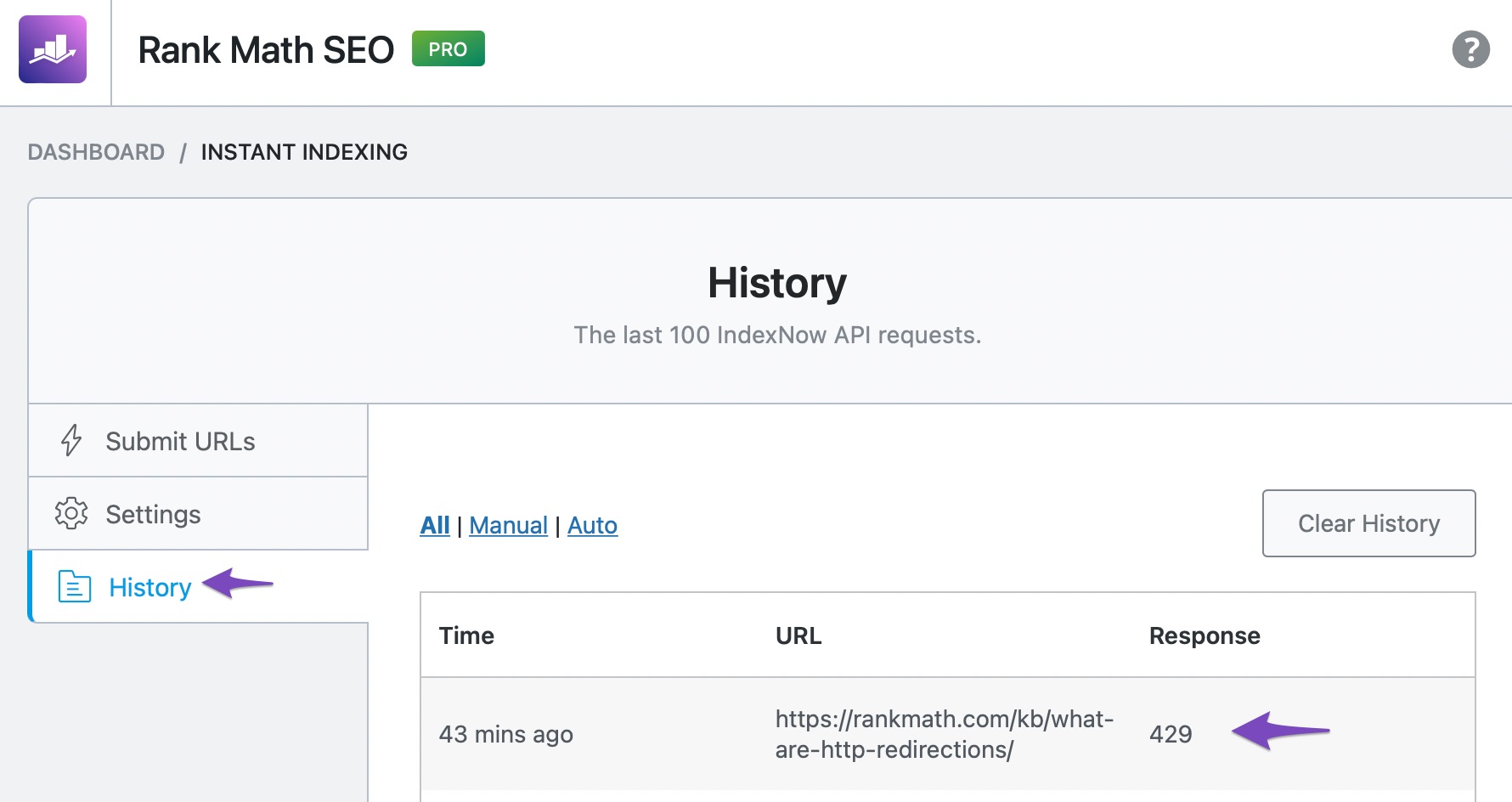
In this knowledgebase article we’ll show you how to easily troubleshoot and fix 429 too many requests error with IndexNow API.
But before we begin, we’ve shortlisted all the response codes you might come across in the IndexNow API.
1 Response Code in IndexNow API
Below are the response codes you may come across:
| HTTP Code | Response Code | Description |
| 200 | OK | The URL was successfully submitted to the IndexNow API. |
| 202 | Accepted | The IndexNow API received your URL. However, it still needs to validate the API key to confirm the URL belongs to your site. |
| 400 | Bad Request | The URL was not properly formatted. |
| 403 | Forbidden | The IndexNow API did not find your API key and cannot confirm the URL belongs to your site. |
| 422 | Unprocessable Entity | The URL belongs to another site and cannot be processed. |
| 429 | Too Many Requests | The IndexNow API received many URLs from your IP address and will not process them. |
2 What is a 429 Response Code?
The HTTP 429 response code means “Too Many Requests.” The response code indicates your IP address has sent too many requests to IndexNow API within a short period.
IndexNow API has a quota of 10,000 URLs per HTTP POST request. When you exceed the quota of requests, the site slows down the request and you can retry later.
Also, if you have other websites on the same server or are on shared hosting, there are chances that, other websites may be using up the quota. In such a case, the API will respond back with a 429 response code.
3 How to Fix the 429 Response Code
In order to fix the 429 response code, you should stop submitting your URLs to IndexNow API for a while. You should also disable the automatic submission feature that sends your URLs to IndexNow API every time you create, update, or delete a post.
3.1 Deselect Auto-Submission
To stop submitting your URLs automatically, navigate to Rank Math SEO → Instant Indexing → Settings from your WordPress dashboard.
Next, in the Auto-Submit Post Types setting, click the Select / Deselect All button until the Posts, Media, and Pages options are unchecked, as shown below.
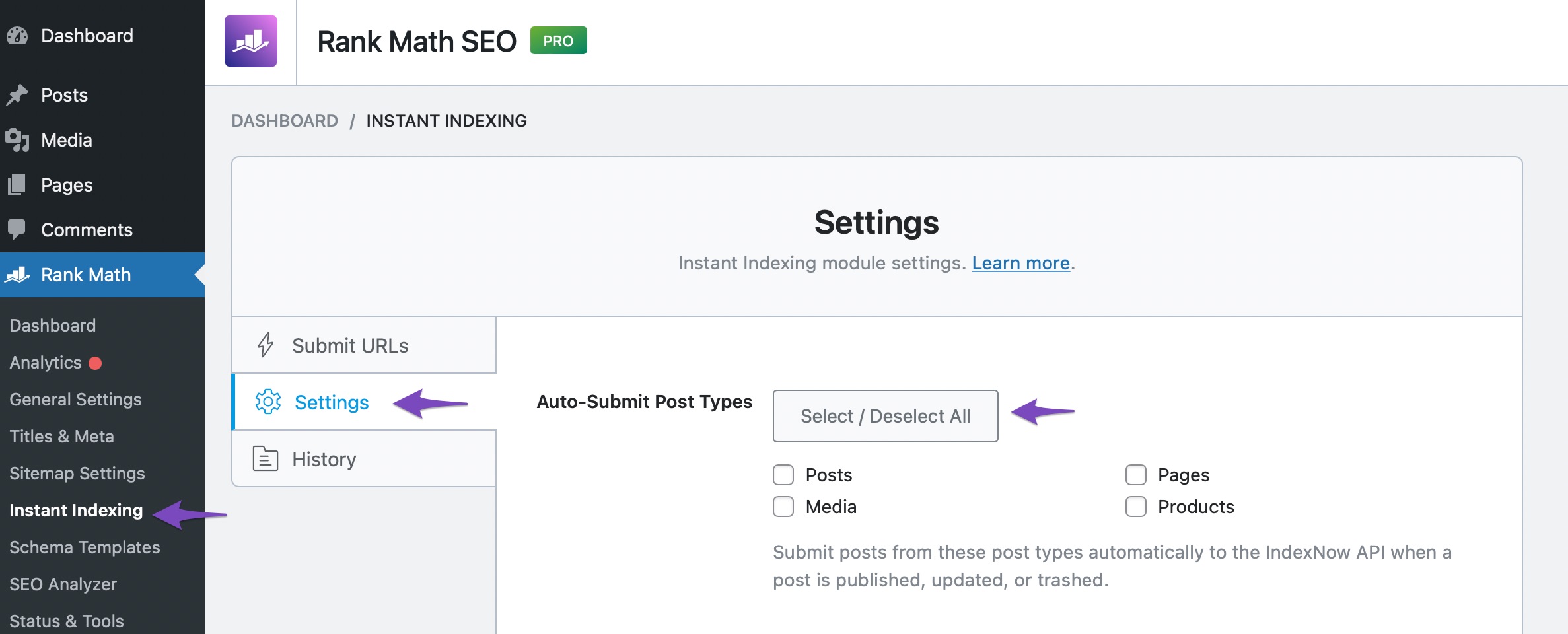
3.2 Change Your API Key
Once done, click Change Key. Then, scroll down the page and click on the Save Changes button, as shown below.
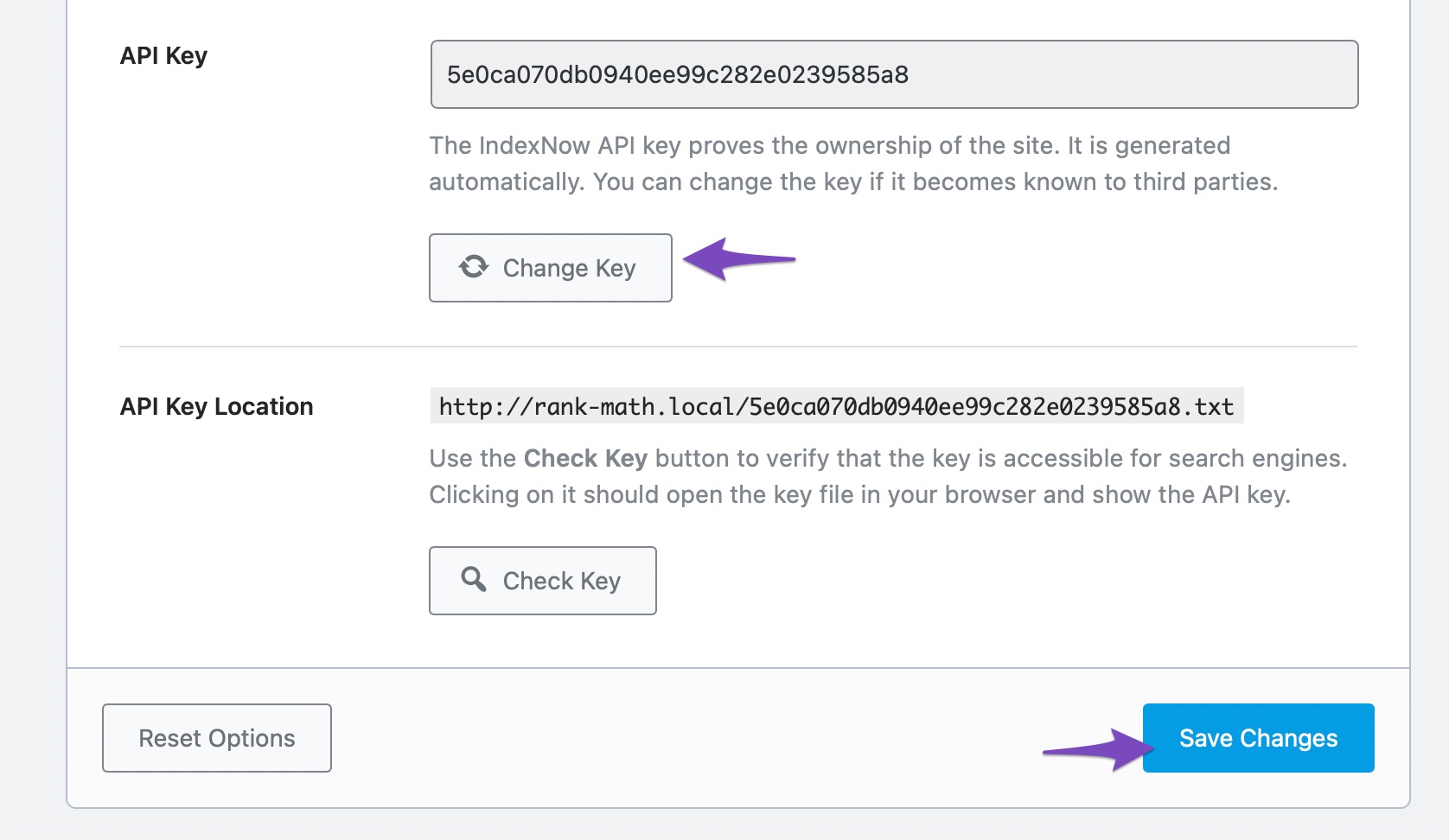
Once done, clear your website cache. Then wait for a few hours before submitting another URL again.
If the issue persists, another site on your server is likely submitting lots of URLs to IndexNow API and using up the quota assigned to your shared IP address. This is common with websites on a shared hosting server. In this case, you may wait it out or contact your host.
We hope you’re able to fix the 429 response code with IndexNow API. If you have questions, you’re always more than welcome to contact our dedicated support team. We’re available 24/7, 365 days a year…