As you already know, Rank Math marks up your pages with the default Schema you’ve configured. But for your website’s About page, you can be even more specific by adding the AboutPage Schema and helping search engines understand it better.
In this knowledgebase article, we’ll show you how to set up your AboutPage Schema using Rank Math.
Table Of Contents
1 How to Add AboutPage Schema
1.1 Enable the Local SEO and Schema Modules
First, navigate to WordPress Dashboard → Rank Math SEO and enable the Local SEO module, as shown below.
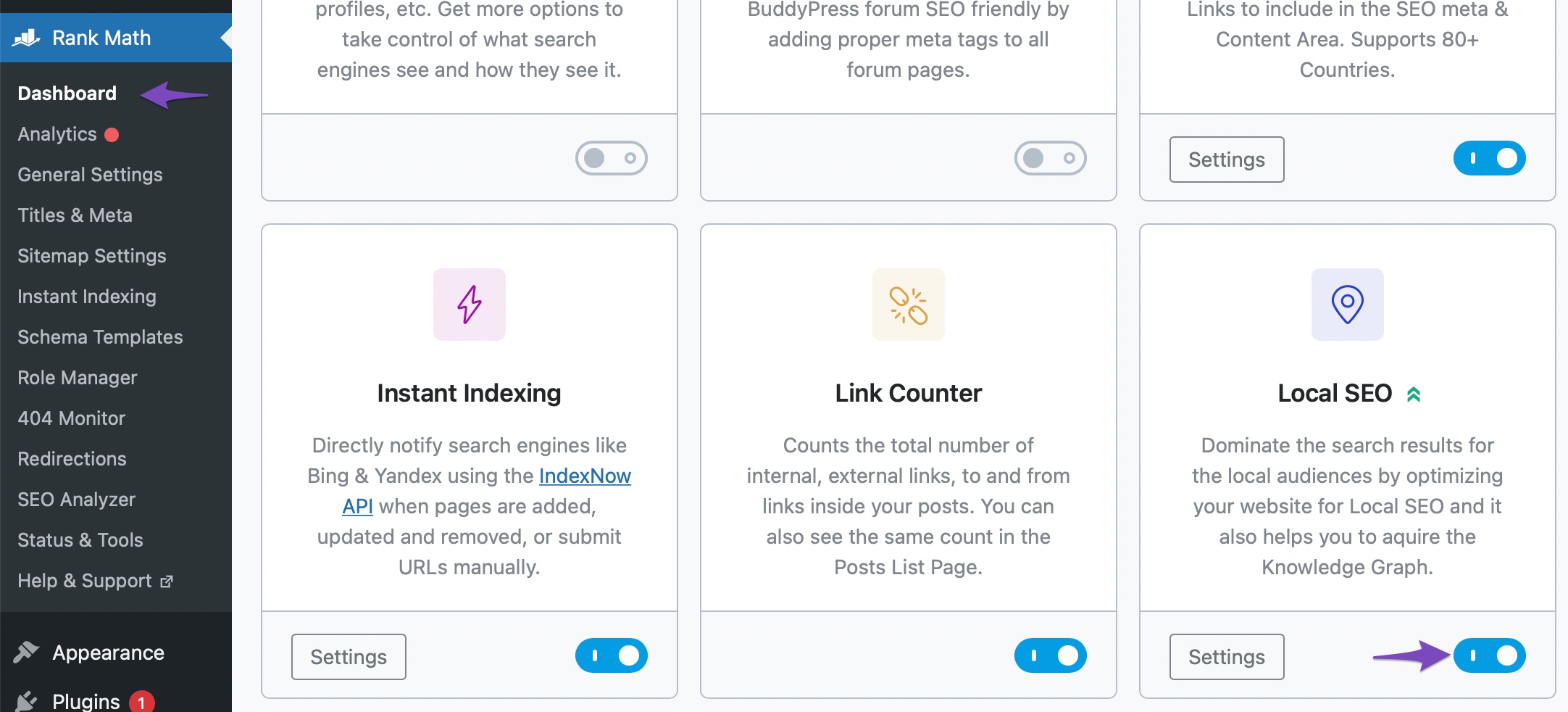
Also, enable the Schema module, as shown below.
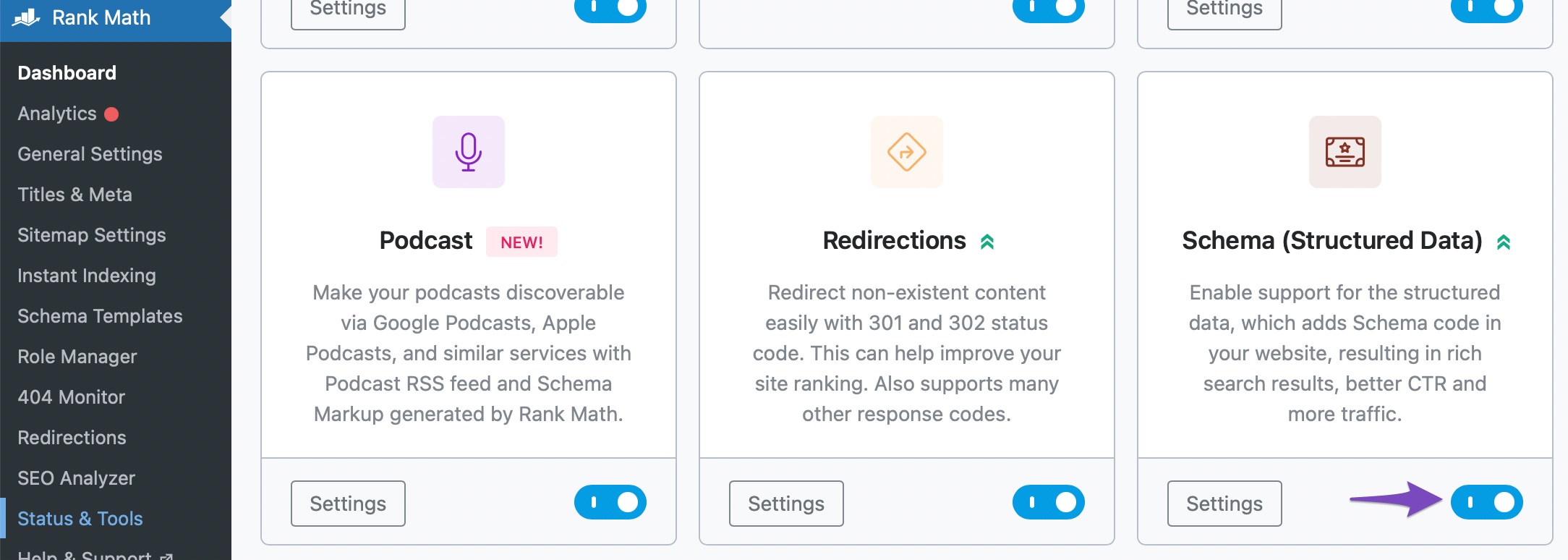
1.2 Navigate to the Local SEO Settings
To set up the AboutPage Schema, head over to Rank Math SEO → Titles & Meta → Local SEO from your WordPress dashboard.
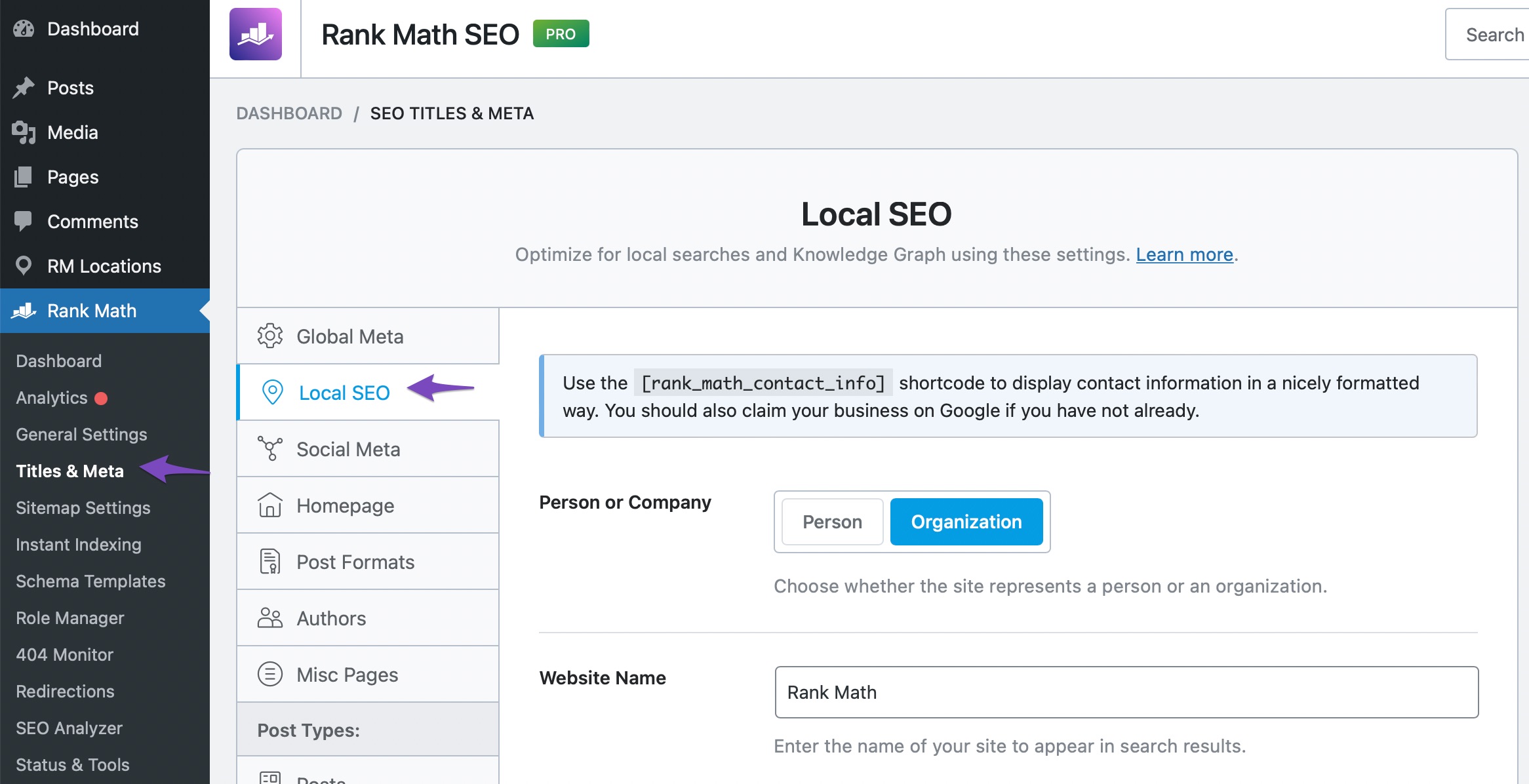
1.3 Update the About Page Settings
Scroll down a bit, and locate the About Page option, as shown below. Search for your About page from the drop-down list, and select it. Next, click on the Save Changes button.
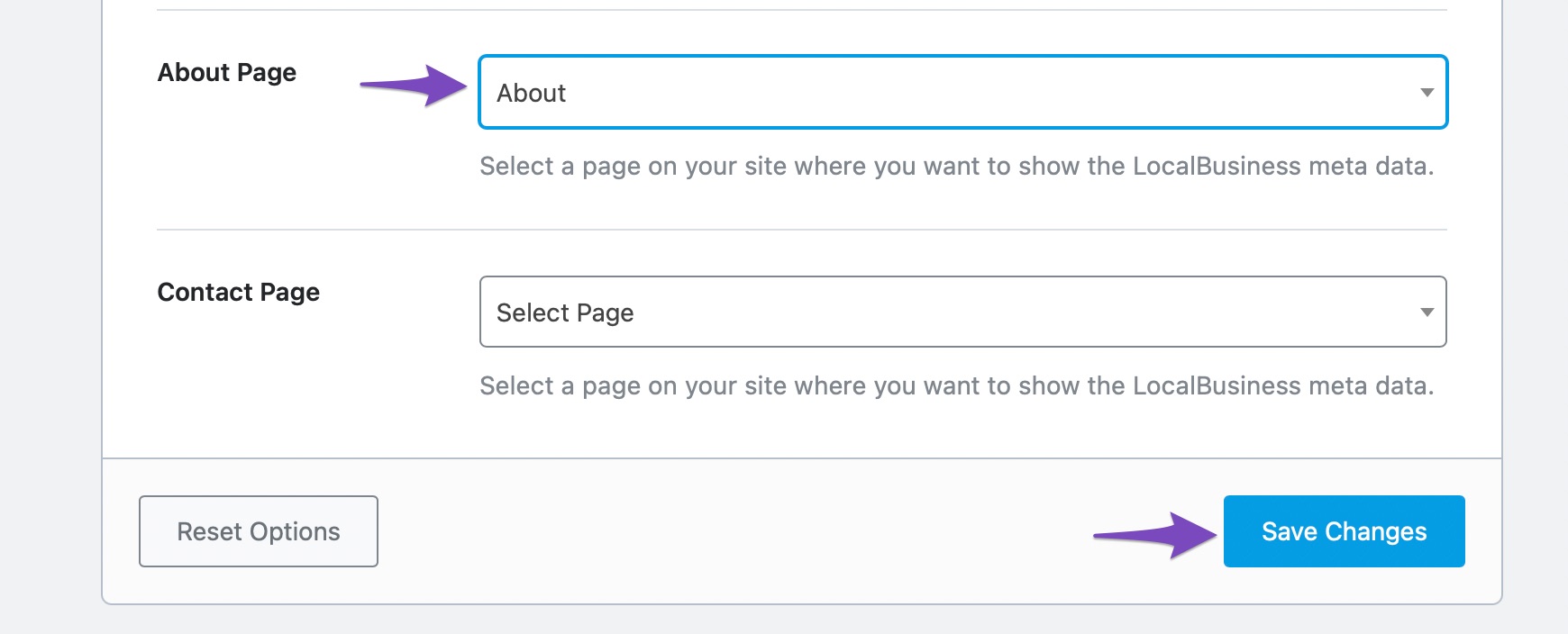
2 How to Inspect the Schema on Your AboutPage
To examine the Schema on your About page, head over to Google’s Rich Results Tool, enter the URL of your About page and click the TEST URL button.
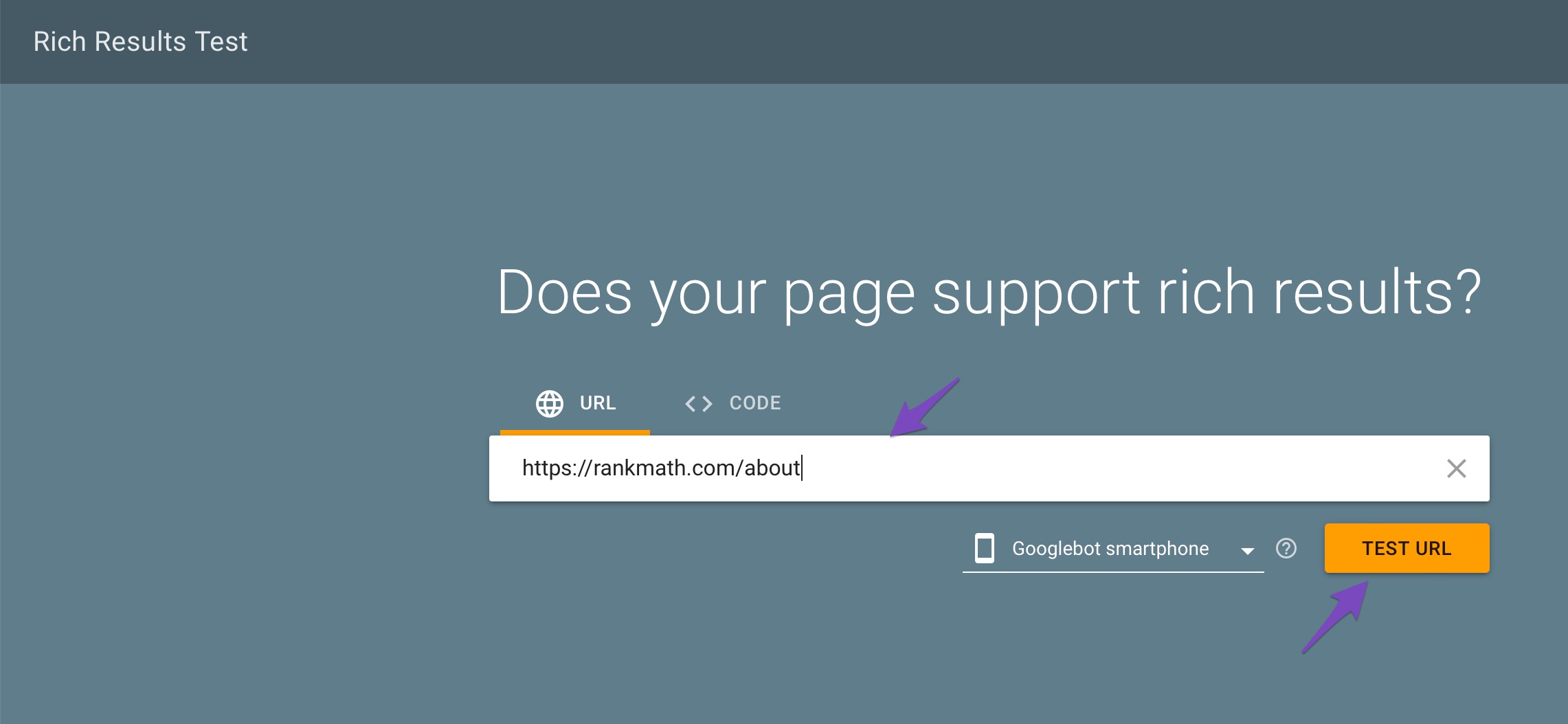
Next, click the VIEW TESTED PAGE text, and the rich results of your About page will appear on the right side of the screen. Click the Search icon and search for AboutPage. If AboutPage is highlighted in the code, as shown below, it means the AboutPage Schema is added.
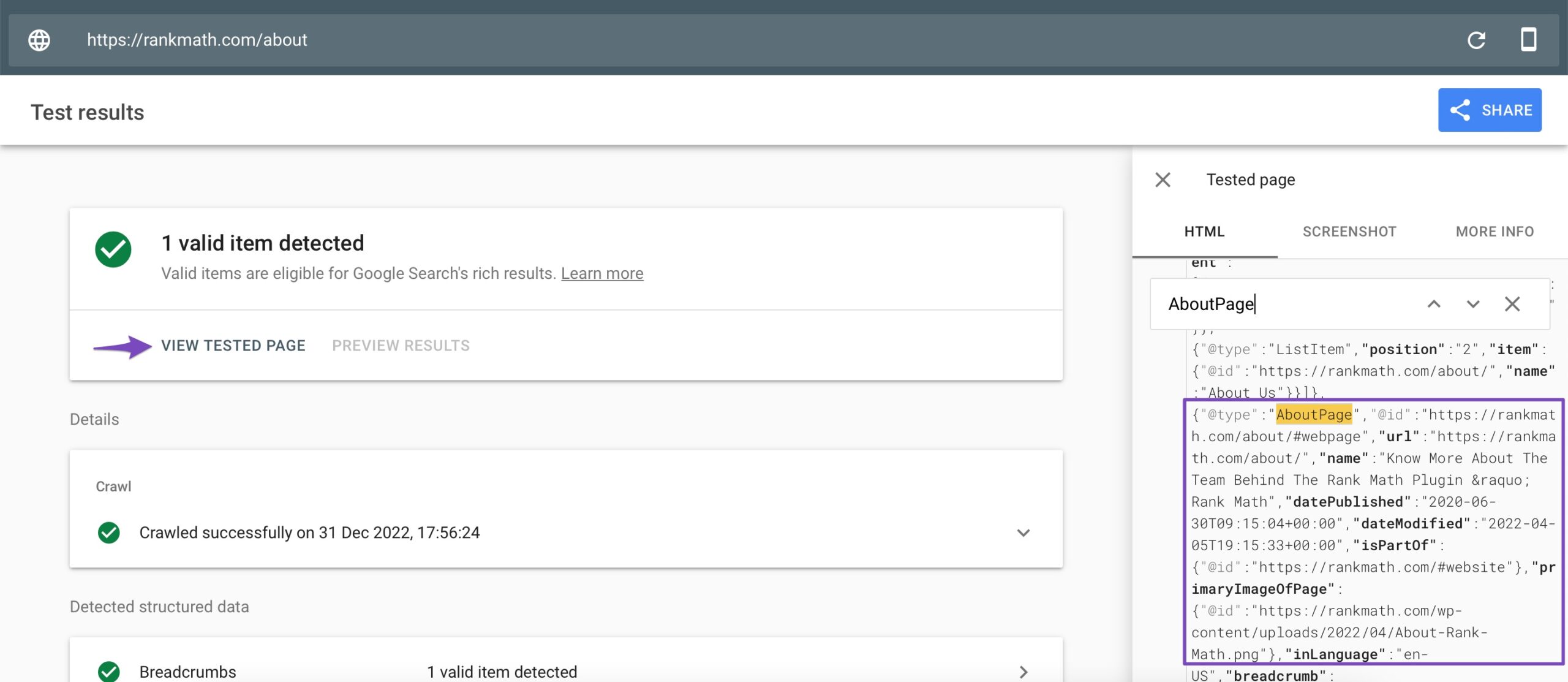
If you have questions regarding the AboutPage Schema – you’re always more than welcome to contact our dedicated support team. We’re available 24/7, 365 days a year…