You will see this notice ‘We detected new post type(s)‘ from Rank Math whenever Rank Math detects a new post type on your website. You could have created the new post type by yourself or could have been created by the theme or plugin you’ve recently installed on your website.

The notice is simply a reminder for you to configure your SEO settings for these post types. If you forget to configure them, you might end up indexing a page on the search engine that shouldn’t be or end up with an irrelevant SEO title and meta description — which can most probably affect your search rankings.
In this tutorial, we’ll walk you through the essential settings that you need to configure whenever a new post type is created.
Configuring Titles and Meta Settings
When you click the Titles & Meta page option in the notification, Rank Math will take you to the corresponding Titles and Meta settings for the post type that has been created recently.
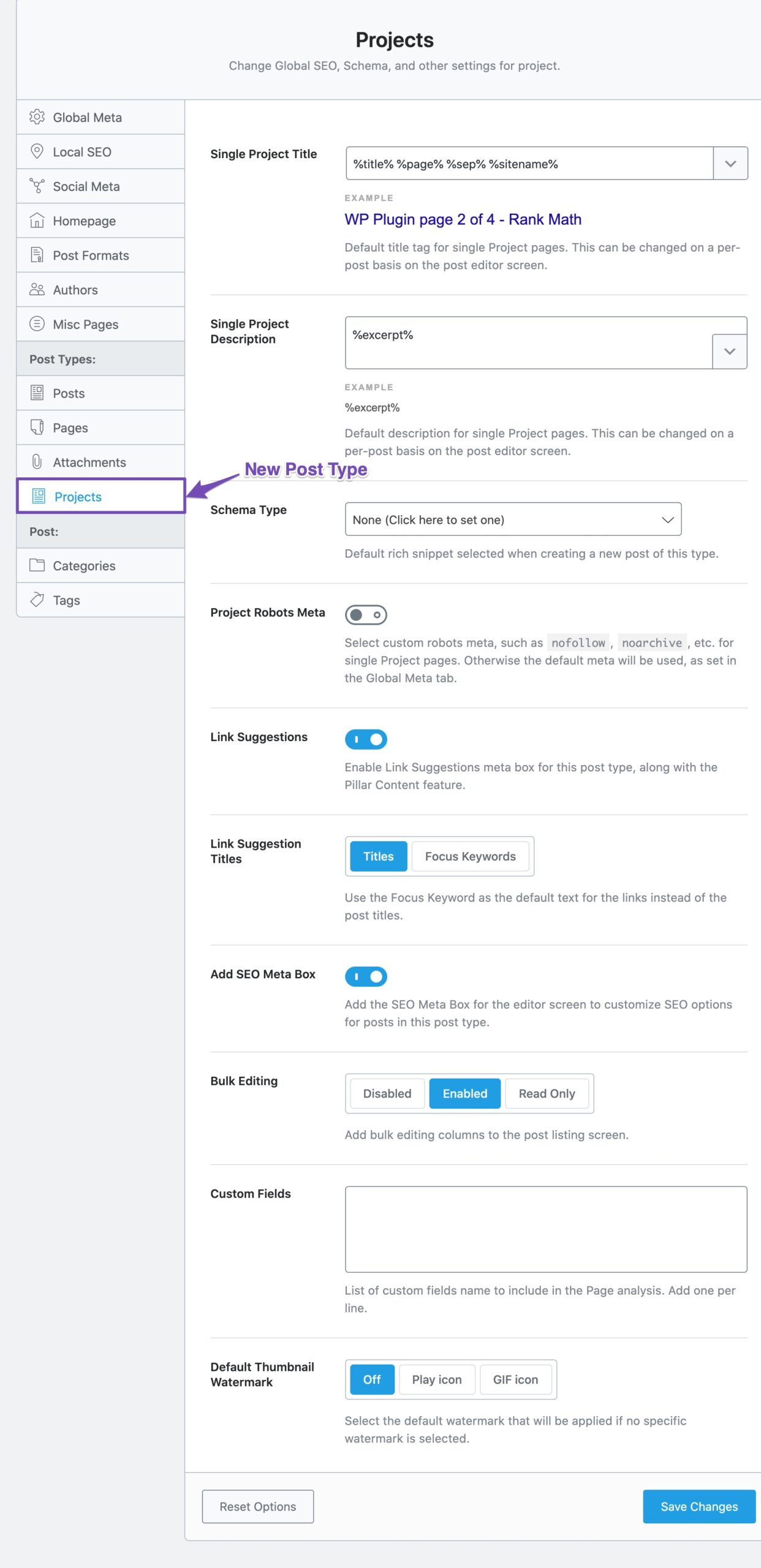
We’ve got a detailed guide on configuring Titles and Meta settings, and we wouldn’t discuss them all once again in detail here — but certainly, the ones that need to be taken care of whenever a new post type gets created.
Robots Meta
Rank Math will use the default Robots Meta settings for any new post type that gets created. However, you can toggle the settings to custom to set your custom robots meta.

When you enable the option, you’ll notice custom robots meta settings appearing like this.
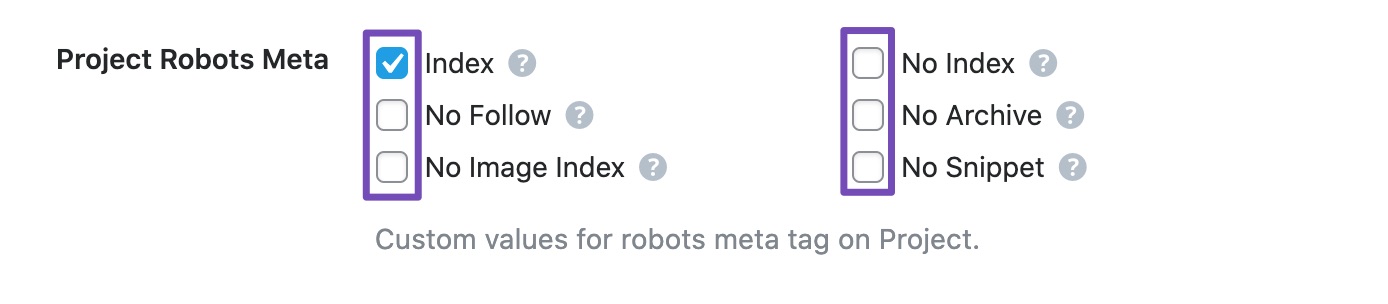
Index or No Index
Index — If the post type is a user-facing post type available for visitors to access (like an LMS plugin creating course modules), then such post types should be available for search engines to crawl and index.
No Index — If the post type is created for internal use (like a new login page that is available only for your team or website users), then such post types can be left non-indexable.
Once you’ve added the Robots Meta, click the Save Changes button.
Configuring Sitemap Settings
When you click the Sitemap link in the notification, Rank Math will automatically redirect you to the Sitemap settings of the new post type that is available under Rank Math SEO → Sitemap Settings.
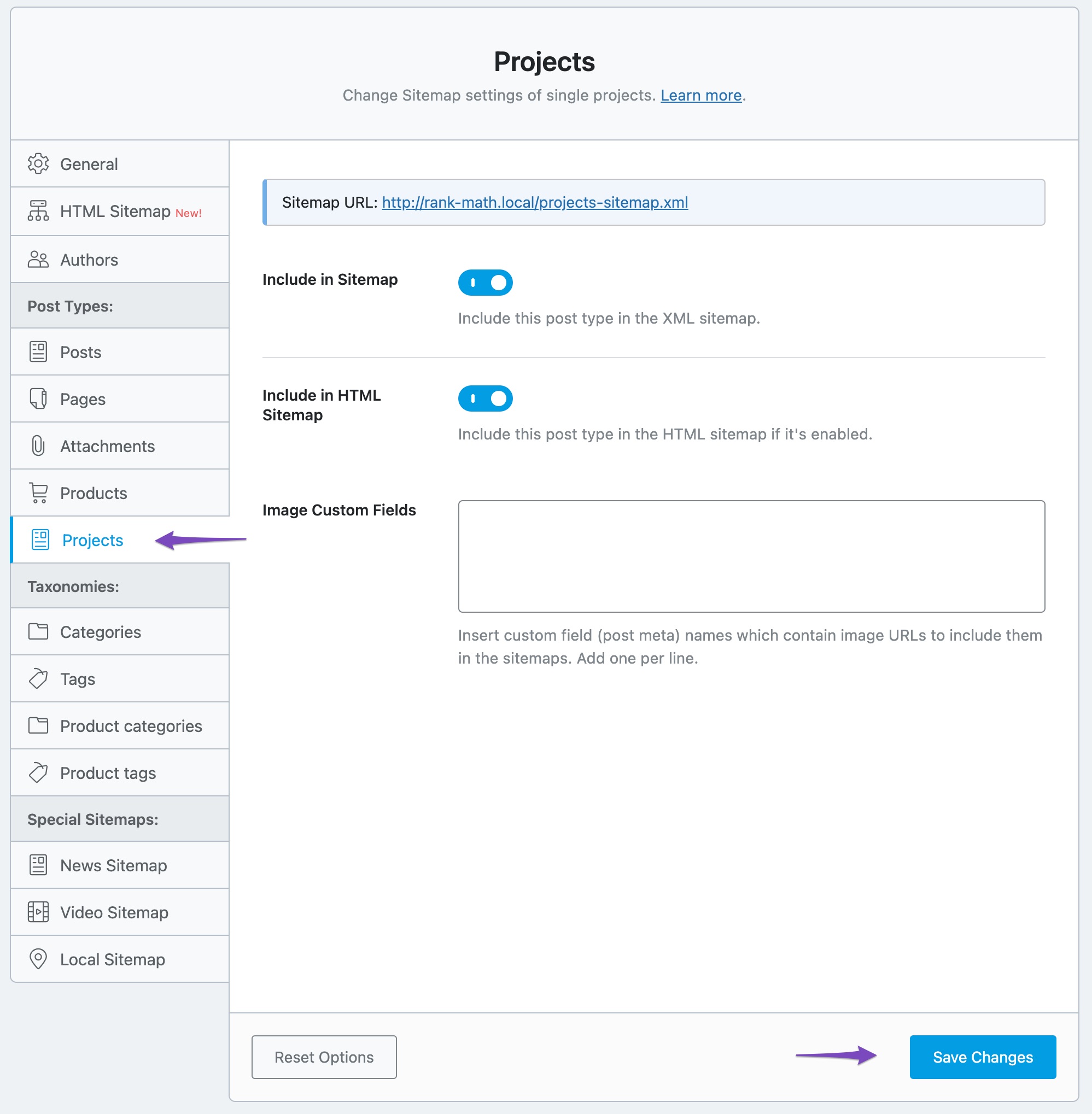
By default, a new post type is set to be included in your Sitemap so that search engines can crawl your sitemap and find these links to index them if appropriate meta tags are used.
However, if you wanted this post type not to be indexed, then make sure the Robots Meta is configured to noindex and toggle the Include in Sitemap setting off to disable the option.
Once you’ve changed the desired setting, click Save Changes for the changes to take effect.
Dismissing the Notice
As we mentioned, the notice is only a reminder to configure the settings. If you’ve configured the essential settings, you may simply dismiss the notice by clicking the close button on the right side of the notification, as shown below.

In case, even after clicking the close button and changing the page, if the notice fails to dismiss, then try clearing the browser cache. Next, navigate to Rank Math SEO → Status & Tools → Database Tools inside your WordPress dashboard and then click Remove Transients. This should fix the error.
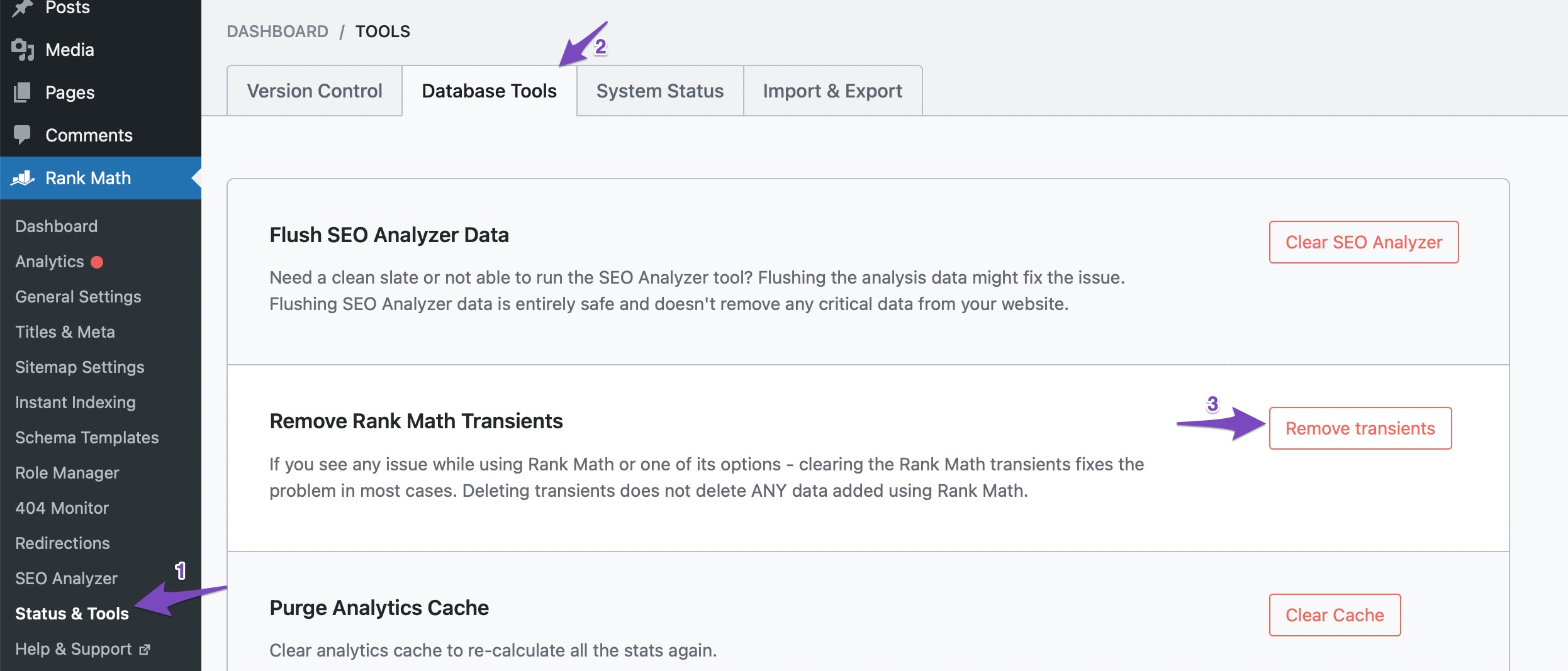
And, that’s it! If you’ve any other questions or still seeing the notice even after dismissing, then please feel free to reach our support team directly from here, and we’re always more than happy to help.