Rank Math has a built-in SEO Analyzer to help you analyze your website overall for SEO and identify any serious SEO issues that could hinder your site’s search rankings. One of these tests is to look for the presence of keywords in the title and description of your homepage. If Rank Math is unable to find keywords, you’ll see this error message, ‘No Keywords found in the page title’.

If you’re seeing this error, this knowledgebase article will walk you through how to add keywords and get rid of this error.
What Does This Error Mean?
The Keywords in Title & Description is one of the Basic SEO tests done by our SEO Analyzer. And the error message, ‘No keywords found in the page title‘ simply means Rank Math is unable to find the keywords in your page’s title and description.
Our SEO Analysis tests are very different from the content analysis tests, where you will have the opportunity to set a focus keyword and let Rank Math check for its presence inside the content. In our SEO Analysis tests, Rank Math will analyze your page overall and identify the commonly used keywords on your page. These keywords are listed here under the Common Keywords test.

Then our SEO Analyzer will check if any of these keywords are present in your page’s title and description. If the keyword is found then you will pass the test, else you will fail. The keywords for this test cannot be set manually and as you can see everything is done automatically.

Why Rank Math Checks for Keywords in Page Title & Description?
Using relevant keywords in your title and description makes it more appealing for the searchers to click through the results for relevant search queries. Hence we have included it as a part of our SEO Analysis tests.
But that said, you shouldn’t overdo and stuff keywords in your title and description, as they could significantly lower your rankings in search results, and users are less likely to check these results.
How to Fix the Error?
If you find the commonly used keywords identified by our SEO Analyzer are not the intended focus keywords, then you can simply choose to ignore this error as this test is only for your reference.
But if you decide to get rid of this error, you can follow the steps we’ve discussed below.
1 Add Keywords in Your Page Title & Description
You can add the keywords in your page’s title and/or description. To do so, head over to Rank Math > Titles & Meta > Homepage. Here you can add the Title and Description for your homepage.
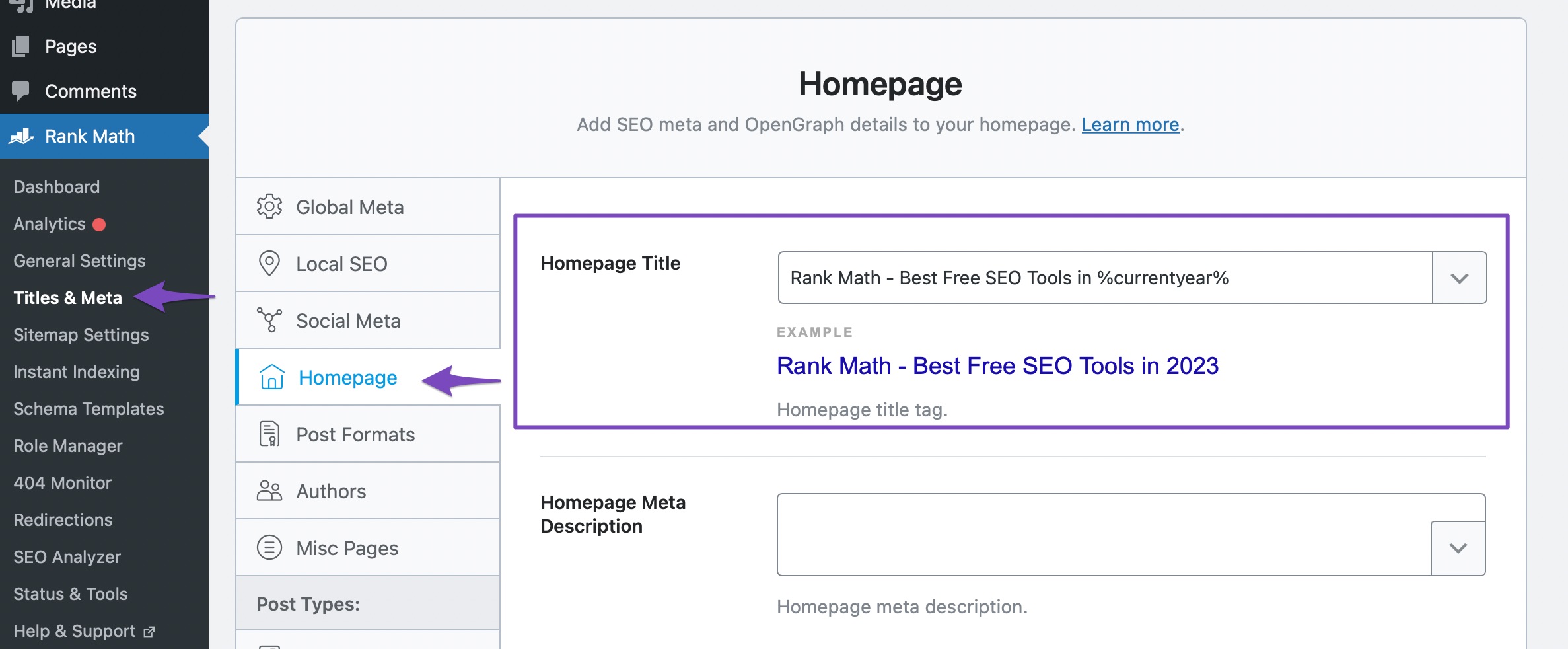
Instead of the homepage settings, you might come across a static page notice, like the one shown below. This indicates that your homepage is set to a static page under WordPress Dashboard > Settings > Reading > Your homepage displays.
In this scenario, you can edit the SEO Title and Description directly from the Rank Math Metabox of that page. You can click the link here to directly reach the Edit page of your homepage, and you can use the Snippet Editor to set the title and description.
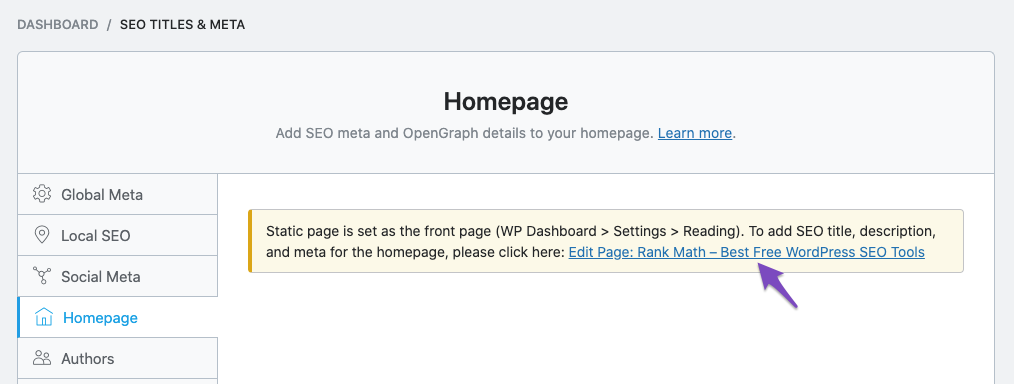
2 Flush SEO Analysis Cache
In case, if you’ve already added the keyword, but the test shows the same error, then you could be seeing the cached results, and you would need to run a fresh analysis.
Start by heading over to WordPress Dashboard > Rank Math > Status and Tools > Database Tools. From the list of available tools, click the Clear SEO Analysis button against the Flush SEO Analysis Data option.
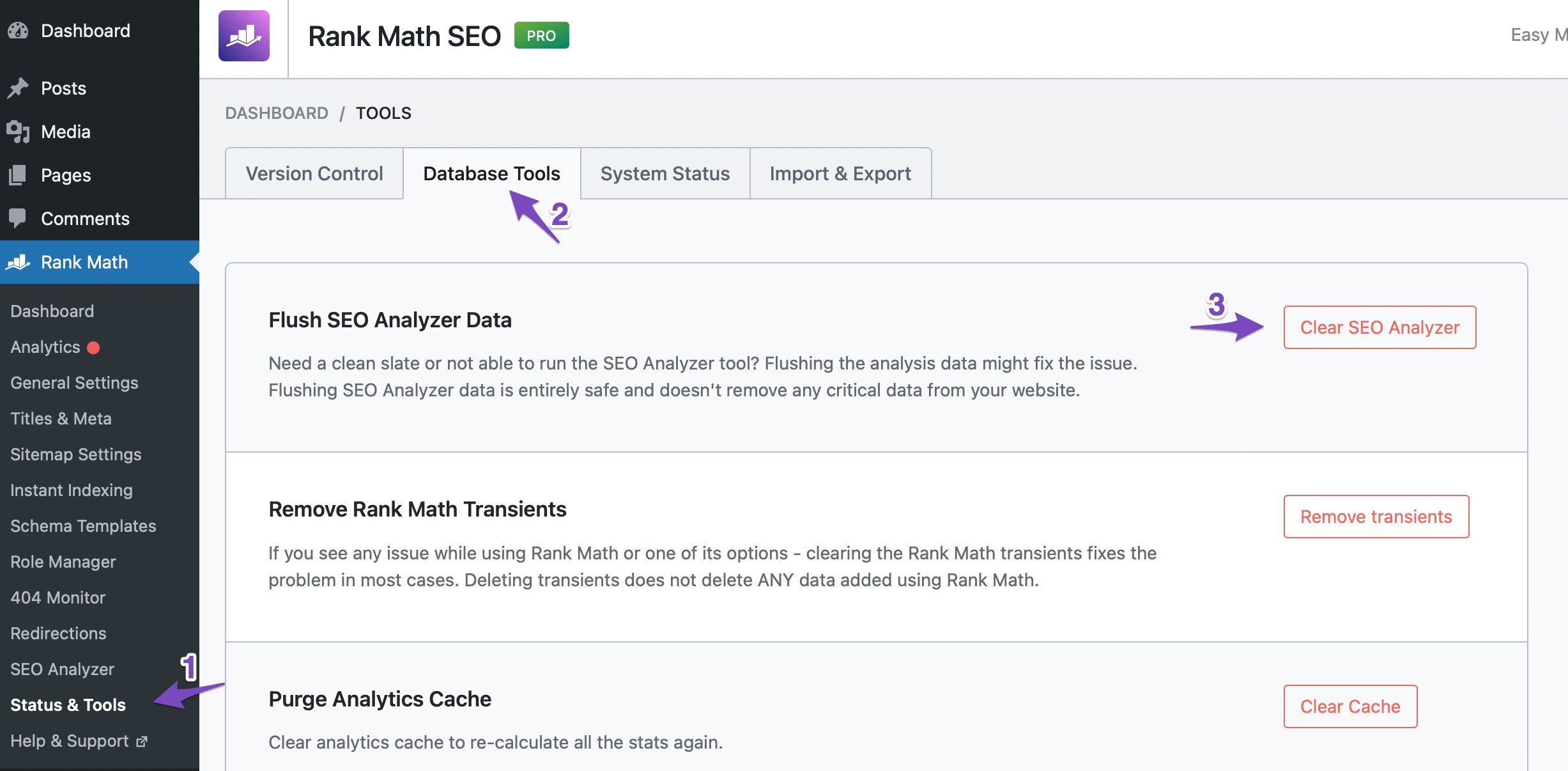
Now, you will see a success notice at the top of the page.
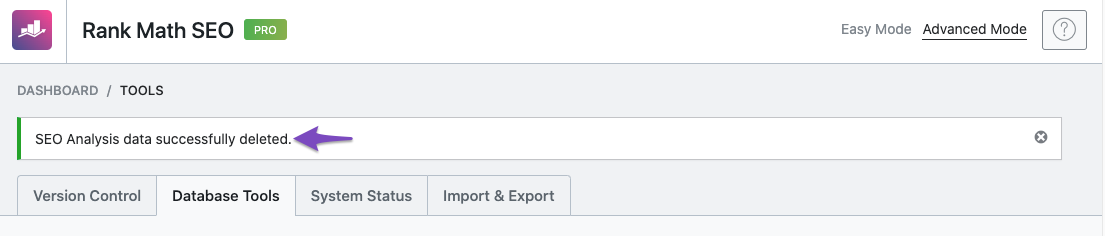
Then you can head over to Rank Math > SEO Analysis and then click the Start Site-Wide Analysis button to run the SEO Analysis again. Now you should see the updated results.
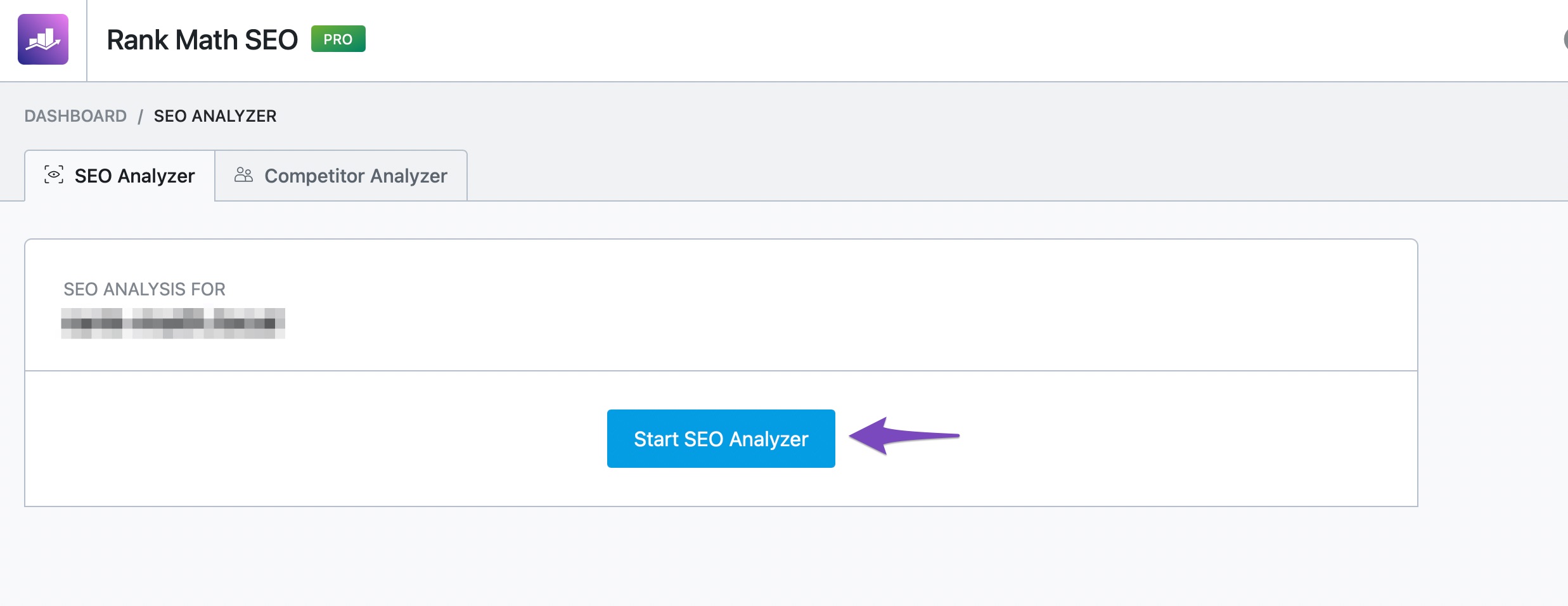
And, that’s it! We hope the tutorial helped you understand how to get rid of this error. If you’re using our External SEO Analyzer, the underlying reason for this error remains the same. Only the page where you need to make the change to your title and description differs.
If you still have absolutely any questions on the SEO Analysis tests by Rank Math, please feel free to reach our support team directly from here, and we’re always here to help.