In WordPress, tags are nothing but taxonomies that you can assign to posts. The purpose of assigning tags is to help users (and search engines) find content on your website. However, creating a sitemap & adding Index Robots Meta for your tag archives is completely optional, and depends more upon how your website is configured.
For instance, if you’re running a blog where your tag pages contain only excerpts from posts, then they would most likely be considered thin content by search engines.
In another case, if you’re running a food blog with each tag representing an ingredient, then your tag pages might have more detail about the ingredient, and you might want them to show up on search results. In such a case, it is recommended to create a sitemap and index your tag archives.
And if you’ve decided to create a sitemap for your tag archives, in this knowledgebase article, we’ll walk you through how to create sitemaps for tag archives using Rank Math.
Table of Contents
To create sitemaps for tag archives, at first, you need to install and activate Rank Math (if you haven’t already done so). And then follow the exact steps discussed below.
1 Enable Sitemap Module
Head over to WordPress Dashboard → Rank Math SEO inside your WordPress admin area. From the list of available modules, enable the Sitemap module, if you haven’t already.
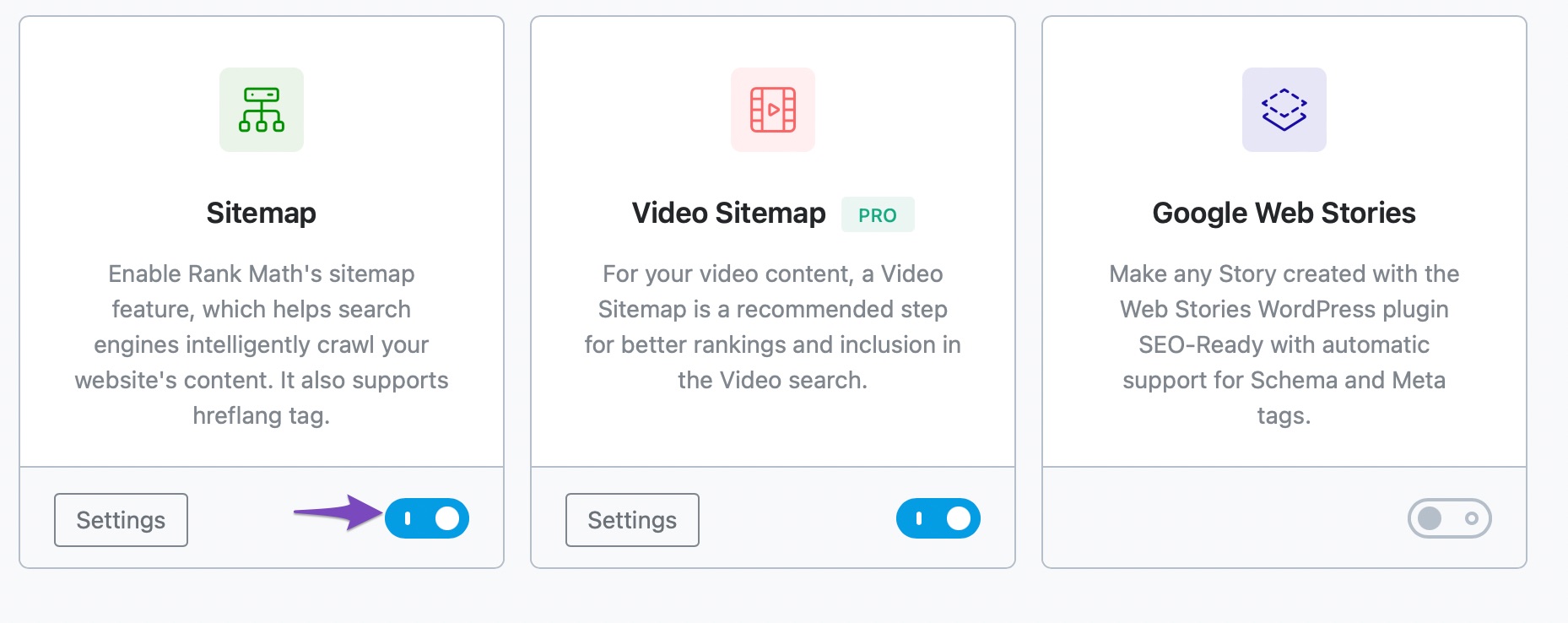
2 Include Tags in Sitemap
Next, navigate to Rank Math SEO → Sitemap Settings → Tags and then enable the Include in Sitemap option. Make sure to click the Save Changes button for the changes to reflect.
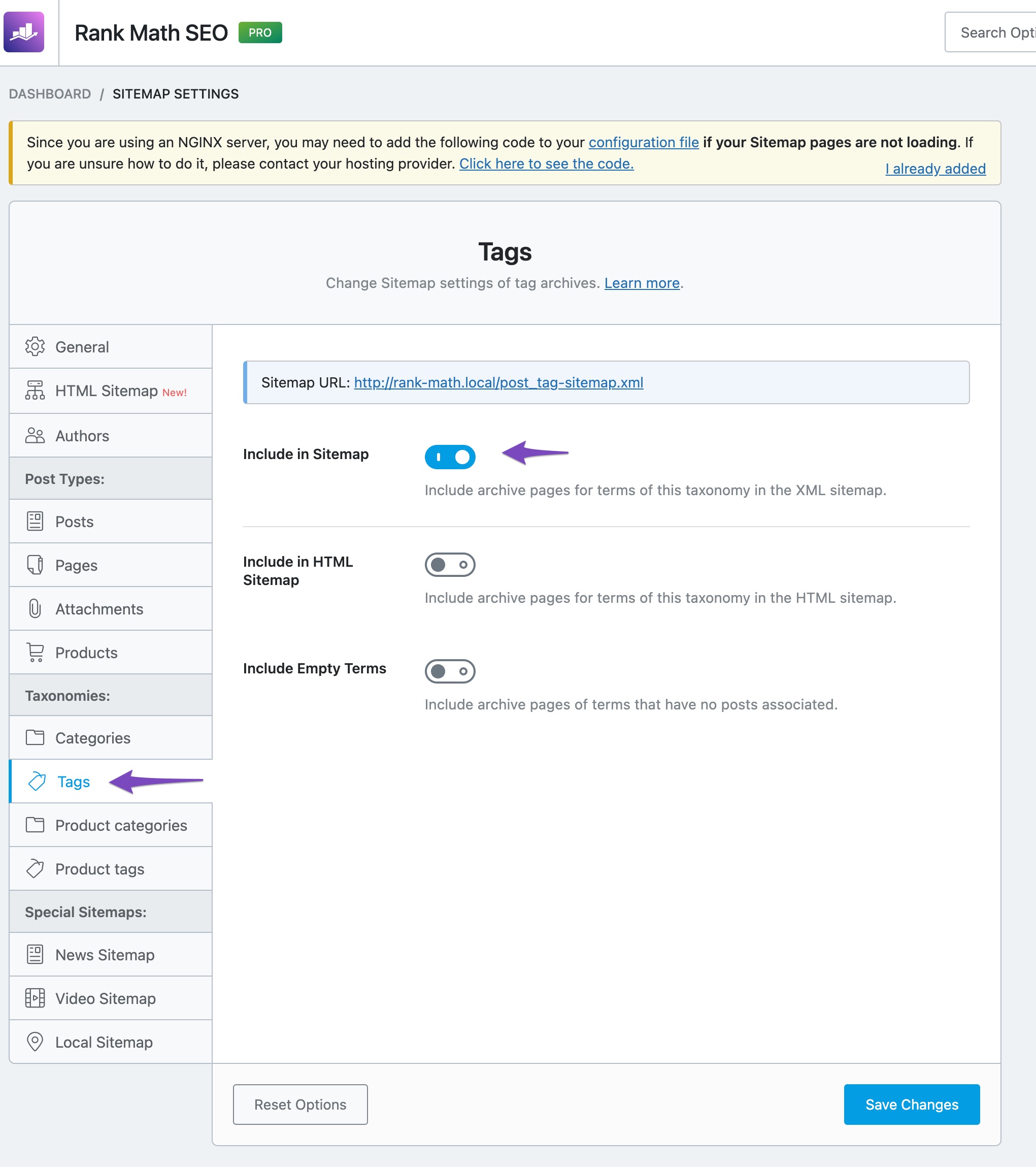
Now you’ll be able to access the tag archives sitemap from the URL displayed on this page. As you can see from the above image, the Tags sitemap is available for us to access through the URL https://rankmath.local/post_tag-sitemap.xml (will be similar to your website, except that the domain name would vary).
Our Tags sitemap has been created, but it would contain only the tags you’ve configured to Index with Robots Meta. In other words, if you add a No Index Robots Meta for your tag archives, then Rank Math would not include them in the Tags sitemap.
3 Set Index for Tag Archives Robots Meta
To ensure your tag archives are set with Index Robots Meta, navigate to Rank Math SEO → Titles & Meta → Tags.
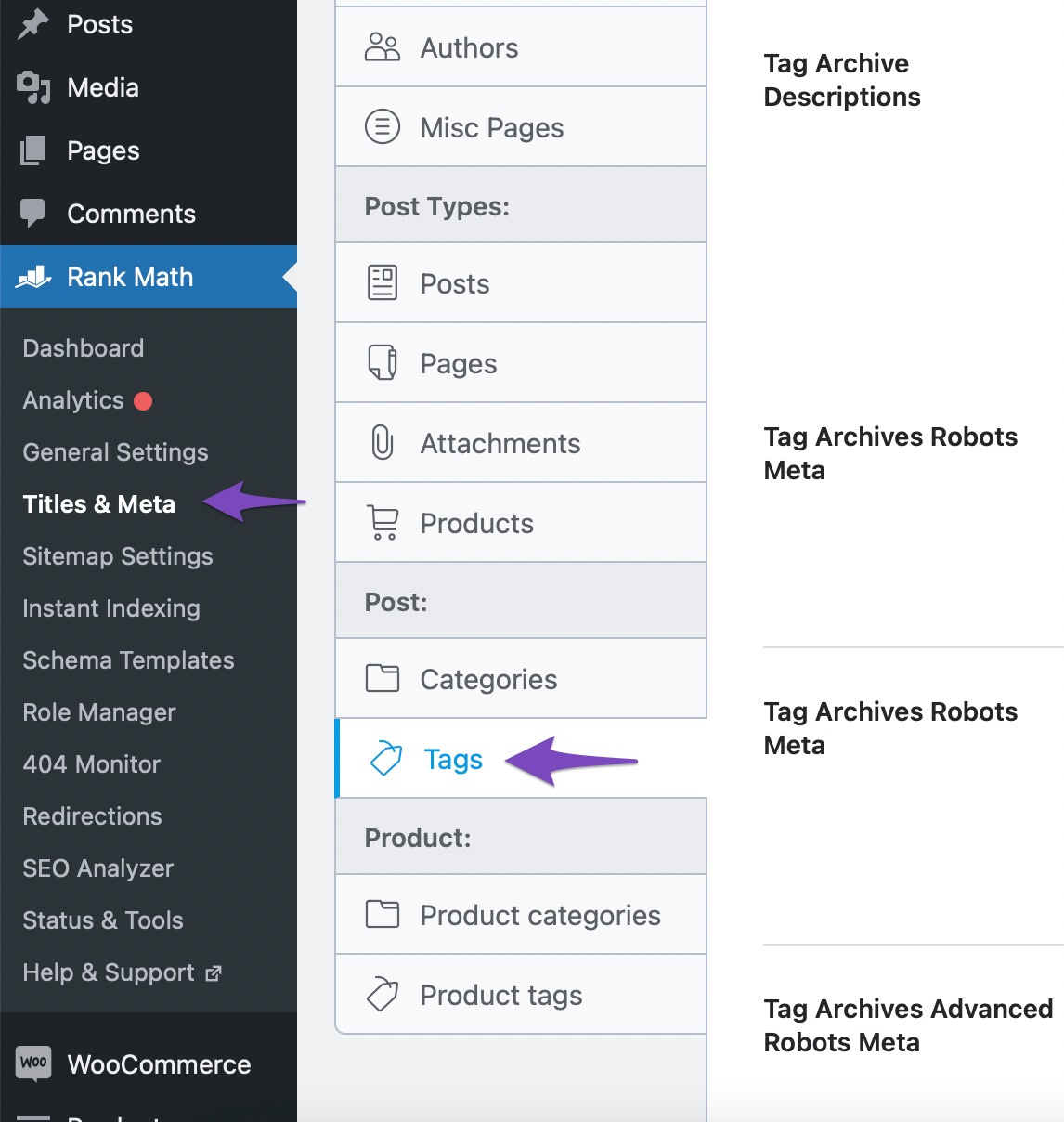
In the Tags section, you can find the Tag Archives Robots Meta option. In case this option isn’t available for you, then make sure you’ve switched to the Advanced Mode in Rank Math.
Then toggle the Tag Archives Robots Meta option as shown below so that another option to select custom robots meta settings will now appear. From the custom robots meta settings, select the Index checkbox and leave the No Index unchecked.
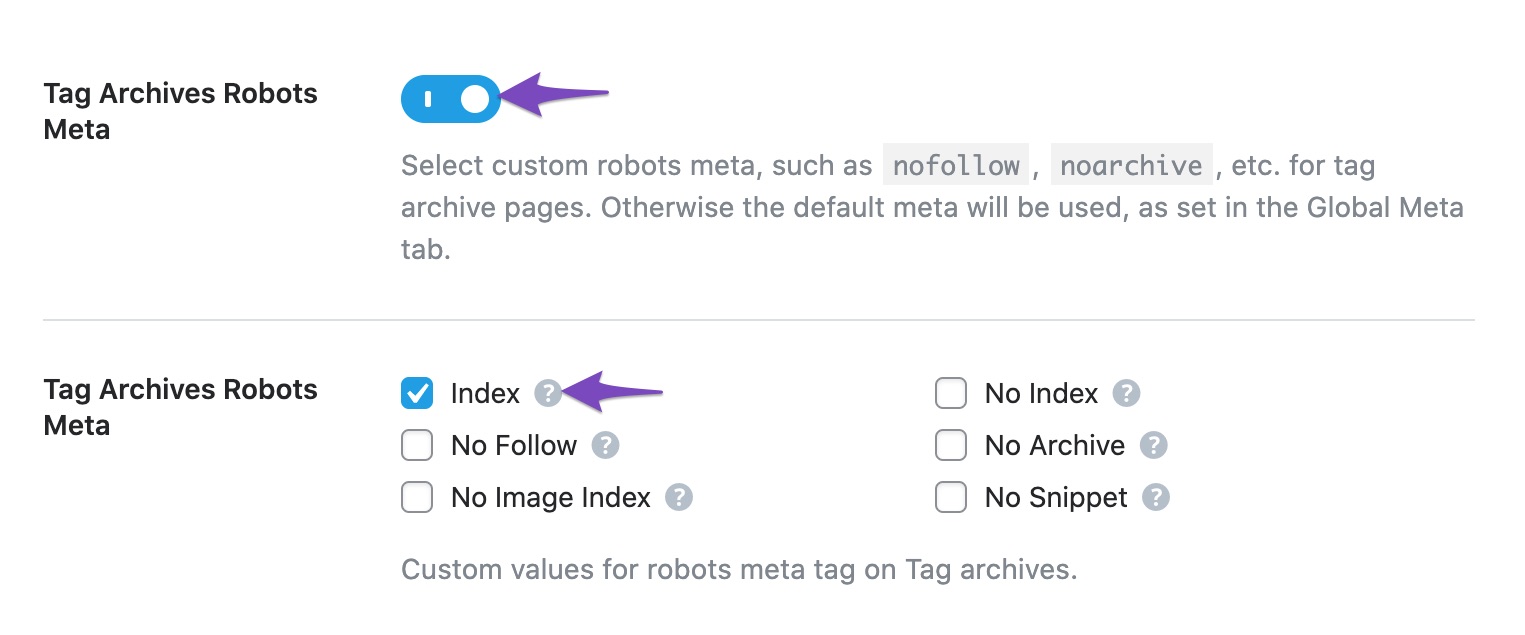
Finally, click the Save Changes button to reflect the changes.

And, that’s it! We hope the tutorial helped you enable the sitemap for tag archives. If you still have absolutely any questions, please feel free to reach our support team directly from here, and we’re always here to help.