If you’ve noticed that a certain URL is not appearing in your XML sitemap, there could be a few reasons for this.
In this knowledgebase tutorial, we’ll take a look at why your URL might not be appearing in the sitemap and how you can fix it.
If you would prefer to watch a video tutorial,
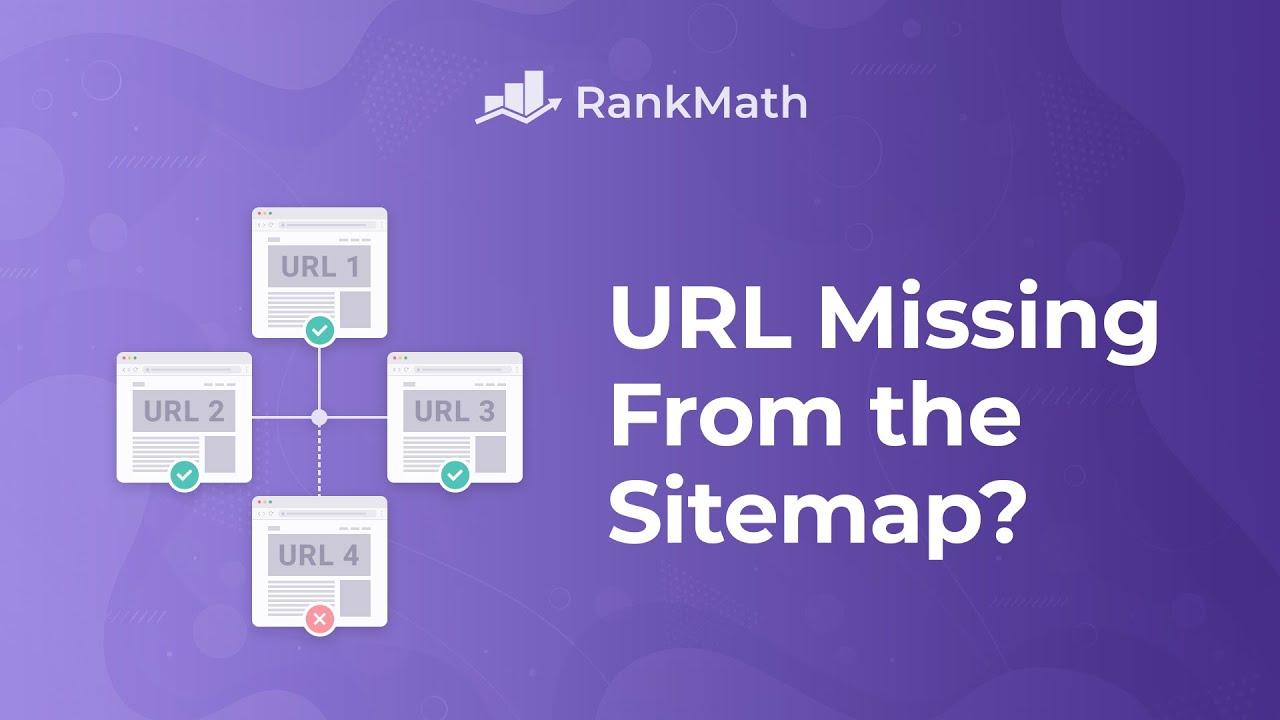
Here’s a quick overview of what you’ll learn in this knowledgebase article.
Table of Contents
Ready, let’s get started.
Note: Before we jump into the article, you need to know that some of the options like Advanced Tab, Exclude Posts, Exclude Terms, and Include Empty Terms, are only available in the advanced mode. So if you’re using easy mode we would recommend switching from easy to advanced mode.
1 The Page is Set as Noindex
The first reason why your URL might not be appearing in the sitemap is that you’ve set that particular page or post as Noindex.
You can check this by clicking on the Advanced tab settings of that particular post or page. If you see that the Robots Meta tag is set to Noindex, then that’s why your URL is not appearing in the sitemap.
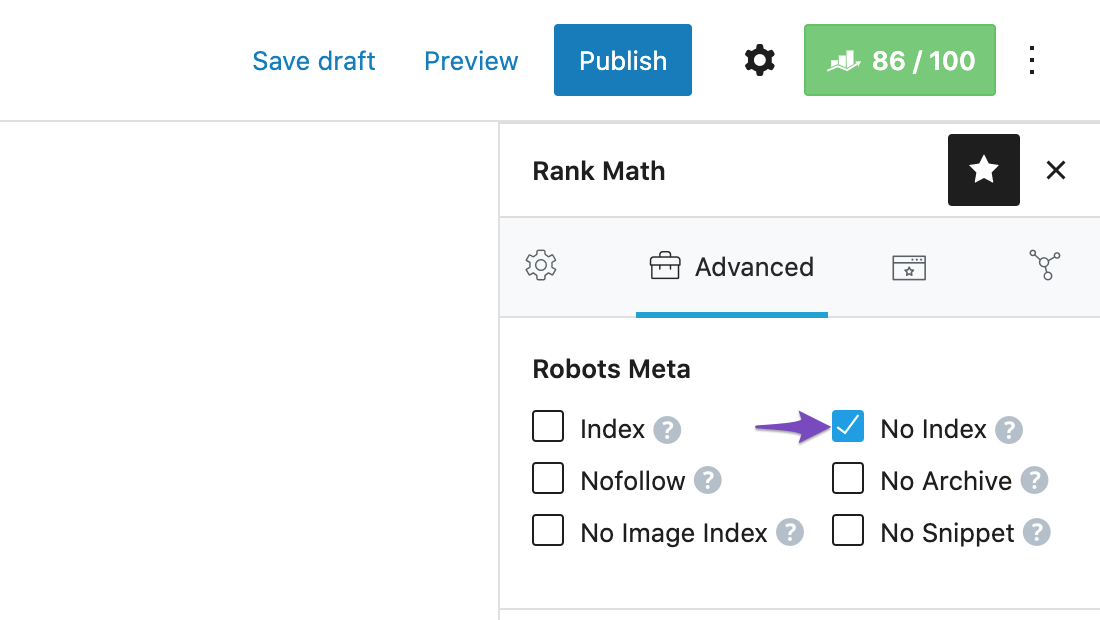
To fix this, simply change the Robots Meta tag from Noindex to Index and save your changes.
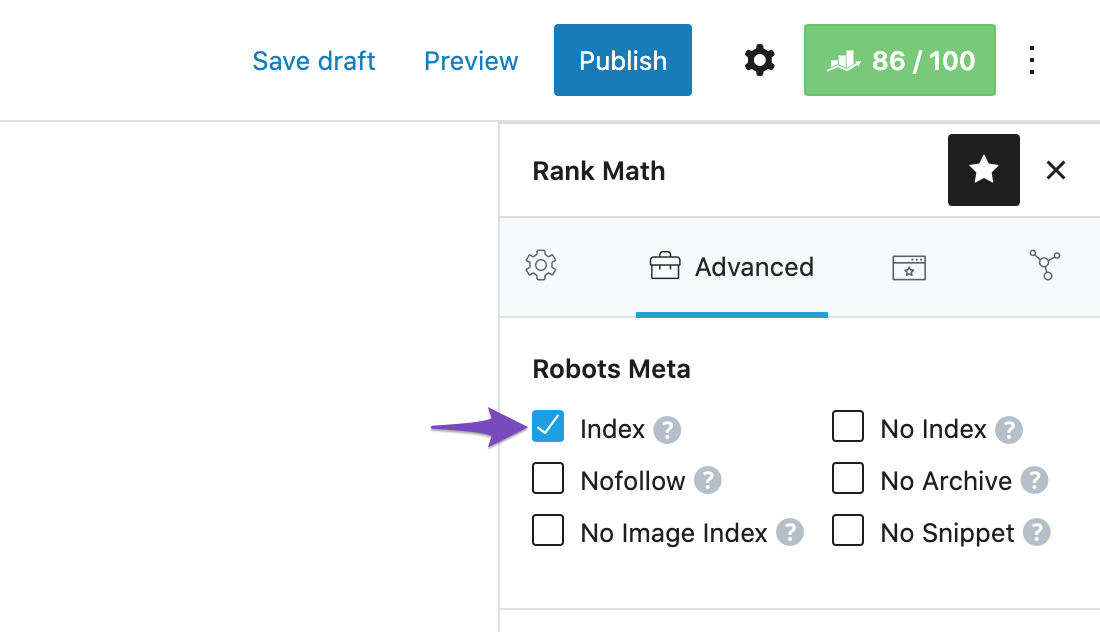
2 You’ve Set a Custom Canonical URL
When you set a custom canonical URL for a post or page, you’re telling Google that the content of that URL should be attributed to the canonical URL, not the original URL.
This is often done when you want to avoid duplicate content issues, or when you want to make sure that Google is indexing the version of a post or page that you want them to.
By default, Rank Math makes use of the current post/page URL as the canonical URL so you would only need to alter this setting if you wish to change it to something else. This is also known as a self-referencing canonical.
You can find the option inside Rank Math options under the Advanced Tab.
For further ado, see the screenshot below:
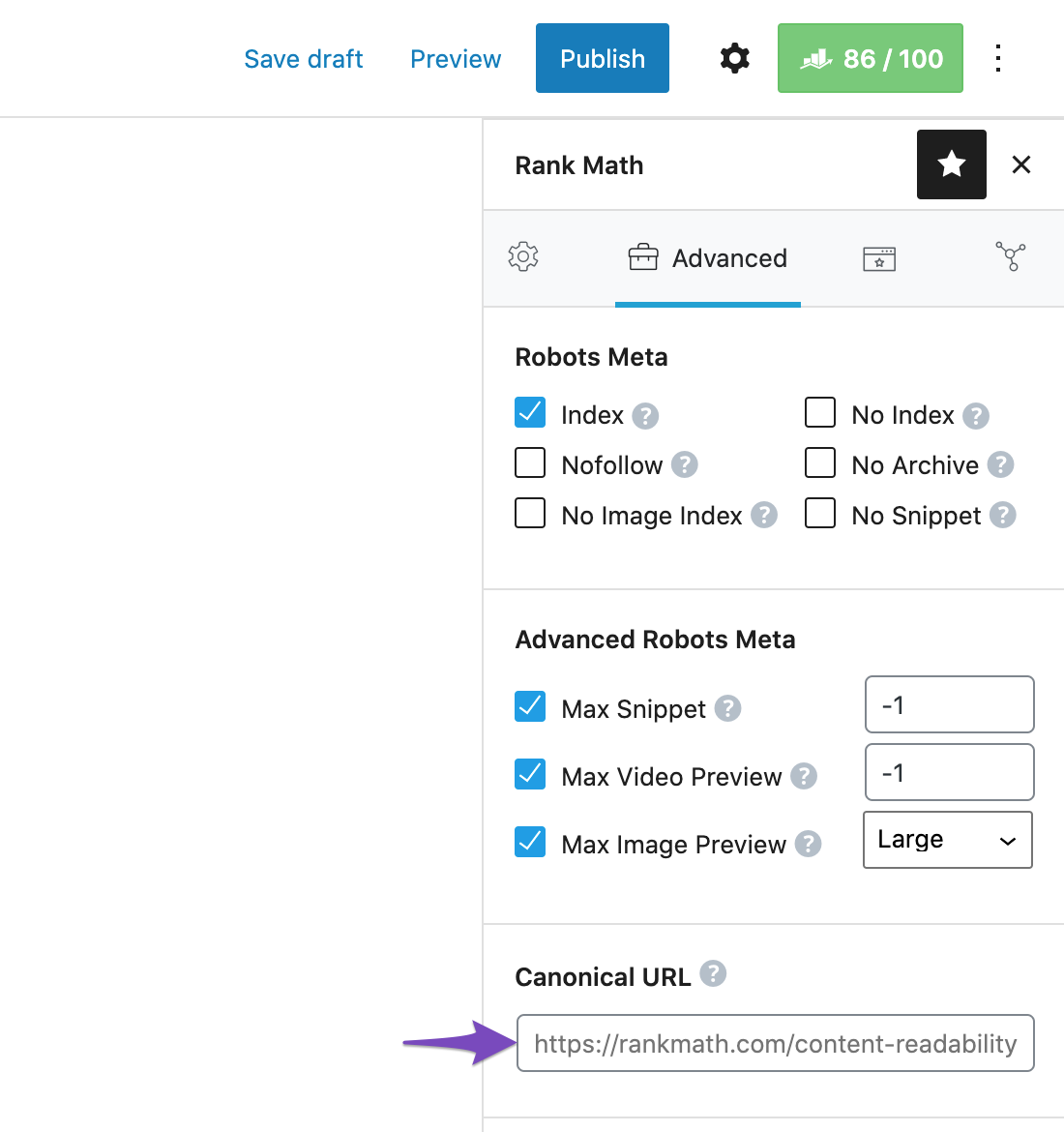
3 Post is Excluded From the Sitemap Settings of Rank Math
Another reason your URL might not be appearing in the XML sitemap is that the post or page is excluded from the Sitemap Settings of Rank Math.
Under the Sitemap tab in the Rank Math settings, you can exclude certain post IDs and term IDs that you want to exclude in Exclude Posts and Exclude Terms, respectively.
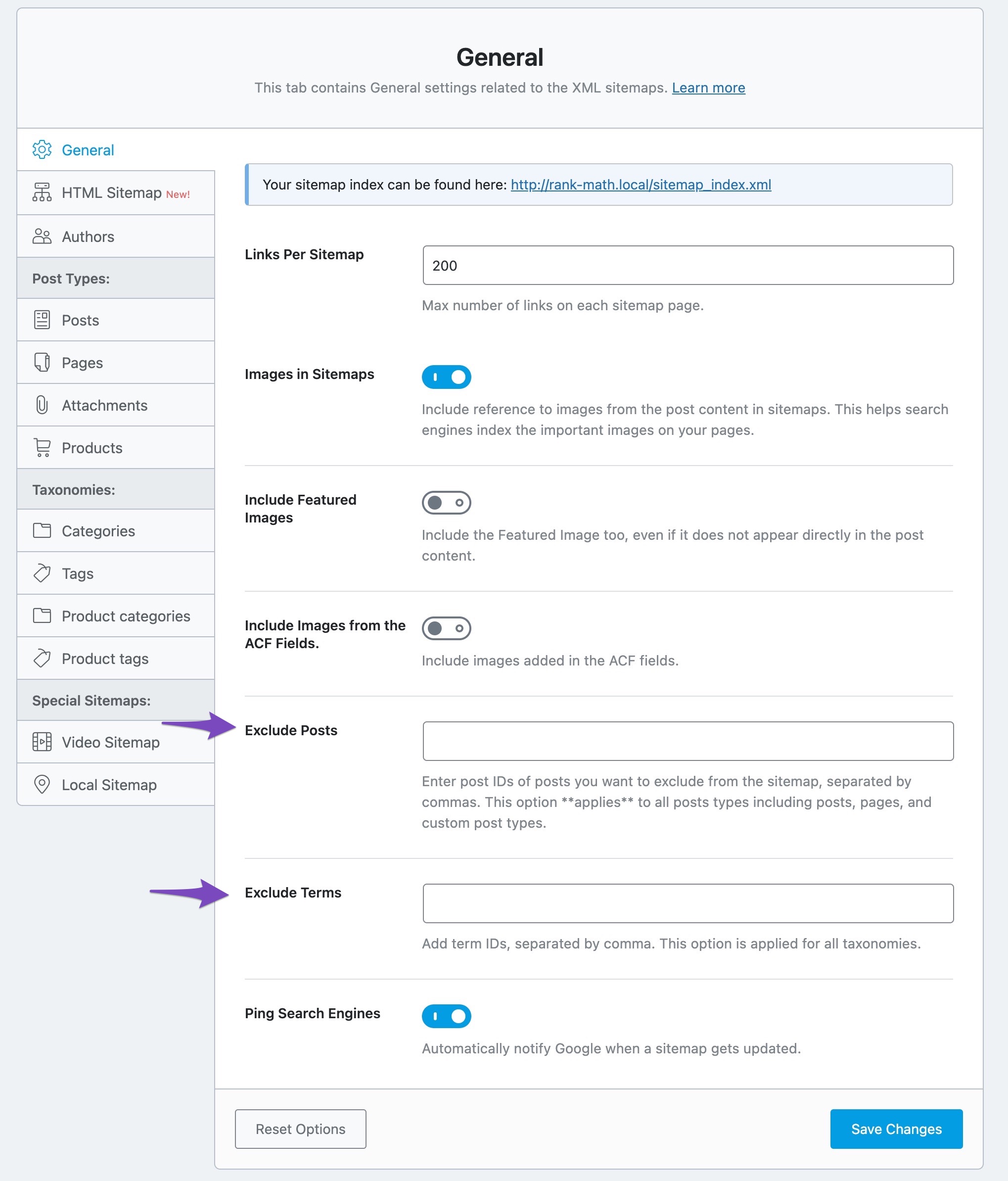
If the URL that has been excluded from your sitemap is an author page, then be sure to check the Authors sitemap settings.
In addition to excluding users from the sitemap based on user IDs, they have an option to exclude users based on their user roles.
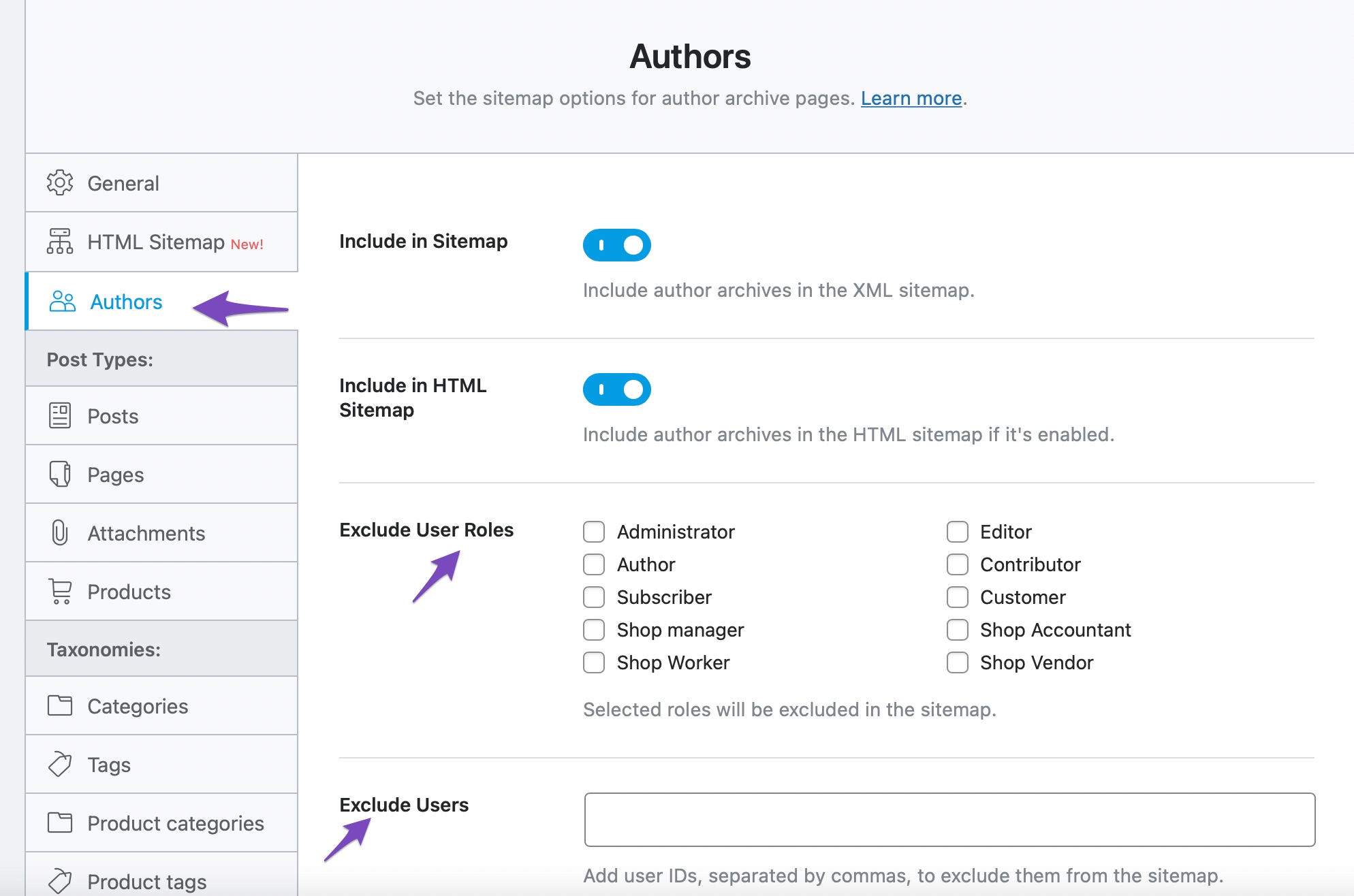
4 Empty Archive Page is Excluded
If your category/tag/custom taxonomy archive page is being excluded, then you’ll need to check if these archive pages have any posts attached. Archive pages that are empty with no posts attached are excluded by default, as they hold thin content.
To include these pages in your sitemap, navigate to Rank Math SEO → Sitemap Settings and enable Include Empty Terms option in your category/tag/custom taxonomy archive settings.
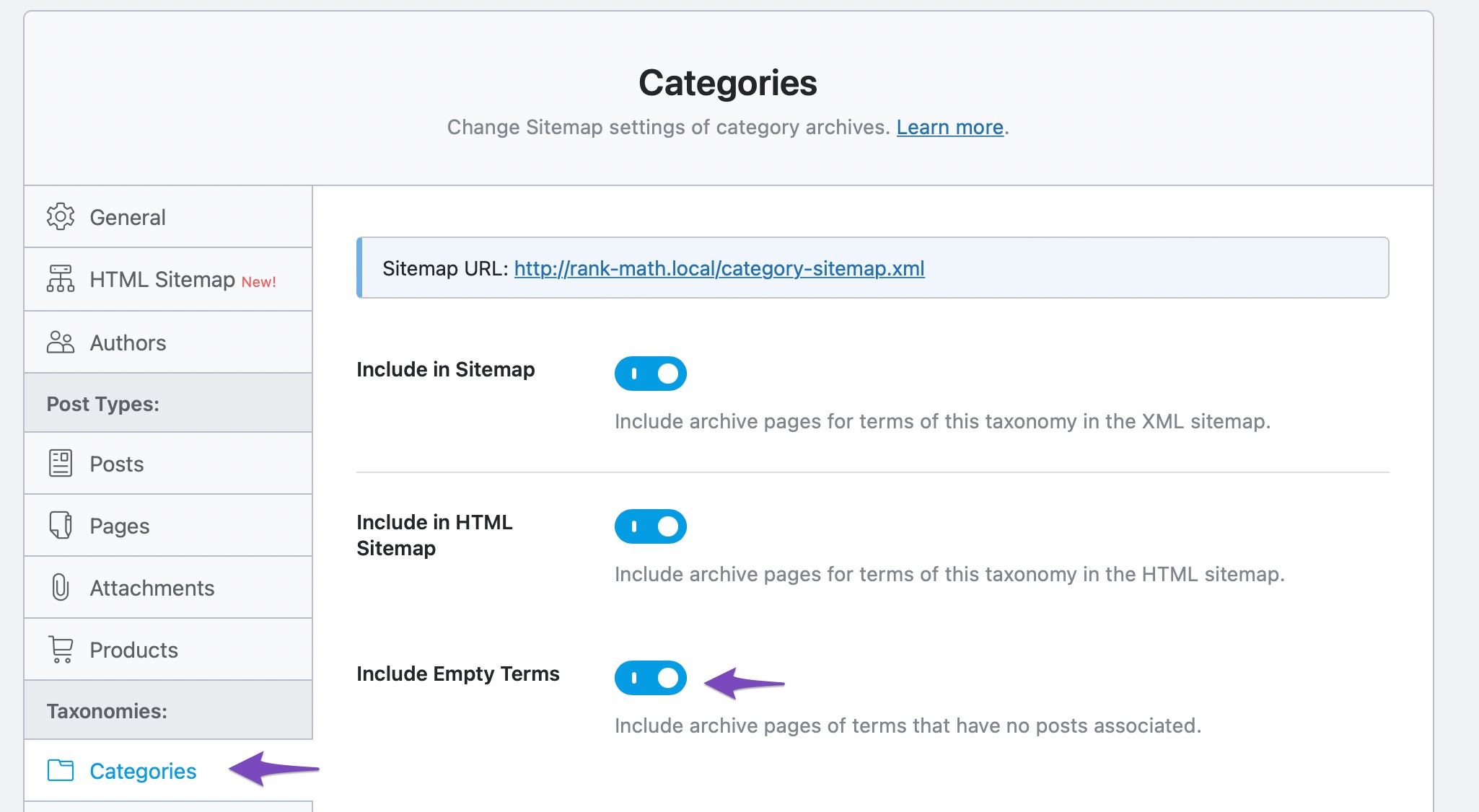
5 The Sitemap is Being Cached
Another reason for your URL not being included in the Sitemap is that your Sitemap is being cached. Rank Math makes it very easy to exclude the sitemaps from caching.
These are some of the reasons that your URL might not be included in the Sitemaps. However, with the help of Rank Math, you can try and resolve the problems and get your URL included in the Sitemaps easily.
If you still face any issues with a specific page not appearing in your sitemap – you’re always more than welcome to contact our dedicated support team, and we’re available 24/7, 365 days a year…