In this knowledgebase article, we’ll discuss why your website is not showing in the connected websites section of your Rank Math Account and what to do if you encounter this issue.
In most cases, you’ll find that this issue arises mainly because you might not have connected to the website using the correct account. In this case, you’ll need to disconnect your account and then reconnect it with the correct one.
And, if you’re a Rank Math PRO user, ensure that you have installed the Rank Math PRO version besides the Free version to activate the PRO license. You can refer to this dedicated knowledgebase tutorial to install Rank Math PRO on your site.
Now let’s look at how to disconnect and reconnect your website with Rank Math.
How to Disconnect Your Rank Math Account?
You can disconnect your account by navigating to WordPress Dashboard → Rank Math SEO → Dashboard → Help and then simply disconnect the account by clicking on Disconnect Account.
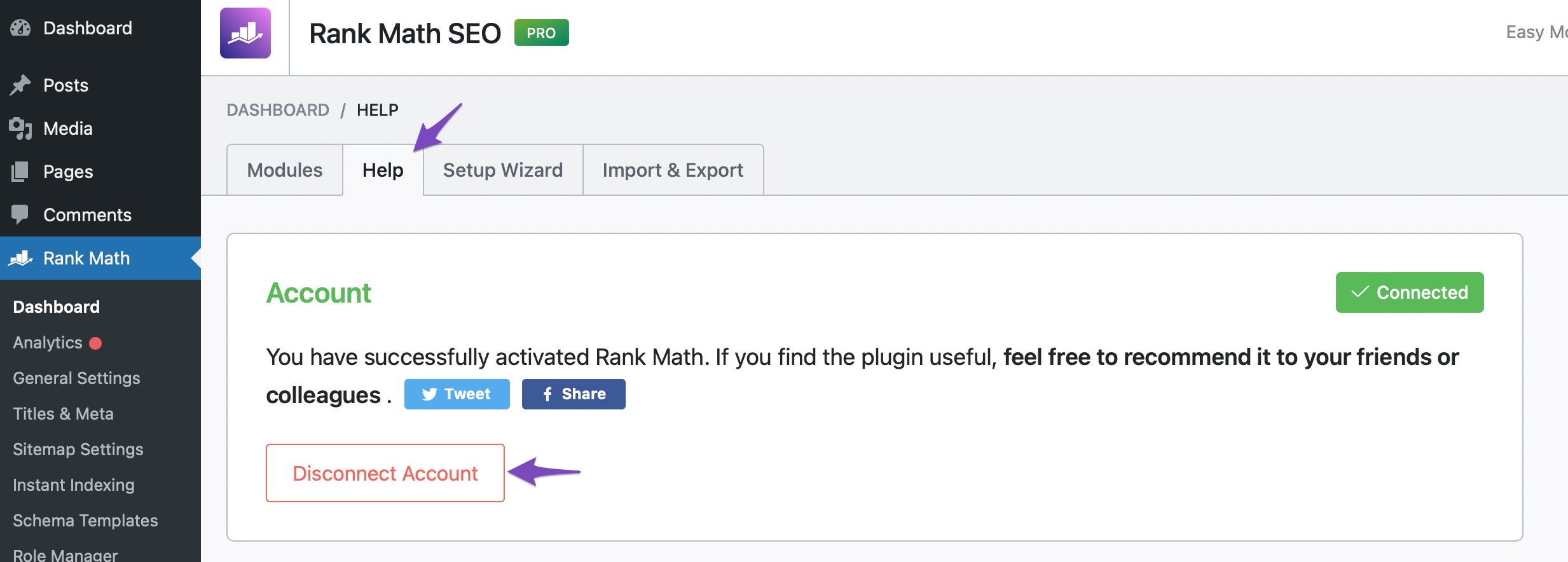
How to Connect Your Rank Math Account?
Once you’ve disconnected your Rank Math account, you can connect it again in the same settings. In order to connect your correct account, click on Connect Now.
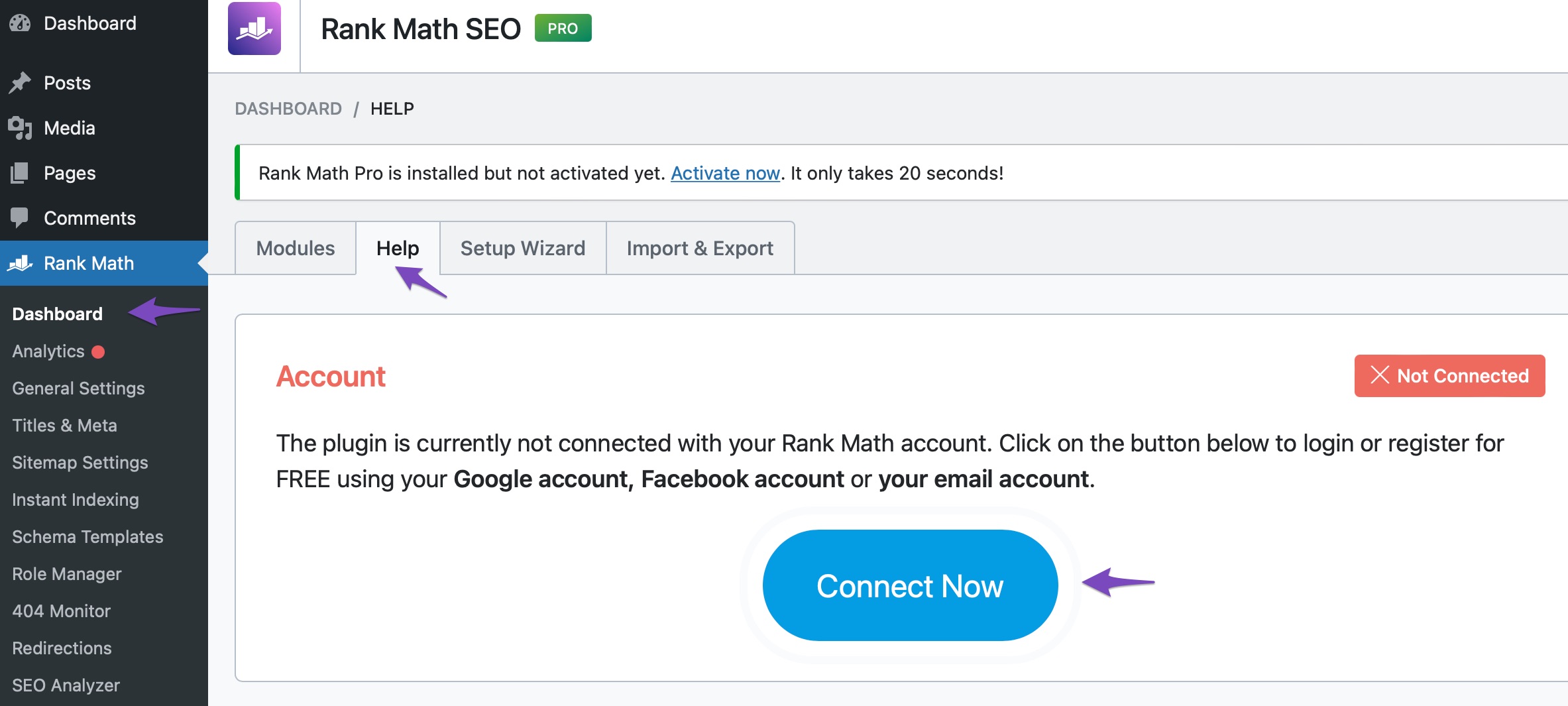
Once you click on Connect Now, please ensure that you’ve selected the correct account and then click on OK, Activate Now, as shown below. In case you’ve multiple PRO licenses associated with your Rank Math account, then you can click the License drop-down to choose your preferred license to activate on this website.
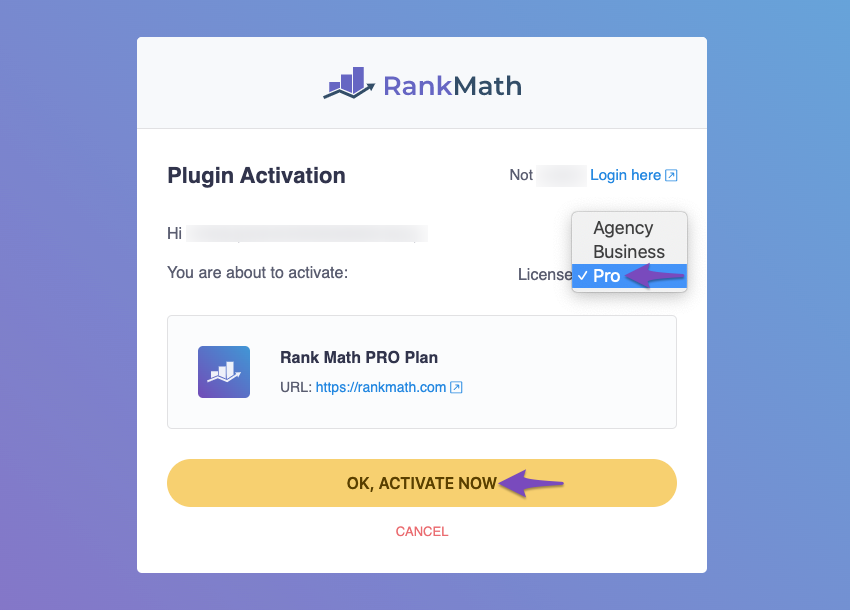
Your account will now be connected, and you can check your connected websites from your Rank Math Account Area.
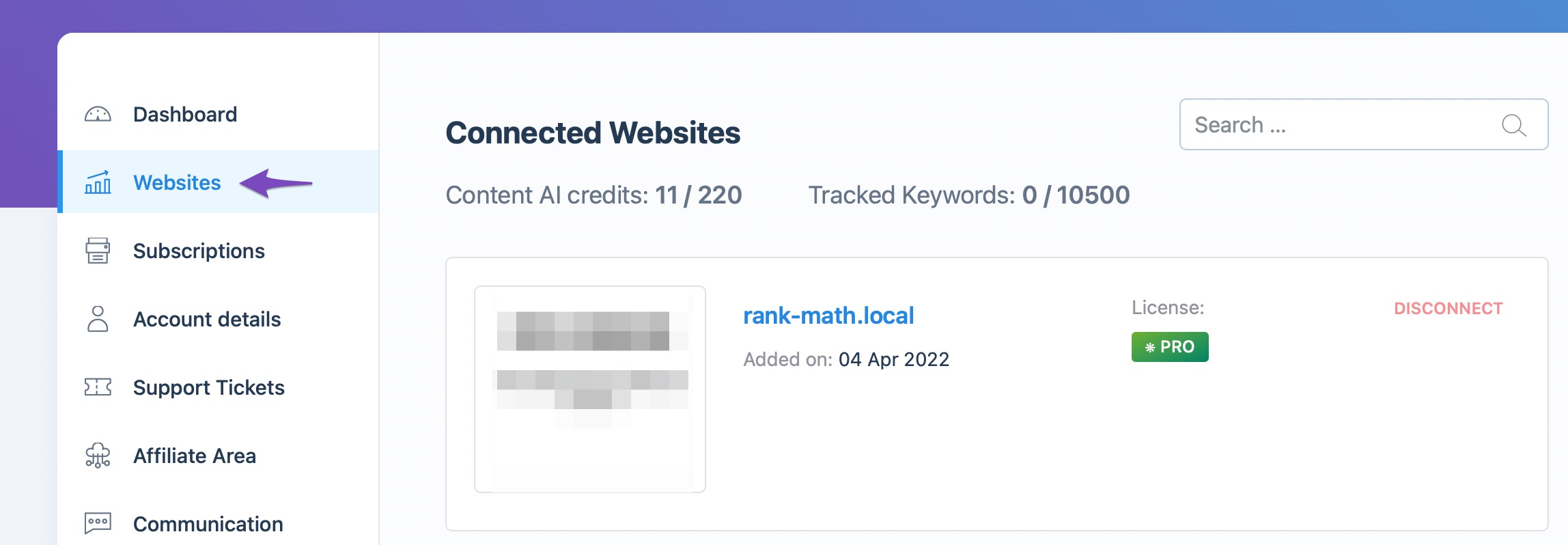
We hope you’ve managed to easily re-connect the correct Rank Math account and now see your site in your account area. If you have absolutely any questions about managing your account & connecting websites – feel free to reach out to our support team.